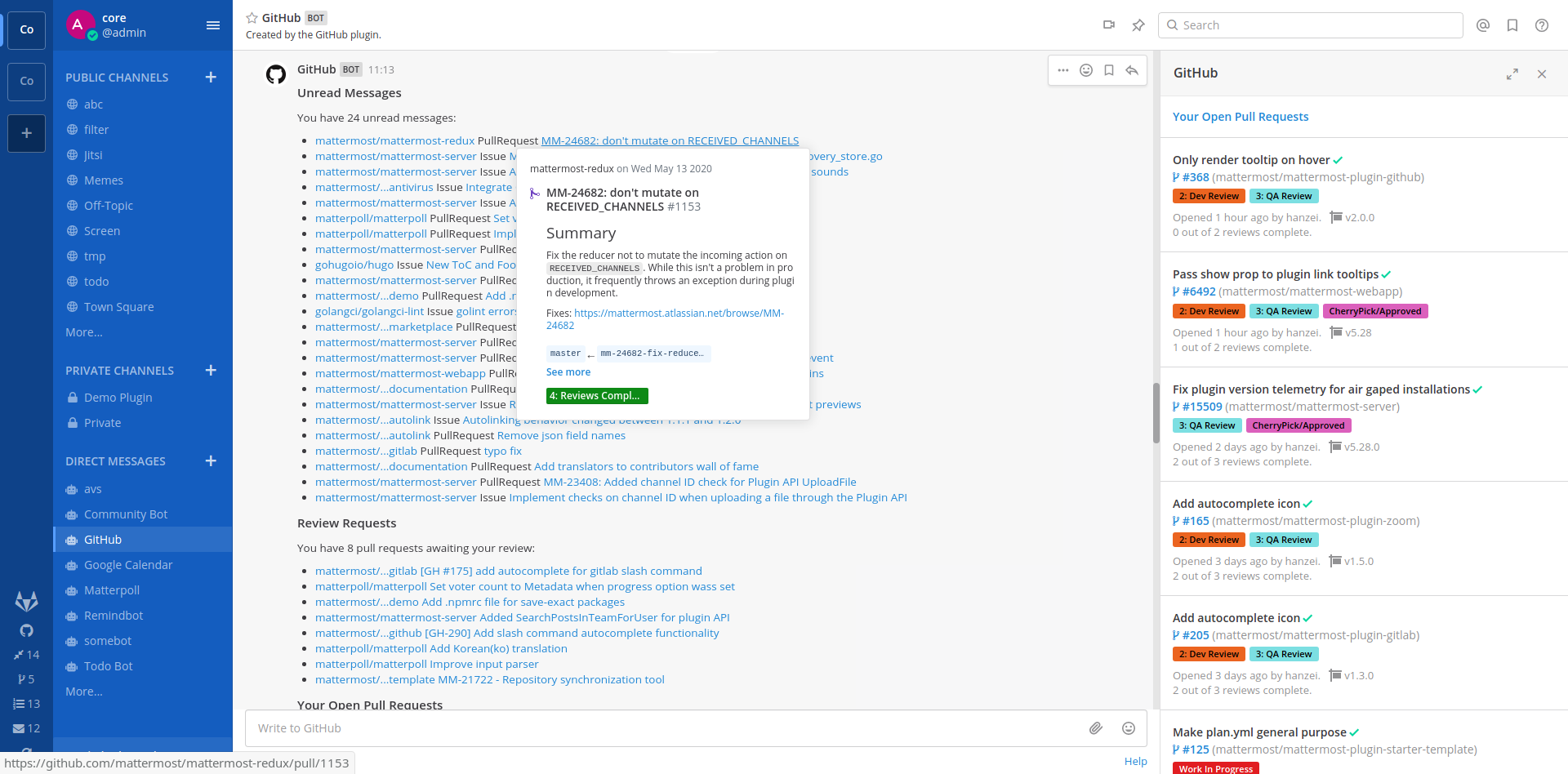Maintainer: @hanzei Co-Maintainer: @mickmister
A GitHub plugin for Mattermost. Supports GitHub SaaS and Enterprise versions.
- Audience
- License
- About the GitHub Plugin
- Before You Start
- Configuration
- Using the Plugin
- Onboarding Your Users
- Slash Commands
- Frequently Asked Questions
- Development
This guide is intended for Mattermost System Admins setting up the GitHub plugin, Mattermost users who want information about the plugin functionality, and Mattermost users who want to connect their GitHub account to Mattermost. For more information about contributing to this plugin, visit the Development section.
This repository is licensed under the Apache 2.0 License.
The Mattermost GitHub plugin uses a webhook to connect your GitHub account to Mattermost to listen for incoming GitHub events. Events notifications are via DM in Mattermost. The Events don’t need separate configuration.
After a System Admin has configured the GitHub plugin, run /github connect in a Mattermost channel to connect your Mattermost and GitHub accounts.
Once connected, you'll have access to the following features:
- Daily reminders - The first time you log in to Mattermost each day, get a post letting you know what issues and pull requests need your attention.
- Notifications - Get a direct message in Mattermost when someone mentions you, requests your review, comments on or modifies one of your pull requests/issues, or assigns you on GitHub.
- Post actions - Create a GitHub issue from a post or attach a post message to an issue. Hover over a post to reveal the post actions menu and click More Actions (...).
- Sidebar buttons - Stay up-to-date with how many reviews, unread messages, assignments, and open pull requests you have with buttons in the Mattermost sidebar.
- Slash commands - Interact with the GitHub plugin using the
/githubslash command. Read more about slash commands here.
This guide assumes:
- You have a GitHub account.
- You're a Mattermost System Admin.
- You're running Mattermost v5.12 or higher.
GitHub plugin configuration starts by registering an OAuth app in GitHub and ends in Mattermost.
Note: If you're using GitHub Enterprise, replace all GitHub links below with your GitHub Enterprise URL.
You can use the /github setup command to streamline the configuration process.
You must first register the Mattermost GitHub Plugin as an authorized OAuth app regardless of whether you're setting up the GitHub plugin as a system admin or a Mattermost user.
- Go to https://github.com/settings/applications/new to register an OAuth app.
- Set the following values:
- Application name:
Mattermost GitHub Plugin - <your company name> - Homepage URL:
https://github.com/mattermost/mattermost-plugin-github - Authorization callback URL:
https://your-mattermost-url.com/plugins/github/oauth/complete, replacinghttps://your-mattermost-url.comwith your Mattermost URL. This value needs to match the Mattermost server URL that you or your users users log in to.
- Application name:
- Submit.
- Click Generate a new client secret and provide your GitHub password to continue.
- Copy the Client ID and Client Secret in the resulting screen.
- Click on both Generate buttons in
Webhook SecretandAt Rest Encryption Key. - Once you've successfully registered the Mattermost GitHub Plugin as an authorized OAuth app, switch to Mattermost and run
/github connectin a Mattermost channel. You should receive a Direct Message from the GitHub plugin about the features available to you.
A System Admin performs the remaining steps: 7. Go to System Console > Plugins > GitHub and enter the GitHub OAuth Client ID and GitHub OAuth Client Secret you copied in a previous step. 8. Hit Save.
As a system admin, you must create a webhook for each organization you want to receive notifications for or subscribe to.
- In System Console > Plugins > GitHub, generate a new value for Webhook Secret. Copy it, as you will use it in a later step.
- Hit Save to save the secret.
- Go to the Settings page of your GitHub organization you want to send notifications from, then select Webhooks in the sidebar.
- Click Add Webhook.
- Set the following values:
- Payload URL:
https://your-mattermost-url.com/plugins/github/webhook, replacinghttps://your-mattermost-url.comwith your Mattermost URL. - Content Type:
application/json - Secret: the webhook secret you copied previously.
- Payload URL:
- Select Let me select individual events for "Which events would you like to trigger this webhook?".
- Select the following events:
Branch or Tag creation,Branch or Tag deletion,Issue comments,Issues,Pull requests,Pull request review,Pull request review comments,Pushes,Stars. - Hit Add Webhook to save it.
If you have multiple organizations, repeat the process starting from step 3 to create a webhook for each organization.
As a System Admin, if you have an existing Mattermost user account with the name github, the plugin will post using the github account but without a BOT tag.
To prevent this, either:
- Convert the
githubuser to a bot account by runningmattermost user convert github --botin the CLI.
or
- If the user is an existing user account you want to preserve, change its username and restart the Mattermost server. Once restarted, the plugin will create a bot
account with the name
github.
Note: For v0.9.0 and earlier of the GitHub plugin, instead of using bot accounts, set the username the plugin is attached to in System Console > Plugins > GitHub.
Open System Console > Plugins > GitHub and do the following:
- Generate a new value for At Rest Encryption Key.
- (Optional) GitHub Organization: Lock the plugin to a single GitHub organization by setting this field to the name of your GitHub organization.
- (Optional) Enable Private Repositories: Allow the plugin to receive notifications from private repositories by setting this value to
true. - (Enterprise Only) Enterprise Base URL and Enterprise Upload URL: Set these values to your GitHub Enterprise URLs, e.g.
https://github.example.com. The Base and Upload URLs are often the same. When enabled, existing users must reconnect their accounts to gain access to private repositories. Affected users will be notified by the plugin once private repositories are enabled. - Hit Save.
- Go to System Console > Plugins > Management and click Enable to enable the GitHub plugin.
You're all set!
Once configuration is complete, run the /github connect slash command from any channel within Mattermost to connect your Mattermost account with GitHub.
When you’ve tested the plugin and confirmed it’s working, notify your team so they can connect their GitHub account to Mattermost and get started. Copy and paste the text below, edit it to suit your requirements, and send it out.
Hi team,
We've set up the Mattermost GitHub plugin, so you can get notifications from GitHub in Mattermost. To get started, run the
/github connectslash command from any channel within Mattermost to connect your Mattermost account with GitHub. Then, take a look at the slash commands section for details about how to use the plugin.
-
Autocomplete slash commands - Explore all the available slash commands by typing
/in the text input box - the autocomplete suggestions help by providing a format example in black text and a short description of the slash command in grey text. Visit the documentation for more details. -
Subscribe to a repository - Use
/github subscriptions addto subscribe a Mattermost channel to receive notifications for new pull requests, issues, branch creation, and more in a GitHub repository.- For instance, to post notifications for issues, issue comments, and pull requests matching the label
Help Wantedfrommattermost/mattermost-server, use:
/github subscriptions add mattermost/mattermost-server --features issues,pulls,issue_comments,label:"Help Wanted"- The following flags are supported:
--features: comma-delimited list of one or more of: issues, pulls, pulls_merged, pulls_created, pushes, creates, deletes, issue_creations, issue_comments, pull_reviews, label:"labelname". Defaults to pulls,issues,creates,deletes.--exclude-org-member: events triggered by organization members will not be delivered. It will be locked to the organization provided in the plugin configuration and it will only work for users whose membership is public. Note that organization members and collaborators are not the same.--render-style: notifications will be delivered in the specified style (for example, the body of a pull request will not be displayed). Supported values arecollapsed,skip-bodyordefault(same as omitting the flag).--exclude: comma-separated list of the repositories to exclude from getting the subscription notifications likemattermost/mattermost-server. Only supported for subscriptions to an organization.
- For instance, to post notifications for issues, issue comments, and pull requests matching the label
-
Get to do items - Use
/github todoto get an ephemeral message with items to do in GitHub, including a list of unread messages and pull requests awaiting your review. -
Update settings - Use
/github settingsto update your settings for notifications and daily reminders. -
Setup GitHub integration - Use
/github setupto configure the integration between GitHub and Mattermost. This command has the following subcommands:/github setup oauth: Sets up the OAuth2 application in GitHub, establishing the necessary authorization connection between GitHub and Mattermost./github setup webhook: Creates a webhook from GitHub to Mattermost, allowing real-time notifications and updates from GitHub to be sent to Mattermost channels./github setup announce: Sends a message to designated channels in Mattermost, announcing the availability of the GitHub integration for team members to use.
-
And more! - Run
/github helpto see what else the slash command can do.
Set up your GitHub webhook from the repository instead of the organization. Notifications and subscriptions will then be sent only for repositories you create webhooks for. The reminder and /github todo will still search the whole organization, but only list items assigned to you.
Suppose you want to send notifications to a Mattermost channel when Severity/Critical label is applied to any issue in the mattermost/mattermost-plugin-github repository. Then, use this command to subscribe to these notifications:
/github subscriptions add mattermost/mattermost-plugin-github issues,label:"Severity/Critical"
Feel free to create a GitHub issue or join the GitHub Plugin channel on our community Mattermost instance to discuss.
GitHub user tokens are AES encrypted with an At Rest Encryption Key configured in the plugin's settings page. Once encrypted, the tokens are saved in the PluginKeyValueStore table in your Mattermost database.
This plugin contains both a server and web app portion. Read our documentation about the Developer Workflow and Developer Setup for more information about developing and extending plugins.
The version of a plugin is determined at compile time, automatically populating a version field in the plugin manifest:
- If the current commit matches a tag, the version will match after stripping any leading
v, e.g.1.3.1. - Otherwise, the version will combine the nearest tag with
git rev-parse --short HEAD, e.g.1.3.1+d06e53e1. - If there is no version tag, an empty version will be combined with the short hash, e.g.
0.0.0+76081421.
To disable this behaviour, manually populate and maintain the version field.
In order to get your environment set up to run Playwright tests, please see the setup guide at e2e/playwright.