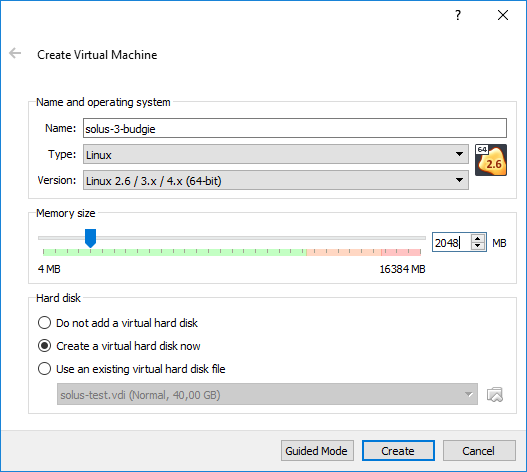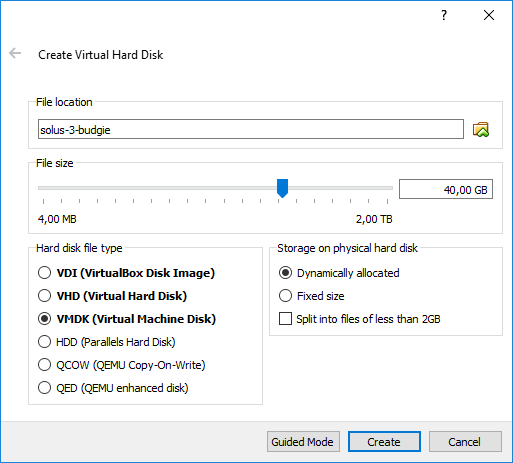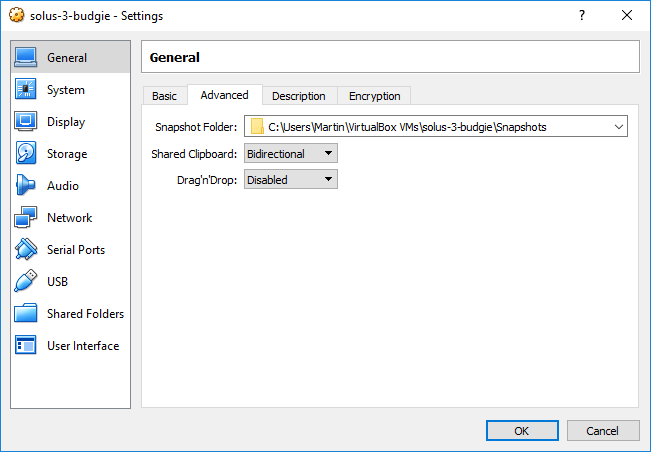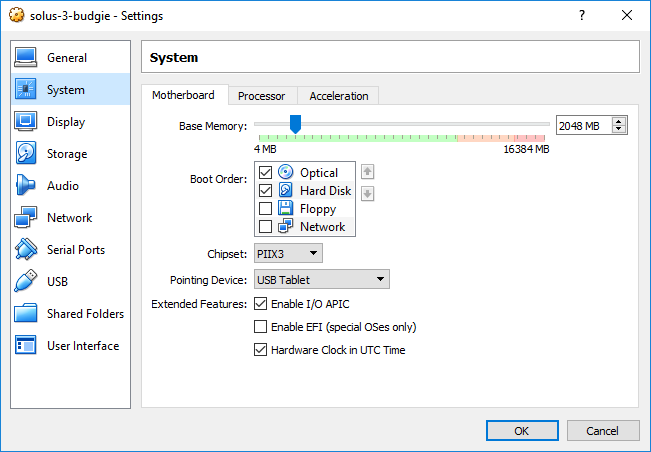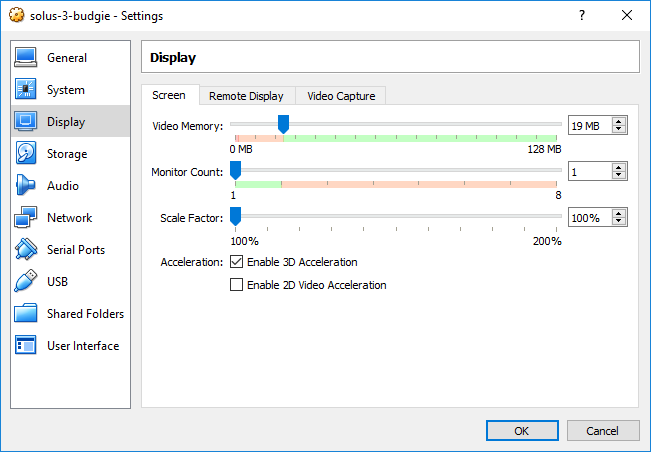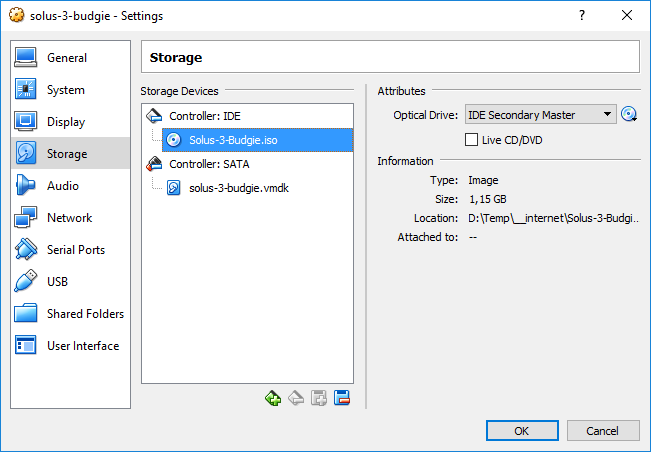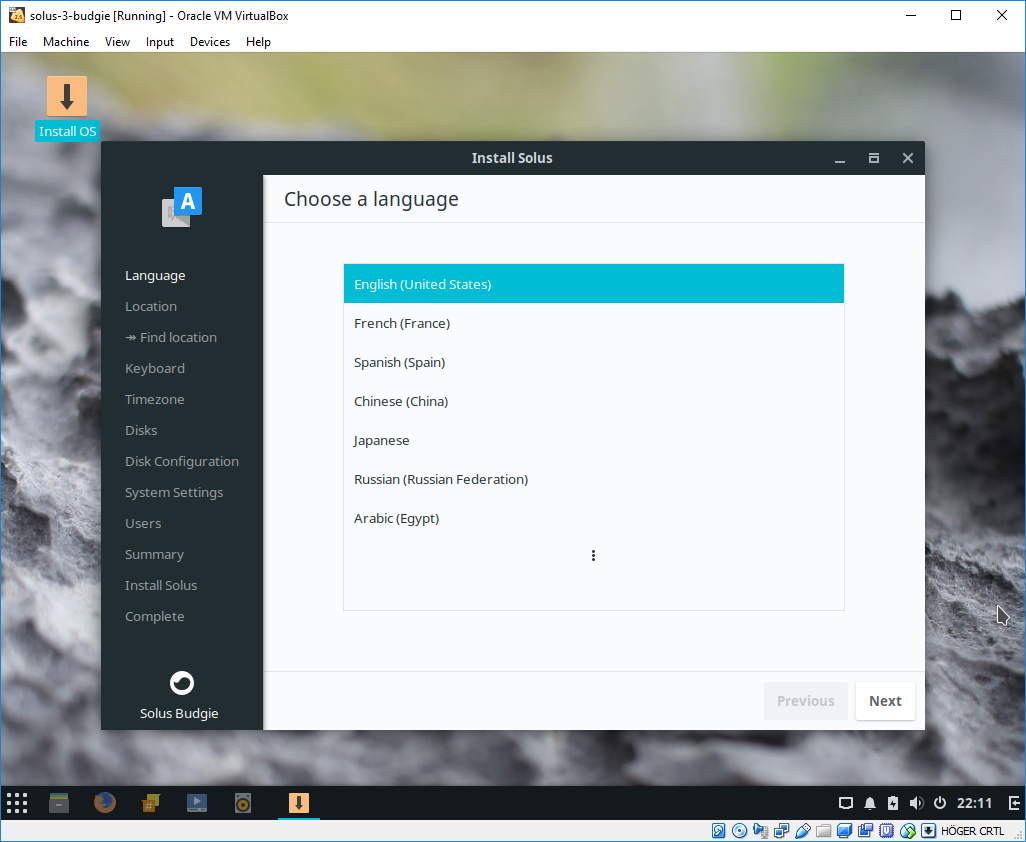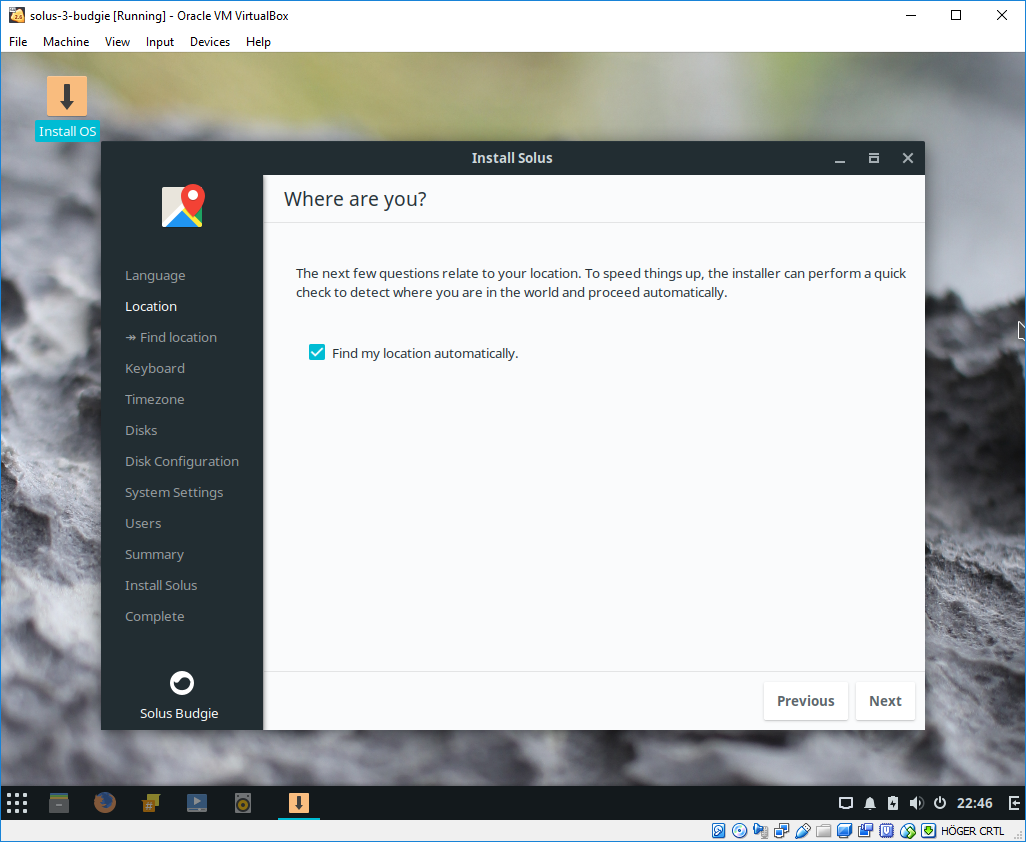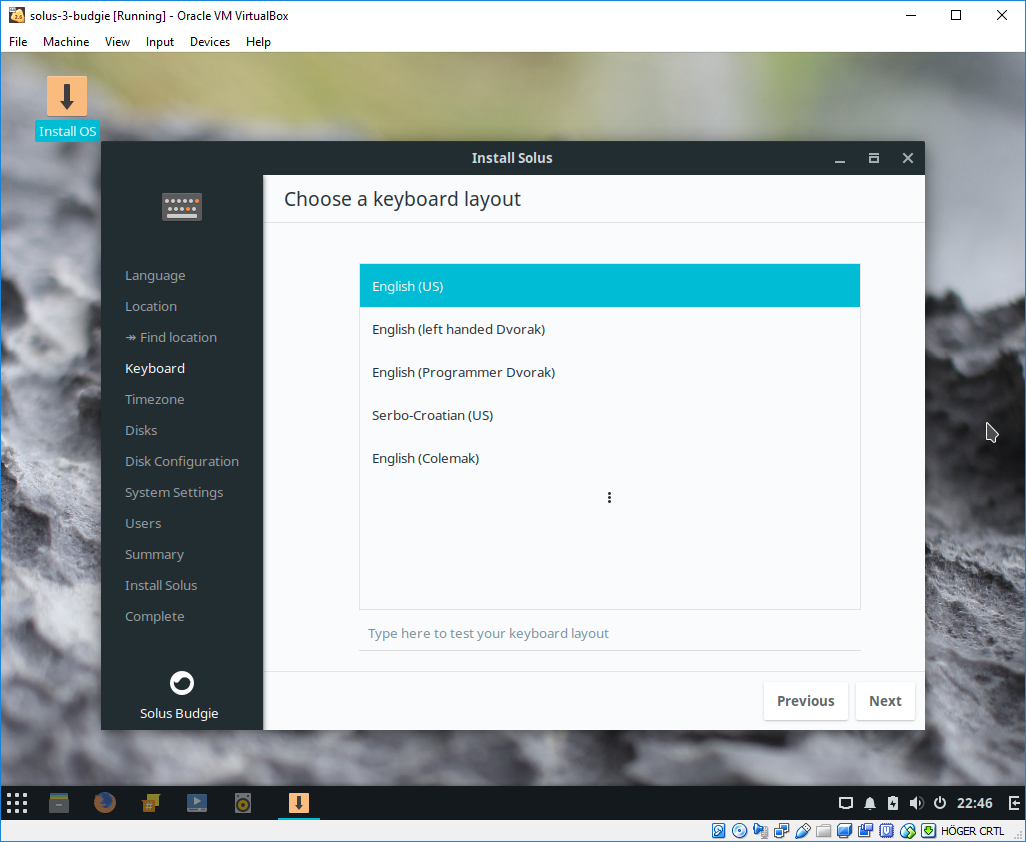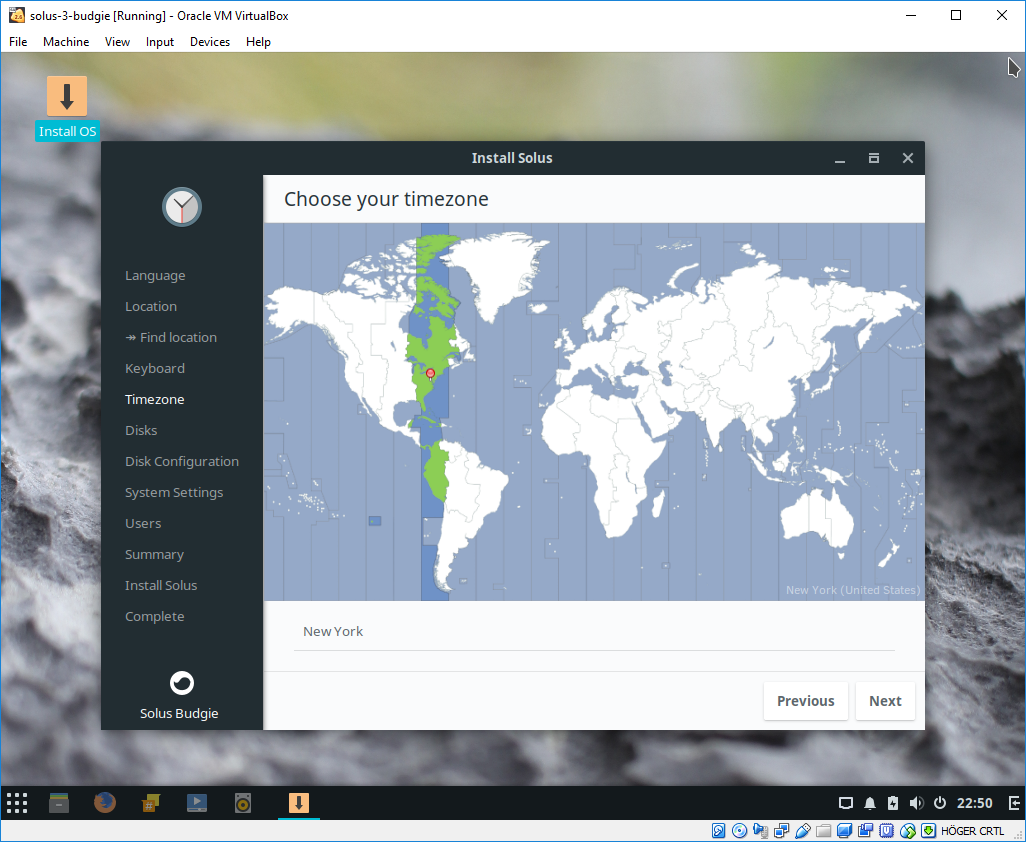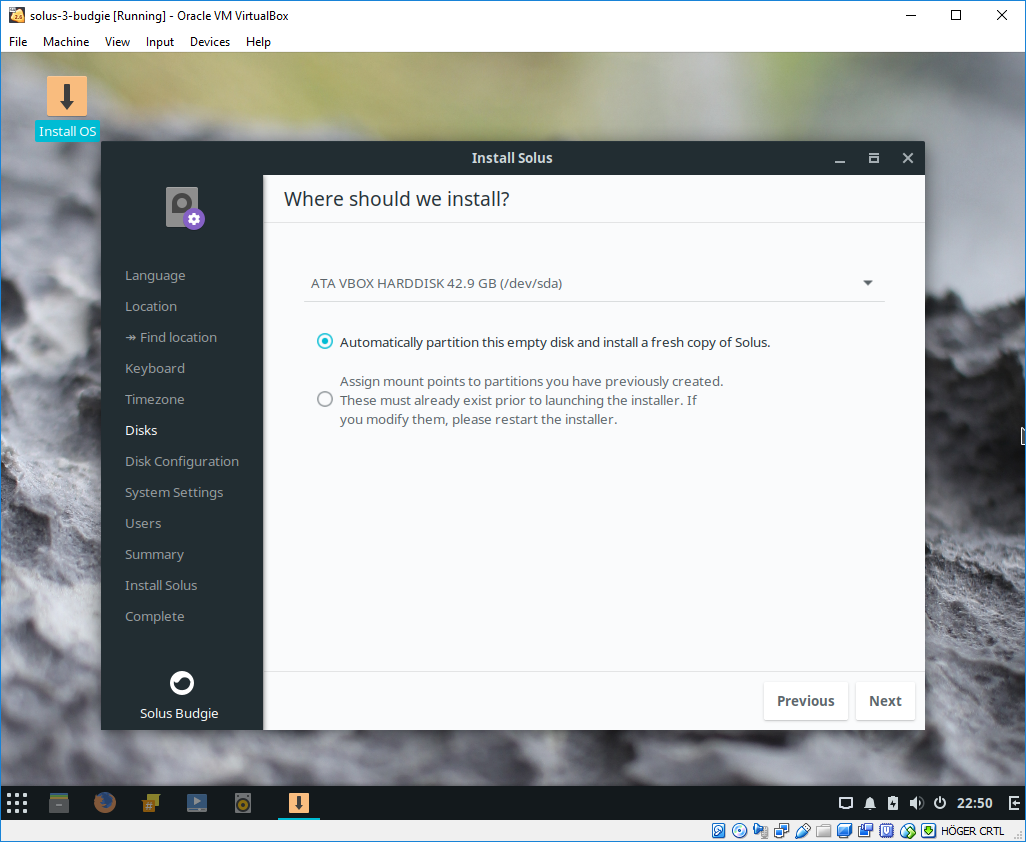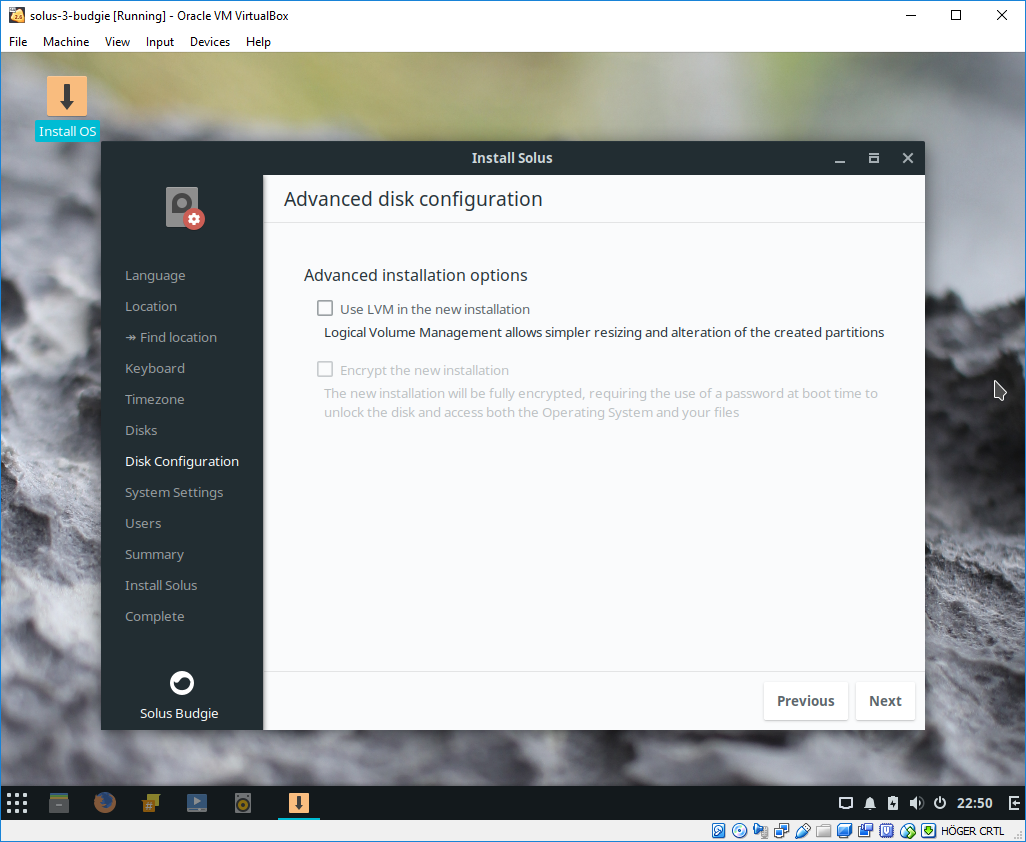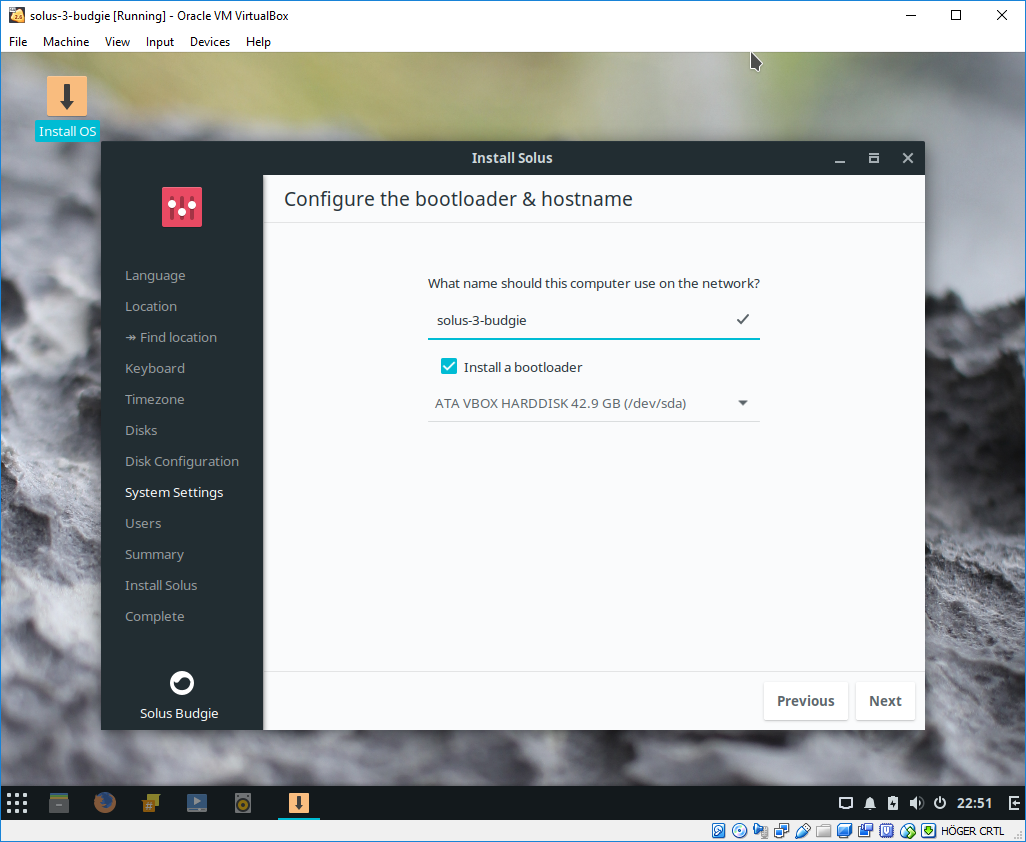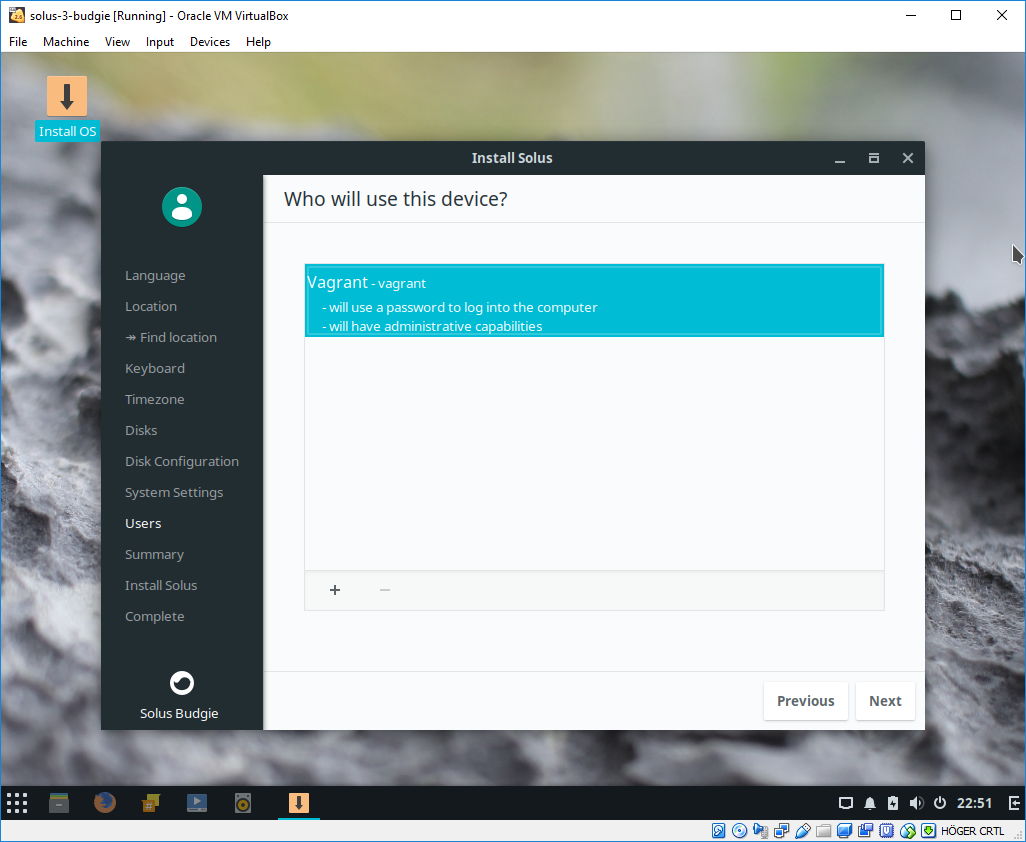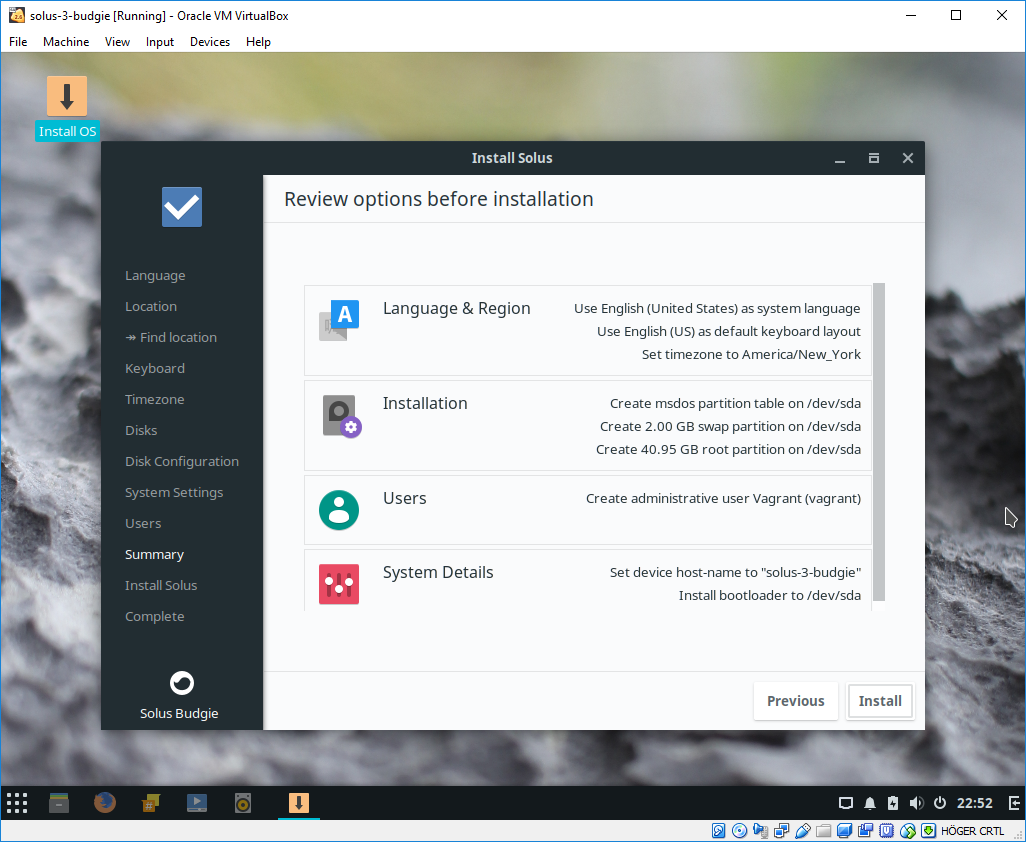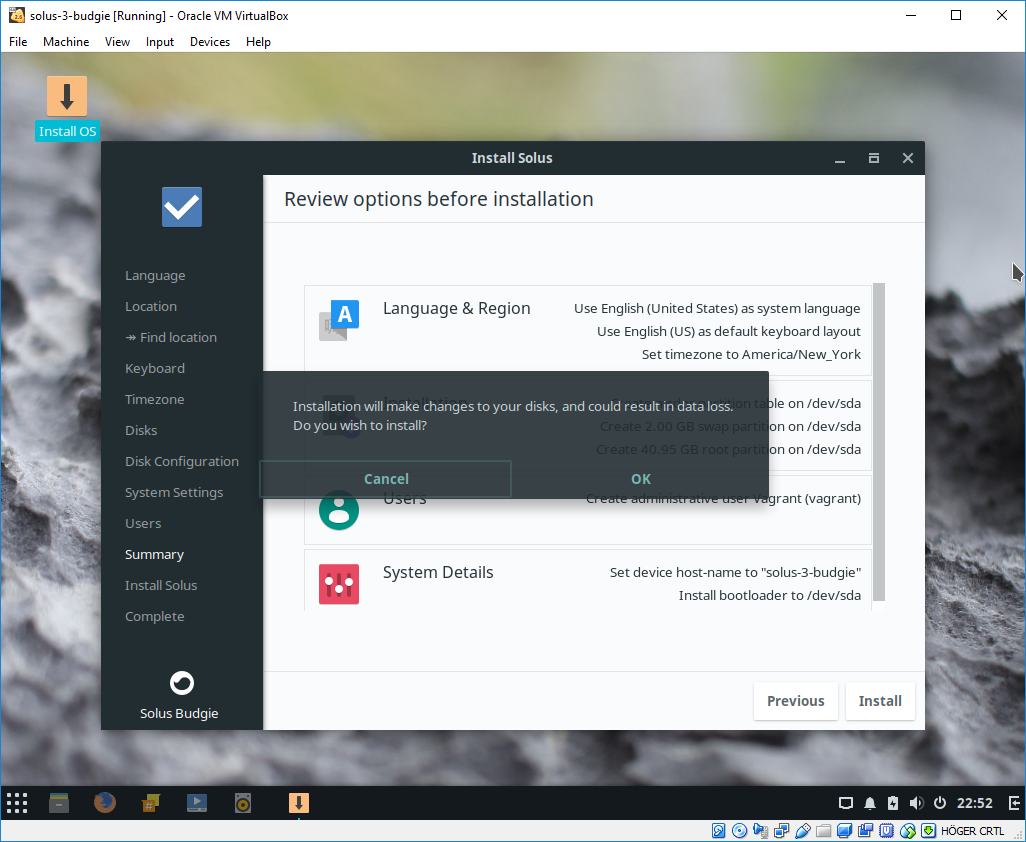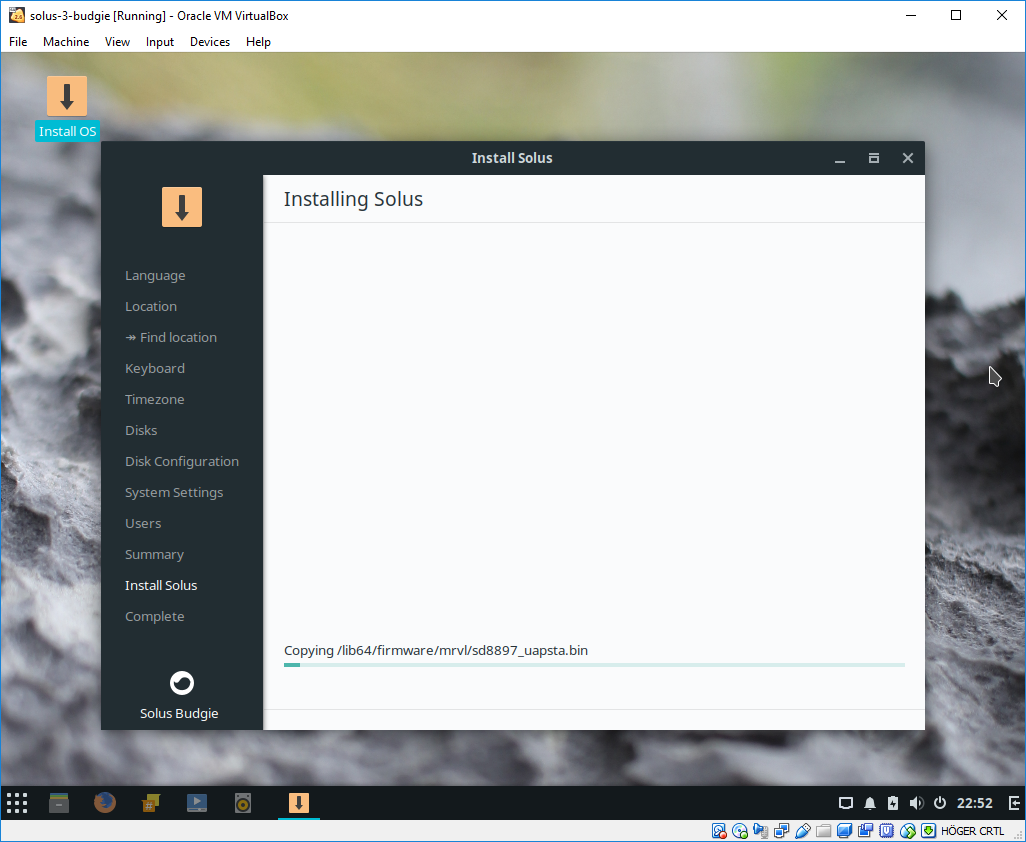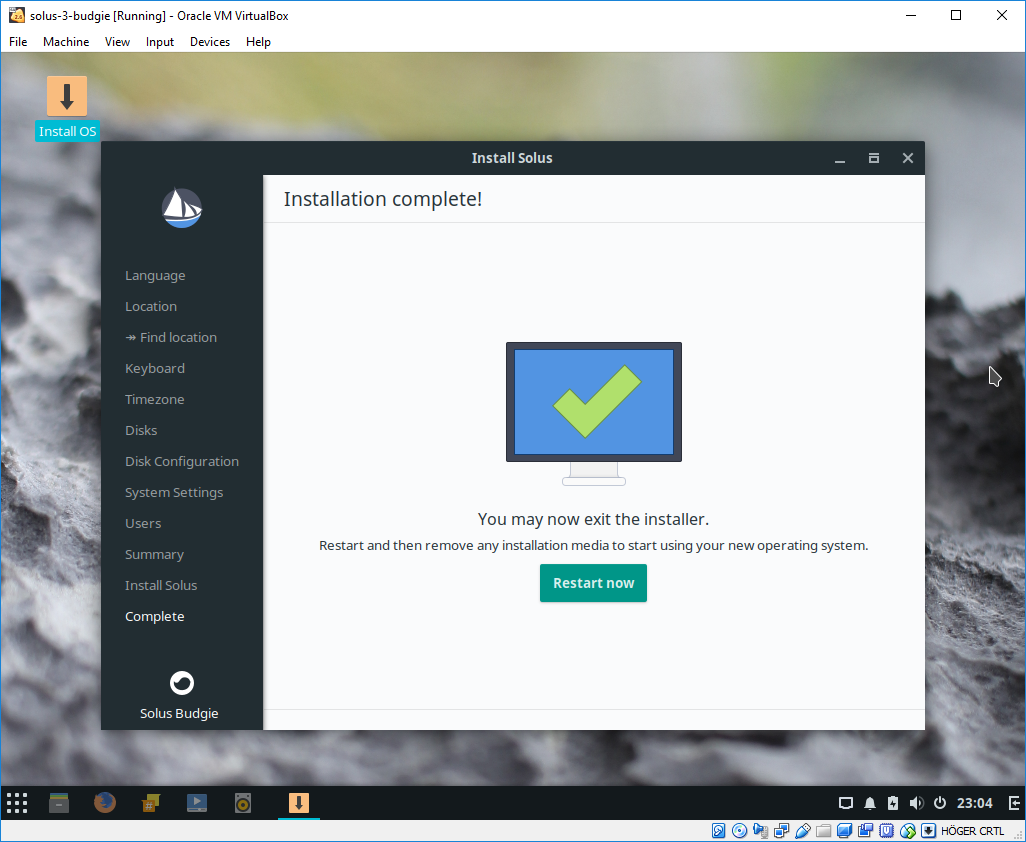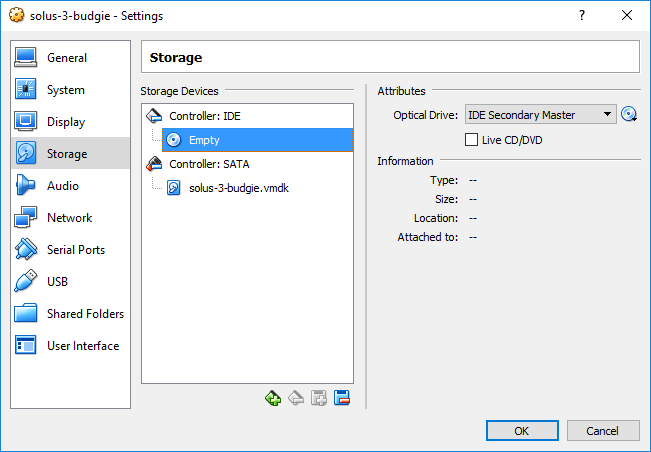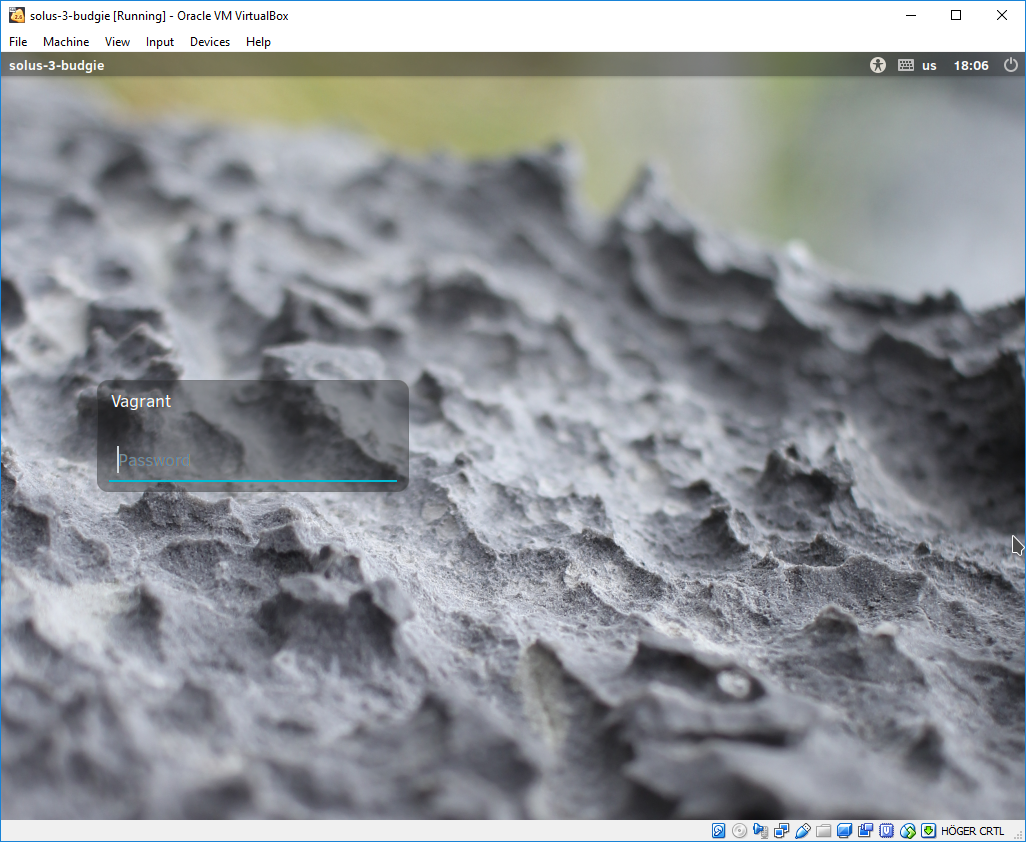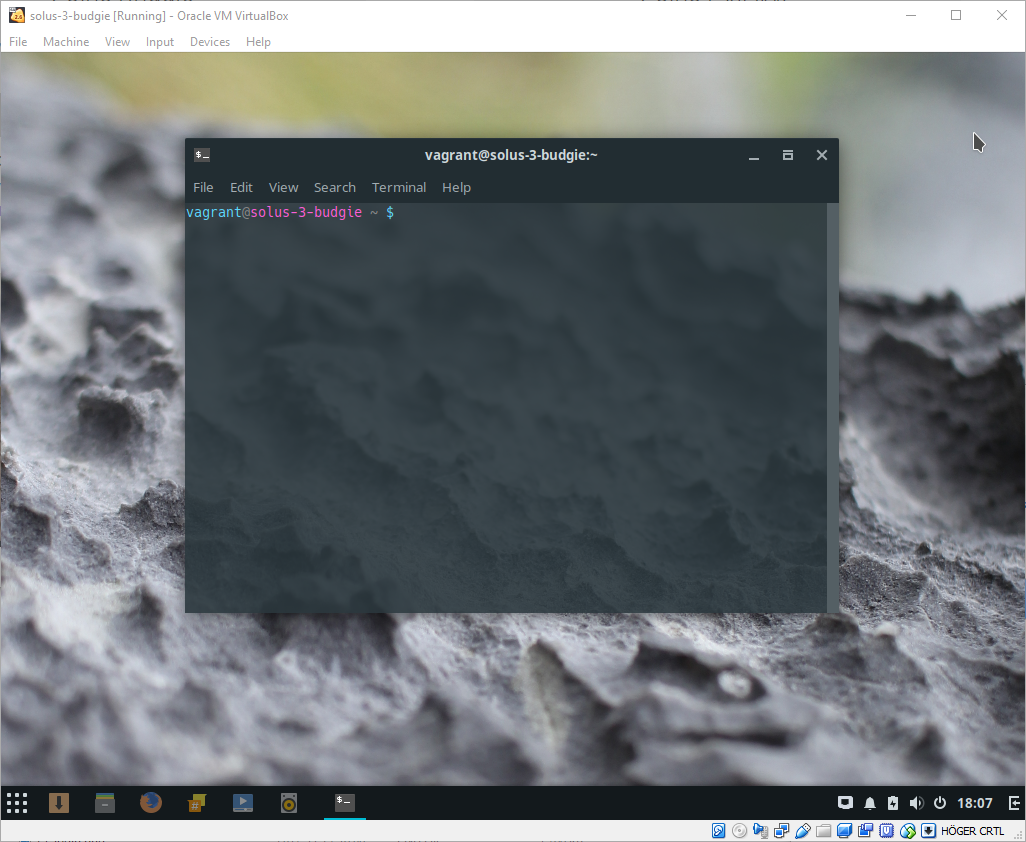The artifact of this project is a manually packaged .box file with Solus 3
Budgie installed1.
Actually, the box is already packaged for you and distributed on Vagrant's website.
This GitHub project is used as an issue tracker as well as a notepad of how exactly the box was prepared. Except for setting up stuff like the Vagrant user account and Vagrant's SSH access, nothing else has been added and nothing has been removed to/from the Solus 3 Budgie distribution.
Make sure you have Vagrant installed, VirtualBox installed together with the Extension Pack, then, in theory, all you should have to do in order to get a Virtual Machine running with Solus 3 is:
vagrant init pristine/solus-3-budgie
vagrant up
1 The semantical concept captured here is elsewhere described as a "minimal" and/or "base" box. I refrain from using either term since 3 GB with a full office suite installed et cetera is hardly "minimal" nor am I convinced all use-cases of this barebones box is to derive yet another box for distribution as implied by the word "base". We are building a box. Period.
Create a new VM instance. Name it solus-3-budgie. Select type Linux, version
Linux 2.6 / 3.x / 4.x (64-bit). Set memory size to 2048 MB.
Notes
- 2 GB of RAM is a "system requirement [...] for an optimal experience" [source].
Smack in a dynamically allocated disk with max size 40 GB, type VMDK.
Notes:
- 40 GB as limit seems to be what most people online use.
- VMDK is the final format used inside the exported box. It is okay to create the VM using another format. If so, then the disk will be converted to VMDK during export (original disk file remains intact). At first, I actually started out using a VDI which VirtualBox also knows how to "compact". But despite compacting the disk prior to export, the disk space occupied by the final box file was slightly larger compared to starting out with a VMDK. I have not researched if starting out with one of the other formats could yield further disk savings.
Open settings. Enable a bidirectional clipboard.
Note:
- This will not take effect until way later after the installation of Guest Additions.
Floppy disk?? There's nothing to be discussed here. Get rid of that shit.
Enable 3D acceleration. Click "OK" to save the new settings and close the dialog.
Notes:
- As "strongly recommended", by Solus "for better performance" [source]. However, be wary that the usual fix for VirtualBox issues related to graphics is to disable 3D acceleration =)
- 2D video acceleration is for Windows guests only [source].
- No need to fiddle with the video memory; we shall invoke a bit of command line voodoo in the next step to bump it all the way to 256 MB - the GUI window pictured below only allows 128 MB.
Using the terminal on your host machine, bump the video memory to 256 MB:
VBoxManage modifyvm solus-3-budgie --vram 256
Notes:
- On my Windows host, VBoxManage is located in
C:\Program Files\Oracle\VirtualBox. - I have not been able to decipher what effect - if any - various different video memory sizes have. I certainly do not know why VirtualBox limit the GUI control to 128 MB.
Mount the OS installation's ISO file (grab it here). You do that by clicking on the little CD icon to the right in the next picture. Then select "Choose Virtual Optical Disk File...".
Start the VM and he should get right into a desktop that has an "Install OS" icon. Use that to start the installation.
The password is vagrant.
This is important, at least it was for me: Do not click the "Restart now" button!
When I click this button the VM will hang/freeze. Use the taskbar's shortcut control to shut down the machine.
Yes, shut down the machine, because in the next step we..
Unmount the installation medium.
Boot and log in.
If you get notifications to install updates, then don't. We will run a few shell scripts that take care of that.
Open a terminal and type in:
wget https://raw.githubusercontent.com/martinanderssondotcom/box-solus-3-budgie/master/prepare_box_part1.sh
sudo sh prepare_box_part1.sh
While the first part is running, increase the system's audio volume to max and enable autologin. Autologin can be enabled through the Users app (you must first click the unlock icon in the top right corner before changes can be made to the user).
After the first script completes, reboot.
Start Firefox. Type "about:preferences#privacy" into the address bar. Uncheck "Allow Firefox to install and run studies" (AMAZING!!!).
Run:
wget https://raw.githubusercontent.com/martinanderssondotcom/box-solus-3-budgie/master/prepare_box_part2.sh
sudo sh prepare_box_part2.sh
rm prepare_box_part1.sh
rm prepare_box_part2.sh
history -c
Note how you were asked to enter Vagrant's user password (vagrant) when you
executed the first part, but not when executing the second part. This is because
one of the things the first part did was to setup "passwordless sudo".
Essentially, the scripts will prepare the VirtualBox box for export- and packaging into a Vagrant box. The scripts will not just setup passwordless sudo, but also setup stuff like an SSH server and VirtualBox's Guest Additions. Which version of Guest Additions to install is changeable by editing a variable at the top of part two.
Download this Vagrantfile and put it in your working directory. Then do:
vagrant package --base solus-3-budgie --output solus-3-budgie.box --vagrantfile Vagrantfile
Notes:
- If the machine is running, then Vagrant will attempt to shut it down before packaging starts.
- Box description- and version is specified during the box-upload process on Vagrant's website.