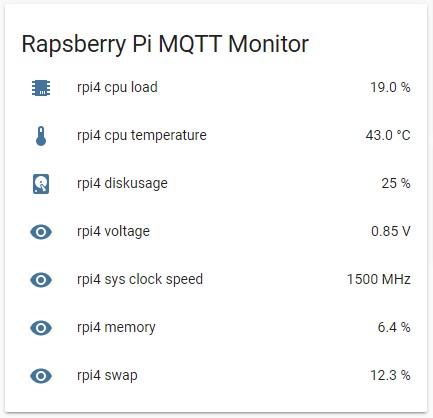Raspberry Pi MQTT monitor
Python script to check the cpu load, cpu temperature, free space, used memory, swap usage, uptime, wifi signal quality voltage and system clock speed on a Raspberry Pi or any computer running Ubuntu and publish this data to a MQTT broker.
I wrote this to monitor my raspberries at home with home assistant. The script works fine both on Python 2 and 3 and is if very light, it takes 3 seconds as there are 5 half second sleeps in the code - due to mqtt having problems if I shoot the messages with no delay, this is only if you choose to send the messages separately, now the script support a group CSV message that don't have this delay.
Each value measured by the script is sent via a separate message for easier creation of home assistant sensors.
Example message topic if group_messages = False :
masoko/rpi4/cpuload
- first part (masoko) is the main topic configurable via the
config.pyfile. - second part (pi4) is the host name of the raspberry which is automatically pulled by the script, so you don't have to configure it for each installation (in case you have many raspberries like me).
- third part (cpuload) is the name of the value (these are all values published via MQTT - cpuload, cputemp, diskusage, voltage, sys_clock_speed).
Example message topic if group_messages = True :
masoko/rpi4
The csv message looks like this:
9.0, 43.0, 25, 25, 0.85, 1500, False, False, 73, -60
Disabled sensors are represented with False in the message.
Installation
I have created an automated bash installation, its working but not extensively tested
bash <(curl -s https://raw.githubusercontent.com/hjelev/rpi-mqtt-monitor/master/remote_install.sh)If you don't like the automated installation here are manuall installation instructions:
Install pip if you don't have it:
$ sudo apt install python-pipThen install this module needed for the script:
$ pip install paho-mqttClone the repository:
$ git clone https://github.com/hjelev/rpi-mqtt-monitor.gitCopy /src/rpi-cpu2mqtt.py and /src/config.py.example to a folder of your choice (I am using /home/pi/scripts/ ) and rename config.py.example to config.py
Configuration
Populate the variables for MQTT host, user, password and main topic in config.py.
You can also choose what messages are sent and what is the delay (sleep_time is only used for multiple messages) between them.
If you are sending a grouped message, and you want to delay the execution of the script you need to use the random_delay variable which is set to 30 by default.
This is the default configuration:
random_delay = randrange(30)
discovery_messages = True
group_messages = False
sleep_time = 0.5
cpu_load = True
cpu_temp = True
used_space = True
voltage = True
sys_clock_speed = True
swap = False
memory = False
uptime = True
wifi_signal = True
wifi_signal_dbm = False
If the discovery_messages is set to true, the script will send MQTT Discovery config messages which allows Home Assistant to automatically add the sensors without having to define them in configuration. Note, this setting is only available when group_messages is set to False.
If the group_messages is set to true the script will send just one message containing all values in CSV format.
The group message looks like this:
1.3, 47.1, 12, 1.2, 600, nan, 14.1, 12, 50, -60
Test the script.
$ /usr/bin/python /home/pi/rpi-mqtt-monitor/rpi-cpu2mqtt.pyOnce you test the script there will be no output if it run OK, but you should get 5 messages via the configured MQTT server (the messages count depends on your configuration).
Create a cron entry like this (you might need to update the path in the cron entry below, depending on where you put the script files):
*/2 * * * * /usr/bin/python /home/pi/rpi-mqtt-monitor/rpi-cpu2mqtt.py
Home Assistant Integration
Once you installed the script on your raspberry you need to create some sensors in home assistant.
If you are using discovery_messages, then this step is not required as the sensors are auto discovered by Home Assistant and all you need to do is display them in the UI.
This is the sensors configuration if group_messages = True assuming your sensors are separated in sensors.yaml file.
- platform: mqtt
name: 'rpi4 cpu load'
state_topic: 'masoko/rpi4'
value_template: '{{ value.split(",")[0] }}'
unit_of_measurement: "%"
- platform: mqtt
state_topic: 'masoko/rpi4'
value_template: '{{ value.split(",")[1] }}'
name: rpi4 cpu temp
unit_of_measurement: "°C"
- platform: mqtt
state_topic: 'masoko/rpi4'
value_template: '{{ value.split(",")[2] }}'
name: rpi4 diskusage
unit_of_measurement: "%"
- platform: mqtt
state_topic: 'masoko/rpi4'
value_template: '{{ value.split(",")[3] }}'
name: rpi4 voltage
unit_of_measurement: "V"
- platform: mqtt
state_topic: 'masoko/rpi4'
value_template: '{{ value.split(",")[4] }}'
name: rpi4 sys clock speed
unit_of_measurement: "MHz"
- platform: mqtt
state_topic: 'masoko/rpi4'
value_template: '{{ value.split(",")[5] }}'
name: rpi4 swap
unit_of_measurement: "%"
- platform: mqtt
state_topic: 'masoko/rpi4'
value_template: '{{ value.split(",")[6] }}'
name: rpi4 memory
unit_of_measurement: "%"
- platform: mqtt
state_topic: 'masoko/rpi4'
value_template: '{{ value.split(",")[7] }}'
name: rpi4 uptime
unit_of_measurement: "days"
- platform: mqtt
state_topic: 'masoko/rpi4'
value_template: '{{ value.split(",")[8] }}'
name: rpi4 wifi signal
unit_of_measurement: "%"
- platform: mqtt
state_topic: 'masoko/rpi4'
value_template: '{{ value.split(",")[9] }}'
name: rpi4 wifi signal
unit_of_measurement: "dBm"This is the sensors configuration if group_messages = False assuming your sensors are separated in sensors.yaml file.
- platform: mqtt
state_topic: "masoko/rpi4/cpuload"
name: rpi4 cpu load
unit_of_measurement: "%"
- platform: mqtt
state_topic: "masoko/rpi4/cputemp"
name: rpi4 cpu temp
unit_of_measurement: "°C"
- platform: mqtt
state_topic: "masoko/rpi4/diskusage"
name: rpi4 diskusage
unit_of_measurement: "%"
- platform: mqtt
state_topic: "masoko/rpi4/voltage"
name: rpi4 voltage
unit_of_measurement: "V"
- platform: mqtt
state_topic: "masoko/rpi4/sys_clock_speed"
name: rpi4 sys clock speed
unit_of_measurement: "hz"
- platform: mqtt
state_topic: "masoko/rpi4/swap"
name: rpi4 swap
unit_of_measurement: "%"
- platform: mqtt
state_topic: "masoko/rpi4/memory"
name: rpi4 memory
unit_of_measurement: "%"
- platform: mqtt
state_topic: "masoko/rpi4/uptime_days"
name: rpi4 uptime
unit_of_measurement: "days"
- platform: mqtt
state_topic: "masoko/rpi4/wifi_signal"
name: rpi4 wifi signal
unit_of_measurement: "%"
- platform: mqtt
state_topic: "masoko/rpi4/wifi_signal_dbm"
name: rpi4 wifi signal
unit_of_measurement: "dBm"
Add this to your customize.yaml file to change the icons of the sensors.
sensor.rpi4_voltage:
friendly_name: rpi 4 voltage
icon: mdi:flash
sensor.rpi4_cpu_load:
friendly_name: rpi4 cpu load
icon: mdi:chip
sensor.rpi4_diskusage:
friendly_name: rpi4 diskusage
icon: mdi:harddisk
sensor.rpi4_sys_clock_speed:
icon: mdi:clock
sensor.rpi4_cpu_temp:
friendly_name: rpi4 cpu temperature
sensor.rpi4_swap:
icon: mdi:folder-swap
sensor.rpi4_memory:
icon: mdi:memoryAfter that you need to create entities list via the home assistant GUI. You can use this code or compose it via the GUI.
type: entities
title: Rapsberry Pi MQTT monitor
entities:
- entity: sensor.rpi4_cpu_load
- entity: sensor.rpi4_cpu_temp
- entity: sensor.rpi4_diskusage
- entity: sensor.rpi4_voltage
- entity: sensor.rpi4_sys_clock_speed
- entity: sensor.rpi4_swap
- entity: sensor.rpi4_memory
- entity: sensor.rpi4_uptime
- entity: sensor.rpi4_wifi_signal
- entity: sensor.rpi4_wifi_signal_dbmTo Do
- maybe add network traffic monitoring via some third party software (for now I can't find a way to do it without additional software)
Feature request:
If you want to suggest a new feature or improvement don't hesitate to open an issue or pull request.