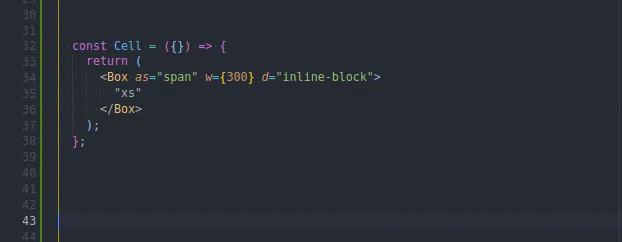vs-code-setup website
my vs-code setup, extensions, shortcuts cheatsheet, vs code features
Contents
VS Code shortcuts
- see
my cheatsheet- more than one hundred keyboard shortcuts plus additional commands
Setup
-
I use
vs code insidersinstead ofvs code, but I have both of them. To open file with insider use:code-insiders file-name- create alias to open files with
c file-name// Ubuntu/Window // inside ~/.bashrc or ~/.zshrc alias c='code-insiders'
- create alias to open files with
-
I disabled
Caps Lockkey to get some additional keyboard shortcuts for VS Code and Chrome extensionsFor Ubuntu I installed
Tweak- To change
Caps Lockgo Tweaks / Keyboard & Mouse / Additional Layout Options / Caps Lock behavior - I checked
Caps Lock is disabled, it still recognize the key invs code shortcutsasCaps Lockbut without any effect.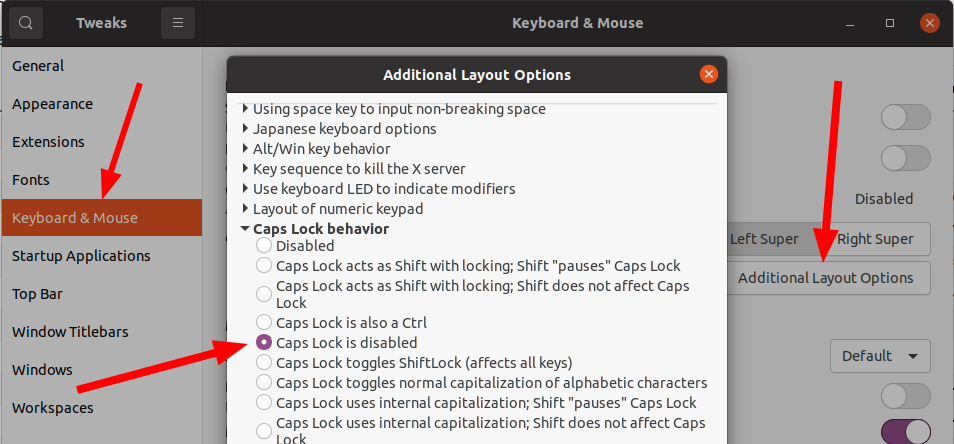
For Mint
- settings -> keyboard - layouts - options - Caps Lock behavior -> Caps Lock is disabled
For Windows I installed AutoHotkey
websitevideo installation- Here my config for AutoHotkey:
#NoEnv ; Re`ommended for performance and compatibility with future AutoHotkey releases. ; #Warn ; Enable warnings to assist with detecting common errors. SendMode Input ; Recommended for new scripts due to its superior speed and reliability. SetWorkingDir %A_ScriptDir% ; Ensures a consistent starting directory. CapsLock::Ins return
- I replace
CapsLockwithInsertkey - I use a real button, because when i choose a non-existent button it shows
unknownin vs code shortcuts and of course, doesn't work.
So, I use `CapsLock` in linux and `Insert` in Windows
- To change
-
Disable file filtering in sidebar and set A and Shift + A to create file and create folder
// settings.json "workbench.list.automaticKeyboardNavigation": false // keybindings.json { "key": "a", "command": "explorer.newFile", "when": "filesExplorerFocus && !inputFocus" }, { "key": "shift+a", "command": "explorer.newFolder", "when": "filesExplorerFocus && !inputFocus" }
-
If a shortcut doesn't work:
- may help
Detecting keybinding conflicts - also pay attantion on 'when' column.

- may help
-
move cursor by 7 line up / down (or how much you want)
{ "key": "shift+alt+up", "command": "cursorMove", "args": { "to": "up", "by": "line", "value": 7 }, "when": "editorTextFocus" }, { "key": "shift+alt+down", "command": "cursorMove", "args": { "to": "down", "by": "line", "value": 7 }, "when": "editorTextFocus" },
Features
- Refactor (
Ctrl + Shift + R) - Create keybindings snippets
- F1 => Open Keyboard Shortcuts (JSON)
will output{ "key": "capslock 1", "command": "editor.action.insertSnippet", "when": "editorTextFocus", "args": { "snippet": "console.log('${1:log}', ${2})" } },
console.log('log', )
Extensions
copy-workspace-pathOne Dark Pro- themeShortcut Menu Bar- additional icons

Auto Rename TagBetter Comments
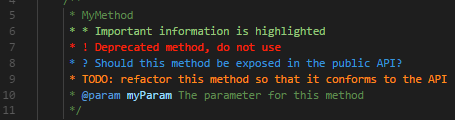
Bookmarks- It helps you to navigate in your code, moving between important positions easily and quickly.Bracket Pair Colorizer 2

Code Spell CheckerColor Info

Comment tagged templates
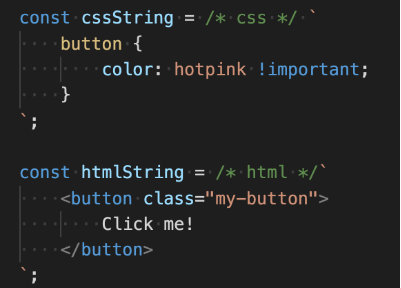
Clang-FormatES7 React/Redux/GraphQL/React-Native snippetsESLintFile Utils- easy duplicate a file or a directoryGistGitLens - Git superchargedGuides- visual vertical code lineshex-to-rgbahtmltagwrapImage previewImport cost

SassMarkdown Preview EnhancedNest Comments<!-- <body> <!~~ <nav> <!~~ <ul> <!~~ <li></li> ~~> </ul> ~~> </nav> ~~> </body> -->
Next.js snippetsnpmPath IntellisensePrettier - Code formatterSettings SyncShader languages support for VS CodeSimple iconsTabnine Autocomplete AI: JavaScript, Python, TypeScript, PHP, Go, Java, Ruby, C/C++, HTML/CSS, C#, Rust, SQL, Bash, Kotlin, Reactvscode-faker
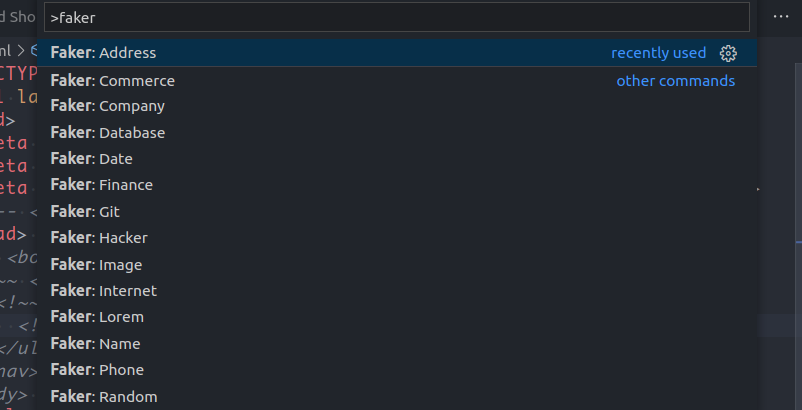
vscode-styled-componentsDotENVHighlight Matching TagLog File Highlightervscode-live-serverOpen In Default BrowserREST ClientDebugger for Chrome