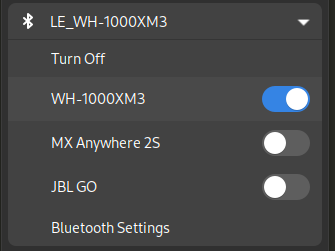This document describes some configuration tweaks to make Gnome, in my opinion, a bit more pleasant to use.
By default, Alt-Tab in Gnome switches between groups of windows. For example, separate browser windows are a single group. There is another shortcut for switching within the group, making it really cumbersome to switch to a specific browser window.
Often most common use cases for separate windows of the same application are browser and terminal windows.
In these cases you have those separate windows to clearly separate between different tasks. For that reason grouping those windows as one makes no sense.
To restore a more traditional Alt-Tab behaviour:
gsettings set org.gnome.desktop.wm.keybindings switch-windows "['<Alt>Tab']"
gsettings set org.gnome.desktop.wm.keybindings switch-applications "['<Super>Tab']"
gsettings set org.gnome.desktop.wm.keybindings switch-windows-backward "['<Shift><Alt>Tab']"
gsettings set org.gnome.desktop.wm.keybindings switch-applications-backward "['<Shift><Super>Tab']"
To revert those settings back to the originals:
gsettings set org.gnome.desktop.wm.keybindings switch-windows "[]"
gsettings set org.gnome.desktop.wm.keybindings switch-applications "['<Super>Tab', '<Alt>Tab']"
gsettings set org.gnome.desktop.wm.keybindings switch-windows-backward "[]"
gsettings set org.gnome.desktop.wm.keybindings switch-applications-backward "['<Shift><Super>Tab', '<Shift><Alt>Tab']"
Video clips demonstrating the gnome vs traditional behaviour:
alttab-default.mp4
alttab-traditional.mp4
Status icon required by many applications. Disabled by default, probably because Gnome wants to move away from applications using such icons. But applications still use such icons, so there we are.
The default method of opening or searching for applications is to open the activities view, which is a full screen animation, and can be very distracting.
ArcMenu provides a more traditional Application menu with search capability, and lets you tone down the visual distraction.
Other extensions are available too with similar features.
Video clips demonstrating Gnome vs ArcMenu:
appstart-default.mp4
appstart-with-arcmenu.mp4
To connect to a bluetooth device, such as headphones, requires you to open the Bluetooth settings window. If you have to do this often, this extension lets you do it right from the panel with less clicks.
In Gnome, notifications never go away unless you move the mouse or hit some keys. This can be very annoying if you're not actively working on the computer, but are watching the screen.
With the Notification Timeout extension the notification will disappear after a timeout, bringing the behaviour closer to most other desktop environments out there.
A collection of settings. I use it for:
- remove the annoying "Window is ready" notification
- set Startup Status to "Desktop" instead of "Overview"
- change the Notification Banner Position to "Top End" to make it less distracting.
Normally when you type something in Files (nautilus), it will perform a recursive search in all subfolders.
You may prefer to only filter the files in the current directory. This will bring the behaviour closer to all other file managers, where you can at least jump to a file starting with a specific letter.
gsettings set org.gnome.nautilus.preferences recursive-search 'never'
(This setting is also available in the Nautilus preferences window)
There are some annoyances I haven't found fixes for.
This popup appears at some point, suggesting that the computer will suspend soon. It will however, not suspend soon, and the annoying popup just uselessly sits there.
Gnome allows moving windows with win+left click, but for some reason has disabled the ability to resize windows with win+right click. This setting enables that behaviour.
gsettings set org.gnome.desktop.wm.preferences resize-with-right-button true