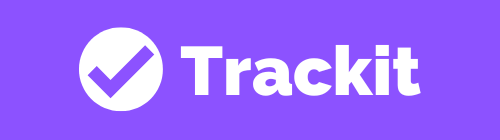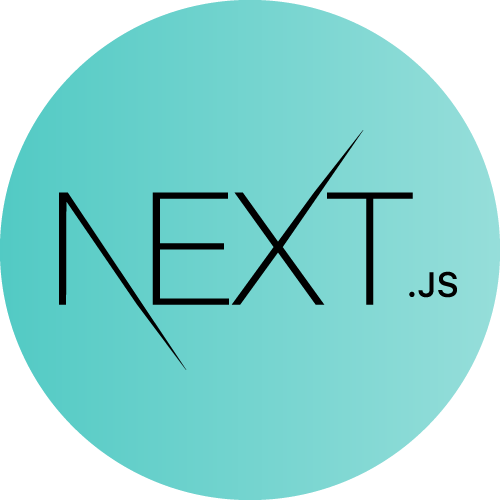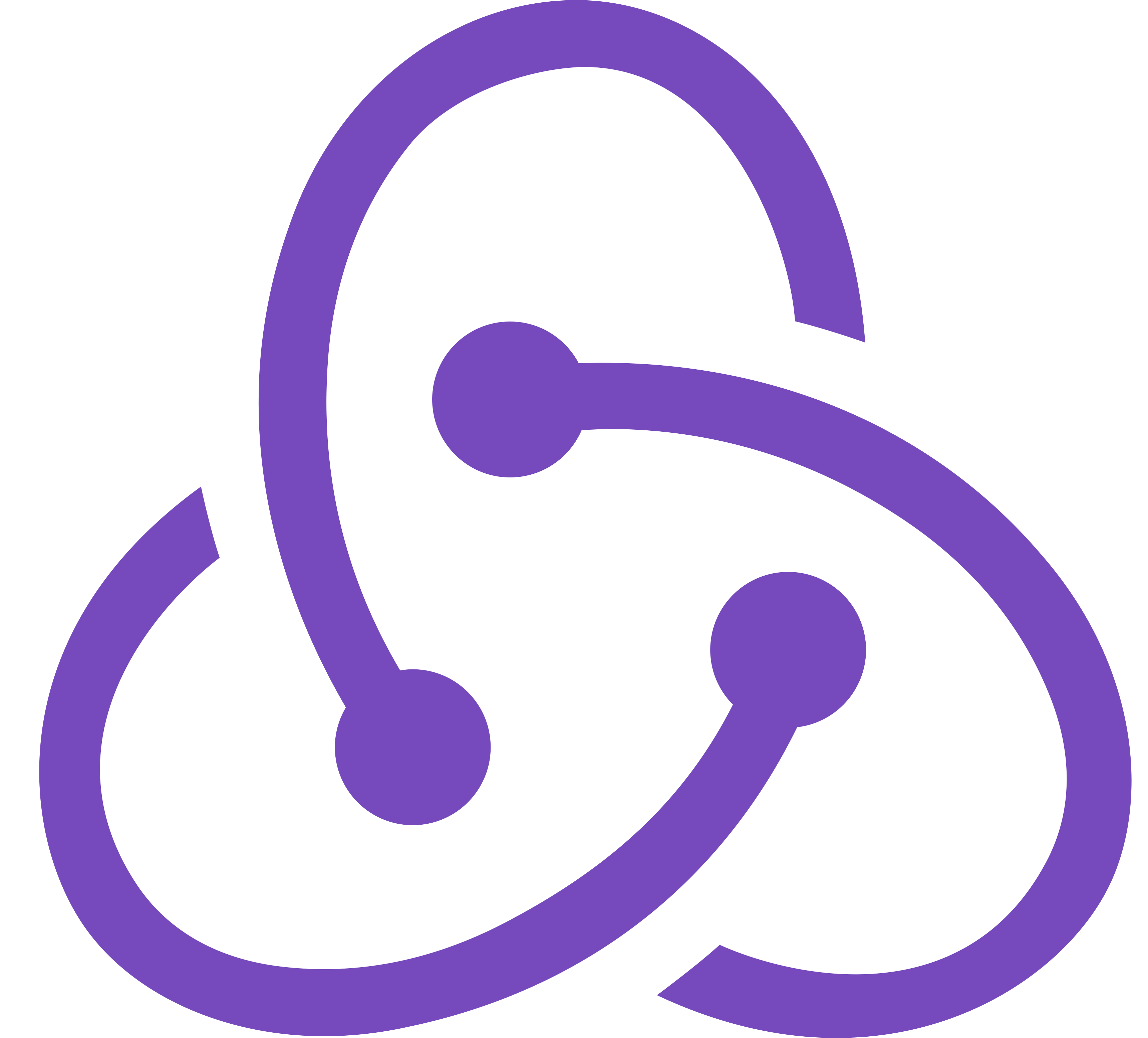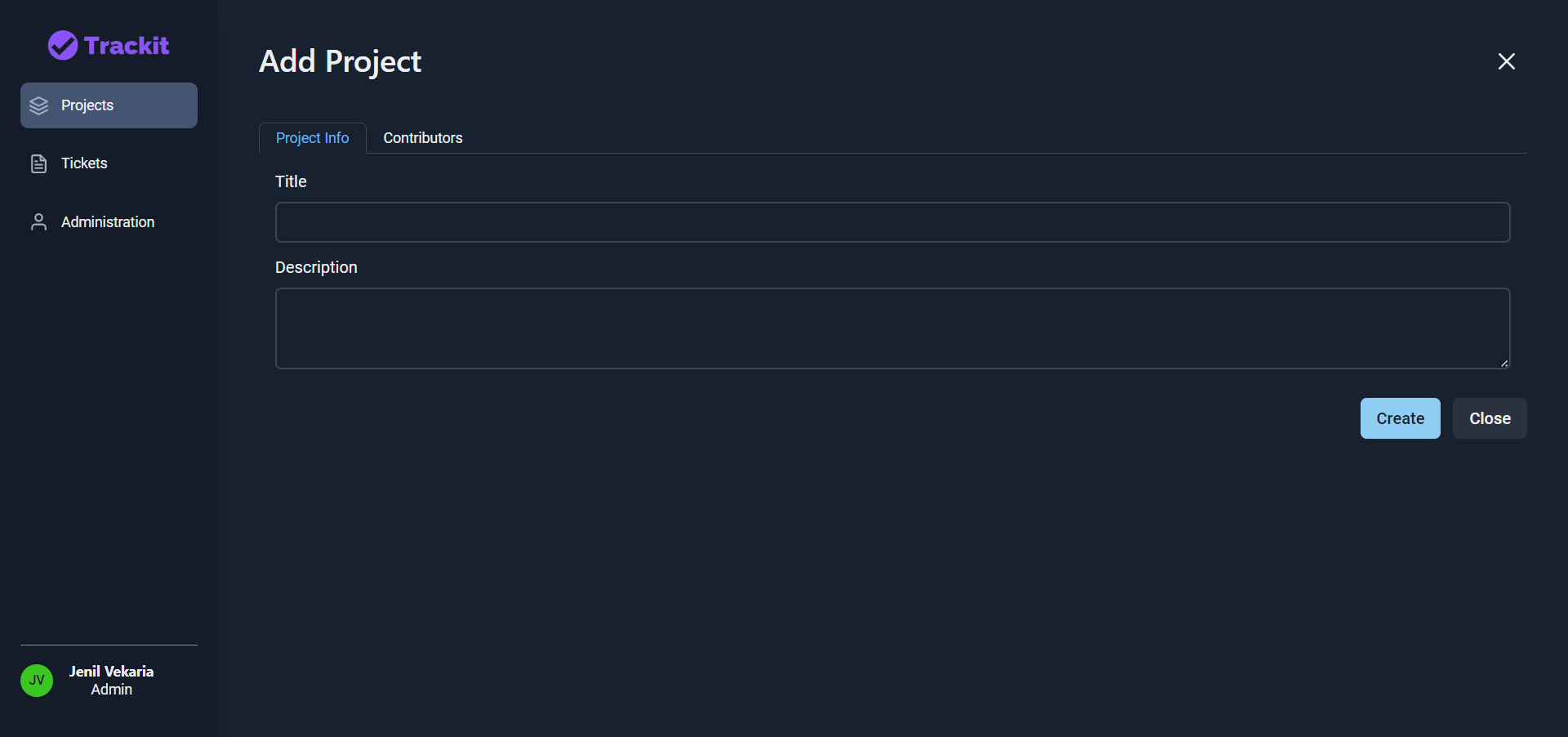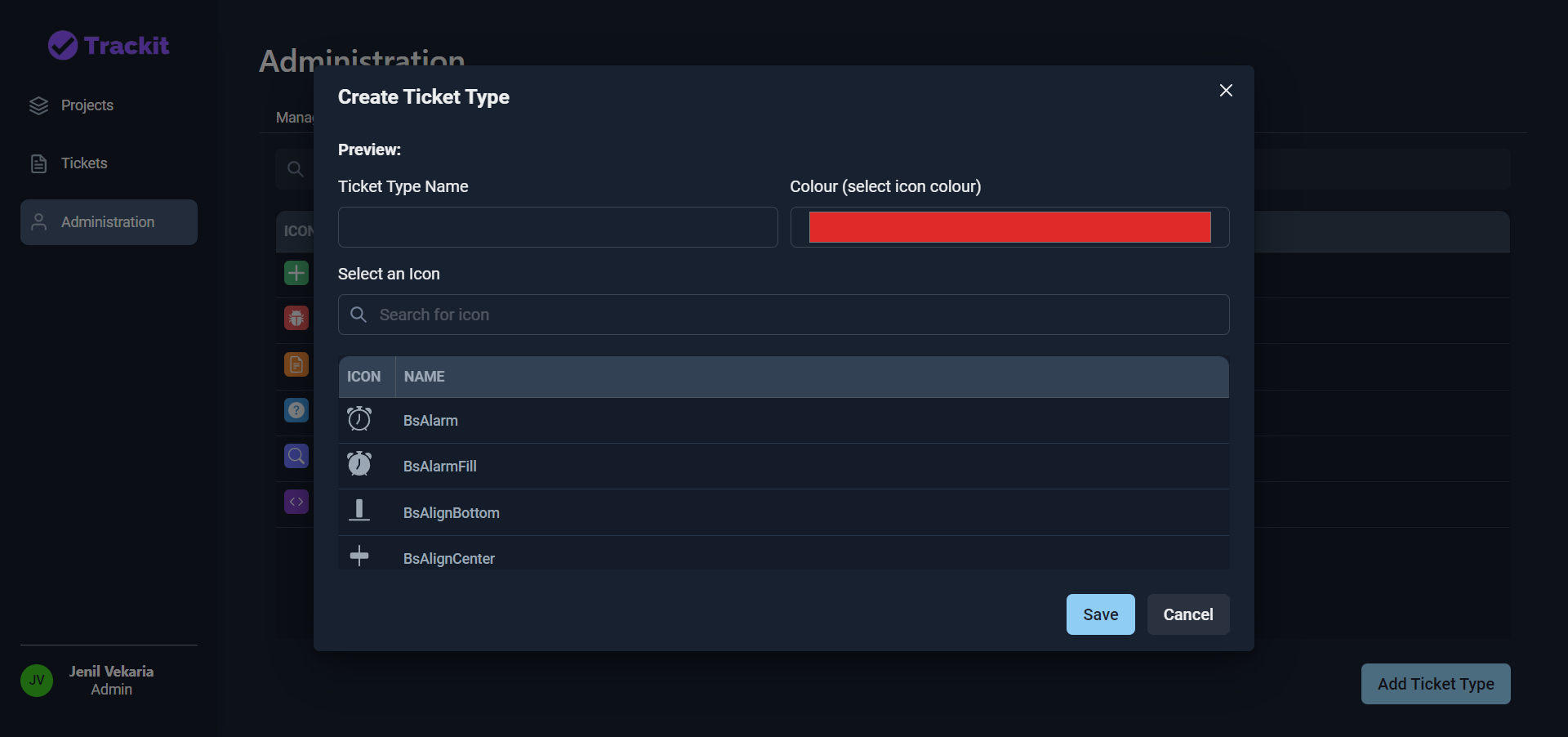Use Trackit! Tracking system that allows team members to collaborate, discuss and manage projects effectively
- Team management
- Project management
- Ticket management
- User assignment
- Statistics
- Searching
- Commenting
- Role based organization (Create custom permissions)
- Ticket Type field (Create custom ticket type)
- Attachments (Coming soon)
- Change tracker (Coming soon)
| Front-end | ||||
|---|---|---|---|---|
| Back-end |
Start developing locally.
Please pull the project from the "dev" branch, and follow the README to setup locally
Download: MongoDB Download: Node.js - 18.14.0
Fork the repository then clone it locally by doing
git clone https://github.com/Jenil-Vekaria/Trackit.gitcd into the client and server directory, and install the dependencies
cd client & npm installcd server & npm installTo run the server, you will need the .env variables
- create a new file .env in the root
- open .env.EXAMPLE
- copy the contents and paste it to the .env with valid keys
Make the following POST request to seed the database (Only can run this in development or testing environment)
http://localhost:5000/test/populate| Password | Role | Permissions | |
|---|---|---|---|
| james.smith@bugtracker.com | password | Admin | Manage admin page/projects/tickets |
| michael.smith@bugtracker.com | password | Developer | Manage projects/tickets |
| robert.smith@bugtracker.com | password | Submitter | Manage tickets |
Run client application
npm run devRun server application
nodemon server.jsLog into the application with your credentials. If you don't have an account, click Sign Up to create a new account. Once you have logged in, you will be directed to projects page

You will find all the projects you have created or belong to. You can also search and sort the projects. Click on Add Project to create new project
If your permissions doesn't allow you to manage project, "Add Project" will not be displayed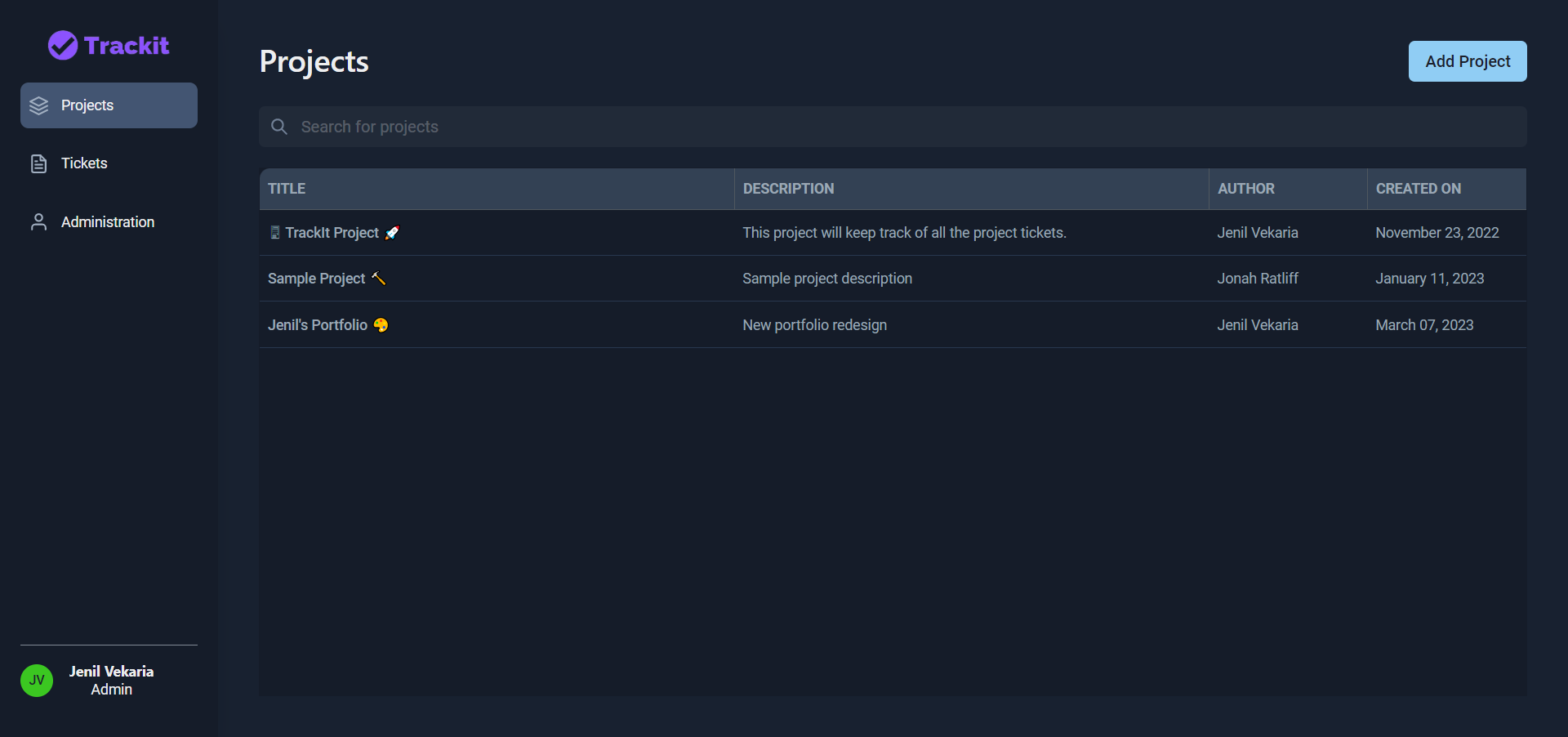
Once you have created your project, you will see all your project tickets (intially none). You create new tickets, view project info and edit exisiting ticket.
If your permissions doesn't allow you to manage tickets, "Add Ticket" will not be displayed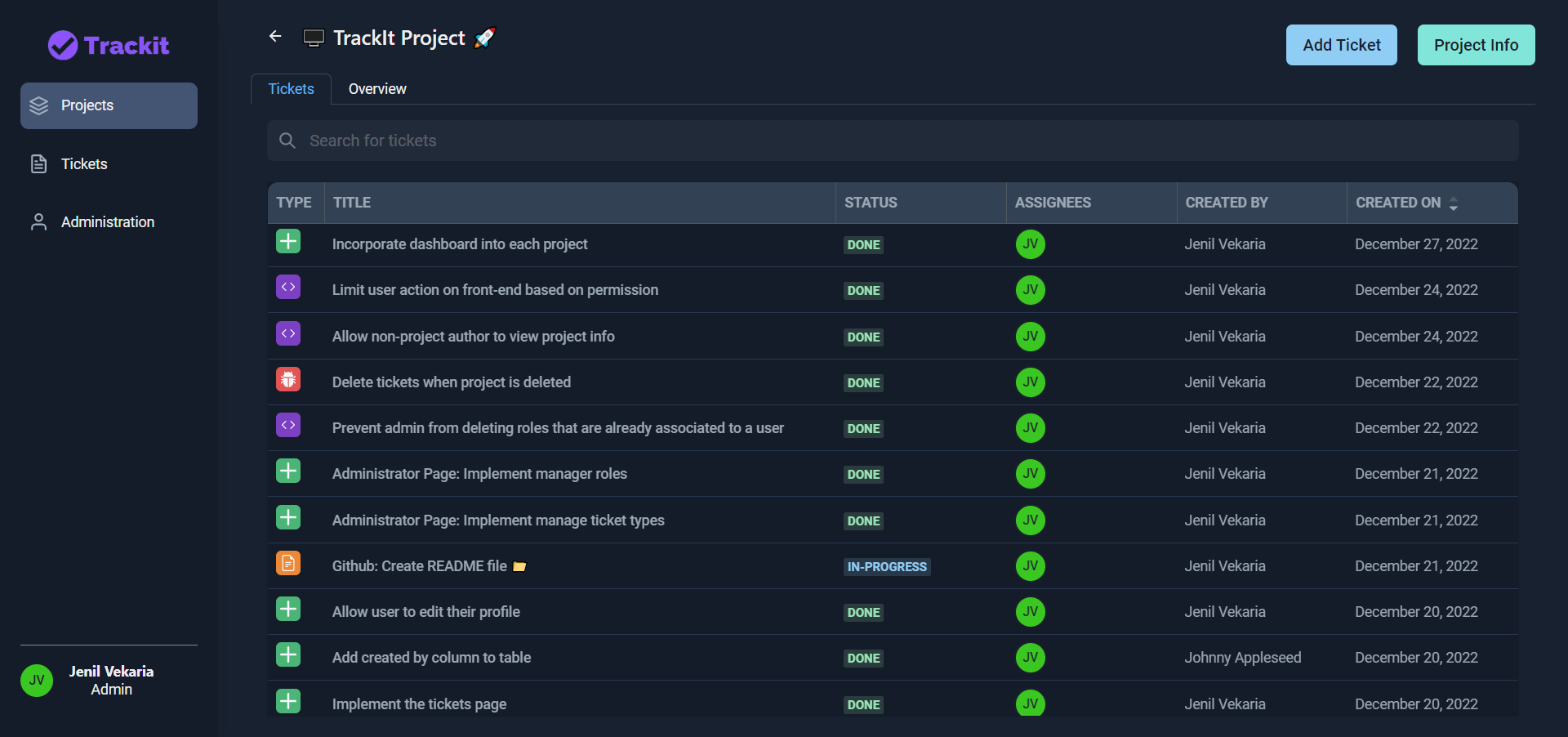
Click on the existing ticket, you can edit the ticket info, add comment or update the ticket assignee
If your permission doesn't allow you to manage tickets, all the fields, comments, assigness will be disabled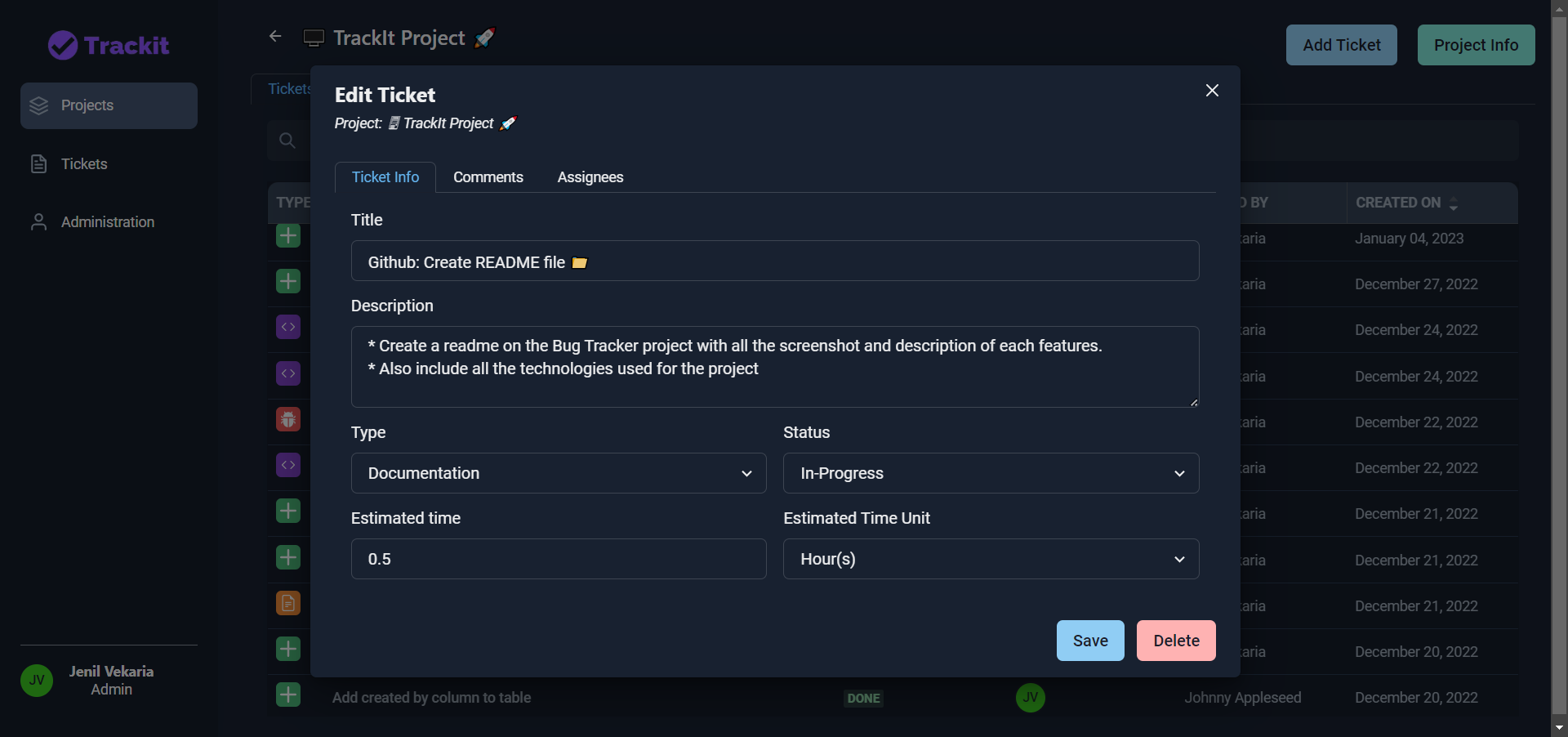
Click on comments tab, you will see all the ticket comments and you can also comment on it.
If your permission doesn't allow you to manage comments, you will not be able to comment
Click on Tickets tab to see all your tickets regarless of what project it belongs to. Clicking on the ticket will allow you to edit it

Click on Admin to manage the organization (Users, Roles, Custom Ticket Type)
Click on Manage User to manage all the users and their roles. Clicking on the user will allow you to update their role
This tab will only be displayed if you are the admin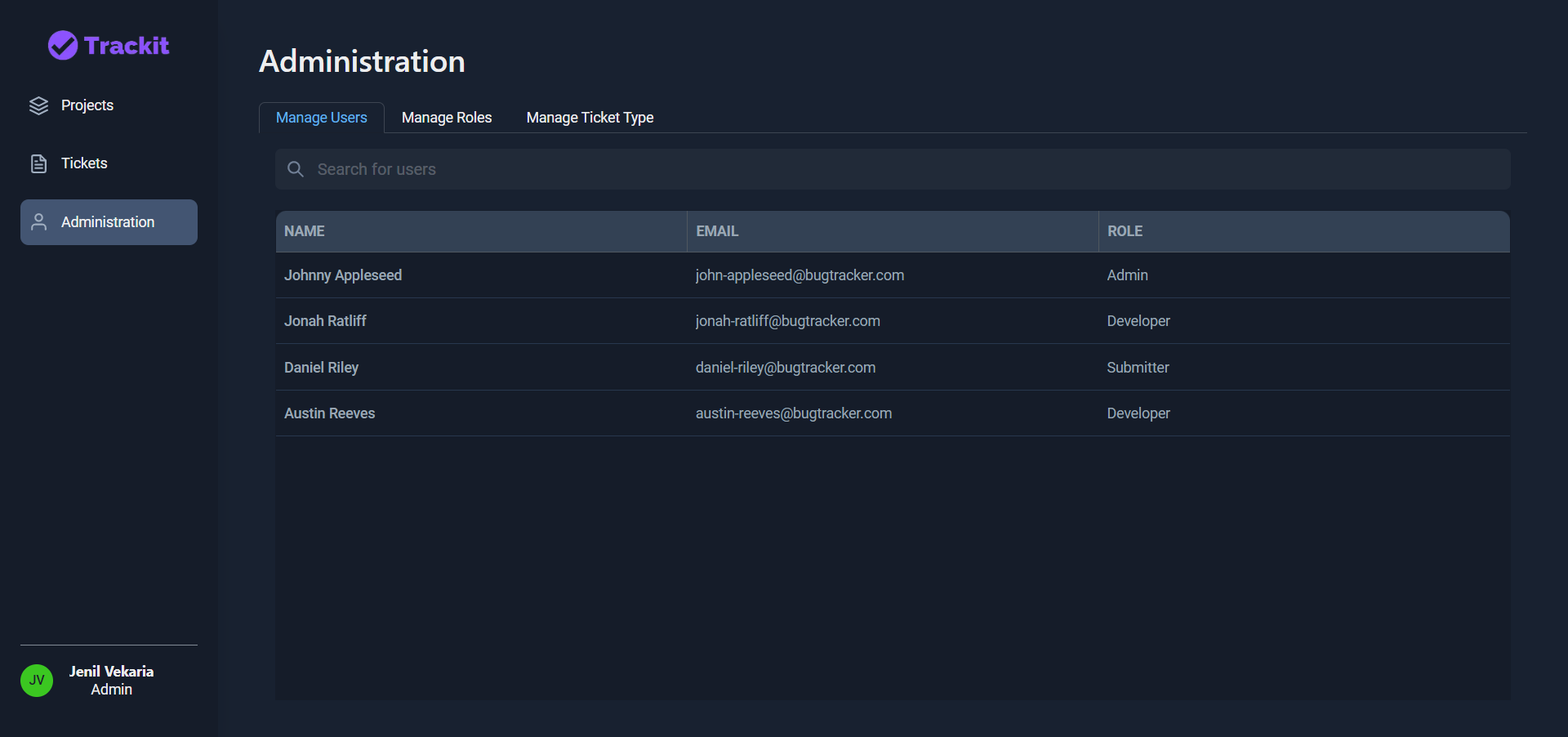
Manage Roles tab will display all the roles and their respective permissions. To create custom role, click on Add New Role
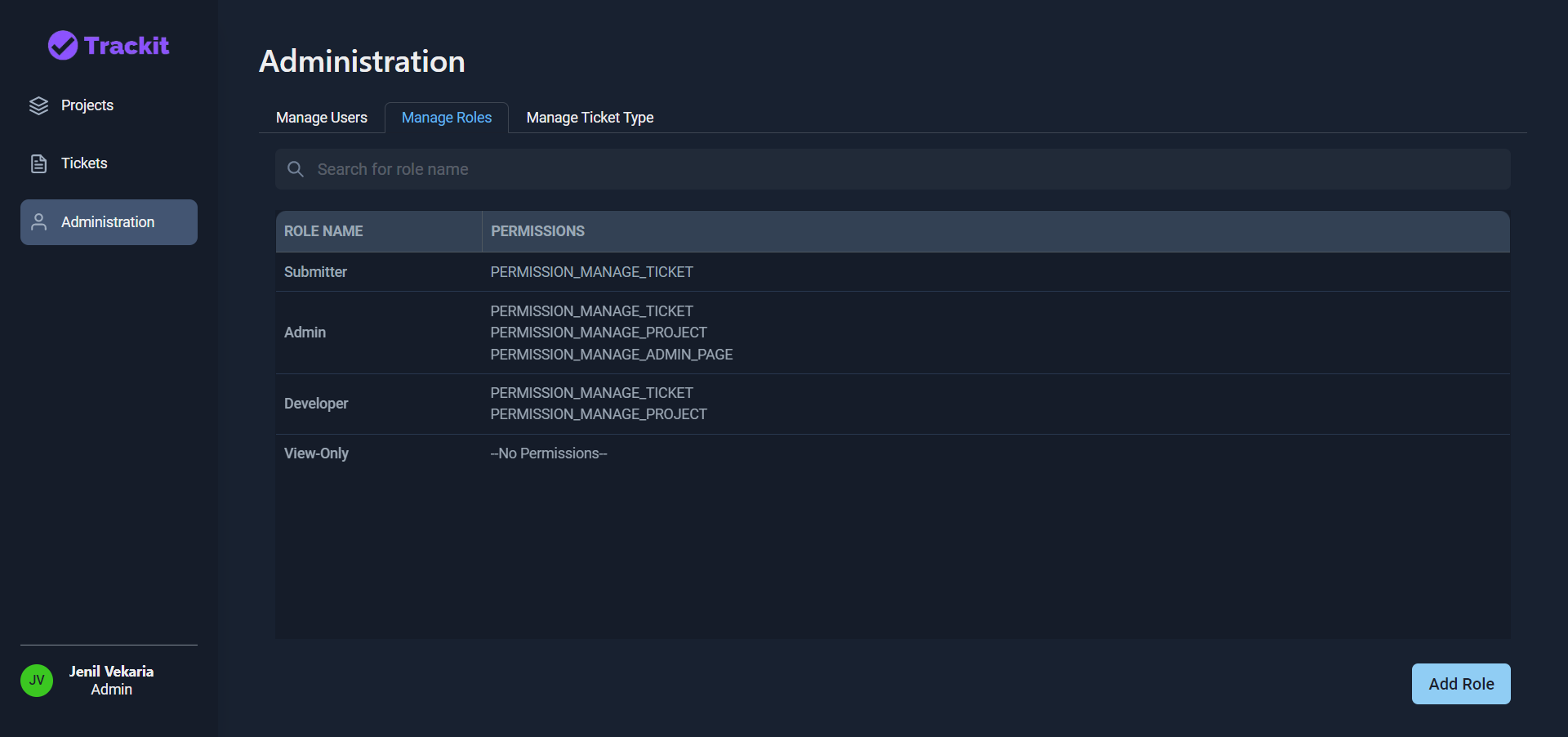
You will see all the ticket types here. There are some pre-defined ticket types (Feature, Bug, Documentation, Support), but you may create custom ticket types by clicking on Add New Ticket Type
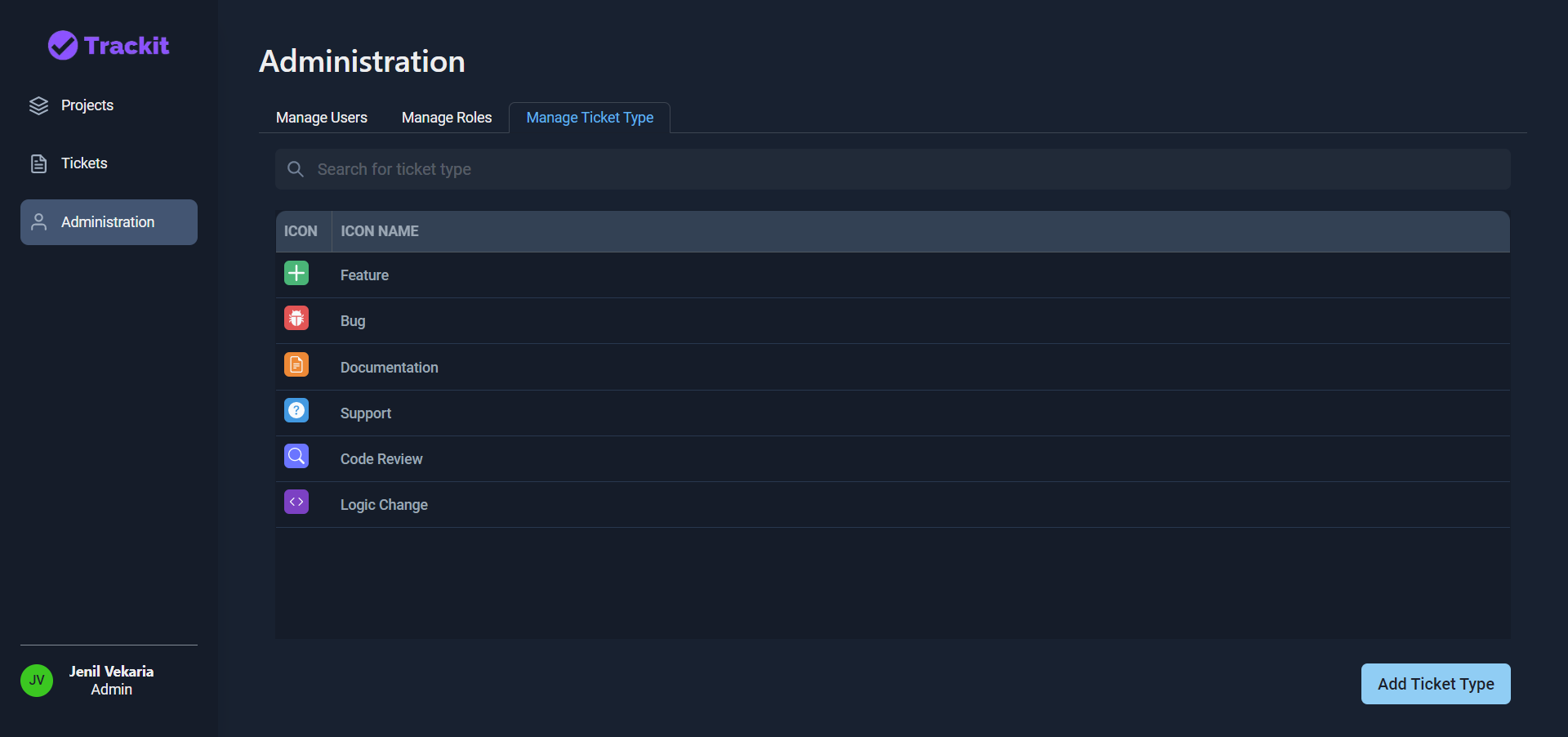
- Github: @Jenil-Vekara
- Portfolio: Jenil-Vekaria.netlify.app
- LinkedIn: @JenilVekaria