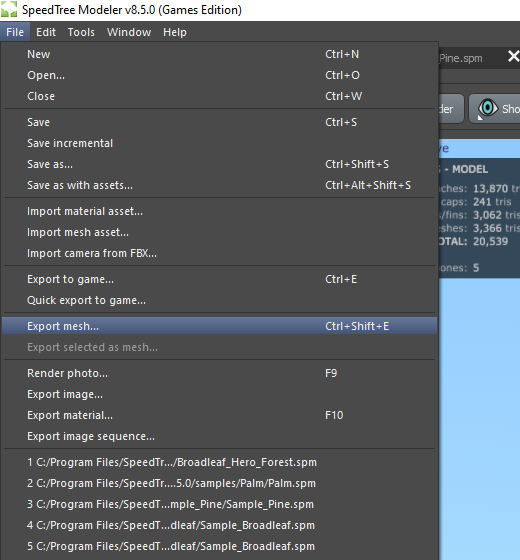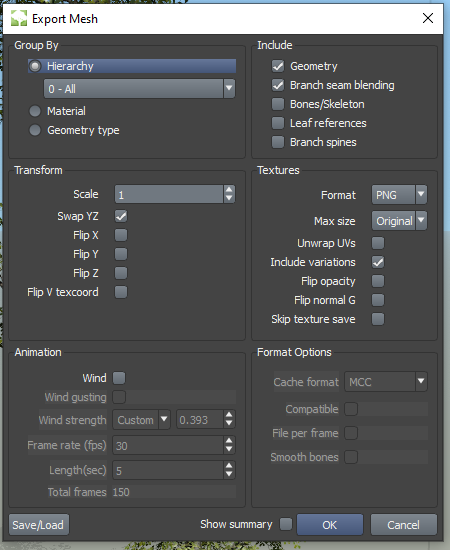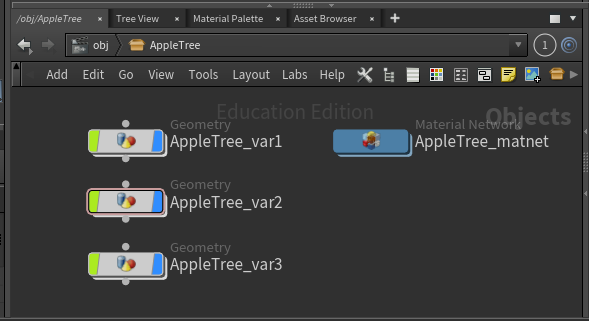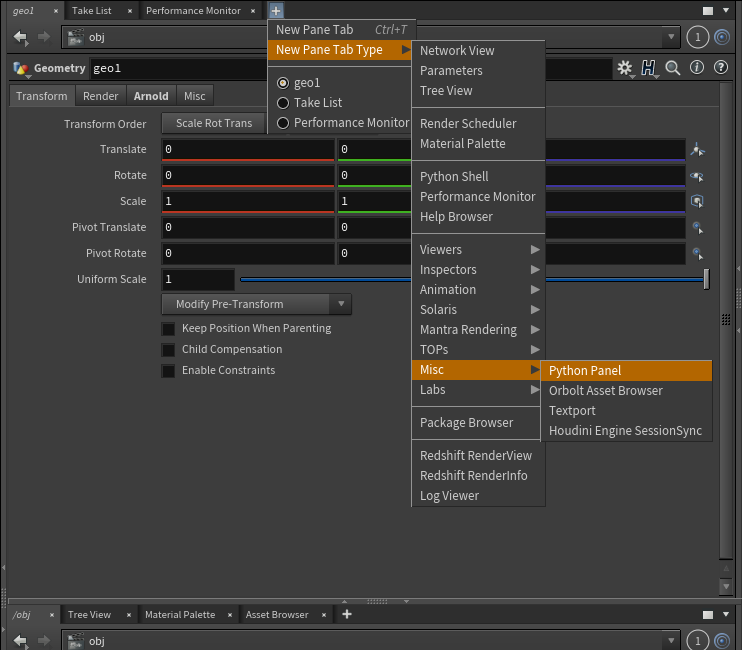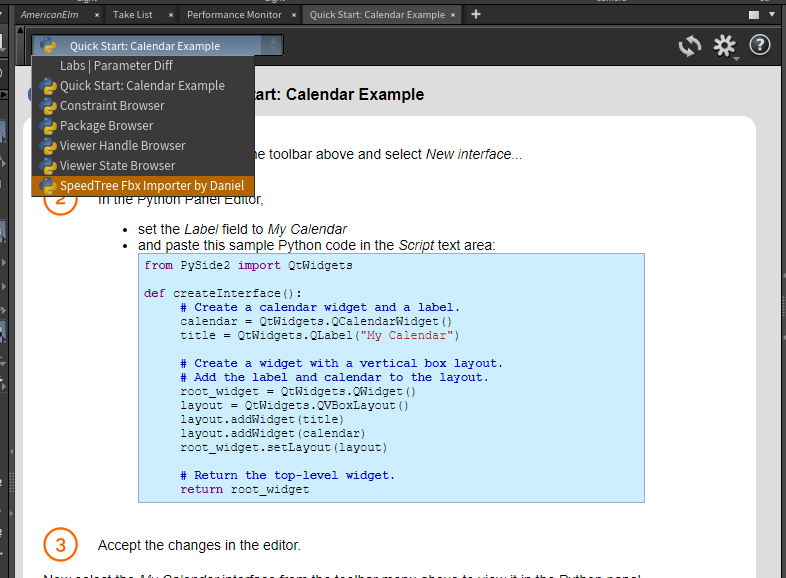This tool imports assets generated from SpeedTree into Houdini. Imported assets will be contained within subnets along with Redshift materials and material assignments.
The importer will import subnets with this structure into the Houdini scene:
/obj # obj context
├── AppleTree # Subnet Generated by SpeedTreeFbxImporter
│ ├── AppleTree_1 # Geometry
│ ├── AppleTree_2 # Geometry
│ ├── AppleTree_3 # Geometry
│ └── AppleTree_matnet # Material Network
- Houdini 19.0 or above
- Redshift in Houdini
- Some setup (see Setup)
Export SpeedTree generated models using the Export Mesh tool in SpeedTree. Ensure that Group By is set to Hierachy and hit OK.
Do not export the generated model using the Export to Game tool.
To run this project, each set of SpeedTree generated models must live in the same directory in disk. The example folder below, when imported using the tool, will create a subnet with 3 geometry nodes, each representing a fbx model:
AppleTree # Example of AppleTree Folder
├── AppleTree_var1.fbx # fbx file
├── AppleTree_var2.fbx # fbx file
├── AppleTree_var3.fbx # fbx file
├── Bark.png # Texture
└── Leaf.png # Texture
Example of a folder structure on disk. Folders may contain any number of subdirectories:
FolderWithAllMyTrees # Folder
├── FruitTrees # Folder
│ │ Berries # Folder
│ │ └── Strawberry # Folder with SpeedTree assets
| |
│ ├── AppleTree # Folder with SpeedTree assets
│ ├── BananaPlant # Folder with SpeedTree assets
│ └── CherryTree # Folder with SpeedTree assets
|
├── AfricanTrees # Folder
│ ├── Acacia # Folder with SpeedTree assets
│ └── Baobab # Folder with SpeedTree assets
|
├── Oak # Folder with SpeedTree assets
└── MapleTree # Folder with SpeedTree assets
Add SpeedTreeAssetGenerator folder $HOUDINI_USER_PREF_DIR/python3.7libs . See python locations for docs on Python script locations.
For Gnomon, place SpeedTreeAssetGenerator folder in Z:/houdini19.0/python3.7libs . Create the folder if it does not exist.Add all contents of python_panels folder to python_panels directory. See python panel for docs on Python Panel Editor.
For Gnomon, place all contents of python_panels folder in Z:/houdini19.0/python_panels . Create the folder if it does not exist.
This tool is accessed through a dockable Python Panel in a Houdini session.
- Add a python panel.
- Select SpeedTree Fbx Importer by Daniel in the drop down menu. If the selection is missing, restart Houdini.
- SpeedTree fbxs automatically assigns primitive groups according to material.
- Do not change name of the group nodes and group names. Do not change the name of texture files. If materials are not rendering, consider reimporting.
- After running the Importer in Houdini, if the number of geos do not match the number of FBXs on disk. You may have exported SpeedTree generated models using the Export to Game tool. Re-export from SpeedTree using Export Mesh tool and reimport in Houdini.
- Make compatible with assets other than fbx
- Make compatible with versions before Houdini 19.0
- Support textures other than png
- Support for render engines other than Redshift
- Add generation of proxy geometry files per render engine