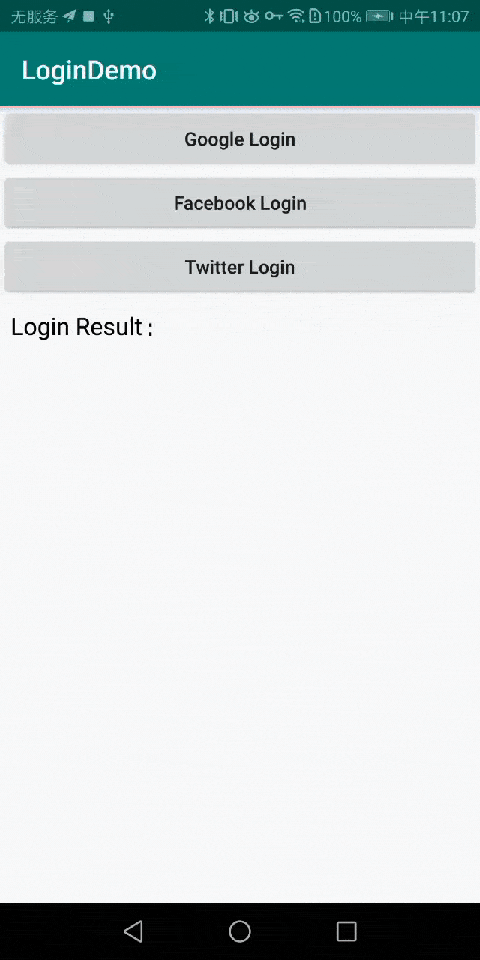LoginManager English Doc | 中文文档
This is a library to help you add login by Google, Facebook and Twitter to your Android app.
Step 1. Add it in your root build.gradle at the end of repositories:
allprojects {
repositories {
...
maven { url 'https://jitpack.io' }
}
}
Step 2. Add the dependency
dependencies {
implementation 'com.github.wkxjc:LoginManager:2.1'
// make sure you have added support-design library, you can use your own version
implementation 'com.android.support:design:28.0.0'
}
Login by Google, Facebook or Twitter just need one line of code:
class MainActivity : BaseLoginActivity() {
override fun onCreate(savedInstanceState: Bundle?) {
super.onCreate(savedInstanceState)
setContentView(R.layout.activity_main)
btn_google_login.setOnClickListener {
loginBy(LoginConstants.GOOGLE)
}
btn_facebook_login.setOnClickListener {
loginBy(LoginConstants.FACEBOOK)
}
btn_twitter_login.setOnClickListener {
loginBy(LoginConstants.TWITTER)
}
}
override fun onLoginSuccess(type: String, auth: LoginAuth) {
Log.d("~~~", "Login Result: Success\n\nLogin type:$type\n\nauth:$auth")
tv_login_result.text = "Login Result: Success\n\nLogin type:$type\n\nauth:$auth"
}
override fun onLoginFail(type: String, cause: String) {
Log.d("~~~","Login Result: Fail\n\nLogin type:$type\n\ncause:$cause")
tv_login_result.text = "Login Result: Fail\n\nLogin type:$type\n\ncause:$cause"
}
}
Before that, you need some prepare work.
Step 1. add this code in your AndroidManifest.xml:
<!--Google Login-->
<meta-data
android:name="google_web_client_id"
android:value="@string/google_web_client_id"/>
<!--Facebook Login-->
<meta-data
android:name="com.facebook.sdk.ApplicationId"
android:value="@string/facebook_app_id"/>
<!--Twitter Login-->
<meta-data
android:name="twitter_consumer_key"
android:value="@string/twitter_consumer_key"/>
<meta-data
android:name="twitter_consumer_secret"
android:value="@string/twitter_consumer_secret"/>
Step 2. add this code in your strings.xml, and replace these keys:
<string name="google_web_client_id">Your google web client id</string>
<string name="facebook_app_id">Your facebook app id</string>
<string name="twitter_consumer_key">Your twitter consumer key</string>
<string name="twitter_consumer_secret">Your twitter consumer secret</string>
Step 3. init LoginManager in Application:
class MyApplication : Application() {
override fun onCreate() {
super.onCreate()
LoginManager.init(this)
}
}
-
Facebook: get facebook app id
-
Go to the Facebook Console
-
create an application
-
Choose Setting → Basic
→ add Android platform
→ fill in Google Play Package Name (Whatever the app is published in google play or not, just fill in the package name of your app)
→ fill in Class Name(Usually, fill in the MainActivity with package name)
→ fill in Key Hashes
How to get Key Hashes? (1). get debug Key Hashes - On Mac, run: keytool -exportcert -alias androiddebugkey -keystore ~/.android/debug.keystore | openssl sha1 -binary | openssl base64 Then enter password, The initial password is "android" - on Windows, run: keytool -exportcert -alias androiddebugkey -keystore %HOMEPATH%\.android\debug.keystore | openssl sha1 -binary | openssl base64 Then enter password, The initial password is "android" (2). get release Key Hashes keytool -exportcert -alias <RELEASE_KEY_ALIAS> -keystore <RELEASE_KEY_PATH> | openssl sha1 -binary | openssl base64 Then enter keystore password→ turn on "Single Sign On"
→ click "Save Changes" button, ignore Google Play verify package name warning.
-
-
Google: get google web client id
-
Go to Firebase Console
-
Create a project, add SHA1 and SHA256 fingerprint in project settings
How to get SHA1 and SHA256 fingerprint? (1). get debug SHA1 and SHA256 - on Mac, run: keytool -exportcert -list -v \ -alias androiddebugkey -keystore ~/.android/debug.keystore - on Windows, run: keytool -exportcert -list -v \ -alias androiddebugkey -keystore %USERPROFILE%\.android\debug.keystore Then enter password, The initial password is "android" (2). get release SHA1 and SHA256 keytool -exportcert -list -v \ -alias <your-key-name> -keystore <path-to-production-keystore> Then enter keystore password -
in Develop → Authentication → login method → enable Google Login
-
Download google-service.json, get the web client id in google-service.json
-
-
Twitter: get twitter consumer key and twitter consumer secret
-
Go to Twitter Console
-
create application
→ fill in app name
→ fill in description
→ turn on "enable Twitter Login"
→ fill in privacy policy
→ fill in team url
-
add "twittersdk://" to callback url
-
get API Key and API secret key.
-
You can directly use LoginManager like BaseLoginActivity:
abstract class BaseLoginActivity : AppCompatActivity(), OnLoginListener {
private val loginManager by lazy { LoginManager(this, this) }
override fun onActivityResult(requestCode: Int, resultCode: Int, data: Intent?) {
super.onActivityResult(requestCode, resultCode, data)
loginManager.handleActivityResult(requestCode, resultCode, data)
}
fun loginBy(type: String) {
loginManager.loginBy(type)
}
override fun onStop() {
super.onStop()
if (isFinishing) {
loginManager.release()
}
}
}
You can use any of these features separately.
If you have any questions or suggestions, feel free to create an issue.
Copyright (c) 2018-present, (Company name) Contributors.
Licensed under the Apache License, Version 2.0 (the "License");
you may not use this file except in compliance with the License.
You may obtain a copy of the License at
http://www.apache.org/licenses/LICENSE-2.0
Unless required by applicable law or agreed to in writing, software
distributed under the License is distributed on an "AS IS" BASIS,
WITHOUT WARRANTIES OR CONDITIONS OF ANY KIND, either express or implied.
See the License for the specific language governing permissions and
limitations under the License.