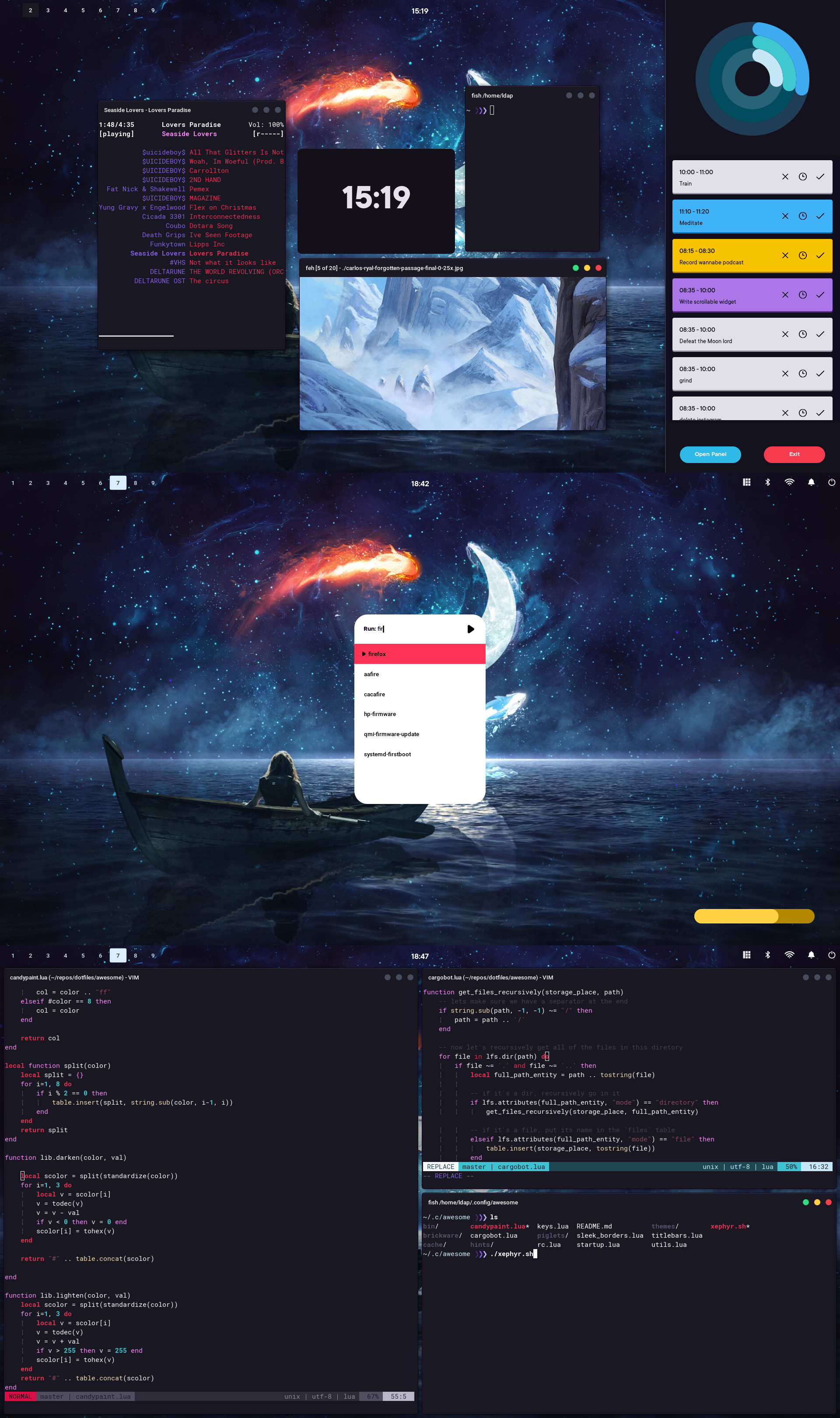Preview:
- OS: Manjaro
- WM: Awesome
- Terminal: my fork of Luke Smith's build of st
- Editor: Vim
- Browser: Firefox
- Launcher: Piggyprompt (part of the AwesomeWM config)
- Sidebar: Trufflebar (part of the AwesomeWM config)
- Wallpaper: Cael Gibran's painting
VERY IMPORTANT
If you want to use my AwesomeWM config, set your terminal first.
Here, I'll guide you:
- download the files
- go to the
awesome/directory and open up thekeys.luafile. - And somewhere around line 23 you should see the
terminalvariable. - Change it to the literal comand that will be run. That will be executed when you press
mod + `
Good, now we can continue.
"hey why was that so important?"
Not even the program launcher will run if you don't have the luafilesystem package,
so you could potentially just run these files and get locked out and not even be able to
open a terminal 🤡🤡🤡
I don't yet have an install script, so you're pretty much going to have to get the dependencies yourself like an epic gamer. If there's a dependency missing please open an issue to let me know!
luafilesystempackage for lua : used by the launcher ( you can install it with luarocks )top: for cpu usage ( you surely have this )jq: cli tool for parsing json, used by weather widgetpulseaudio: used by (entire system???) for sound outputting. also used by volume widget- openweathermap ID : (you need their ID to use their API...) used by weather widget
mpd: Music server application running locally- mpc: Command line interface to mpd
VERY IMPORTANT
If you want to use the awesomewm config, set your terminal first. here's how
So once you set your terminal and got the dependencies, this is the easiest part:
- Clone the repository
- For the awesome-wm config, compton, fish and ncmpcpp config files:
- Just put them in
~/.config(make sure to back up your stuff first!)
so in the end your path to the files should look like:
~/.config/awesome
~/.config/compton
~/.config/ncmpcpp
~/.config/fish
- Just put them in
- For the
vimdirectory:- put all the files from there in your home directory
gtkdirectory:- You're supposed to put it in
~/.themesand then you can use a program likelxappearanceto set the gtk theme
- You're supposed to put it in
- The X11 directory
I highly encourage you to set your own keybinds.
You can do so by modifying the awesome/keys.lua file.
Note: You might have to learn a bit of the AwesomeWM api, and some lua.
( and not to be mean, but if you're hesitant about learning lua or some of the AwesomeWM api, I'm highly uncertain using AwesomeWM is for you )
Also, these might help:
my first awesome config
official default keybindings section
But for very brief navigation:
mod + ` : open terminal
mod + shift + Escape: Close AwesomeWM
mod + shift + t: Restart AwesomeWM
mod + q: go through workspaces, from right to left
mod + w: go through workspaces, from left to right
mod + Tab: focus forward through clients
mod + shift + Tab: focus backwards through clients
mod + f: fullscreen client
mod + shift + e: switch through layouts (floating, tile, etc.)
mod + shift + r: switch through layouts (floating, tile, etc.)
mod + [hjkl]: focus clients by direction
mod + [yuio]: swap/move clients
mod + [nm,.]: resize clients
mod + (arrow keys): focus clients
mod + shift + (arrow keys): swap/move clients
mod + control + (arrow keys): resize clients
So if you do decide to hack on this thing, here's how things are organized:
(I'll only be describing the things that are not so obvious)
- awesome
- candypaint.lua ( library for working with hex colors )
- startup ( startup programs )
- rc.lua ( main config file )
- keys.lua ( main global keybindings )
- piglets/ ( my custom widgets )
- piggyprompt/ ( Program launcher )
- porkerpanel/ ( An exit panel )
- hogbar/ ( The bar on top )
- trufflequest/ ( The to-do app I didn't get to finish ;;( )
- trufflebar/ ( The bar on the right-hand side )
- ...bunch_of_widgets.lua... ( These should've been in their own directory along with the sidebar on the left. I just didn't know in the beginning )
- sidebar.lua ( the sidebar on the left-hand side )
- brickware/ ( custom widgets library that respects the api of awesome )
- pigprompt.lua ( bug-fixed and history-less replacement for awful.prompt )
- layout/
- menu.lua
The sidebar
Well I actually have two:
One is basically a rip off of elena's sidebar, where I have some stats
about the system.
You can toggle it with alt + s
The other sidebar
The other one is the one on the right, and you can toggle it with alt + F10
NOTE:
This sidebar has a keygrabber. It will take control of your keys,
but you can toggle it back away with alt + F10.
ALSO! You can actually use j and k to scroll up and down through the rows ;;;)
It's just painfully laggy at times
About the program launcher ( piggyprompt )
If you installed the luafilesystem package,
you should be able to pop up the prompt with
alt + r
About the exit screen
It doesn't look great, and I considered not even docummenting it.
Also, the code is absolutely disgusting.
mod + F9 to make it show
Note: you can navigate through it with vim keys
If you find an issue, please feel free to open up an issue on github. There are probably things I missed, but I would love to know about them.
[ ] Properly check for the luafilesystem dependency in the utils.get_files_recursively function
GPLv2