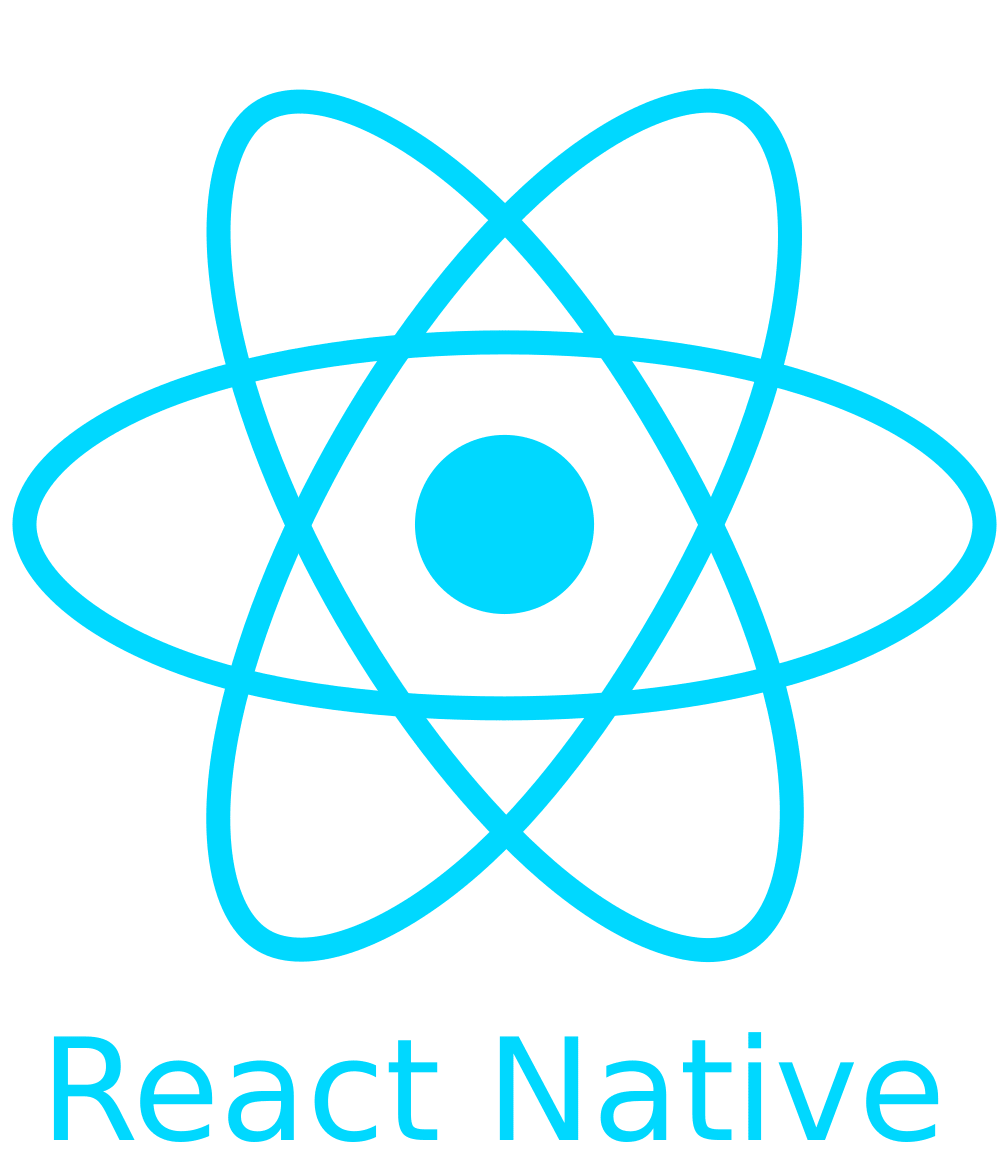React Native SVG transformer allows you to import SVG files in your React Native project the same way that you would in a Web application when using a library like SVGR to transform your imported SVG images into React components.
This makes it possible to use the same code for React Native and Web.
Import your .svg file inside a React component:
import Logo from "./logo.svg";You can then use your image as a component:
<Logo width={120} height={40} />Make sure that you have installed the react-native-svg library:
yarn add --dev react-native-svg-transformerMerge the contents from your project's metro.config.js file with this config (create the file if it does not exist already).
metro.config.js:
const { getDefaultConfig } = require("expo/metro-config");
module.exports = (() => {
const config = getDefaultConfig(__dirname);
const { transformer, resolver } = config;
config.transformer = {
...transformer,
babelTransformerPath: require.resolve("react-native-svg-transformer")
};
config.resolver = {
...resolver,
assetExts: resolver.assetExts.filter((ext) => ext !== "svg"),
sourceExts: [...resolver.sourceExts, "svg"]
};
return config;
})();Merge the contents from your project's metro.config.js file with this config (create the file if it does not exist already).
metro.config.js:
const { getDefaultConfig, mergeConfig } = require("@react-native/metro-config");
const defaultConfig = getDefaultConfig(__dirname);
const { assetExts, sourceExts } = defaultConfig.resolver;
/**
* Metro configuration
* https://facebook.github.io/metro/docs/configuration
*
* @type {import('metro-config').MetroConfig}
*/
const config = {
transformer: {
babelTransformerPath: require.resolve("react-native-svg-transformer")
},
resolver: {
assetExts: assetExts.filter((ext) => ext !== "svg"),
sourceExts: [...sourceExts, "svg"]
}
};
module.exports = mergeConfig(defaultConfig, config);Merge the contents from your project's metro.config.js file with this config (create the file if it does not exist already).
metro.config.js:
const { getDefaultConfig } = require("metro-config");
module.exports = (async () => {
const {
resolver: { sourceExts, assetExts }
} = await getDefaultConfig();
return {
transformer: {
babelTransformerPath: require.resolve("react-native-svg-transformer")
},
resolver: {
assetExts: assetExts.filter((ext) => ext !== "svg"),
sourceExts: [...sourceExts, "svg"]
}
};
})();If you are using TypeScript, you need to add this to your declarations.d.ts file (create one if you don't have one already):
declare module "*.svg" {
import React from "react";
import { SvgProps } from "react-native-svg";
const content: React.FC<SvgProps>;
export default content;
}SVGR has a configuration file, which makes it possible for you to customize how SVG images get transformed to React/React Native.
Read more about the configuration options: Configuring SVGR and SVGR options.
For example, if you want to change SVG image's fill color from red to currentColor (keep in mind that this will be used for all SVG images in your app).
.svgrrc (create the file in your project's root folder if it does not exist)
{
"replaceAttrValues": {
"red": "currentColor"
}
}Edit your .svgrrc file and include a line for replaceAttrValues that matching a hex code to {props.fill}
{
"replaceAttrValues": {
"#000": "{props.fill}"
}
}And then make sure your path tag inside the SVG file fill attribute is the hex code (in this case #000).
<svg width="14" height="14" viewBox="0 0 14 14" fill="none" xmlns="http://www.w3.org/2000/svg">
<path d="M2.965 6.0925C4.045 8.215 ..." fill="#000"/>
</svg>You can then use your image as a component:
<Logo width={120} height={40} fill={"any color"} />To use Jest to test your React Native components that import .svg images, you need to add this configuration that mocks the SVG images that are transformed to React components:
// __mocks__/svgMock.js
module.exports = "SvgMock";Then, depending on where you have your Jest configuration:
// package.json
{
"jest": {
"moduleNameMapper": {
"\\.svg": "<rootDir>/__mocks__/svgMock.js"
}
}
}or
// jest.config.js
module.exports = {
moduleNameMapper: {
"\\.svg": "<rootDir>/__mocks__/svgMock.js"
}
};At the moment react-native-svg does not support custom font families in iOS right out of the box. A workaround is to take your .svg with custom fonts and convert it to outlines. This will replace text tags for path tags in your .svg file.
In addition to React Native, this transformer depends on the following libraries: