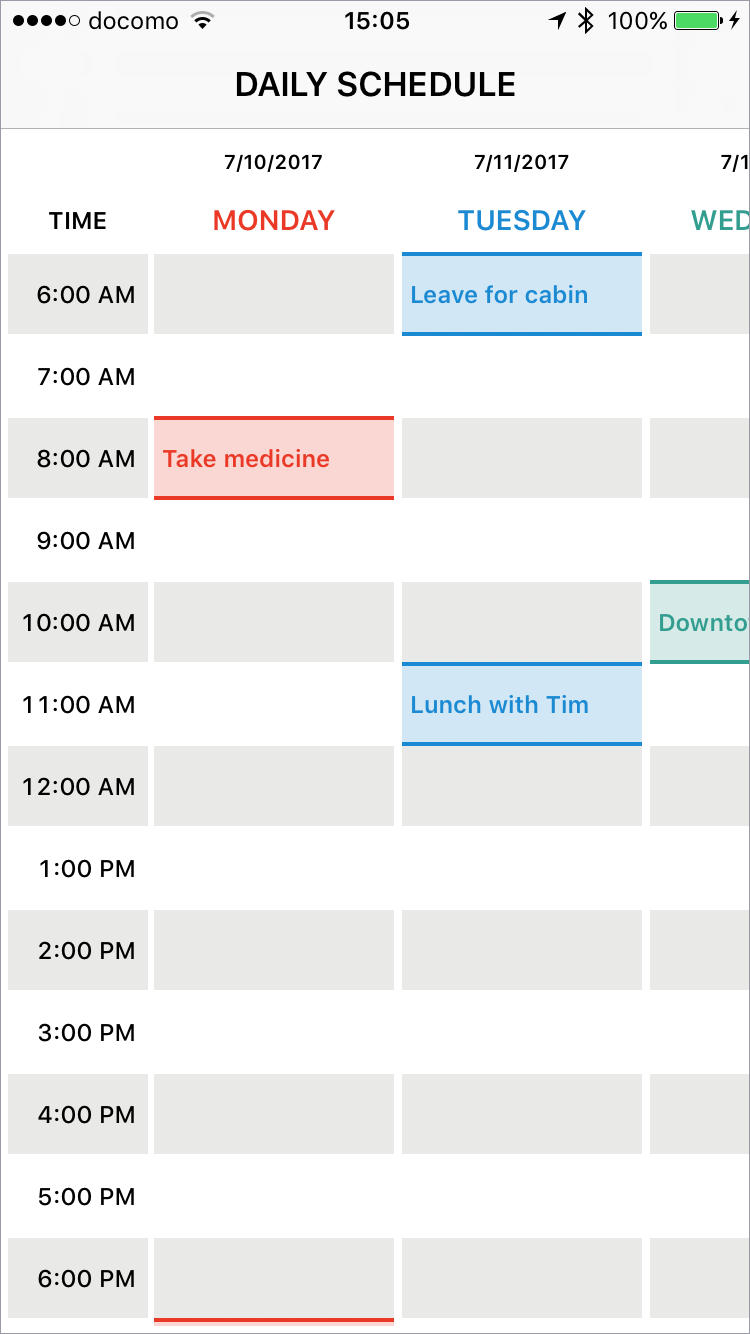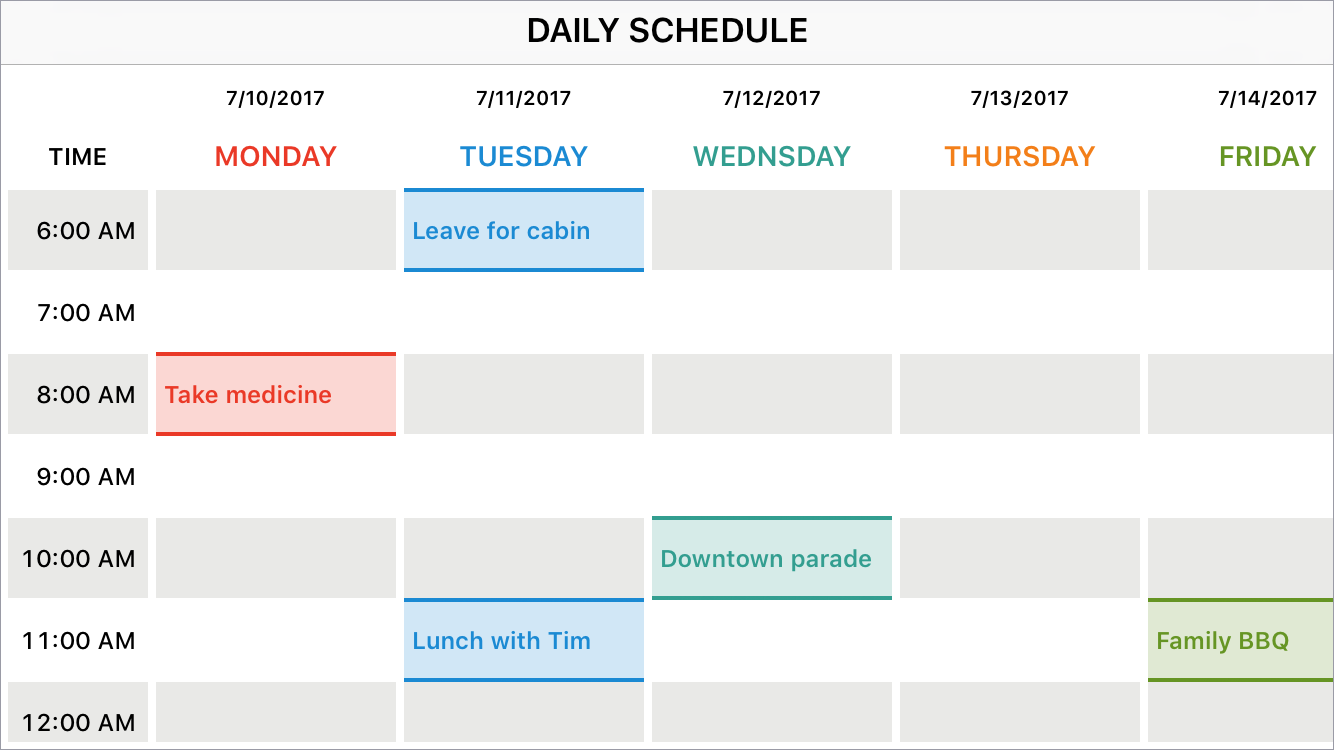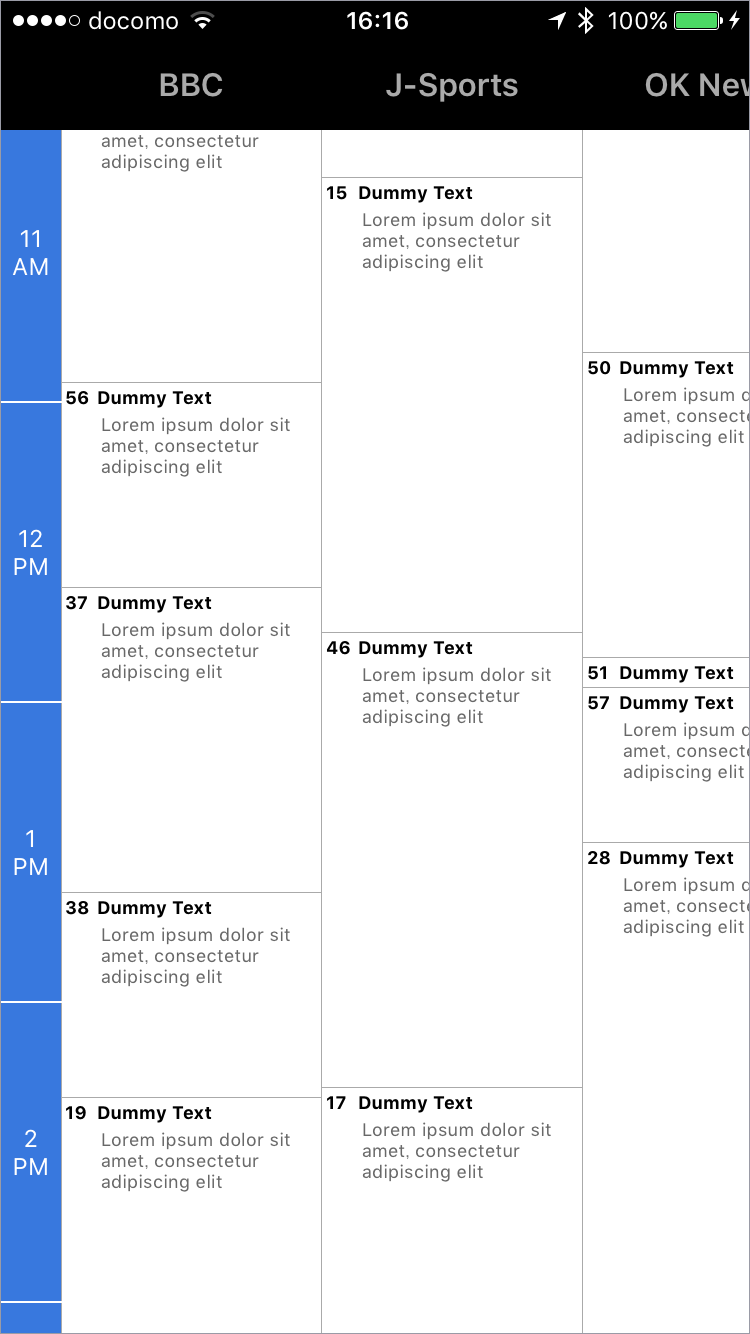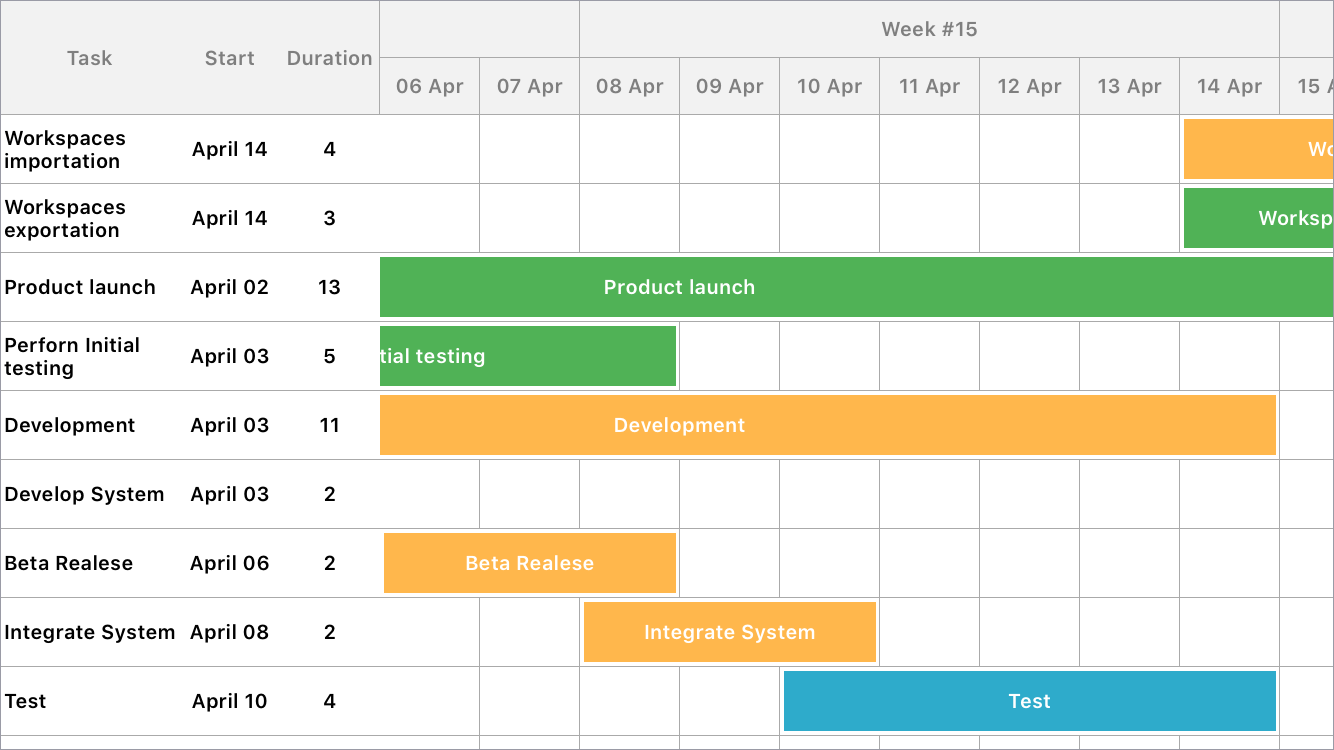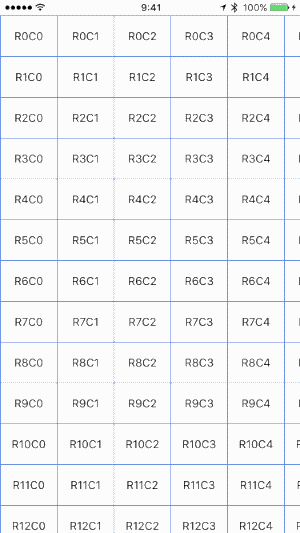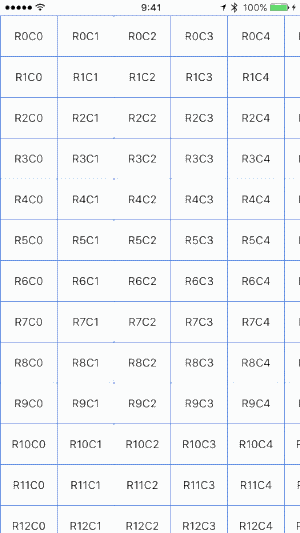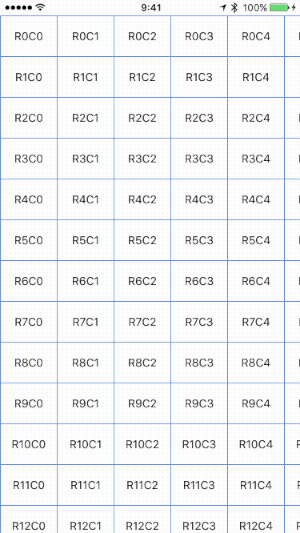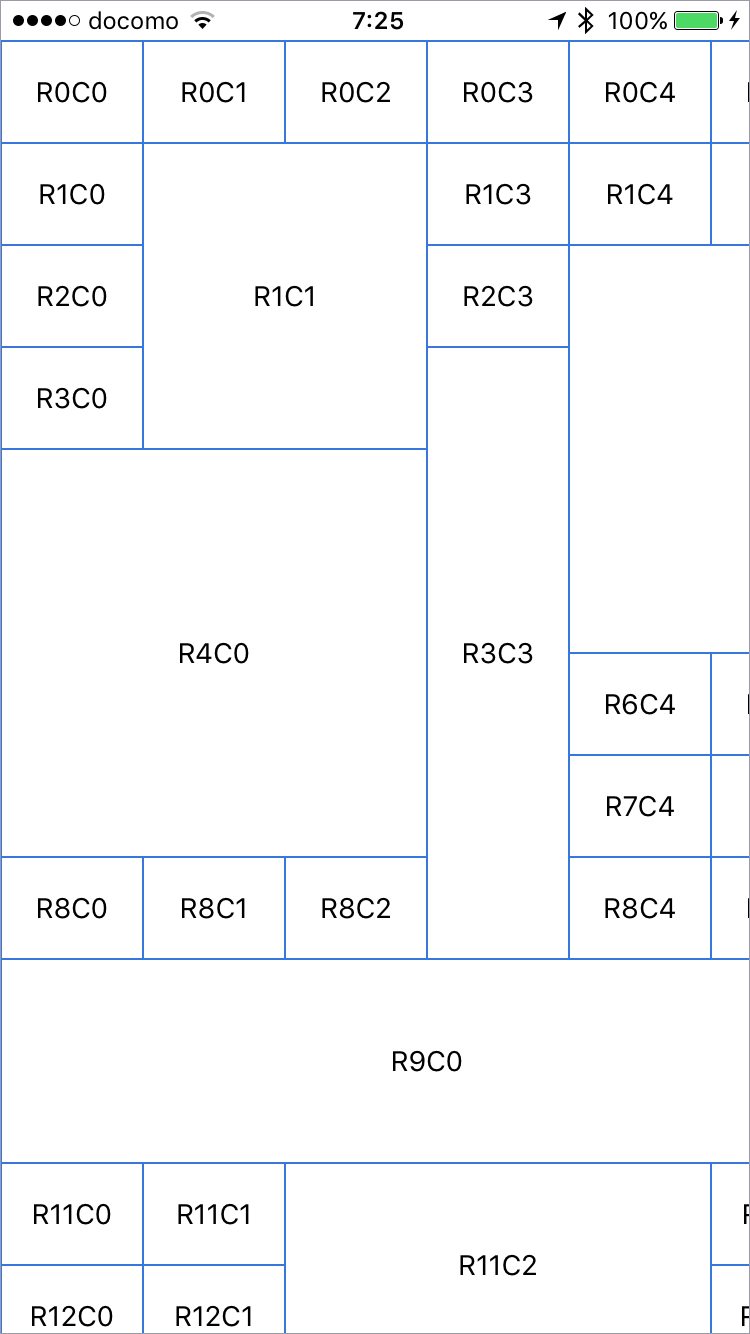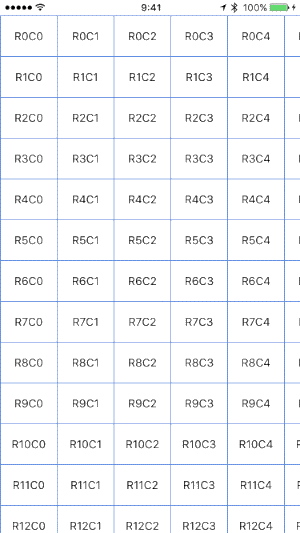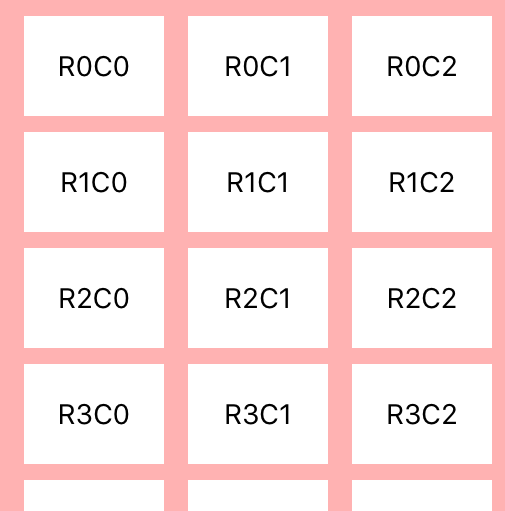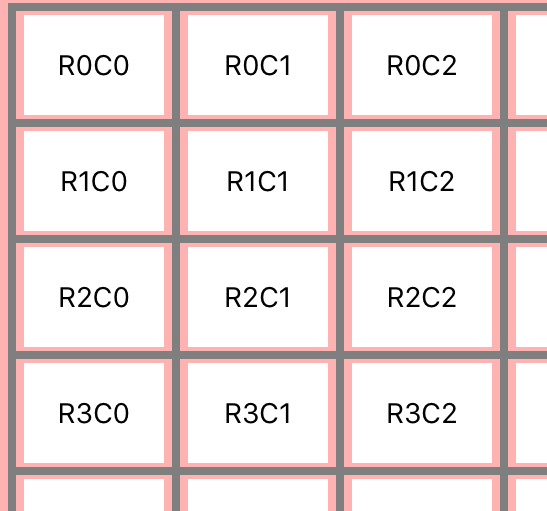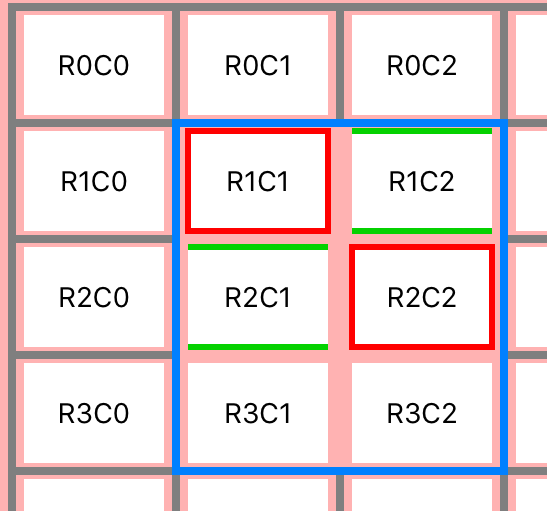Full configurable sheet view user interfaces for iOS applications. With this framework, you can easily create complex layouts like schedule, gantt chart or timetable as if you are using Excel.
- Fixed column and row headers
- Merge cells
- Circular infinite scrolling automatically
- Customize gridlines and borders for each cell
- Customize inter cell spacing vertically and horizontally
- Fast scrolling, memory efficient
-
UICollectionViewlike API - Well unit tested
Find the above displayed 4 examples in the Examples folder.
To run the example project, clone the repo, and run pod install from the Example directory first.
SpreadsheetView is written in Objective-c 2.0 Compatible with iOS 8.0+
ZMJGanttChart is available through CocoaPods. To install it, simply add the following line to your Podfile:
pod 'ZMJGanttChart'The minimum requirement is connecting a data source to return the number of columns/rows, and each column width/row height.
#import <UIKit/UIKit.h>
#import <ZMJGanttChart/ZMJGanttChart.h>
@interface ViewController () <SpreadsheetViewDelegate, SpreadsheetViewDataSource>
@property (nonatomic, strong) SpreadsheetView *spreadsheetView;
@end
@implementation ViewController
- (void)viewDidLoad {
[super viewDidLoad];
self.spreadsheetView.delegate = self;
self.spreadsheetView.dataSource = self;
}
- (void)viewDidAppear:(BOOL)animated {
[super viewDidAppear:animated];
[self.spreadsheetView flashScrollIndicators];
}
- (void)viewWillLayoutSubviews {
[super viewWillLayoutSubviews];
if (@available(iOS 11.0, *)) {
self.spreadsheetView.frame = self.view.safeAreaLayoutGuide.layoutFrame;
} else {
//Fallback on earlier version
self.spreadsheetView.frame = self.view.bounds;
}
}
#pragma mark - getters
- (SpreadsheetView *)spreadsheetView {
if (!_spreadsheetView) {
_spreadsheetView = ({
SpreadsheetView *ssv = [SpreadsheetView new];
ssv.autoresizingMask = UIViewAutoresizingFlexibleWidth | UIViewAutoresizingFlexibleHeight;
[self.view addSubview:ssv];
ssv;
});
}
return _spreadsheetView;
}
// MARK: DataSource
- (NSInteger)numberOfColumns:(SpreadsheetView *)spreadsheetView {
return 10;
}
- (NSInteger)numberOfRows:(SpreadsheetView *)spreadsheetView {
return 20;
}
- (CGFloat)spreadsheetView:(SpreadsheetView *)spreadsheetView widthForColumn:(NSInteger)column {
return 120.f;
}
- (CGFloat)spreadsheetView:(SpreadsheetView *)spreadsheetView heightForRow:(NSInteger)row {
return 40;
}
@endFreezing a column or row behaves as a fixed column/row header.
- (NSInteger)frozenColumns:(SpreadsheetView *)spreadsheetView {
return 2;
}- (NSInteger)frozenRows:(SpreadsheetView *)spreadsheetView {
return 2;
}- (NSInteger)frozenColumns:(SpreadsheetView *)spreadsheetView {
return 2;
}
- (NSInteger)frozenRows:(SpreadsheetView *)spreadsheetView {
return 2;
}Multiple cells can be merged and then they are treated as one cell. It is used for grouping cells.
- (NSArray<ZMJCellRange *> *)mergedCells:(SpreadsheetView *)spreadsheetView {
return @[
[ZMJCellRange cellRangeFrom:[Location locationWithRow:1 column:1] to:[Location locationWithRow:3 column:2]]],
[ZMJCellRange cellRangeFrom:[Location locationWithRow:3 column:3] to:[Location locationWithRow:8 column:3]]],
[ZMJCellRange cellRangeFrom:[Location locationWithRow:4 column:0] to:[Location locationWithRow:7 column:2]]],
[ZMJCellRange cellRangeFrom:[Location locationWithRow:2 column:4] to:[Location locationWithRow:5 column:8]]],
[ZMJCellRange cellRangeFrom:[Location locationWithRow:9 column:0] to:[Location locationWithRow:10 column:5]]],
[ZMJCellRange cellRangeFrom:[Location locationWithRow:11 column:2] to:[Location locationWithRow:12 column:4]]],
];
}Your table acquires infinite scroll just set circularScrolling property.
spreadsheetView.circularScrolling = [Configuration instance].horizontally;spreadsheetView.circularScrolling = [Configuration instance].vertically;spreadsheetView.circularScrolling = [Configuration instance].bothIf circular scrolling is enabled, you can set additional parameters that the option not to repeat column/row header and to extend column/row header to the left/top edges. CircularScrolling.Configuration is a builder pattern, can easily select the appropriate combination by chaining properties.
e.g.
spreadsheetView.circularScrolling = [CircularScrollingConfigurationBuilder configurationBuilderWithCircularScrollingState:ZMJCircularScrolling_horizontally_columnHeaderNotRepeated];spreadsheetView.circularScrolling = [CircularScrollingConfigurationBuilder configurationBuilderWithCircularScrollingState:ZMJCircularScrolling_both_columnHeaderStartsFirstRow;You can customize the appearance of grid lines and borders of the cell. You can specify whether a cell has a grid line or border. Grid lines and borders can be displayed on the left, right, top, or bottom, or around all four sides of the cell.
The difference between gridlines and borders is that the gridlines are drawn at the center of the inter-cell spacing, but the borders are drawn to fit around the cell.
spreadsheetView.intercellSpacing = CGSizeMake(1, 1);SpreadsheetView's gridStyle property is applied to the entire table.
spreadsheetView.gridStyle = [GridStyle style:GridStyle_solid width:1 color:[UIColor lightGray]];You can set different gridStyle for each cell and each side of the cell. If you set cell's gridStyle property to default, SpreadsheetView's gridStyle property will be applied. Specify none means the grid will not be drawn.
cell.gridlines.top = [GridStyle style:GridStyle_solid width:1 color:[UIColor blue]];
cell.gridlines.left = [GridStyle style:GridStyle_solid width:1 color:[UIColor blue]];
cell.gridlines.bottom= [GridStyle borderStyleNone];
cell.gridlines.right = [GridStyle borderStyleNone];You can set different borderStyle for each cell as well.
cell.borders.top = [GridStyle style:GridStyle_solid width:1 color:[UIColor red]];
cell.borders.left = [GridStyle style:GridStyle_solid width:1 color:[UIColor red]];
cell.borders.bottom= [GridStyle style:GridStyle_solid width:1 color:[UIColor red]];
cell.borders.right = [GridStyle style:GridStyle_solid width:1 color:[UIColor red]];keshiim, keshiim@163.com
ZMJGanttChart is available under the MIT license. See the LICENSE file for more info.