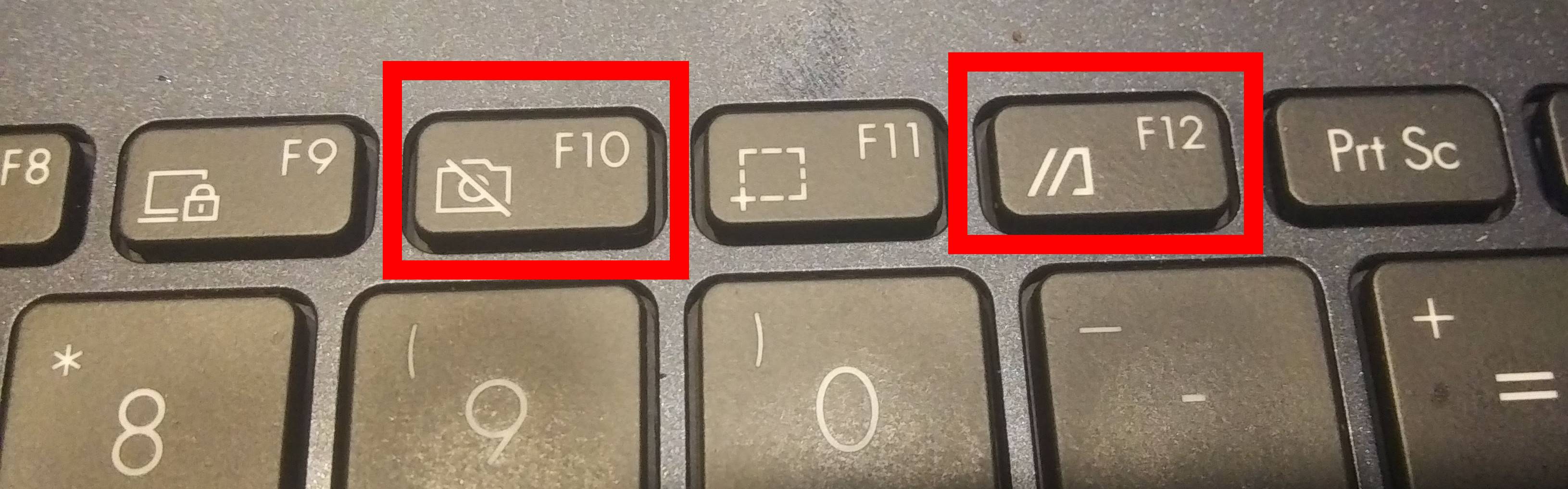Asus_L410M_WMI_Keys
"It mostly works™"
This small program runs at boot and gives you access to the keys on the keyboard that aren't handled by the current asus-nb-wmi driver.
On my laptop (a 2021 Asus L410M) these are the camera toggle key (same as F10) and the "Launch MyAsus" or "//]" key (same as F12).
Installing
To install, clone the git repo:
foo@bar:~$ cd ~/Downloads
foo@bar:~/Downloads$ git clone https://github.com/danahynes/Asus_L410M_WMI_Keys
foo@bar:~/Downloads$ cd Asus_L410M_WMI_KeysYou may need to find the key scancodes and edit asus_l410m_wmi_keys.py before you install.
See note below!
Once you do that, you can install by:
foo@bar:~/Downloads/Asus_L410M_WMI_Keys$ ./install.shYou can also download the latest release, unzip it, possibly set the scancodes in asus_l410m_wmi_keys.py, and run the install.sh file as sudo from there.
Uninstalling
To uninstall, go to the git directory and run:
foo@bar:~/Downloads/Asus_L410M_WMI_Keys$ ./uninstall.shor delete the files manually:
foo@bar:~$ sudo systemctl stop asus_l410m_wmi_keys
foo@bar:~$ sudo systemctl disable asus_l410m_wmi_keys
foo@bar:~$ sudo rm -rf /usr/bin/asus_l410m_wmi_keys.py
foo@bar:~$ sudo rm -rf /lib/systemd/system/asus_l410m_wmi_keys.service
foo@bar:~$ sudo rm -rf /var/log//asus_l410m_wmi_keys.logFinding the scancode values
Here's how to find the scancode values for the keys you want to map:
Press the key you want to map a few times, then do this:
foo@bar:~$ dmesg | grep "asus_wmi"where you should find this near the end of the output:
[30999.432449] asus_wmi: Unknown key 85 pressed
[31001.608410] asus_wmi: Unknown key 85 pressed
[31001.608410] asus_wmi: Unknown key 85 pressedIn this case scancode 85 is my camera key. Note that this is a hex value so it must be written as 0x85.
Use these values in asus_l410m_wmi_keys.py to fire events for your unused keys. Find the section labeled with a comment of "THIS IS WHERE YOU ADD/EDIT UNMAPPED KEYS" and add a constant:
KEY_WMI_<SOMENAME> = 0x<SCANCODE>and add an array in the format:
key_wmi_<somename> = [
KEY_WMI_<SOMENAME>,
libevdev.EV_KEY.<KEY_CONSTANT>,
...
]
...
keys_wmi = [
key_wmi_<somename>,
...
]Replace the parts in <> with your values. Key constants can be found here.
You can also use evtest to find the scancodes but using dmesg is a little faster and easier IMHO, so I won't explain it here.
Notes
I banged my head against a wall for a few hours until I found a solution to
this. At first I thought the
asus-nb-wmi driver was swallowing events for keys
it did not recognize (actually some programs, like xev, could see them being
pressed and released but they just had 0x0 scancodes). But then I realized the
asus-nb-wmi driver was logging them in dmesg as "unknown" keys, but with
unique scancodes. (I did later find out they were being recognized in evtest).
Turns out that the python library libevdev can read the scancodes from the
keyboard before the asus-nb-wmi driver throws them away!
Turning the camera on and off is still a work in progress, so for now the "Toggle Camera" (F10) key is mapped to Shift-Meta-R. As for the "MyAsus" key (F12), it presents itself as Shift-Meta-T. The screenshot (F11) key is already mapped to Shift-Meta-S, so these seemed like reasonable values for the keys to the left and right of it.
If the WMI keyboard can't be found, then all hope is lost and the programs quits.
If it doesn't seem to be working right, check the log file:
foo@bar:~$ cat /var/log/asus_l410m_wmi_keys.logThese keys are also function keys, so what happens when you press them depends on the state of the Fn key. This laptop, and others like it, have a "Function Lock" feature (similar to "Caps Lock") that is activated by pressing Fn+Esc. This feature is set to "on" at boot, so you may need to turn it off or press Fn along with the key to get the desired behavior. The "Function Lock" feature can be turned off in the BIOS menu, in which case you need to press the Fn key with the desired key to use the WMI function (volume, screen brightness, etc.), otherwise pressing the key alone sends Fn(N).
Also note that this will not allow you to remap keys that are already handled by the asus-nb-wmi driver. It may be possible but this program does not and will not attempt to do it.
change your key mappinmgs in "keyboard settings" for "launch terminal" to "ctrl-shift-r" and "launch web browser" to "ctrl-shift-t" so that the keyboard settings and the asus settings match.
TODO
- enable/disable camera on the fly (i.e. without reboot or restart app)
- camera file lock checking/syncing
- camera enabled indicator (not the same as the in-use light)
- set default "launch terminal" and "launch browser" key cmds to a file so that the default key command is the same as the default system key cmd (i.e. if default system key cmd is ctrl-shift-c for keyboard shortcut then default mapping in my prog is same (because may not have teo commands to launch terminal)
- other option if change system default kb command to match my prog (i.e. if my prog default is ctl-shift-r to launch terminal, must change system's kb shortcut to ctl-shift-r to launch terminal)