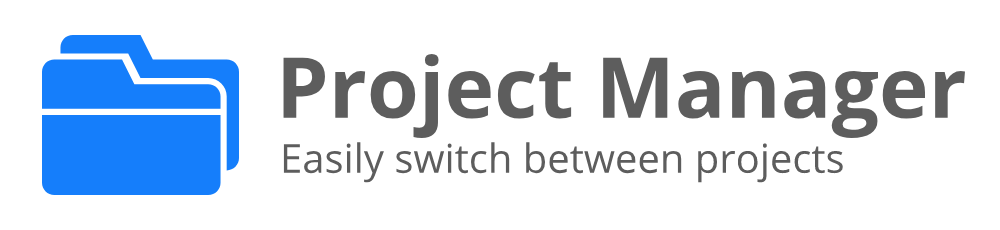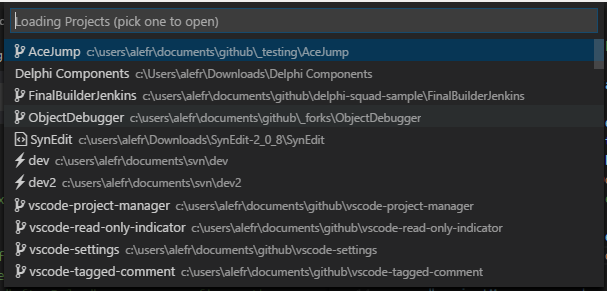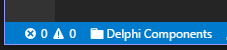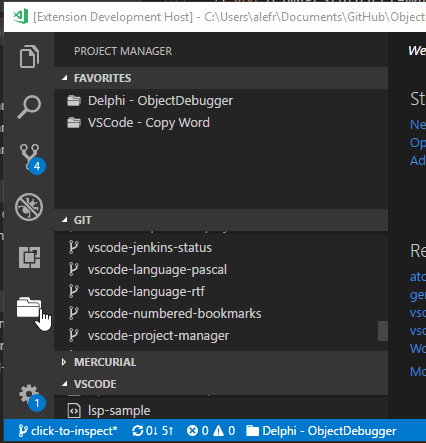- Adds an all-new Side Bar
- Adds
Add to Workspacecommand to add any project to current workspace - Use new
NotificationUIwhile refreshing projects - Adds
Add to Favoritescommand to add any auto-detected project as Favorite - Adds
Refresh Projectcommands for every kind of auto-detected project
Project Manager is an open source extension created for Visual Studio Code. While being free and open source, if you find it useful, please consider supporting it

|

|

|

Use Slack inside VS Code and save your technical discussions where they belong - with your codebase.
Try CodeStream
It helps you to easily access your projects, no matter where they are located. Don't miss that important projects anymore. You can define your own Favorite projects, or choose for auto-detect VSCode projects, Git, Mercurial and SVN repositories or any folder.
Since version 8 you have a dedicated Activity Bar for your projects!
Here are some of the features that Project Manager provides:
- Save any project as Favorite
- Auto-detect VSCode, Git, Mercurial or SVN repositiories
- Open projects in the same or new window
- Identify deleted/renamed projects
- A Status Bar which identifies the current project
- A dedicated Activity Bar
Project Manager: Save ProjectSave the current folder as a new projectProject Manager: Edit ProjectEdit your projects manually (projects.json)Project Manager: List Projects to OpenList all saved/detected projects and pick oneProject Manager: List Projects to Open in New WindowList all saved/detected projects and pick one to be opened in New WindowProject Manager: Refresh ProjectsRefresh the cached projects
You can save the current project in the manager at any time. You just need to type a name. It even suggests a name to you automatically :)
For easier customization of your project list, you can edit the projects.json file directly inside Code. Just execute Project Manager: Edit Projects and the projects.json file is opened. Simple as this:
[
{
"name": "Pascal MI",
"rootPath": "c:\\PascalProjects\\pascal-menu-insight",
"paths": [],
"group": ""
},
{
"name": "Bookmarks",
"rootPath": "$home\\Documents\\GitHub\\vscode-bookmarks",
"paths": [],
"group": ""
},
{
"name": "Numbered Bookmarks",
"rootPath": "$home\\Documents\\GitHub\\vscode-numbered-bookmarks",
"paths": [],
"group": ""
}
]For now, only
nameandrootPathfields are used. Use a special variable called$homewhile defining anypath. It will be replaced by the HOME folder.
Be sure that the JSON file is well-formed. Otherwise, Project Manager will not be able to open it, and an error message like this should appear. In this case, you should use the
Open Filebutton to fix it.
Shows your projects and select one to open.
Just like List Projects but always opening in New Window.
If you are a keyboard focused user and uses Vim like keyboard navigation, you can navigate thru the project list with your own keybindings.
Just use the when clause "inProjectManagerList", like:
{
"key": "ctrl+j",
"command": "workbench.action.quickOpenSelectNext",
"when": "inProjectManagerList"
}You can choose how your projects are sorted
Saved: The order that you saved the projectsName: The name that you typed for the projectPath: The full path of the projectRecent: The recently used projects
"projectManager.sortList": "Name"- Choose if the project list must be grouped by its kind (Favorites, VS Code, Git, Mercurial and SVN).
"projectManager.groupList": true- Should the current project be removed from the list? (
falseby default)
"projectManager.removeCurrentProjectFromList": true- Should identify invalid paths on project list? (
trueby default)
"projectManager.checkInvalidPathsBeforeListing": false- Filter Projects Through Full Path (
falseby default)
"projectManager.filterOnFullPath": true- Custom projects file (
projects.json) location
If you intend to share projects between Stable and Insider installations, or if you store your settings in different locations (cloud services), you can indicate an alternative location for the projects.json file.
"projectManager.projectsLocation": "C\\Users\\myUser\\AppData\\Roaming\\Code\\User" "projectManager.git.baseFolders": [
"c:\\Projects\\code",
"d:\\MoreProjects\\code-testing",
"$home\\personal-coding"
]Define the folders which contains the projects
"projectManager.git.ignoredFolders": [
"node_modules",
"out",
"typings",
"test"
],Define which folders should be ignored (inside the BaseFolders)
"projectManager.git.maxDepthRecursion": 4Define how deeps it should search for projects
- Cache automatically detected projects (
trueby default)
"projectManager.cacheProjectsBetweenSessions": false- Display the Project Name in Status Bar (
trueby default)
"projectManager.showProjectNameInStatusBar": true- Open projects in New Window when clicking in status bar (
falseby default)
"projectManager.openInNewWindowWhenClickingInStatusBar": trueThe Projects are now presented id its own Activity Bar ,giving you more free space in your Explorer bar. You will have a few extra commands available:
- Open a project, simply clicking in the project item
- Open a project in a New Window, right clicking in the project item
- Add a project to the current Workspace
You should follow the oficial documentation to:
MIT © Alessandro Fragnani