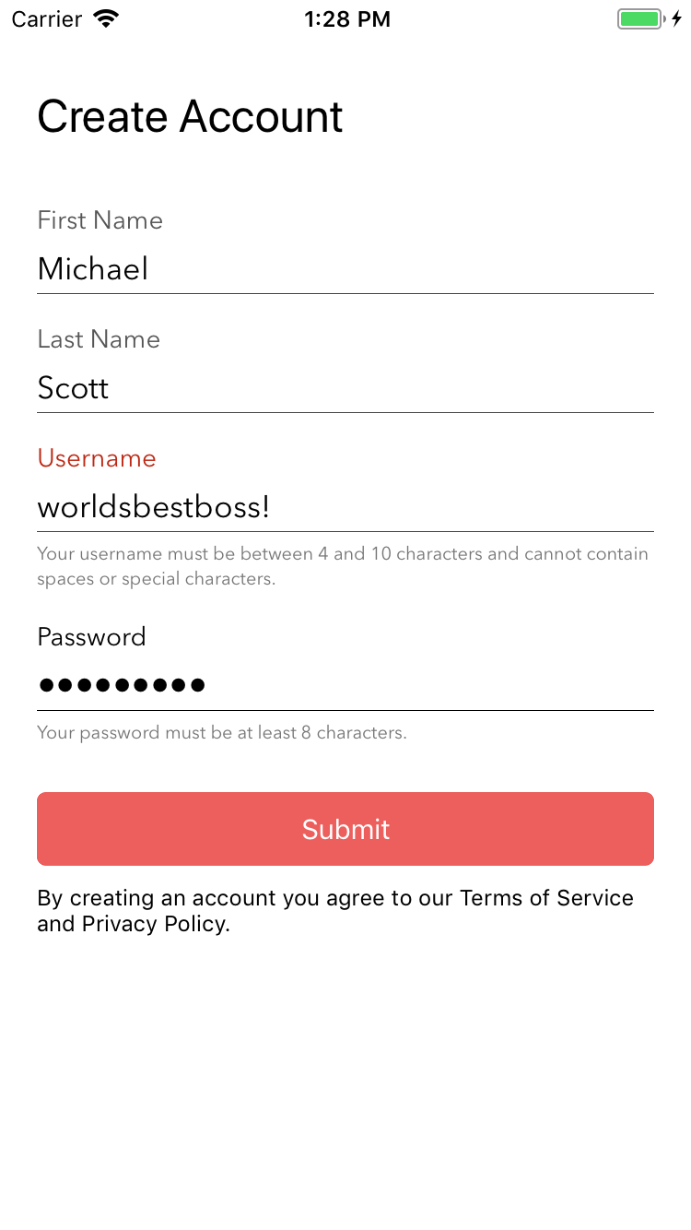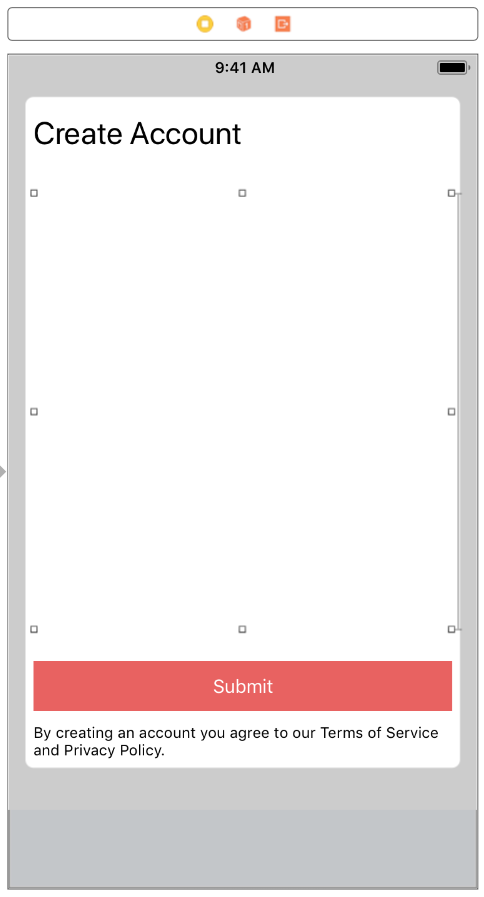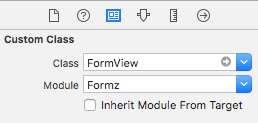Formz
Formz is a super lightweight framework for creating fully customizable forms with validation support that can be easily dropped into any view to work alongside your existing UI.
Features
- Each form is fully contained within its own view (so it can be added as a subview to any view and works alongside your other UI elements)
- Supports titles (above text field) and helper text (below text field) + all other
UITextFieldproperties & customizations (like placeholder text, auto-capitalization style, autocorrection style, etc.) - Fully customizable
- Set style customizations for the whole form (recommended)
- Manually customize each form field
- Validation support
- Lightweight
Requirements
- iOS 10+
- Xcode 9.3+
- Swift 4+
Installation
Add the following to your Cartfile:
github "jsahoo/Formz"
and run carthage update.
Usage
- Drag a
Viewfrom the Object Library anywhere onto your View Controller (you may also want to give it a placeholder height constraint).
- Within the Identity Inspector, set the view's class to
FormzViewand its module property toFormz.
- Within the source code for your view controller, create
FormTextFields as needed and add them to yourFormViewin the order in which they should appear.
let usernameField = FormTextField("username")
usernameField.titleLabel.text = "Username"
usernameField.helperTextLabel.text = "Your username must be between 4 and 10 characters and cannot contain spaces or special characters."
usernameField.helperTextLabel.isHidden = false
usernameField.validationRule = { text in
guard let text = text, 4 ... 10 ~= text.count else { return false }
return text.rangeOfCharacter(from: CharacterSet.alphanumerics.inverted) == nil
}
usernameField.textField.autocorrectionType = .no
usernameField.textField.autocapitalizationType = .none
formView.addFormTextField(usernameField)Validation
Use FormTextField's validationRule property to validate the contents of that specific form field. The closure should return true if validation succeeds, false otherwise.
firstNameField.validationRule = { text in
// Valid IFF the String is non-empty and contains only letters
return text?.isEmpty == false && (text?.rangeOfCharacter(from: CharacterSet.letters.inverted) == nil)
}When you want to validate the whole form (i.e. when user tries to submit), simply call:
formView.validateAllFields()The function returns true if all fields pass validation, false otherwise.
Get Form Field
formView.formField(withIdentifier: "username")Get Form Field's Entered Text
formView.textFromFormField(withIdentifier: "username")Customization
Cuztomizations can either be applied at the form-level (so that all form fields added to the form have the same styling) or to each individual form field.
Form-Level Customizations
formView.titleFont = UIFont(name: "AvenirNext-Regular", size: 14)!
formView.textFieldFont = UIFont(name: "AvenirNext-Regular", size: 17)!
formView.helperFont = UIFont(name: "AvenirNext-Regular", size: 10)!
formView.textFieldTextColor = .black
formView.activeTintColor = .black
formView.inactiveTintColor = .darkGray
formView.validationFailureTintColor = .red
// By default the cursor will use the `activeTintColor`. Set `cursorTintColor` to change it.
// formView.cursorTintColor = .blueIndividual Form Field Customizations
Note that when customizing individual form fields, any property that is not explictly set will default to FormTextField's default value and not the parent FormView's customizations.
let passwordField = FormTextField("password")
passwordField.activeTintColor = .blue
passwordField.inactiveTintColor = .purple
passwordField.validationFailureTintColor = .orange
passwordField.cursorTintColor = .black
passwordField.titleLabel.text = "Password"
passwordField.helperTextLabel.text = "Your password must be at least 8 characters."
passwordField.helperTextLabel.isHidden = false
passwordField.validationRule = { text in
return (text?.count ?? 0) >= 8
}
passwordField.textField.isSecureTextEntry = true
formView.addFormTextField(passwordField, customAppearance: true)Demo App
Check out the demo app FormzDemo for more usage examples.