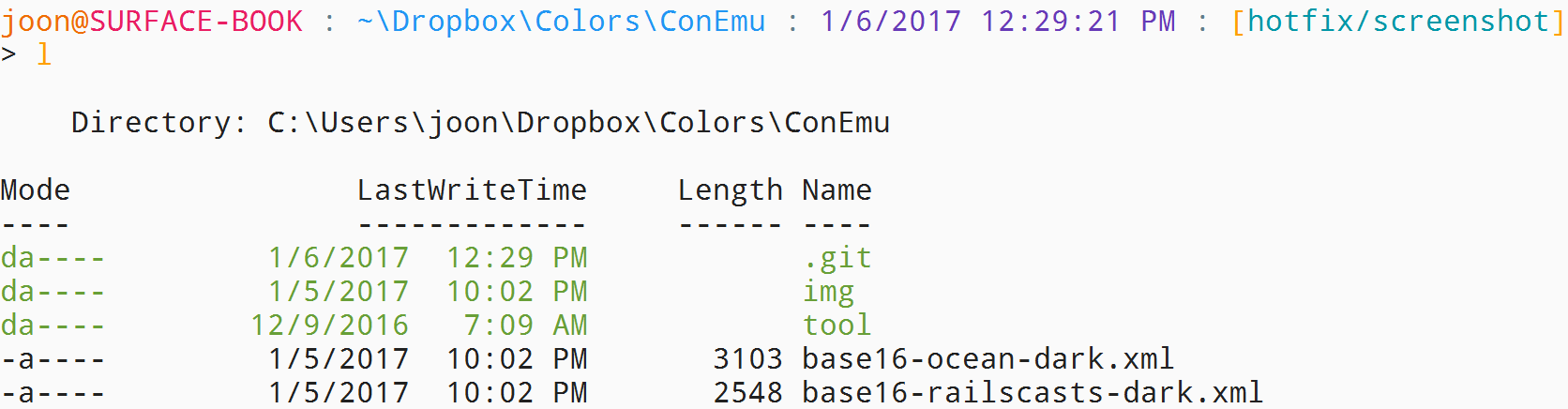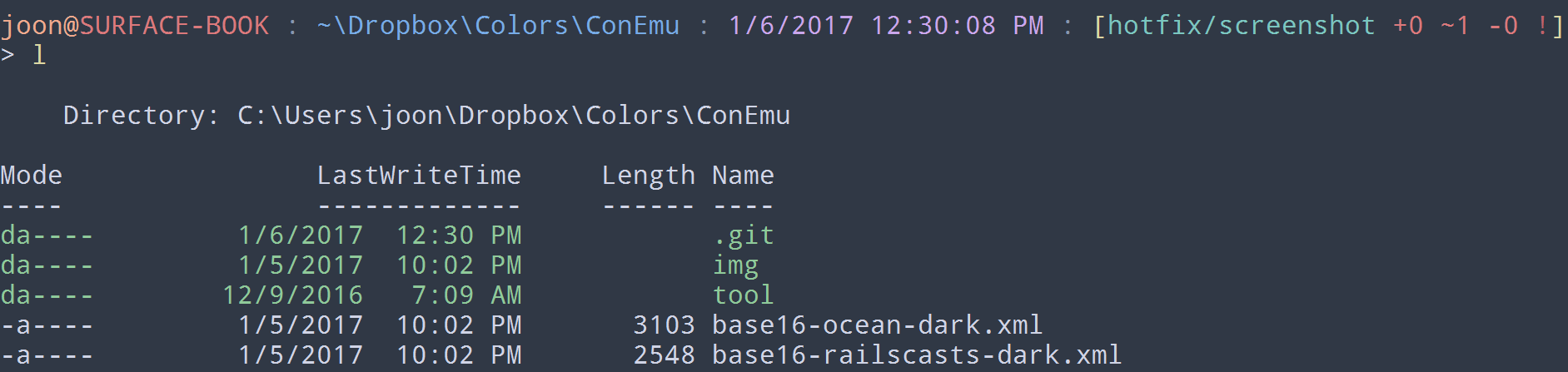This repo originally started as a place to share my favorite color schemes that I ported from various sources to ConEmu. A lot of recently added themes and improvements are from various contributors (thanks a lot!).
I started porting color schemes manually because I found that automatically ported color schemes generally do not look good, because in many cases two programs have inconsistencies in items for color schemes. So, I try to manually choose colors to get color schemes as consistent as possible to the original.
Note that most of the screenshots shown here are taken with the prompt
customized with posh-git and the Get-ChildItem with Get-ChildItemColor. See
this blog post for my PowerShell customizations.
My current favorites are material-theme (Emacs) light and One Dark.
- material-theme (Emacs) (light)
- Oceans16 (dark)
For all screenshots, see screenshots
- Atom One (light & dark)
- ayu (Light, Mirage, & Dark)
- Base16
- Ocean (dark)
- Railscasts (light and dark)
- Chalk
- Dracula
- gruvbox (light & dark)
- Material
- material-theme (Emacs) (light)
- material-theme (Sublime) (darker)
- Materialshell (Dark & Oceanic)
- moe-theme (light & dark)
- Monokai
- Nord
- Oceans16 (dark)
- Rusty
- Solarized (light and dark)
- Spacemacs (dark)
- Tango (dark)
- xfce4-terminal (white on black)
- Use
Install-ConEmuTheme.ps1PowerShell script. First, the script will always create a backup of your config file asConEmu.backup.xmlprior to doing anything else. It’s got two operation modes:- To add a theme to your config file:
.\Install-ConEmuTheme.ps1 [-ConfigPath Path] -Operation Add -ThemePathOrName themes\oceans16-dark.xml
- To remove a theme from your config file:
.\Install-ConEmuTheme.ps1 [-ConfigPath Path] -Operation Remove -ThemePathOrName "Oceans16 Dark"
- To add a theme to your config file:
- Note that
-ConfigPathargument is optional if yourConEmu.xmlis located at the default location (C:\Users\You\AppData\Roaming\ConEmu.xml). - To add all the themes included in this repo, run the following in a powershell prompt:
@(Get-ChildItem -Recurse -Filter *.xml ) | %{.\Install-ConEmuTheme.ps1 -Operation Add -ThemePathOrName $_.FullName}
- Open
ConEmu.xml. Usually it is at~\AppData\Roaming, where~is your home directory (C:\Users\UserName). - Paste the color scheme at the end of palette settings part. It starts with
the following:
<key name="Colors" modified="2015-03-19 13:53:09" build="150310"> <value name="Count" type="dword" data="00000001"/> <key name="Palette1" modified="2015-03-19 13:53:09" build="150310">
- If you do not have any custom color scheme, the xml key is not there. In
ConEmu, go to
Settings->Feature->Colorsand generate a custom color theme by click onSavebutton and specify any name. ThenColorskey will be automatically generated in yourConEmu.xml. You can overwrite it when you add new themes. - Update the palette number (key name
PaletteX) accordingly. For example, if you have 1 custom color palette already, it should bePalette2for the new one:<key name="Palette2" modified="2015-03-19 13:53:09" build="150310">
- Make sure to increase the value for key name
Countunder keyColorsas well. It should equal to the total number of pallets you have:<value name="Count" type="dword" data="00000002"/>
- For example, the
Colorspart of your modifiedConEmu.xmlshould look like this:<key name="Colors" modified="2015-03-19 13:53:09" build="150310"> <value name="Count" type="dword" data="00000002"/> <key name="Palette1" modified="2015-03-19 13:53:09" build="150310"> <value name="Name" type="string" data="EXISTING COLOR"/> ... <value name="ColorTable31" type="dword" data="00e3f6fd"/> </key> <key name="Palette2" modified="2015-03-19 13:53:09" build="150310"> <value name="Name" type="string" data="NAME OF THE COLOR YOU ADDED"/> ... <value name="ColorTable31" type="dword" data="00e7fdfd"/> </key> </key>
See Template.xml for the template for color schemes with the default colors.
In general, programs (such as git) uses colors through 0 - 8, (see the
template for their uses). I decided to use git and PowerShell as the main
targets, so please try to match your colors to the usage of those
applications.
Also, make sure that all the color options set to Auto to get correct
highlighting:
- Add Nord theme
- Add missing contributor information and screenshots for Rusty, Tango (dark), and xfce4-terminal (white on black)
- Re-organize & cleanup the theme list and screenshots
- Add Chalk theme (thanks to Cobertos)
- Use full theme path when installing all themes (#32)
- Swap ayu-dark and ayu-mirage screenshots (#29)
- Make some colors in ayu-light consistent to the original
- Add
ayutheme
- Change file structure
- Add
material-sublime-darkertheme (thanks to chantisnake) - Add
gruvboxtheme (thanks to circleous)
- Add
One Darktheme - Add default value for
-ConfigPathargument forInstall-ConEmuTheme.ps1
- Add
Monokai - Add theme (un)installation script,
tools/Install-ConEmuTheme.ps1(Thanks to GrzegorzKozub).
- Add
bas16-railscasts(light and dark)