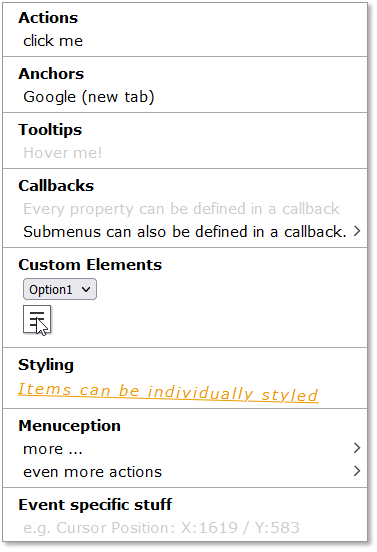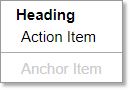Features
Installation
Menu Definition
Item Types
API
Customize
- Create custom context menus for every browser.
- Style the context menu with css.
- No dependencies.
- Callback to customize based on event properties (Cursor position, etc.)
- Different menu items: headings, anchors, action items, dividers and submenus
- Interactive menu items can be disabled
Install ctxmenu
your_project> npm install -s ctxmenuImport ctxmenu:
import { ctxmenu } from "ctxmenu";ctxmenu.js is also available as a standalone version. to use it, just download and link ctxmenu.js or ctxmenu.min.js in your websites header.
<head>
<!-- ... -->
<script src="../ctxmenu.js"></script>
</head>Menu definitions are used to describe the content of a context menu. A menu definition is an array of objects, where each object defines a single item in the menu.
Example:
var menuDefinition = [
{ text: "Heading" },
{
text: "Action Item",
action: () => alert("Hello World!")
},
{ isDivider: true },
{
text: "Anchor Item",
href: "",
disabled: true
}
]Heading
Anchor
Action Item
Submenu
Divider
This is a heading item which displays a text and optionally shows a tooltip when hovering over it. If you need finer control over the content of the menu item, you can supply your own HTML string by using the html property instead of text. Alternatively you can also supply an HTMLElement JavaScript Object. For all properties you can supply the value directly or a factory function which will be called just before the menu is opened (i.e. on right click). You can also supply a URL or Data URL to an image used as icon for the menu item. Recommended resolution is 18×18px.
{
text?: string | () => string,
tooltip?: string | () => string,
html?: string | () => string,
element?: HTMLElement | () => HTMLElement,
icon?: string | () => string,
style?: string | () => string,
}⚠ NOTE: All other menu items (except the divider item) derive from this and can have at least these properties
This is an interactive item which implements an anchor tag (<a>) and will redirect to a given URL (href).
{
/*...Standard Props */
/** URL */
href: string | () => string,
/** https://www.w3schools.com/tags/att_a_target.asp */
target?: string | () => string,
/** defaults to false */
disabled?: boolean | () => boolean
}This is an interactive item which will execute a given callback function when clicked.
The callback receives the event as parameter, so you can access the Action Item List Element via e.currentTarget.
{
/*...Standard Props */
/** callback fired when the item is clicked */
action: (event: MouseEvent) => void,
/** defaults to false */
disabled?: boolean | () => boolean
}This is an interactive item which holds another menu definition. You can create infinitely deep nested submenus.
{
/*...Standard Props */
/** Submenu Definition, */
subMenu: Array | () => Array, // A menu definition
/** defaults to false */
disabled?: boolean | () => boolean // default false
}This is a divider item which draws a horizontal line.
{ isDivider: true }This library exports a singleton object ctxmenu.
In the standalone version the singleton is a global variable (window.ctxmenu).
It has the following three APIs:
ctxmenu.attach(target: string, ctxmenu: Array, beforeRender?: (menu: Array, event: MouseEvent) => Array)The attach method is used to bind a context menu to any DOM Node and takes the following arguments:
target: A selector string to define the target node (eg'body', or'#someID')ctxmenu: An Array of objects defining the menu layout. See Menu Definition.beforeRender?: An optional callback function that is called before the context menu is opened. It is passed two arguments:menu- the menu definition,event- the MouseEvent and needs to return a new menu definition which will be used.
ctxmenu.update(target: string, ctxmenu?: Array, beforeRender?: (menu: Array, event: MouseEvent) => Array)The update method is used to update an existing context menu. You can update each the menu definition or beforeRender function only by passing undefined for the other argument. If you try to update a menu which does not exist, it will silently be attached instead.
update takes two or three arguments:
target- the selector string to define the target elementctxmenu- the updated menu definition. (might be undefined when only updating beforeRender)beforeRender- the updated callback function that is called before the context menu is opened.
ctxmenu.delete(target: string)The delete method is used to delete a context menu and only takes the target selector string.
ctxmenu.js uses the following css classes which you might want to overwrite:
.ctxmenu /* the main menu div */
.ctxmenu li /* any menu item */
.ctxmenu li.disabled /* any disabled menu item */
.ctxmenu li.divider /* any horizontal divider */
.ctxmenu li.interactive /* any interactive item (anchor, action item, submenu)*/
.ctxmenu li.submenu /* any menu item that has a submenu */