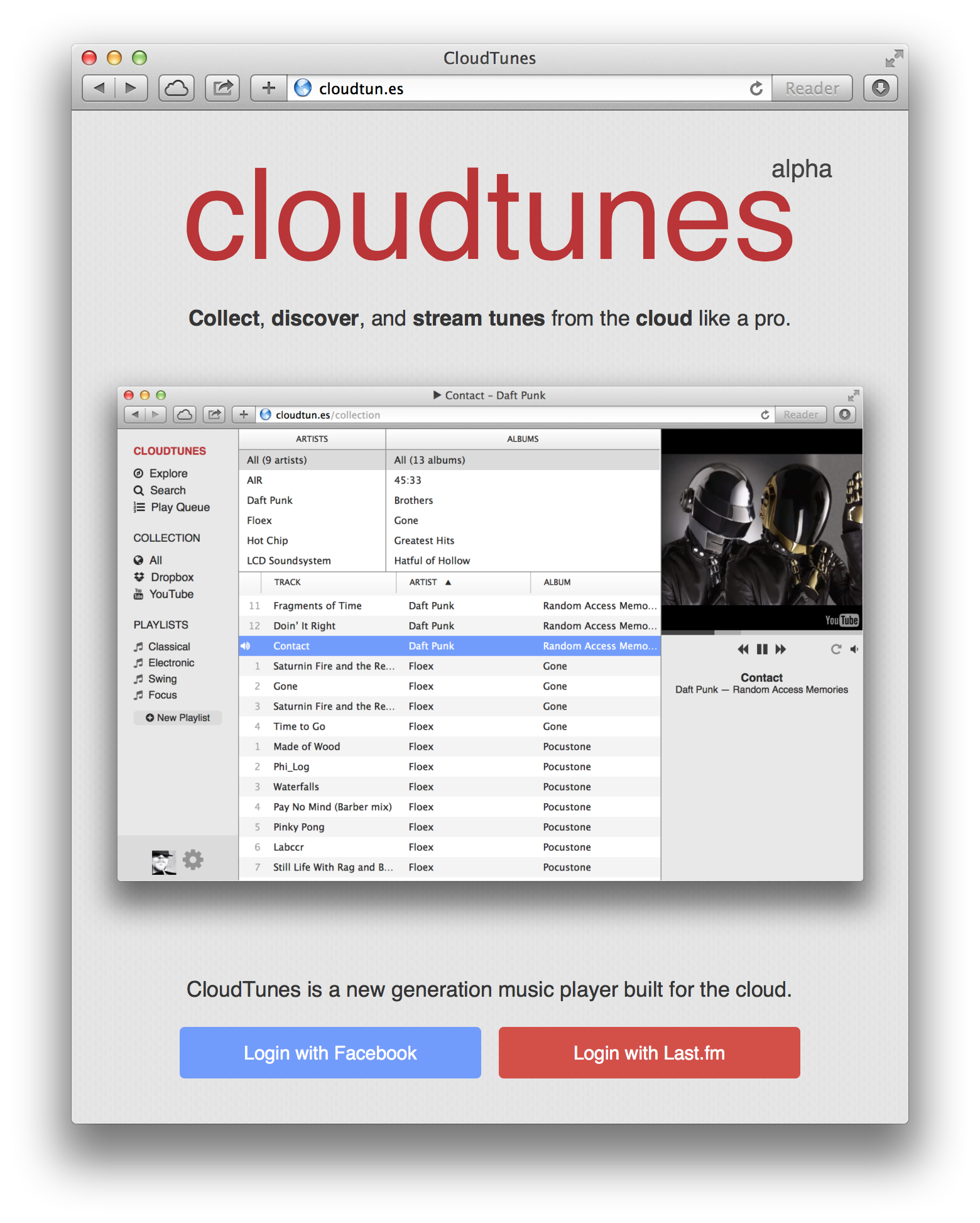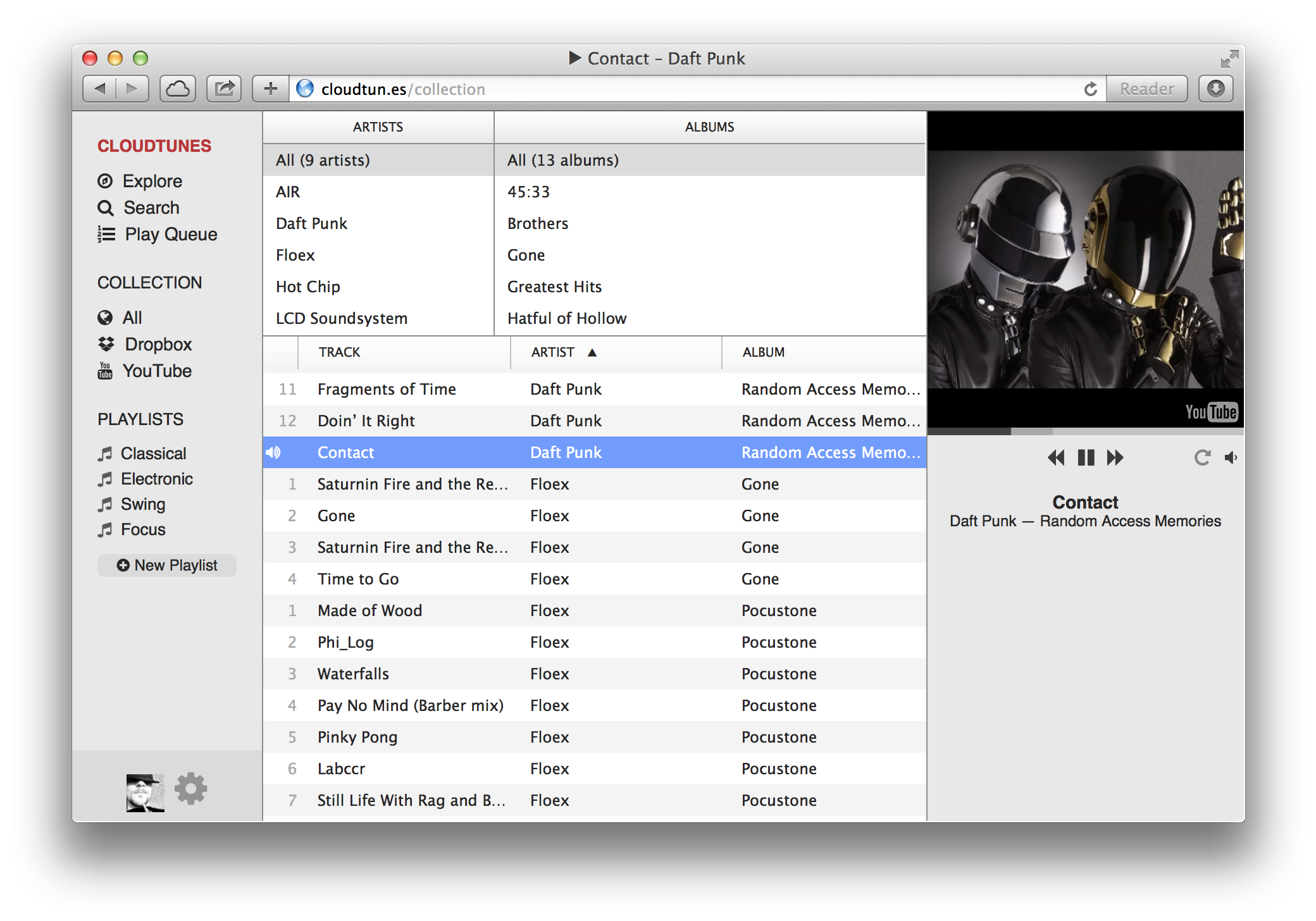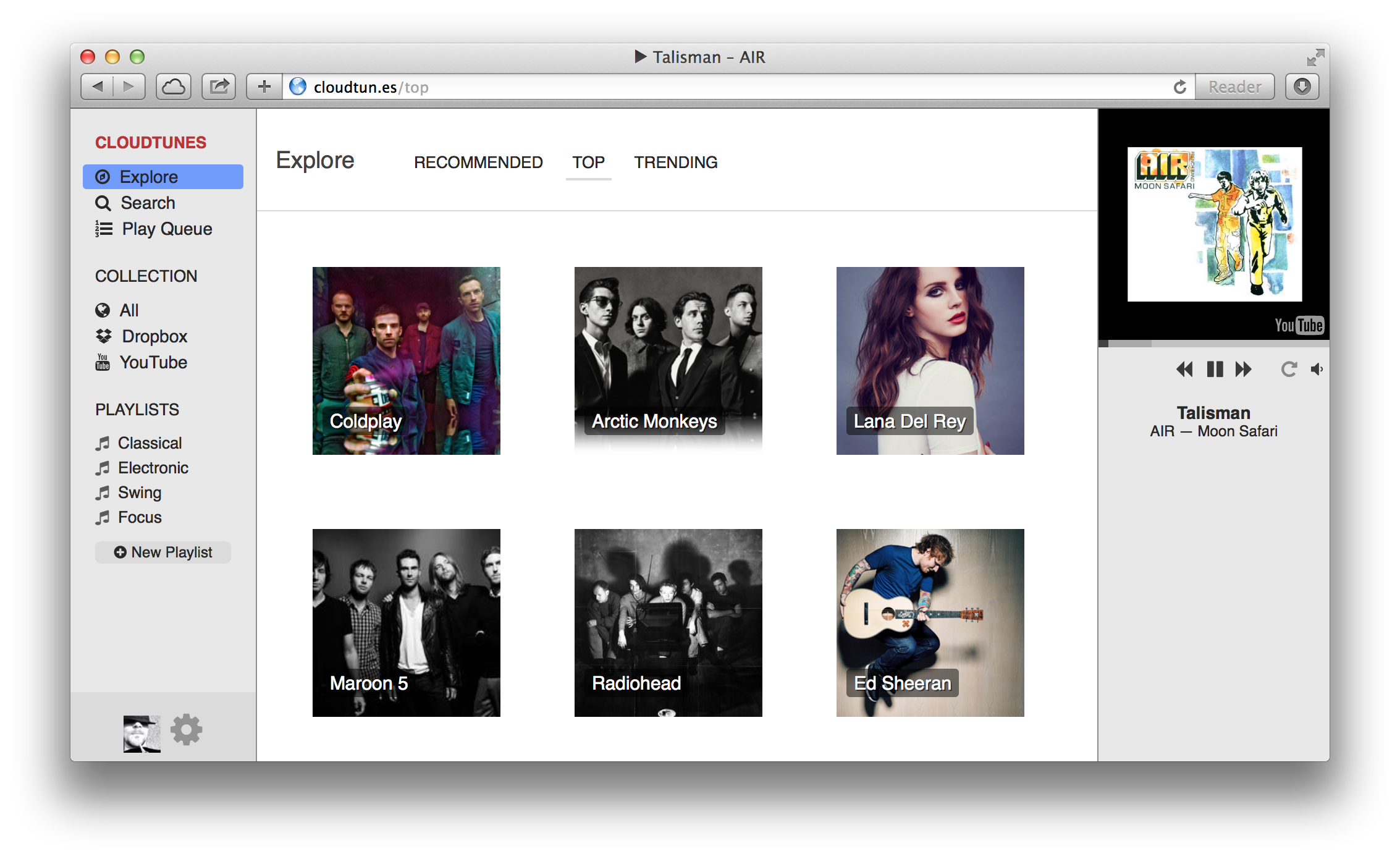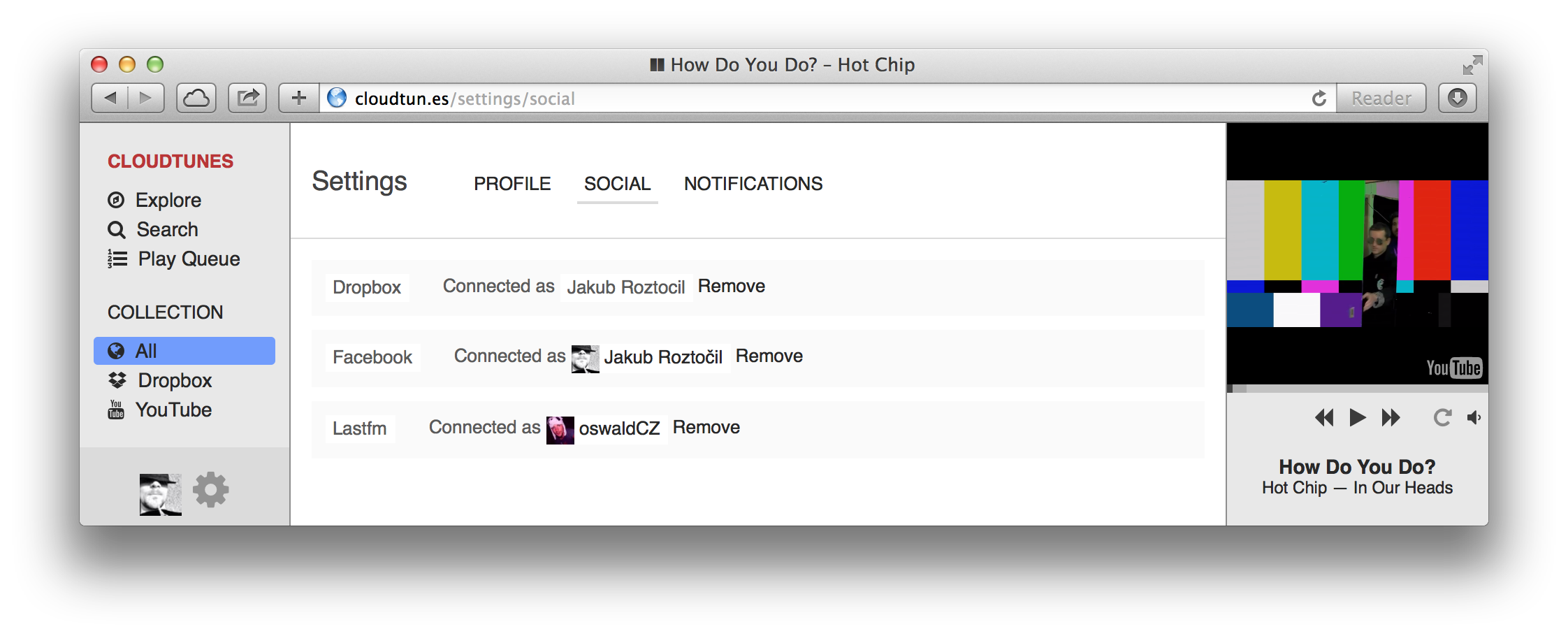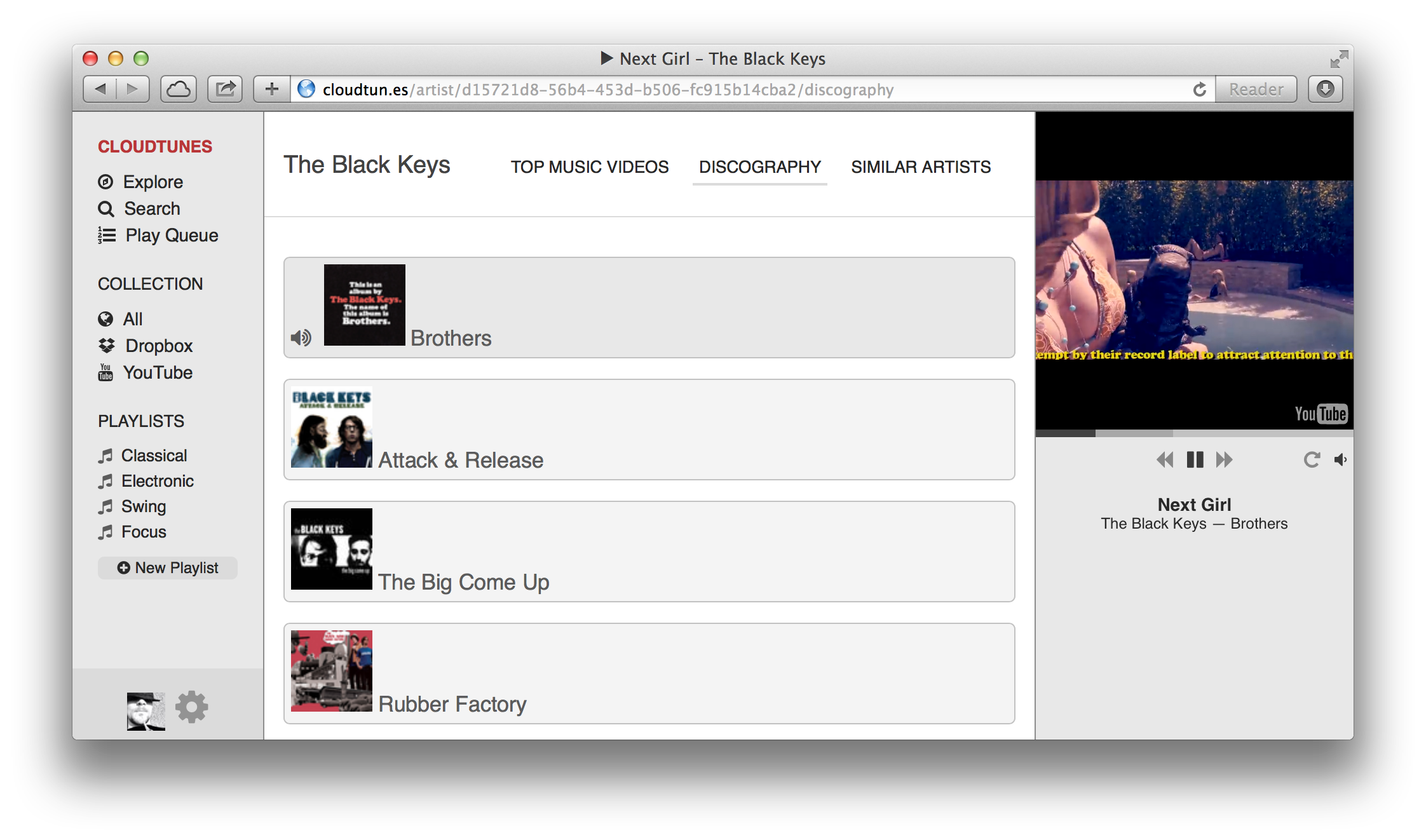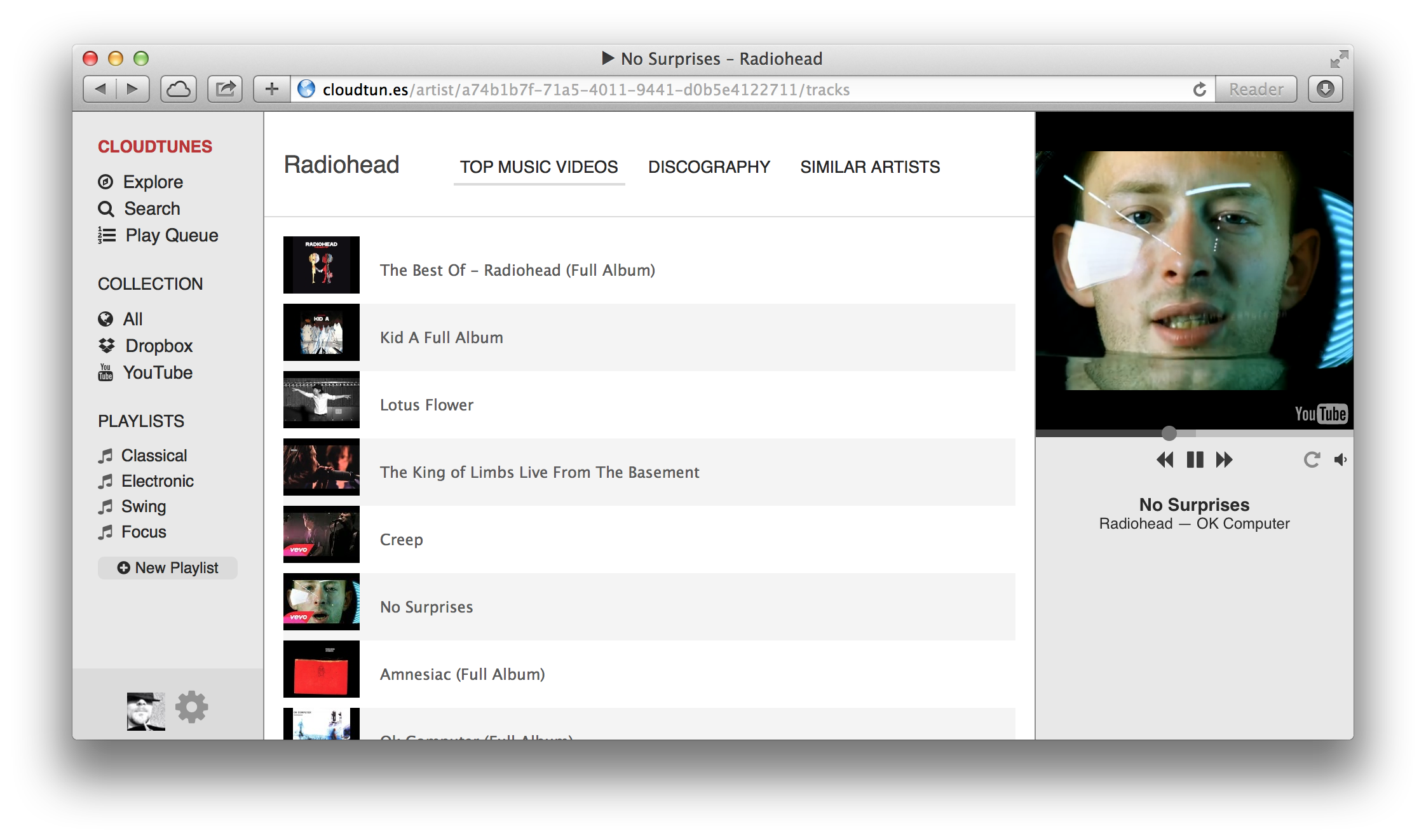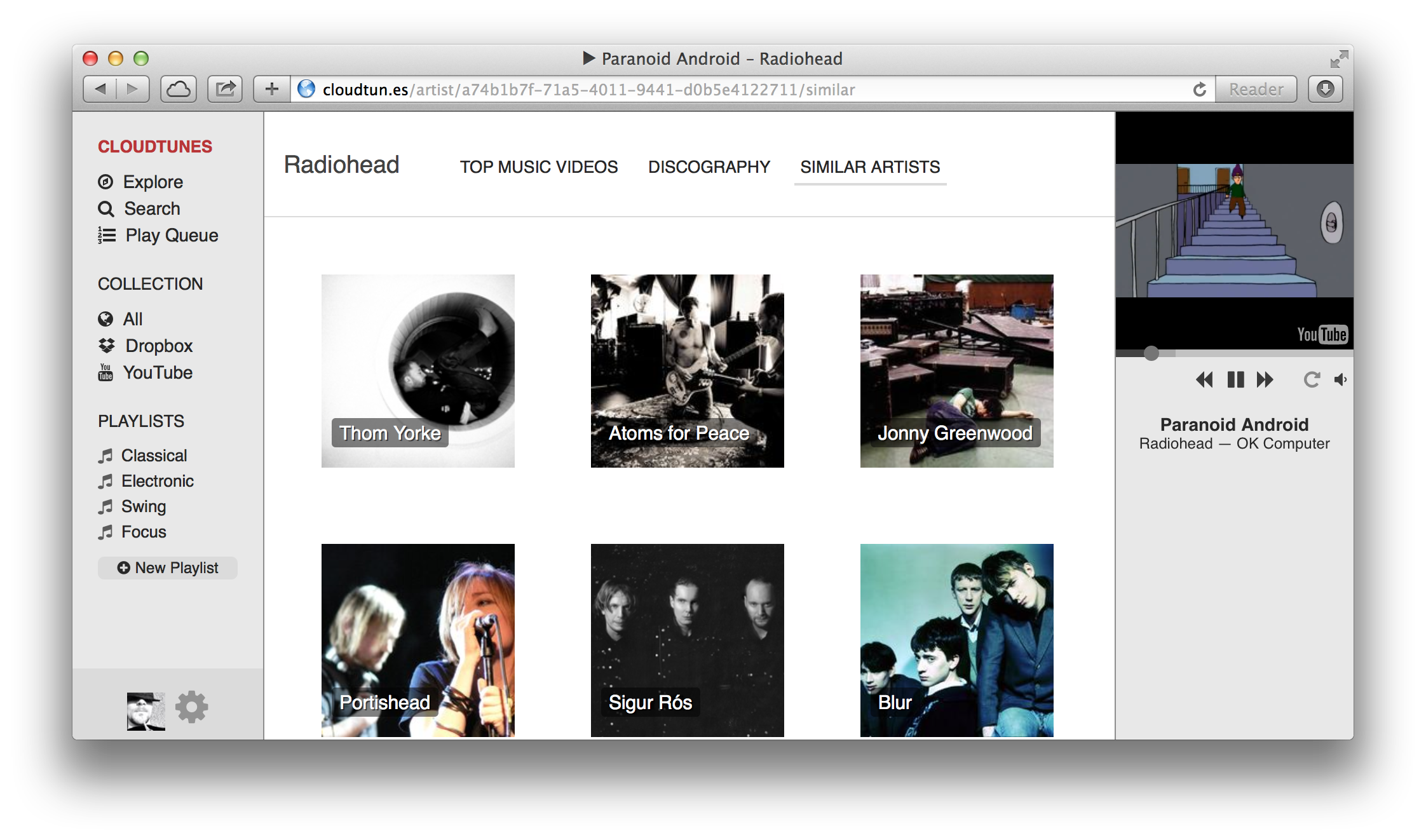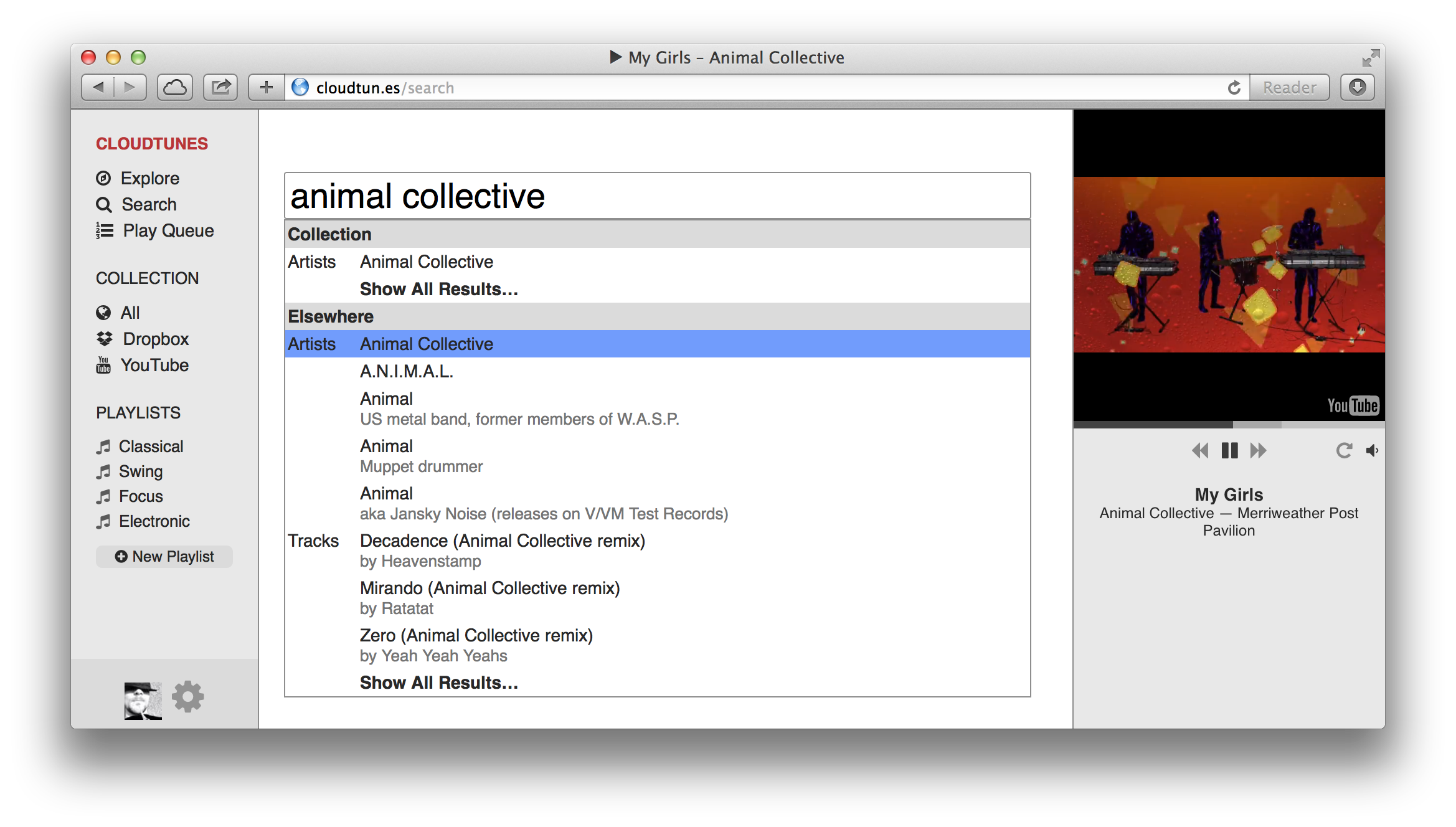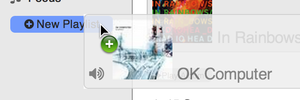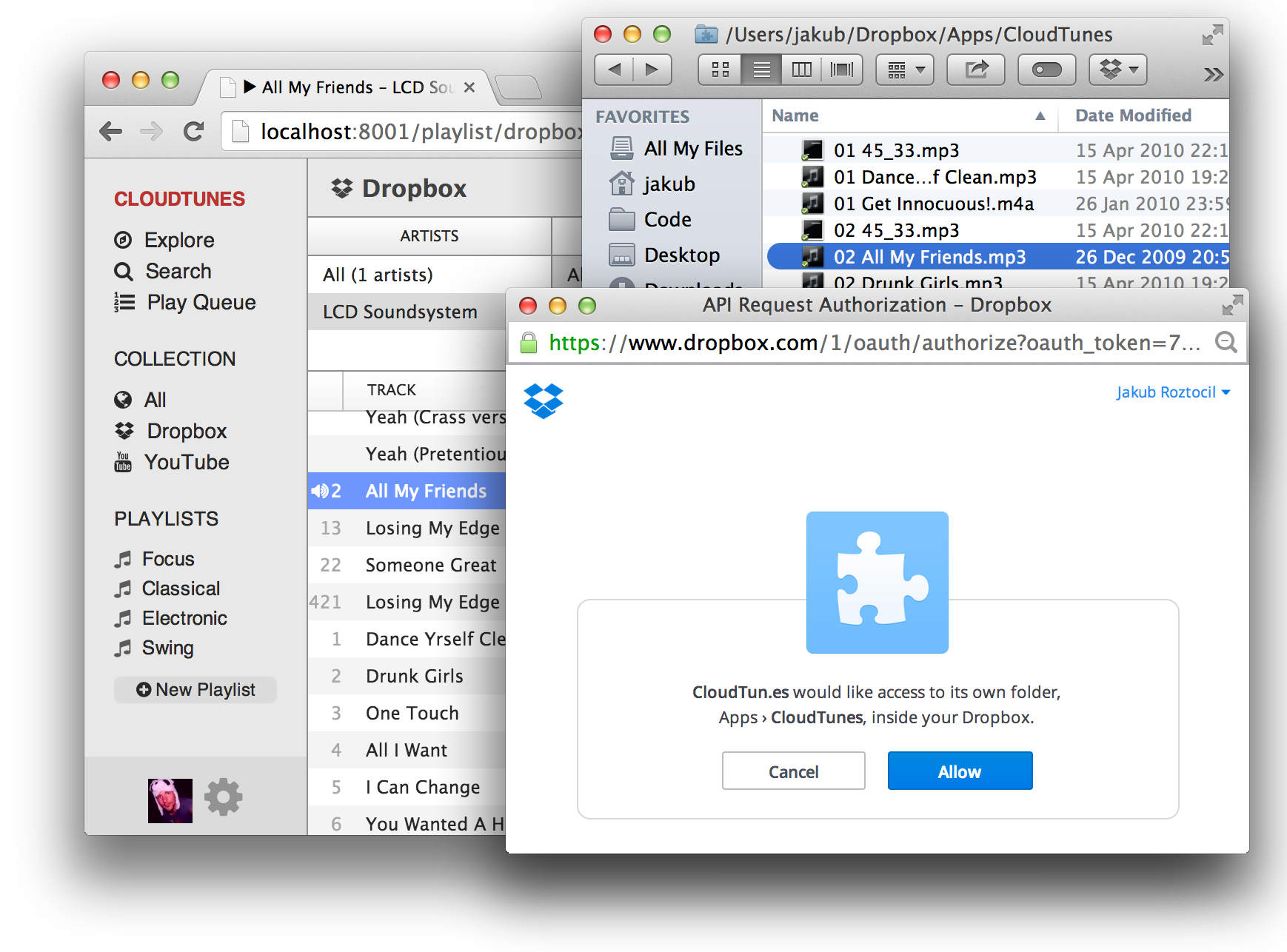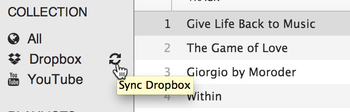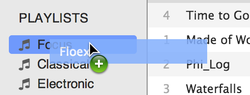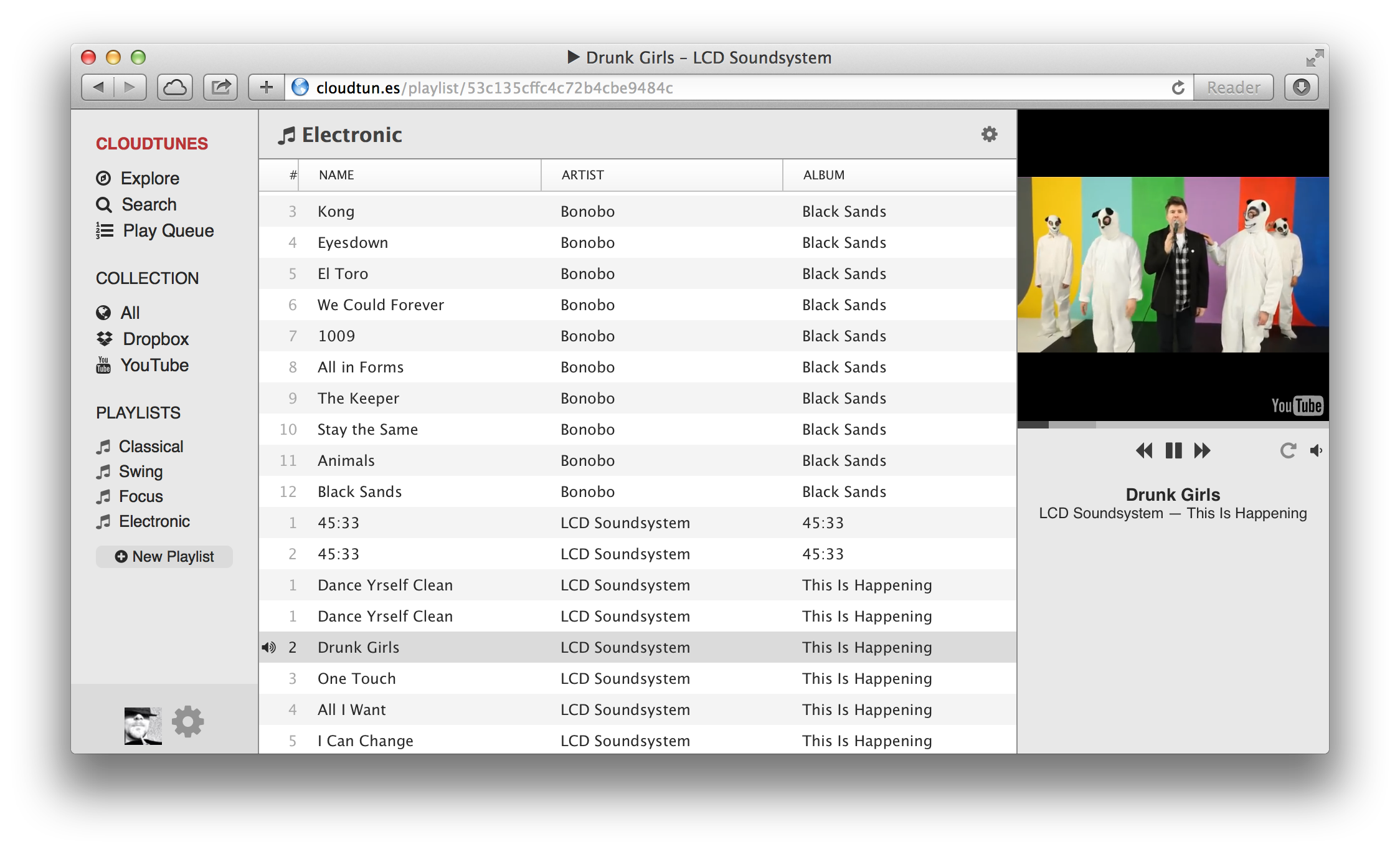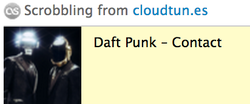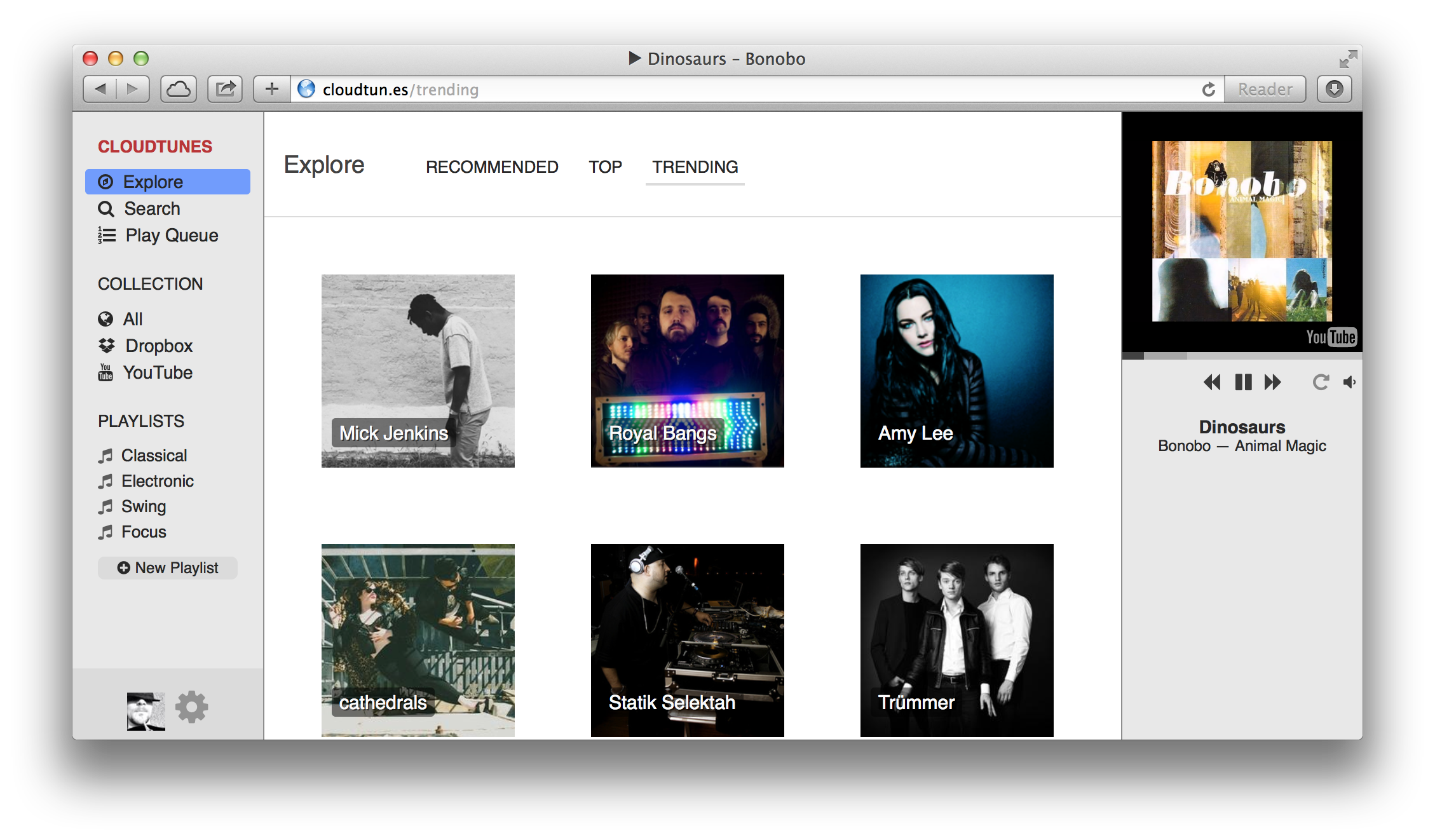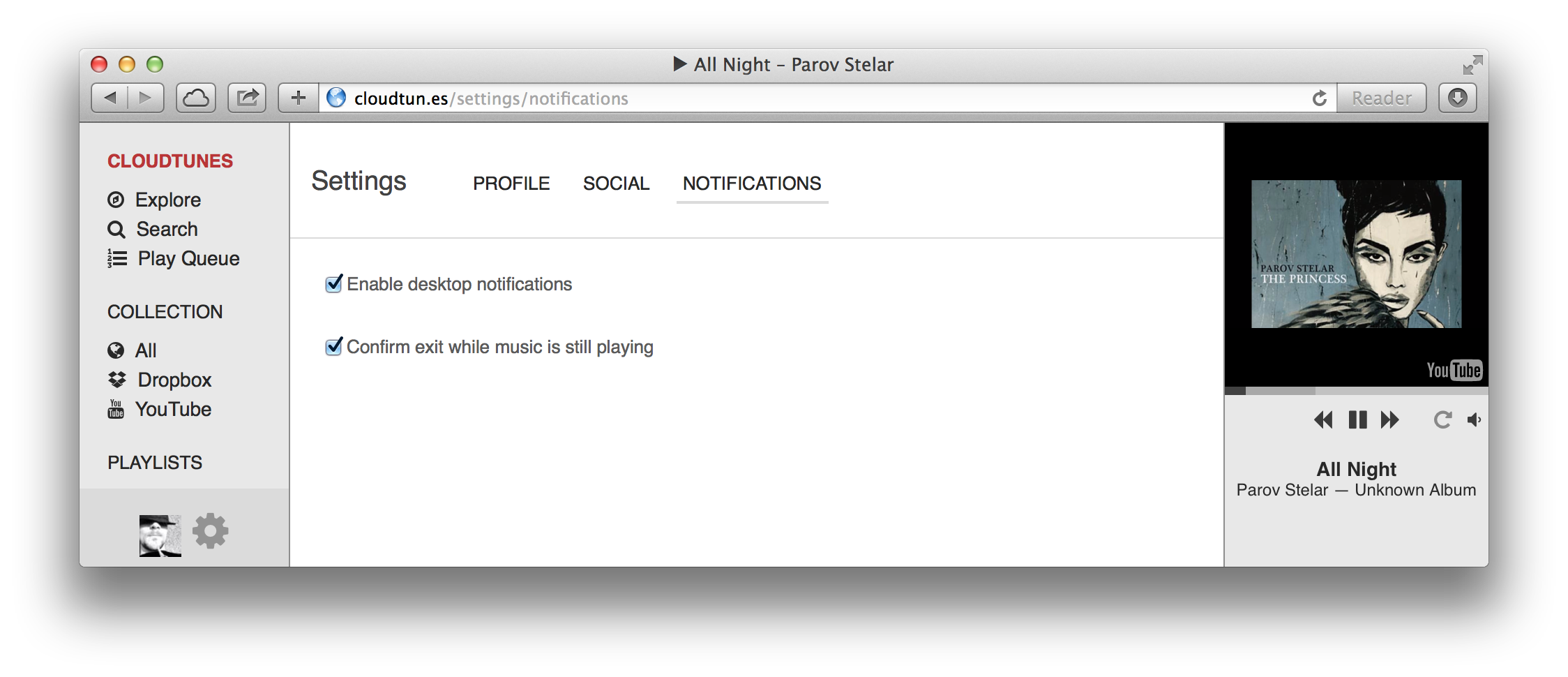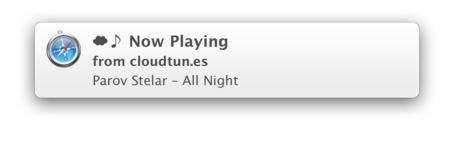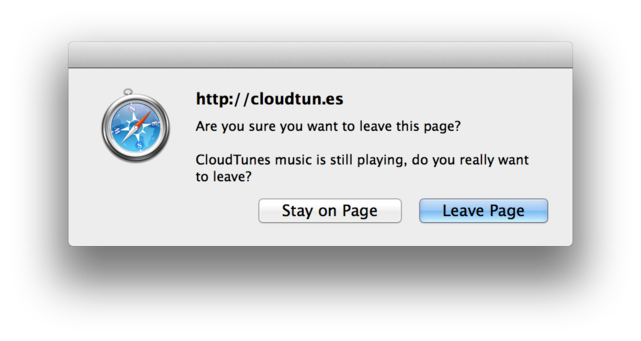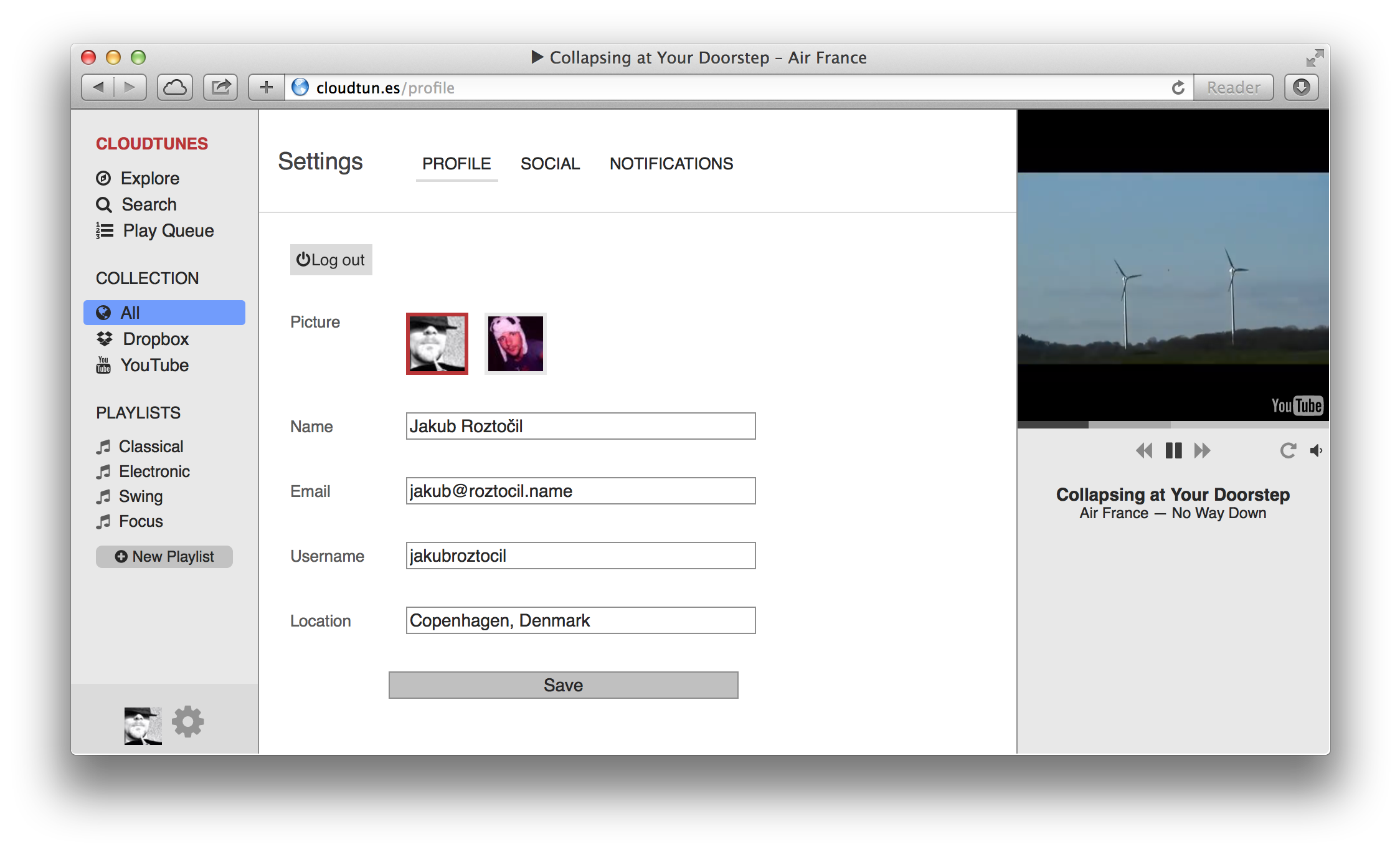CloudTunes
Open source, web-based music player for the cloud.
Also on: Facebook •
Twitter •
Hacker News •
Lifehacker
CloudTunes provides a unified interface for music stored in the cloud (YouTube, Dropbox, etc.) and integrates with Last.fm, Facebook, and Musicbrainz for metadata, discovery, and social experience. It is similar to services like Spotify, except instead of local tracks and the fixed Spotify catalog, CloudTunes uses your files stored in Dropbox and music videos on YouTube.
The Story
CloudTunes is a side project of @jakubroztocil who is a bit of a music nerd and who likes to build stuff. In 2012 he decided to create an iTunes-like webapp to make music stored all over the cloud easily discoverable and accessible: hence CloudTunes.
Another one of the goals was to experiment with a bunch of new technologies. Later, this side-project was largely abandoned due to other more pressing projects. In the autumn of 2014, CloudTunes was open-sourced "as is" (i.e. alpha quality, lack of polish, tests and docs).
Technology
The architecture consists of a server and client component. Those two are decoupled and communicate via a JSON REST API and a WebSocket connection:
cloudtunes-server
Web and WebSocket server, worker processes. Written in Python, uses Tornado, Celery, Mongo DB, MongoEngine, Redis.
cloudtunes-webapp
Single-page app. Written in CoffeeScript and Sass, uses Brunch, Backbone.js, SocketIO, Handlebars, Compass, SoundManager.
Features
Discographies & Entire Albums
Find and stream entire albums from YouTube.
Any album or track you like can be added to your collection or any of your playlists.
Dropbox Integration
Access and stream music that you already have in Dropbox from any computer. Fast indexing and realtime updates.
Playlists
Organise your collection with playlists. Drag and drop tracks and albums on a playlist to add them. You can create playlists containing both tracks from your Dropbox and music videos from YouTube.
Last.fm Support
Scrobble and play your personalised recommendations.
Notifications
Settings
Miscellaneous
- Drag and drop
- Keyboard shortcuts
- Browse view
- Sorting, resizing
- Support for 10s of 1000s of tracks in collection
Installation
- Clone this repository:
$ git clone https://github.com/jakubroztocil/cloudtunes.git
$ cd cloudtunes- Use
cloudtunes-server/cloudtunes/settings/local.example.pyas a template and fill in theNone's:
$ cp cloudtunes-server/cloudtunes/settings/local.example.py cloudtunes-server/cloudtunes/settings/local.py
$ vim cloudtunes-server/cloudtunes/settings/local.py- Decide whether to continue with or without Docker and follow the specific instructions below.
Without Docker
Continue by following the instructions in:
With Docker
The easiest way to run CloudTunes is in an isolated
Docker container. Like this,
the only thing you need to install directly on your system is Docker
(or boot2docker) itself.
Please follow the
installation instructions
on how to install Docker (or boot2docker) on your system. Then follow the
steps bellow:
- Build a Docker image according to our
Dockerfileand name itcloudtunes-img. This takes a long time the first time it's run:
$ docker build --tag=cloudtunes-img .- Verify that the image has been created:
$ docker images
REPOSITORY TAG IMAGE ID CREATED VIRTUAL SIZE
cloudtunes-img latest e1bcb48ab148 About an hour ago 995.1 MB- Create a new container named
cloudtunesfrom thecloudtunes-imgimage and run the app in it:
$ docker run --name=cloudtunes --publish=8000:8000 --detach --tty cloudtunes-img- Verify the container is running:
$ docker ps
CONTAINER ID IMAGE COMMAND CREATED STATUS PORTS NAMES
564cc245e6dd cloudtunes-img:latest "supervisord --nodae 52 minutes ago Up 2 minutes 0.0.0.0:8000->8000/tcp cloudtunes
- Now CloudTunes should be running in the Docker container on port
8000. The full URL depends on the method you used to install Docker:
- If you have installed Docker directly on your system, the full
URL will simply be:
http://localhost:8000/ - If you have used
boot2docker, then run$ boot2docker ipto find out the IP address under which the app is available, and the full URL will behttp://<boot2docker IP>:8000/
To stop the app (Docker container), run:
$ docker stop cloudtunesTo start it again, run:
$ docker start cloudtunesAll user data (stored by MongoDB and Redis under /data) will persist until the container has been deleted.
After you have made any changes to the codebase or configuration and want them to be applied to the container, or if you simply wish to start from scratch again, run the following commands to delete the existing container (this will also delete all user data in it):
$ docker stop cloudtunes
$ docker rm cloudtunesAnd then start again from step 1. above (it should go much faster this time).
License
BSD. See LICENSE for more details.
Contact
Jakub Roztočil