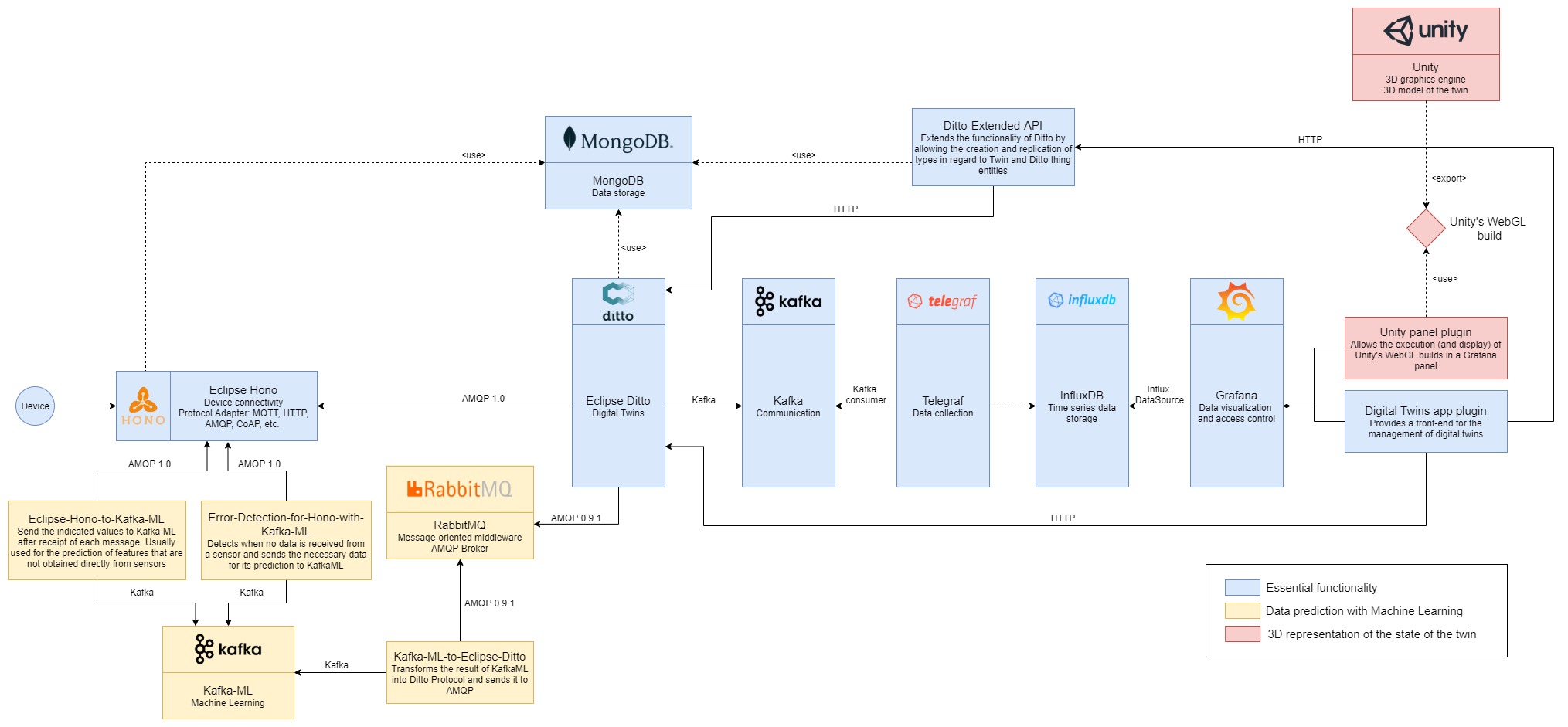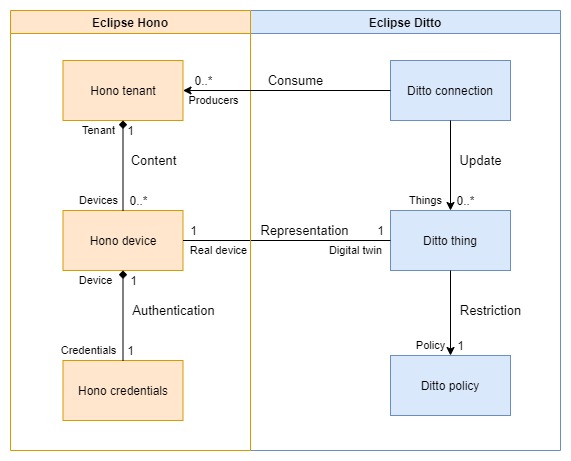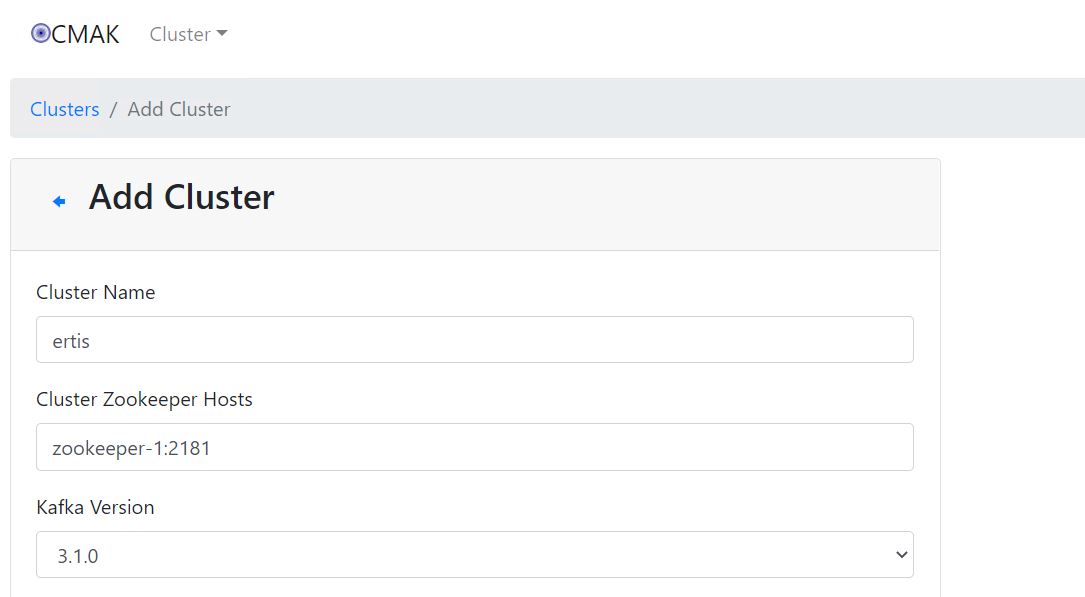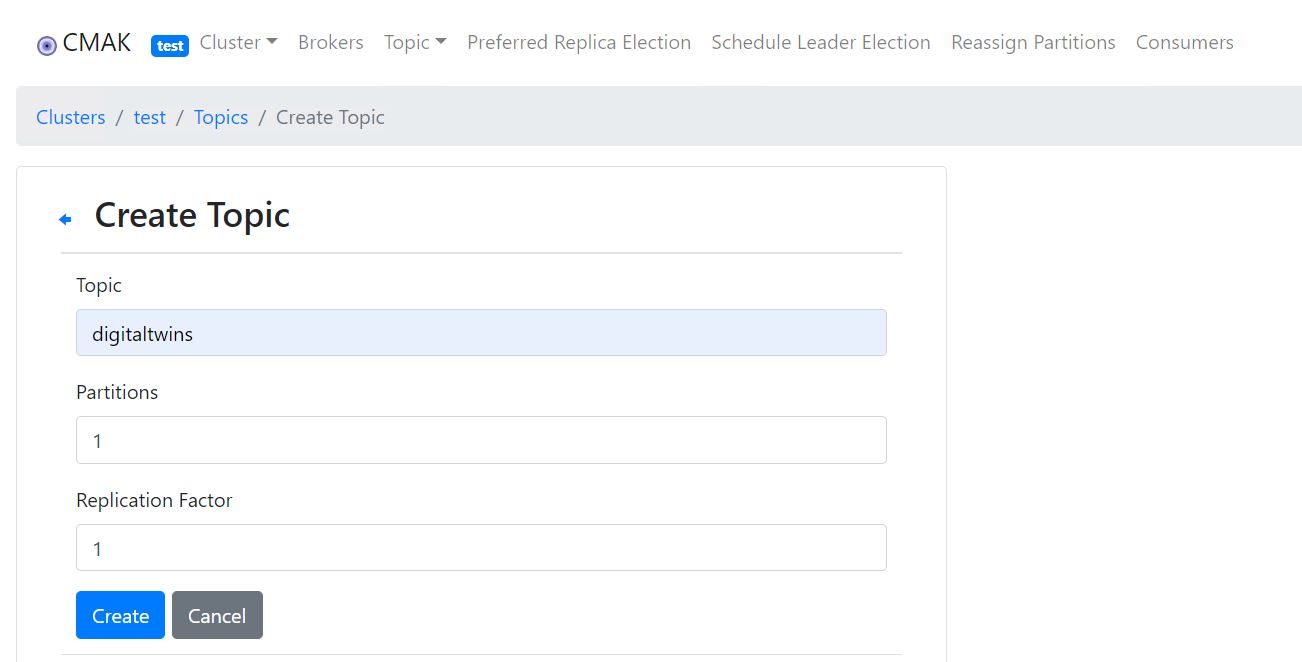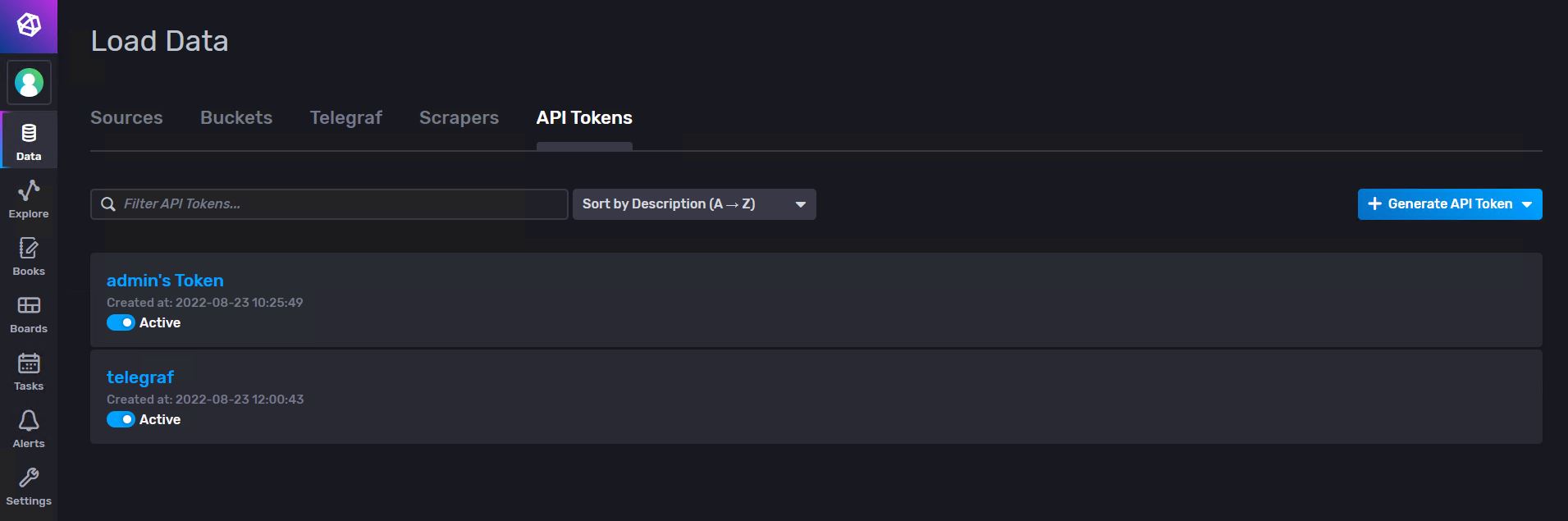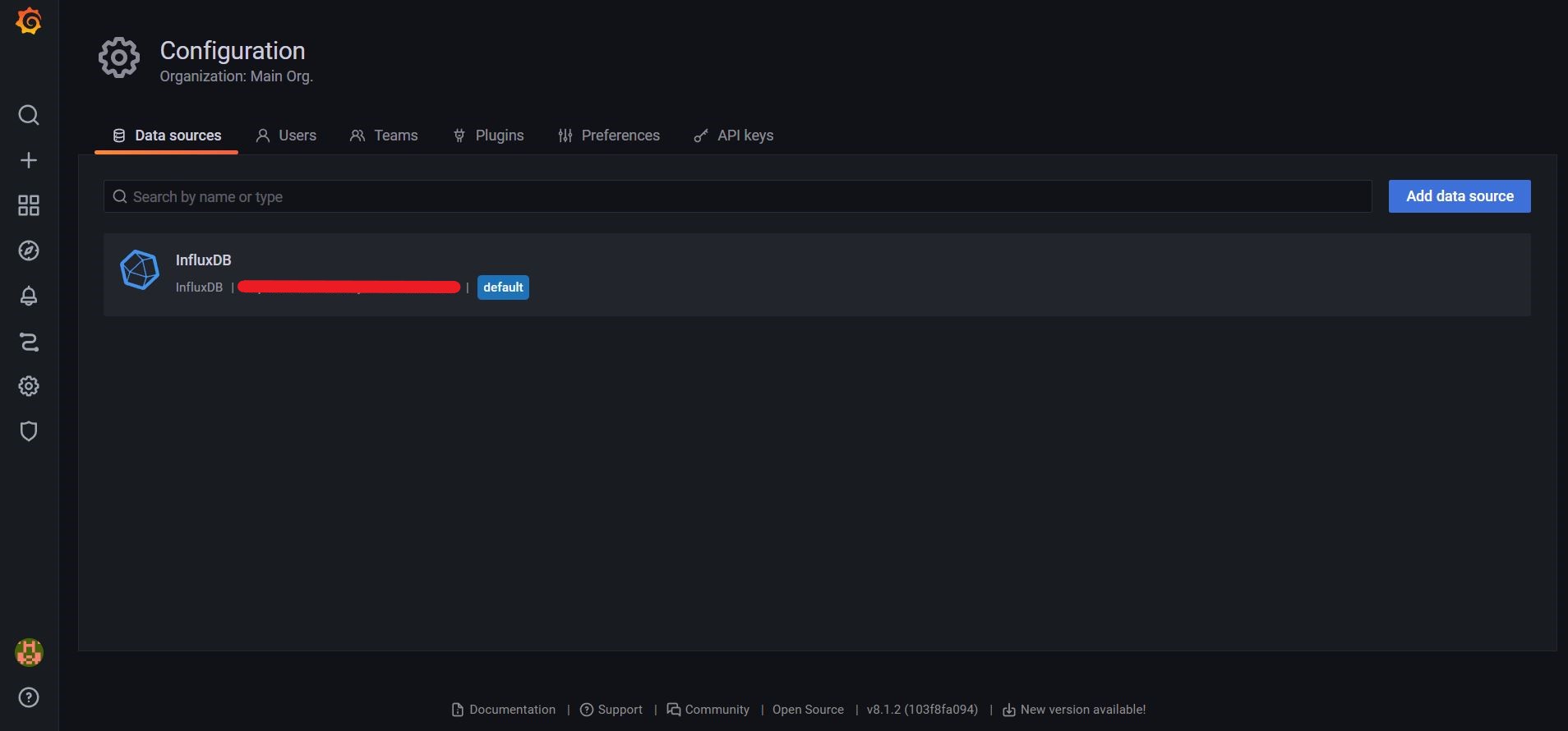This platform has been designed to facilitate the development of digital twins and is characterised by the exclusive use of open source components. The aim is to achieve a platform that covers all the functionalities that a digital twin may require, from the most basic ones, such as simply checking its real-time state, to more advanced ones, such as the inclusion of predicted or simulated data.
You can find more information about OpenTwins and its architecture in the publication below:
Robles, J., Martín, C., & Díaz, M. (2023). OpenTwins: An open-source framework for the development of next-gen compositional digital twins. Computers in Industry, 152, 104007.
This platform is currently under development, so its use in production environments is not recommended at this stage.
But you can visit the wiki here https://github.com/ertis-research/OpenTwins
- Changelog
- Architecture
- Deploy platform in a fast way
- Deploy platform manually
- Requirements to deploy manually
- Steps to deploy platform manually
- Deploying Eclipse Ditto and Eclipse Hono
- Deploying Apache Kafka
- Deploying InfluxDB
- Deploying Grafana
- Connecting Eclipse Hono and Eclipse Ditto
- Connecting Eclipse Ditto and Kafka
- Connecting Kafka and InfluxDB: Deploying Telegraf
- Connecting InfluxDB and Grafana
- Deploying Extended API for Eclipse Ditto
- Installing Digital Twins plugin for Grafana
- Usage
- Publications
- License
This platform is built around the Eclipse Ditto digital twin framework. The following image shows the current architecture of the platform, which is intended to be extended over time. Each of the colours represents components that serve a certain functionality. These components are mostly external projects to our organisation, although there are also certain components that have had to be created especially for the platform. The code and documentation for these can be found in their respective repositories, which are all linked in the components folder.
- The blue part represents the base of the platform, as it is made up of components that cover the basic functionality of any digital twin platform. It is composed of the following components:
- Eclipse Ditto.
- Eclipse Hono.
- Apache Kafka. It works as an intermediary between Eclipse Ditto and Telegraf, as they cannot connect directly (they need a component that acts as a broker).
- Telegraf. This is the recommended data collector for InfluxDB databases. It is in charge of constantly consuming the given Kafka topic and writing the received messages to the specified InfluxDB database.
- InfluxDB.
- Grafana.
- Digital Twins plugin for Grafana.
- Extended API for Eclipse Ditto.
- The yellow part...
- The red part...
Currently in development
This section will explain how to deploy the platform manually. Basically, you will have to deploy or install the different components and then connect them. The procedure explained below is the one followed to deploy them in Kubernetes using in most cases the Helm option, but any other installation in which all the components are correctly installed and there is some kind of network between them to be able to communicate can be used.
It is not necessary to deploy all components if not all functionalities are to be used. Check the architecture section to find out which ones are essential and what functionality is covered by each of them.
We recommend installing all components in the same Kubernetes namespace to make it easier to identify and control them all. In our case the namespace name will be stored in a bash variable called NS.
Also note that the values files have the variables that we recommend for the installation of each Helm Chart, but they can be extended or modified according to your needs (to do so, please consult the Helm Chart documentation).
To deploy both Eclipse Ditto and Eclipse Hono we will directly install the cloud2edge package, which is specially created to allow these two tools to connect correctly. Before executing the commands we will need to have the files pv-hono.yaml, pv-mongodb.yaml, pvc-mongodb.yaml and values-cloud2edge.yaml in the folder where we are in the terminal. Once ready, and complying with all the prerequisites of the package, we execute the following commands.
helm repo add eclipse-iot https://eclipse.org/packages/charts
helm repo update
kubectl create namespace $NS
kubectl apply -f pv-hono.yaml -n $NS
kubectl apply -f pv-mongodb.yaml -n $NS
kubectl apply -f pvc-mongodb.yaml -n $NS
helm install -n $NS --wait --timeout 15m dt eclipse-iot/cloud2edge --version=0.2.3 -f values-cloud2edge.yaml --dependency-update --debugIf all pods are running and ready we already have the first two components installed.
To deploy Kafka, the yaml files from another project have been reused, but it could also be installed using Helm if you prefer.
For Kafka to work, it is necessary to install ZooKeeper beforehand. In addition, CMAK, a tool to manage Apache Kafka, will be used to make it easier to use. Then, for the deployment, the pod-zookeeper.yaml, svc-zookeeper.yaml, pod-kafka.yaml, svc-kafka.yaml, deploy-kafka-manager.yaml and svc-kafka-manager.yaml files will be needed. Once you have them, you only need to apply them to the chosen namespace.
kubectl apply -f pod-zookeeper.yaml -n $NS
kubectl apply -f svc-zookeeper.yaml -n $NS
kubectl apply -f pod-kafka.yaml -n $NS
kubectl apply -f svc-kafka.yaml -n $NS
kubectl apply -f deploy-kafka-manager.yaml -n $NS
kubectl apply -f svc-kafka-manager.yaml -n $NSFor InfluxDB, Helm will again be used for deployment. The following sc-influxdb2.yaml and pv-influxdb2.yaml files will be required to be applied before installation. In addition, the recommended values are in the values-influxdb2.yaml file (it is recommended that you check it before installing and change the password variable to your preference).
helm repo add influxdata https://helm.influxdata.com/
kubectl apply -f sc-influxdb2.yaml -n $NS
kubectl apply -f pv-influxdb2.yaml -n $NS
helm install -n $NS influxdb influxdata/influxdb2 -f values-influxdb2.yaml --version=2.0.10 Deploying Grafana is very similar to InfluxDB. We will have to apply the file pv-grafana.yaml and install the Helm Chart with the values of the values-grafana.yaml file (it is also recommended to modify the password variable).
helm repo add grafana https://grafana.github.io/helm-charts
kubectl apply -f pv-grafana.yaml -n $NS
helm install -n $NS grafana grafana/grafana -f values-grafana.yaml --version=6.26.3In the following diagram you can see how Eclipse Hono and Eclipse Ditto are related in our platform.
Basically, you will need to create a connection between both for each Eclipse Hono tenant you want to use. Tenants basically act as device containers, so you could simply create a single tenant connected to Eclipse Ditto and store all the devices you need there. In this case we will do it this way, but you could create as many tenants and connections as your needs require.
The first thing to do is to check the IPs and ports to use with kubectl get services -n $NS. At this point we are interested in the dt-service-device-registry-ext and dt-ditto-nginx services, which correspond to Eclipse Hono and Eclipse Ditto respectively (if you have followed these instructions and services are NodePort, you will have to use port 3XXXX).
We will then create a Hono tenant called, for example, ditto (you must override the variable HONO_TENANT if you have chosen another name).
HONO_TENANT=ditto
curl -i -X POST http://$HONO_IP:$HONO_PORT/v1/tenants/$HONO_TENANTNow we will create the connection from Eclipse Ditto, which will act as a consumer of the AMQP endpoint of that tenant. To do this you will need to know the Eclipse Ditto devops password with the following command (the variable RELEASE is the name we gave to the Helm release when installing cloud2edge, if you have followed these instructions it should be dt).
RELEASE=dt
DITTO_DEVOPS_PWD=$(kubectl --namespace ${NS} get secret ${RELEASE}-ditto-gateway-secret -o jsonpath="{.data.devops-password}" | base64 --decode)Now we create the connection from Eclipse Ditto with the following command.
Show command
curl -i -X POST -u devops:${DITTO_DEVOPS_PWD} -H 'Content-Type: application/json' --data '{
"targetActorSelection": "/system/sharding/connection",
"headers": {
"aggregate": false
},
"piggybackCommand": {
"type": "connectivity.commands:createConnection",
"connection": {
"id": "hono-connection-for-'"${HONO_TENANT}"'",
"connectionType": "amqp-10",
"connectionStatus": "open",
"uri": "amqp://consumer%40HONO:verysecret@'"${RELEASE}"'-dispatch-router-ext:15672",
"failoverEnabled": true,
"sources": [
{
"addresses": [
"telemetry/'"${HONO_TENANT}"'",
"event/'"${HONO_TENANT}"'"
],
"authorizationContext": [
"pre-authenticated:hono-connection"
],
"enforcement": {
"input": "{{ header:device_id }}",
"filters": [
"{{ entity:id }}"
]
},
"headerMapping": {
"hono-device-id": "{{ header:device_id }}",
"content-type": "{{ header:content-type }}"
},
"replyTarget": {
"enabled": true,
"address": "{{ header:reply-to }}",
"headerMapping": {
"to": "command/'"${HONO_TENANT}"'/{{ header:hono-device-id }}",
"subject": "{{ header:subject | fn:default(topic:action-subject) | fn:default(topic:criterion) }}-response",
"correlation-id": "{{ header:correlation-id }}",
"content-type": "{{ header:content-type | fn:default('"'"'application/vnd.eclipse.ditto+json'"'"') }}"
},
"expectedResponseTypes": [
"response",
"error"
]
},
"acknowledgementRequests": {
"includes": [],
"filter": "fn:filter(header:qos,'"'"'ne'"'"','"'"'0'"'"')"
}
},
{
"addresses": [
"command_response/'"${HONO_TENANT}"'/replies"
],
"authorizationContext": [
"pre-authenticated:hono-connection"
],
"headerMapping": {
"content-type": "{{ header:content-type }}",
"correlation-id": "{{ header:correlation-id }}",
"status": "{{ header:status }}"
},
"replyTarget": {
"enabled": false,
"expectedResponseTypes": [
"response",
"error"
]
}
}
],
"targets": [
{
"address": "command/'"${HONO_TENANT}"'",
"authorizationContext": [
"pre-authenticated:hono-connection"
],
"topics": [
"_/_/things/live/commands",
"_/_/things/live/messages"
],
"headerMapping": {
"to": "command/'"${HONO_TENANT}"'/{{ thing:id }}",
"subject": "{{ header:subject | fn:default(topic:action-subject) }}",
"content-type": "{{ header:content-type | fn:default('"'"'application/vnd.eclipse.ditto+json'"'"') }}",
"correlation-id": "{{ header:correlation-id }}",
"reply-to": "{{ fn:default('"'"'command_response/'"${HONO_TENANT}"'/replies'"'"') | fn:filter(header:response-required,'"'"'ne'"'"','"'"'false'"'"') }}"
}
},
{
"address": "command/'"${HONO_TENANT}"'",
"authorizationContext": [
"pre-authenticated:hono-connection"
],
"topics": [
"_/_/things/twin/events",
"_/_/things/live/events"
],
"headerMapping": {
"to": "command/'"${HONO_TENANT}"'/{{ thing:id }}",
"subject": "{{ header:subject | fn:default(topic:action-subject) }}",
"content-type": "{{ header:content-type | fn:default('"'"'application/vnd.eclipse.ditto+json'"'"') }}",
"correlation-id": "{{ header:correlation-id }}"
}
}
]
}
}
}' http://$DITTO_IP:$DITTO_PORT/devops/piggyback/connectivityThis connection is configured so that if an Eclipse Hono device has the ThingId of an Eclipse Ditto twin as its identifier, its messages will be redirected to that twin directly (explained in more detail in the usage section).
To connect Eclipse Ditto to Kafka we will need to create a topic in Kafka and a Ditto connection to it. All events that occur in any of the Eclipse Ditto twins will be sent to this topic. You could also filter these events by twin or namespace and create several connections to multiple topics, but this is not really necessary and adds some complexity.
To create the topic in Kafka the above deployed manager will be used. Check the IP and port of Kafka's manager with kubectl get services -n $NS and access it in a browser. Already on the page, if you don't have a cluster created, create a new one and create a topic inside it. In our case this topic will be called digitaltwins.
To create a cluster go to Cluster > Add Cluster and fill in at least the name and host of Zookeeper (if our files are used you will have to put zookeeper-1:2181). The other settings can be left as default. It should look like the image.
After creating it, access it and go to Topic > Create to create a new topic. Here it is only necessary to assign a name.
Once the topic is created we have to create a Kafka target connection in Eclipse Ditto, where it will be indicated that we want it to publish all events. You will need the Ditto devops password obtained in the previous section.
Show command
curl -i -X POST -u devops:${DITTO_DEVOPS_PWD} -H 'Content-Type: application/json' --data '{
"targetActorSelection": "/system/sharding/connection",
"headers": {
"aggregate": false
},
"piggybackCommand": {
"type": "connectivity.commands:createConnection",
"connection": {
"id": "kafka-connection",
"connectionType": "kafka",
"connectionStatus": "open",
"failoverEnabled": true,
"uri": "tcp://kafka-cluster:9094",
"specificConfig": {
"bootstrapServers": "kafka-cluster:9094",
"saslMechanism": "plain"
},
"sources": [],
"targets": [
{
"address": "digitaltwins",
"topics": [
"_/_/things/twin/events",
"_/_/things/live/messages"
],
"authorizationContext": [
"nginx:ditto"
]
}
]
}
}
}' http:///$DITTO_IP:$DITTO_PORT/devops/piggyback/connectivityIf the connection is successfully established, Eclipse Ditto and Kafka are already connected.
Telegraf will be in charge of collecting the messages posted in the created Kafka topic and write the relevant information in InfluxDB, i.e. it will connect both tools. Telegraf consists of input and output plugins. In our case we will use the kafka consumer input plugin and the InfluxDB v2.x output plugin. The Telegraf configuration will be defined in its telegraf-values.yaml file, before deployment. This will be written in YAML as another installation variable and will be automatically transformed to TOML during deployment.
First of all we need to get a token from InfluxDB that gives Telegraf at least write permissions. To do this we access the InfluxDB interface (ip and port of its service) and go to Data > API Tokens. Click on Generate API Token and select All Access API Token. Assign any name, save and select the token we have just created to copy it to the clipboard. This is stored in a variable called INFLUX_TOKEN.
export INFLUX_TOKEN=<INFLUX_TOKEN>You also need to store in variables the IPs and ports of both Kafka and InfluxDB, as well as the name of the Kafka topic. These variables will be INFLUX_IP, INFLUX_PORT, KAFKA_IP, KAFKA_PORT and KAFKA_TOPIC. Once all variables are ready, Telegraf can be displayed with the values defined in the values-telegraf.yaml file.
helm install -n $NS telegraf influxdata/telegraf -f values-telegraf.yaml --version=1.8.18If the pod is ready and running it should be working, but it is advisable to check its logs to make sure.
kubectl logs -f --namespace $NS $(kubectl get pods --namespace $NS -l app.kubernetes.io/name=telegraf -o jsonpath='{ .items[0].metadata.name }')Connecting these two tools is very simple. The first thing to do is to get a full access token for Grafana in InfluxDB, as explained in the previous section. Then, access Configuration > Data sources on the Grafana interface and click on Add data source. Select InfluxDB from the list. In the settings it is very important to select Flux as query language. It will be necessary to fill in the URL section with the one that corresponds to InfluxDB. You will also have to activate Auth Basic and fill in the fields (in our case we have set the default admin of InfluxDB, but you can create a new user and fill in these fields). In the InfluxDB details you should indicate the organisation (default is influxdata), the bucket (default is default) and the token you have generated. When saving and testing, it should come out that at least one bucket has been found, indicating that they are already connected.
Gets the IP and port from Eclipse Ditto and check documentation.
Check documentation.
This tool acts like a black box. To deploy it check its documentation.
Check documentation.
Check documentation.
To connect Kafka-ML and Eclipse Ditto we have two options. When the development of this platform started, the source connection through Kafka was not implemented in Eclipse Ditto, so an intermediate service had to be created to send the information from Kafka-ML to one of the available protocols, more specifically AMQP, modifying the message to Ditto Protocol format on the way. It is currently possible to create such a connection, so there are two options for connecting these tools. The first is more direct and saves the deployment of two services, while the second can facilitate the connection and management of several models in the long-term.
Check documentation.
For its deployment we will use Helm as in most technologies and, therefore, the sc-rabbitmq.yaml, pv-rabbitmq.yaml, pvc-rabbitmq.yaml and values-rabbitmq.yaml files will be needed.
helm repo add bitnami https://charts.bitnami.com/bitnami
kubectl apply -f sc-rabbitmq.yaml -n $NS
kubectl apply -f pv-rabbitmq.yaml -n $NS
kubectl apply -f pvc-rabbitmq.yaml -n $NS
helm install rabbitmq bitnami/rabbitmq -n $NS -f values-rabbitmq.yaml --version=9.0.2We are working on it...
Show command
curl -i -X POST -u devops:${DITTO_DEVOPS_PWD} -H 'Content-Type: application/json' --data '{
"targetActorSelection": "/system/sharding/connection",
"headers": {
"aggregate": false
},
"piggybackCommand": {
"type": "connectivity.commands:createConnection",
"connection": {
"id": "kafkaml-connection-for-'"${HONO_TENANT}"'",
"connectionType": "amqp-091",
"connectionStatus": "open",
"uri": "amqp://kafkaml:kafkaml@rabbitmq:32473",
"failoverEnabled": true,
"sources": [
{
"addresses": [
"telemetry_raspberry"
],
"authorizationContext": [
"pre-authenticated:kafkaml-connection"
]
}
]
}
}
}' http:///$DITTO_IP:$DITTO_PORT/devops/piggyback/connectivityCheck documentation.