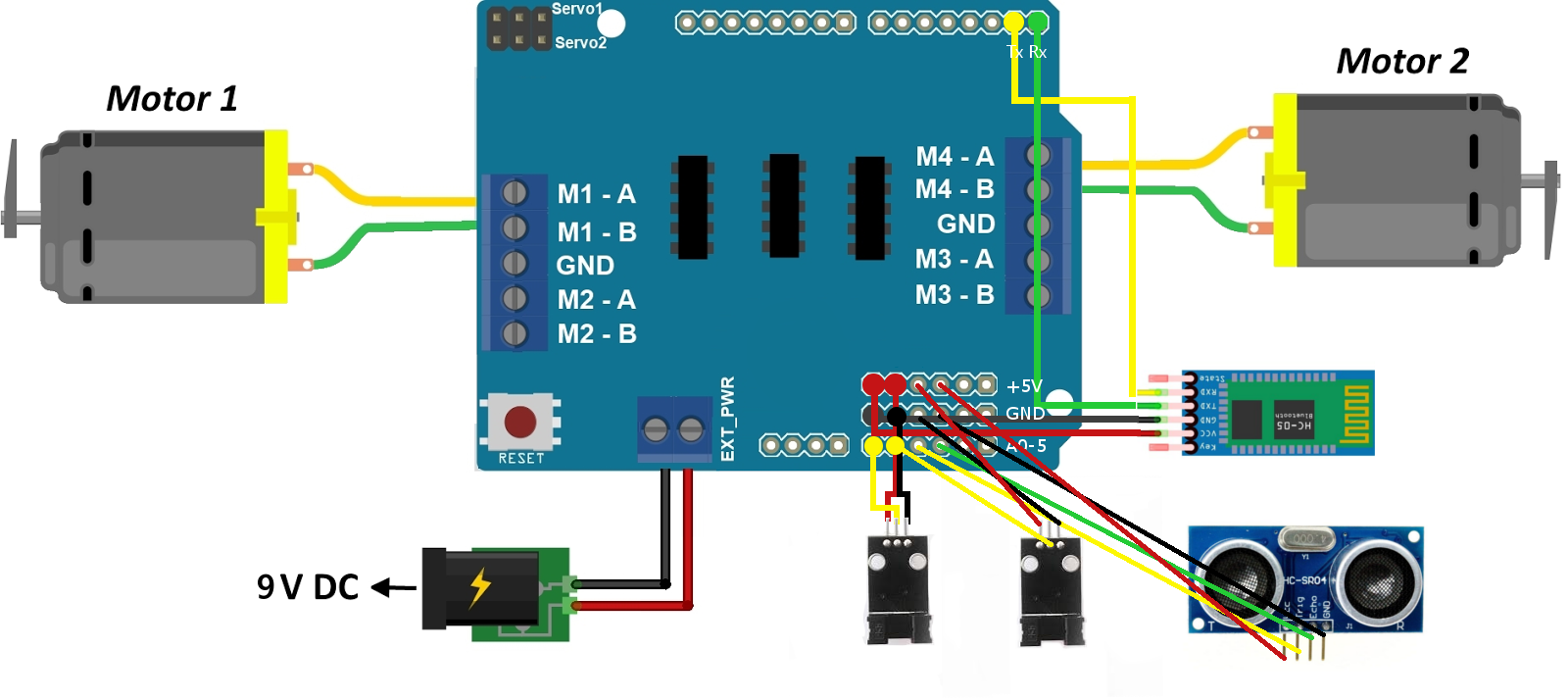A Simple Arduino based robot. General planning and guidelines go here.
Installation of Adafruit Motor Shield Library is required.
- Chassis
- Assembling
- Final Run
- Bluetooth Control
- Follow Wall
- Avoid Obstacle
- Follow Line
Got lazy. Did ending part in MS Paint.
-
Reserved Pins:
- Pin 4
- Pin 7
- Pin 8
- Pin 9
-
Motor driving pins:
- Slot M1: Pin 11
- Slot M2: Pin 3
- Slot M3: Pin 5
- Slot M4: Pin 6
- Slot for Servo1: Pin 9
- Slot for Servo2: Pin 10
-
Free/Unused Pins:
- Pin 0 (Rx)
- Pin 1 (Tx)
- 6 Analog Pins (A0 - A5) (Can be used as Digital Pins)
- Pin 2
- Pin 13
-
Extra Pins provided:
- 6 Vcc (+5v) Pins
- 6 GND Pins
-
Bluetooth Module
- Pin 0 (Rx)
- Pin 1 (Tx)
- Vcc (+5v)
- GND
-
Speed Sensor
- Vcc (+5v)
- GND
- 2 Digital Pins per Sensor
-
Ultrasonic Sensor
- Vcc (+5v)
- GND
- 2 Digital Pins (for Trig and Echo)
-
Motor 1
- Slot M1
-
Motor 2
- Slot M4
-
Bluetooth Module
- Pin 0 (Tx)
- Pin 1 (Rx)
- Vcc (+5v) (1st of 6 pins)
- GND (1st of 6 pins)
-
Speed Sensor (Sensor1, Sensor2)
- A0, A1
- Vcc (+5v) (2nd, 3rd of 6 pins)
- GND (2nd, 3rd of 6 pins)
-
Ultrasonic Module
- A2 (Trigger)
- A3 (Echo)
- Vcc (+5v) (4th of 6 pins)
- GND (4th of 6 pins)
The recommended Android App is Bluetooth Electronics available free on the Play Store.
The following properties of the controller has to be set up for proper functioning:
-
Forward Button:
- Press: "f"
- Release: "F"
-
Backward Button:
- Press: "b"
- Release: "B"
-
Left Button:
- Press: "l"
- Release: "L"
-
Right Button:
- Press: "r"
- Release: "R"
-
Object Detection Trigger Button:
- Press: "o"
- Release: ""
-
Wall Follower Trigger Button:
- Press: "w"
- Release: ""
-
Speed Control Slider:
- Min: 0
- Max: 255
- On Change: "" + value + "A"
Pictures of each component has been provided in image form in the /Images folder.