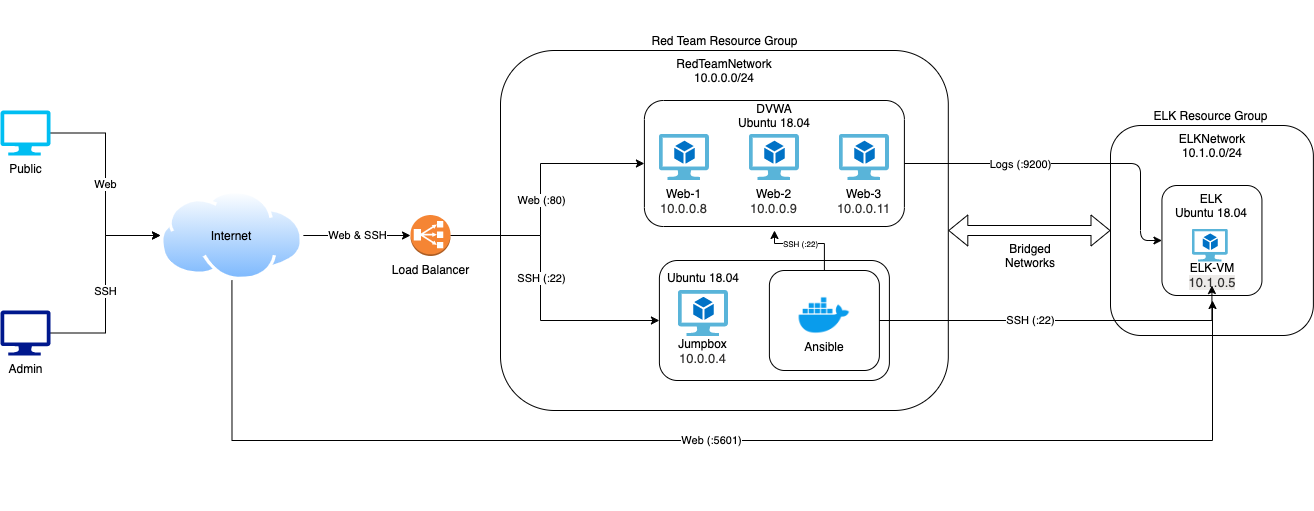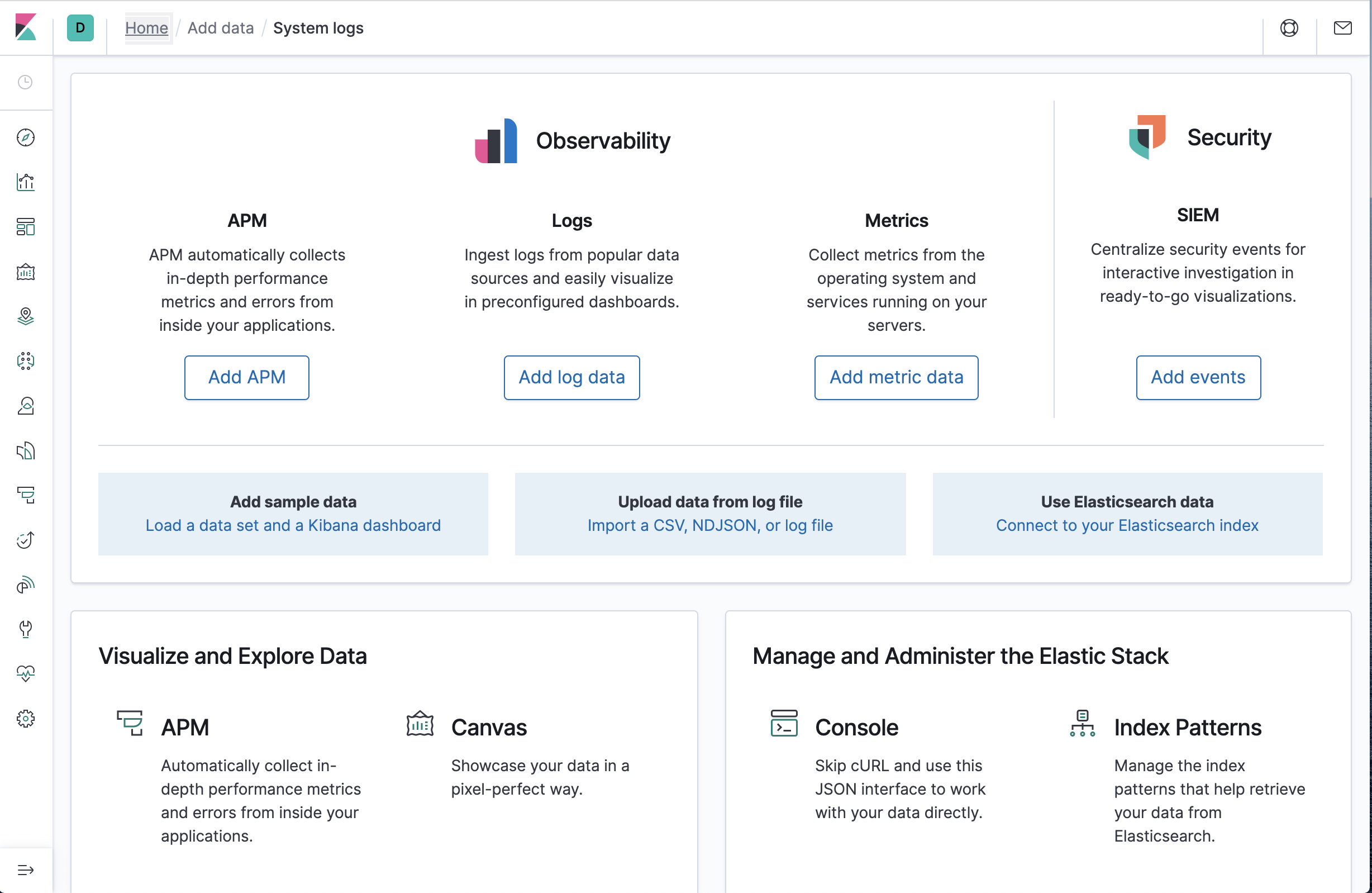The files in this repository were used to configure the network depicted below.
These files have been tested and used to generate a live ELK deployment on Azure. They can be used to recreate the entire deployment pictured above. Alternatively, select portions of the Ansible folder may be used to install only certain pieces of it, such as Filebeat.
This document contains the following details:
- Description of the Topology
- Access Policies
- ELK Configuration
- Beats in Use
- Machines Being Monitored How to Use the Ansible Build
The main purpose of this network is to expose a load-balanced and monitored instance of DVWA, the D*mn Vulnerable Web Application.
Load balancing ensures that the application will be highly available, in addition to restricting access to the network.
Integrating an ELK server allows users to easily monitor the vulnerable VMs for changes to the system and system services.
The configuration details of each machine may be found below.
| Name | Function | IP Address | Operating System |
|---|---|---|---|
| Jump Box | Gateway | 10.0.0.4 | Linux (Ubuntu 18.04 |
| Web-1 | Web | 10.0.0.8 | Linux (Docker) |
| Web-2 | Web | 10.0.0.9 | Linux (Docker) |
| Web-3 | Web | 10.0.0.11 | Linux (Docker) |
| ELK-VM | ELK | 10.1.0.5 | Linux (Docker) |
The machines on the internal network are not exposed to the public Internet.
Only the Jump Box and the ELK-VM machines can accept connections from the Internet.
A firewall rule should be set to only allow in and outbound connections to
your IP address, marked by <Your IP>.
A summary of the access policies in place can be found in the table below.
| Name | Publicly Accessible | Allowed IP Addresses |
|---|---|---|
| Jump Box | Yes | |
| Web-1 | No | 10.0.0.4 |
| Web-2 | No | 10.0.0.4 |
| Web-3 | No | 10.0.0.4 |
| ELK-VM (Web) | Yes | |
| ELK-VM (Filebeat) | No | 10.0.0.0/24 |
Ansible was used to automate configuration of the ELK machine. No configuration was performed manually, which is advantageous because it saves time and provides a reproducible environment.
The playbook implements the following tasks: 1. Conifgures the VM to use enough RAM 2. Installs docker 3. Installs pip3 from the apt repositories 4. Installs the docker python module from pip 5. Downloads the ELK docker container 6. Enables docker to run on boot
The following output displays the result of running docker ps after
successfully configuring the ELK instance.
sysadmin@ELK-VM:~$ sudo docker ps
CONTAINER ID IMAGE COMMAND CREATED STATUS PORTS NAMES
70f33ba99871 sebp/elk:761 "/usr/local/bin/star…" 2 days ago Up About a minute 0.0.0.0:5044->5044/tcp, 0.0.0.0:5601->5601/tcp, 0.0.0.0:9200->9200/tcp, 9300/tcp elk- Web-1 (10.0.0.8)
- Web-2 (10.0.0.9)
- Web-3 (10.0.0.11)
We have installed the following Beats on these machines: - Filebeats - Metricbeats
These Beats allow us to collect the following information from each machine: - Filebeats will read system logs to generate human-readable reports about the Linux system - Metricbeats listens to specific services to generate tailored logs and display metrics on the ELK stack
Using the Playbook In order to use the playbook, you will need to have an Ansible control node already configured. Assuming you have such a control node provisioned:
SSH into the control node and follow the steps below:
- Copy the
ansible/elk-playbook.ymlfile to/etc/ansible/elk-playbook.yml
curl https://github.com/jackno/elk-stack/blob/master/ansible/elk-playbook.yml /etc/ansible/elk-playbook.yml- Update the
/etc/ansible/hostsfile to include the target VMs.
# Make sure to include python3 as your python interpreter
[elk]
<your-vm-ip> ansible_python_interpreter=/usr/bin/python3
- Run the playbook, and navigate to http://:5601/app/kibana to check that the installation worked as expected. You should see the following page: