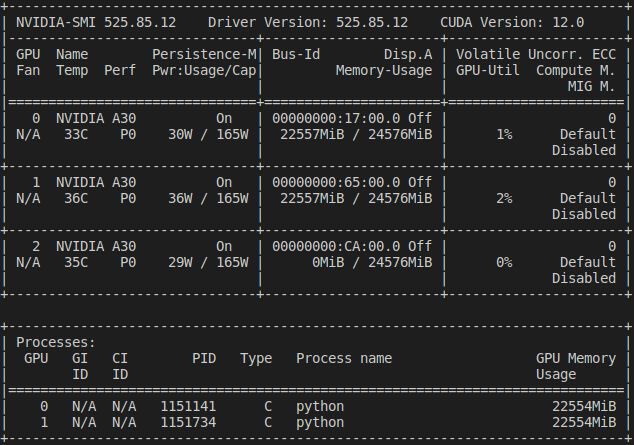This repository currently contains the reproducible artifact for EMSAssist.
We follow the official Docker guide to install and run Docker images:
Assuming NVIDIA GPUs present in the bare metal system running Ubuntu 22.04.
-
Install Docker
- Update and Install Docker:
$ sudo apt update $ sudo apt-get install docker
- Test Docker installation: (should show docker.service details.)
$ sudo systemctl status docker- Perform post installation steps to avoid sudo
# Create the Docker group. $ sudo groupadd docker # Add your user to the Docker group $ sudo usermod -aG docker $USER # Activate the changes to groups $ newgrp docker
-
Build Docker image with all required packages. This step is optional as a ready image will be pulled in absence from Docker hub (step 7). This step involves manual installation of packages and rebuilding the image which will take some time.
- Create Dockerfile
touch Dockerfile- Edit Dockerfile with your preffered text editor and paste the following contents in Dockerfile then save it.
#FROM ubuntu:22.04 FROM nvidia/cuda:12.0.1-base-ubuntu22.04 MAINTAINER "Amran Haroon" ENV LANG=C.UTF-8 LC_ALL=C.UTF-8 ENV PATH /opt/conda/bin:$PATH RUN set -x && \ apt-get update --fix-missing && \ apt-get install -y --no-install-recommends \ bzip2 \ ca-certificates \ git \ libglib2.0-0 \ libsm6 \ libxcomposite1 \ libxcursor1 \ libxdamage1 \ libxext6 \ libxfixes3 \ libxi6 \ libxinerama1 \ libxrandr2 \ libxrender1 \ mercurial \ openssh-client \ procps \ subversion \ wget \ && apt-get clean \ && rm -rf /var/lib/apt/lists/* && \ UNAME_M="$(uname -m)" && \ if [ "${UNAME_M}" = "x86_64" ]; then \ ANACONDA_URL="https://repo.anaconda.com/archive/Anaconda3-2023.03-Linux-x86_64.sh"; \ SHA256SUM="19737d5c27b23a1d8740c5cb2414bf6253184ce745d0a912bb235a212a15e075"; \ elif [ "${UNAME_M}" = "s390x" ]; then \ ANACONDA_URL="https://repo.anaconda.com/archive/Anaconda3-2022.10-Linux-s390x.sh"; \ SHA256SUM="f5ccc24aedab1f3f9cccf1945ca1061bee194fa42a212ec26425f3b77fdd943a"; \ elif [ "${UNAME_M}" = "aarch64" ]; then \ ANACONDA_URL="https://repo.anaconda.com/archive/Anaconda3-2022.10-Linux-aarch64.sh"; \ SHA256SUM="fbadbfae5992a8c96af0a4621262080eea44e22baee2172e3dfb640f5cf8d22d"; \ elif [ "${UNAME_M}" = "ppc64le" ]; then \ ANACONDA_URL="https://repo.anaconda.com/archive/Anaconda3-2022.10-Linux-ppc64le.sh"; \ SHA256SUM="8fdebc79f63b74daad421a2674d43299fa9c5007d85cf00e8dc1a81fbf2787e4"; \ fi && \ wget "${ANACONDA_URL}" -O anaconda.sh -q && \ echo "${SHA256SUM} anaconda.sh" > shasum && \ sha256sum --check --status shasum && \ /bin/bash anaconda.sh -b -p /opt/conda && \ rm anaconda.sh shasum && \ ln -s /opt/conda/etc/profile.d/conda.sh /etc/profile.d/conda.sh && \ echo ". /opt/conda/etc/profile.d/conda.sh" >> ~/.bashrc && \ echo "conda activate base" >> ~/.bashrc && \ find /opt/conda/ -follow -type f -name '*.a' -delete && \ find /opt/conda/ -follow -type f -name '*.js.map' -delete && \ /opt/conda/bin/conda clean -afy RUN set -x && \ conda create -yn emsassist-gpu pip python=3.7 #ENTRYPOINT ["tail", "-f", "/dev/null"] #CMD [ "/bin/bash" ] ENTRYPOINT ["tail"] CMD ["-f","/dev/null"]
- Build Docker image and give it a name:
$ docker build -t haroon3rd/anaconda3:base .- Make sure the image was created successfully
$ docker image ls- Run Docker image with gpu enabled in silent mode and execute into terminal :
$ docker run --gpus all -d -t --name base haroon3rd/anaconda3:base $ docker exec -it base /bin/bash
- Install the required packages inside created conda environment:
# Activate conda env $ conda activate emsassist-gpu # Install gcc $ apt-get update && apt-get -y install gcc mono-mcs && rm -rf /var/lib/apt/lists/* # Install the required python modules one by one $ pip install tensorflow_addons sentencepiece gin-config tflite-support tensorflow_hub natsort scikit-learn fire pyyaml tqdm librosa tensorflow-io==0.26 tensorflow_datasets nltk pydub pandas # Install the XGBoost-GPU $ conda install py-xgboost-gpu # This also installs the CudaToolkit: pkgs/main/linux-64::cudatoolkit-10.0.130-0 # Install the TensorFlow-2.9 $ pip install tensorflow-gpu==2.9 # Install the CUDA ToolKit 11.0 and CuDNN 8.0 $ conda install -c conda-forge cudatoolkit=11.0 cudnn
- Save this container (with changes) to a new image (may take up to 10 mins):
$ docker commit base haroon3rd/anaconda3:nvidia-v1- Make sure you have a new image
haroon3rd/anaconda3:nvidia-v1:
$ docker image ls -
Install Docker-Compose
$ sudo apt update $ sudo apt-get install docker-compose -
install nvidia container tootlkit in local machine (requires Docker dameon to reload). This toolkit allows you to connect the container engine to the bare metal machine's nvidia driver.
# Add key and repository $ curl -s -L https://nvidia.github.io/nvidia-docker/gpgkey | apt-key add - $ curl -s -L https://nvidia.github.io/nvidia-docker/ubuntu22.04/nvidia-docker.list > /etc/apt/sources.list.d/nvidia-docker.list # Update repository $ apt update # Install nvidia-container-toolkit $ sudo apt -y install nvidia-container-toolkit # Restart docker engine $ systemctl restart docker -
Download the data.tar.gz, model.tar.gz and docker-compose.yml files from Google Drive to the cuurent working (i.e., ./home) folder. We expect the downloading and decompressing to take 2-3 hours.
-
decompress the
model.tar.gz:tar -xvzf model.tar.gz -
decompress the
data.tar.gz:tar -xvzf data.tar.gz. After this step, make sure we have 4 items in the current directory:data,model, andEMSAssistfolder and a file 'docker-compose.yml'. Also make sure there are 3 folders underEMSAssistdirectory:src,examples, andinit_models. -
Make sure
docker-compose.ymlhas the following content in it:
version: '3.7' services: emsassist: image: haroon3rd/anaconda3:nvidia-v1 container_name: emsassist volumes: - ./data:/home/EMSAssist-artifact-evaluation/data - ./model:/home/EMSAssist-artifact-evaluation/model - ./EMSAssist:/home/EMSAssist-artifact-evaluation/EMSAssist #command: [/bin/bash -c "tail -f /dev/null"] command: tail -F anything #network_mode: "host" deploy: resources: reservations: devices: - driver: nvidia capabilities: [gpu] volumes: emsassist: {}
-
-
Clone the git repository of EMSAssist:
$ git clone --recursive git@github.com:LENSS/EMSAssist.git` $ cd EMSAssist $ git clone --recursive git@github.com:tensorflow/examples.git
-
Run docker-compose in silent mode from the terminal of current folder. For the next step,
data,model, andEMSAssistdirectories along with thedocker-compose.ymlfile need to be in the same folder (i.e., current folder):$ docker-compose up -d # it will pull a docker container image and run it in local machine as "emsassist" -
Log in to your running container's terminal (bash)
$ docker exec -it emsassist /bin/bash
Inside your container:
- Activate conda environment and run
nvidia-smito make sure the GPU is working:$ conda activate emsassist-gpu $ nvidia-smi
-
Before we proceed, please make sure you successfully set up the environment or get the Docker image running with
nvidia-smi$ export PYTHONPATH=$PWD/src/speech_recognition:$PWD/examples` $ export LD_LIBRARY_PATH=$CONDA_PREFIX/lib:$LD_LIBRARY_PATH` # begin the evaluation: $ cd src # Check out the README file when you enter each sub-directory.
| Software Environment | Version |
|---|---|
| OS | Ubuntu Server 22.04.1 LTS |
| NVIDIA Driver | 525.85.12 |
| Hardware Environment | Version |
|---|---|
| GPU | 3 x NVIDIA A30 |
| CPU | 2 x Intel Xeon 4314 |
Before the artifact evaluation and use the open-sourced code/data, please make sure you have at least 1 NVIDIA GPU available with nvidia-smi command.
| Software Environment | Version |
|---|---|
| OS | Ubuntu Server 22.04.1 LTS |
| NVIDIA Driver | 525.85.12 |
| CUDA Version | 10 |
| TensorFlow | 2.9 |