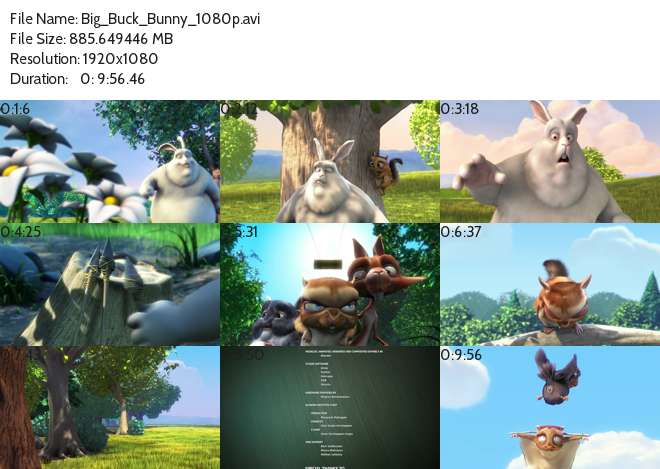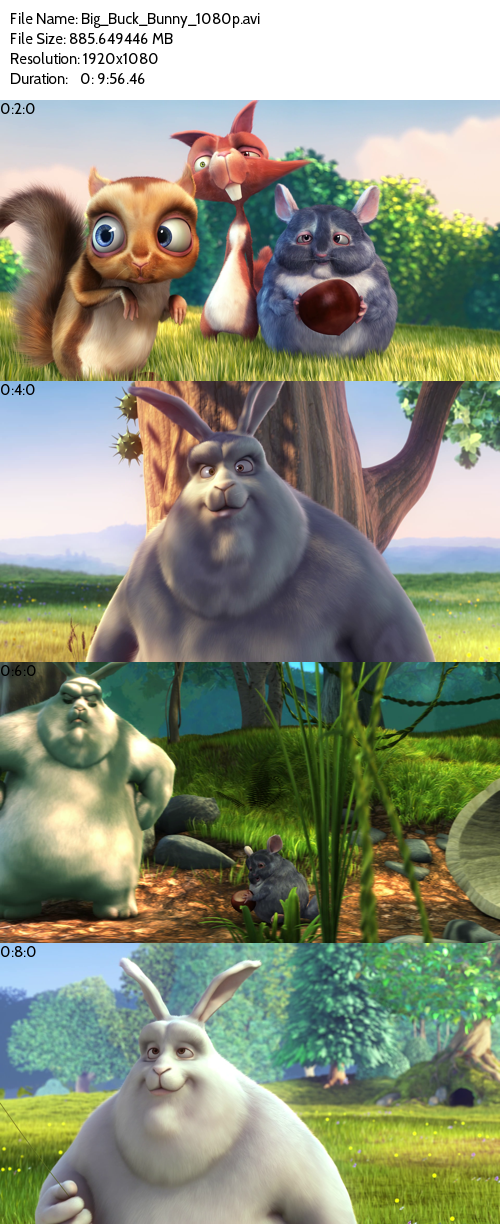Python video thumbnail contact sheet creator.
This is fork of original repo. I made this adaptation to get pyVideoSheet working fine of python 3+.
pyVideoSheet is designed for efficiency and simplicity, allowing users to create video contact sheets rapidly. pyVideoSheet can be used as a standalong command-line application and as an importable package.
pyVideoSheet requires the following softwares and packages to work:
- Python (Of course! pyVideoSheet is written in Python 2.7 though)
- Python Image Library (PIL)
- FFmpeg
Because pyVideoSheet is written in Python, therefore there must be a valid Python installed to use pyVideoSheet.
Python package for any platform can be downloaded from https://www.python.org/downloads/
There are many ways to install PIL, but here we would recommend to use Pillow, a nice and easy folk of PIL. To install Pillow, run this command
easy_install Pillow
More details instruction on how to install Pillow can be found in Pillow's documentation.
FFmpeg is a cross-platform media solution that pyVideoSheet uses as the primary way to interact with a video. pyVideoSheet requires a working FFmpeg to work.
You can get the latest FFmpeg from its website https://www.ffmpeg.org/download.html . Because compiling FFmpeg properly is quite tricky, we'd recommend you to stick to the pre-built packages unless you really need otherwise.
Please note that FFmpeg must be included in the system search path for pyVideoSheet to work correctly. You can test this by running
ffmpeg -h
If you can see FFmpeg's help, it should work alright. Otherwise please check how to add FFmpeg to search path in its documentations
-
Get the latest version of pyVideoSheet. This can be done by either using git:
git clone https://github.com/rorasa/pyVideoSheet.gitor by downloading the zip archive https://github.com/rorasa/pyVideoSheet/archive/master.zip and extract it.
-
Go into the downloaded directory
cd pyVideoSheet-<version> -
Install the package
python setup.py install
pyVideoSheet can be used as a command-line application. This provides a quick and easy way to create contact sheets. The best thing about being a command-line application, as opposed to a GUI one, is the ease of writing a batch script for it, especially when one has to work with lots of videos.
Let's see how to create a contact sheet for a video. In this readme we're going to make contact sheets for this lovely creative common film Big Buck Bunny by Peach project. To make a contact sheet, run this command
python -m pyVideoSheet.create Big_Buck_Bunny_1080p.avi
and you should get this result.
 This executes create utility of pyVideoSheet to create a contact sheet with the same name as our video using default options.
Customisation options can be added using optional flags.
This executes create utility of pyVideoSheet to create a contact sheet with the same name as our video using default options.
Customisation options can be added using optional flags.
There are many customisation options, as follows:
| Options | Example | Description |
|---|---|---|
| -h, --help | --help | Display pyVideoSheet's instruction on command-line |
| -o, --output | -o out.png | Specify contact sheet's filename |
| -n, --number | -n 30 | Specify total number of thumbnails. Each thumbnail is at equidistant apart. The default option is -n 20. This option cannot be use with --interval. |
| -i, --interval | -i 300 | Specify fixed interval between each thumbnails. Total number of thumbnail is vary. This option cannot be use with --number. |
| -c, --column | -c 6 | Specify number of column of the thumbnail grid. The default is -c 5. |
| --notime | --notime | Remove thumbnail's timestamp. |
| --header | --header 120 | Specify the height of description header in pixels. The default is 100. |
| -t, --thumbsize | -t 300 250 | Specify the maximum size of thumbnail. Thumbnails will retain its aspect ratio. The default is -t 220 220. |
| --textcolour | --textcolour 255 255 0 0 | Specify description's text colour in RGBA format. |
| --bgcolour | --bgcolour 255 255 0 0 | Specify description's text colour in RGBA format. |
| --font | --font font-file.ttf 12 | Specify description's font and font size. Support any TrueType font. |
| --preview | --preview | Preview the contact sheet on default image viewer. |
pyVideoSheet can be imported into any Python project, allowing a quick and flexible way to create a video contact sheet programatically.
First example shows how to create a simple contact sheet for Big_Buck_Bunny_1080p.avi
import pyVideoSheet as pvs
vid = pvs.Video("Big_Buck_Bunny_1080p.avi")
vsheet = pvs.Sheet(vid)
vsheet.makeSheetByNumber(20)
vsheet.sheet.save("code_example.png")This results in a default contact sheet.
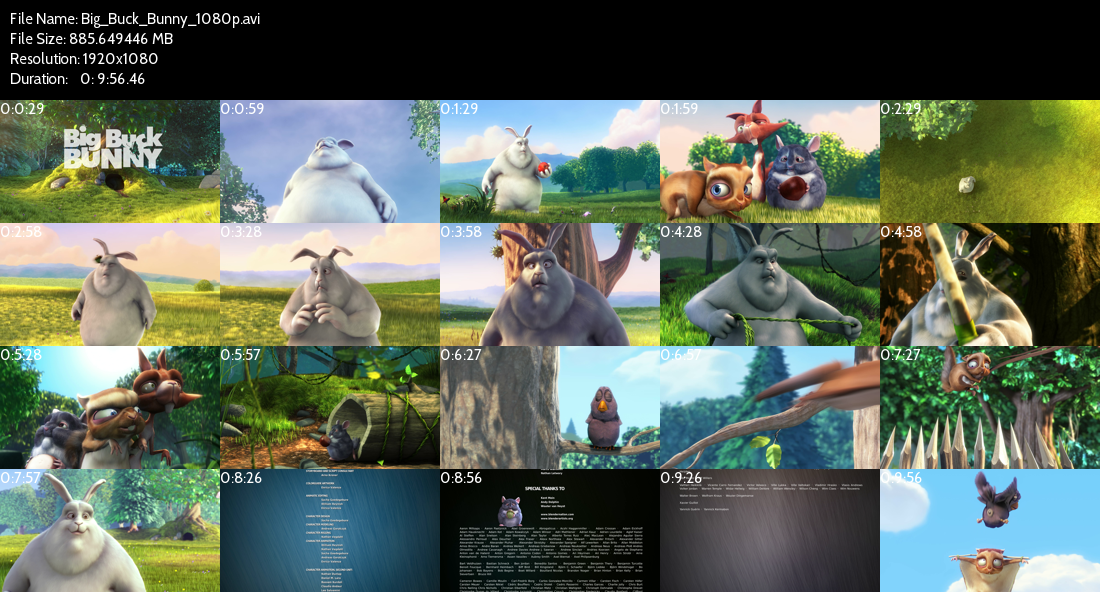
The next example shows the full customisation capability of pyVideoSheet.
import pyVideoSheet as pvs
vid = pvs.Video("Big_Buck_Bunny_1080p.avi") # create Video object
vidLength = vid.getVideoDuration() # get video duration in seconds
# create a 5x6 grid contact sheet with blue text without timestamp
vsheet1 = pvs.Sheet(vid) # create Sheet object
vsheet1.setProperty('gridColumn',6) # set 6 columns
vsheet1.setProperty('textColour',(0,0,255,0)) # set text to blue
vsheet1.setProperty('timestamp',False) # disable timestamp
sheet_1 = vsheet1.makeSheetByNumber(30) # create contact sheet of 5 times 6 columns
sheet_1.save('grid_example.png') # save with PIL save()
vsheet1.sheet.show() # preview with PIL show(). The created sheet is kept as Sheet.sheet variable.
# create a single row preview with black text on white background
vsheet2 = pvs.Sheet(vid) # create Sheet object
vsheet2.setProperty('gridColumn',1) # set 1 columns
vsheet2.setProperty('textColour',(0,0,0,0)) # set text to black
vsheet2.setProperty('backgroundColour',(255,255,255,0)) # set background to white
vsheet2.setProperty('maxThumbSize',(500,500)) # allow larger thumbnails
sheet_2 = vsheet2.makeSheetByInterval(600) # create one thumbnail every 10 minutes
sheet_2.show()
vsheet2.sheet.save('column_example.png') # save with PIL save()This is our sheet_1 "grid_example.png"

And this is our sheet_2 "column_example.png"
Video class represents a video object. It contains information regarding each specific video as well as providing low level interaction between Python and video.
####Video class functions
Video(file)
Constructor of Video class.
- Parameter: file—a file name string of video (including its path).
- Return: A Video object.
getFileSize()
Get file size of the video in MB.
- Return: File size in MB.
getVideoDuration()
Get duration of the video in seconds.
- Return: Duration in seconds.
getFrameAt(seektime)
Capture a frame at seektime seconds from the beginning.
- Parameter: seektime—time in seconds.
- Return: A PIL Image object.
makeThumbnails(interval)
Create a list of frames captured at every fixed interval.
- Parameter: interval—time in seconds.
- Return: A List of PIL Image objects.
shrinkThumbs(maxSize)
Reduce the resolution of Video.thumbnails.
- Parameter: maxSize—a tuple of (maxWidth, maxHeight).
- Return: Video.thumbnails.
Sheet class handles the creation of contact sheet. Contact sheet's customisation can be done by setting Sheet class's properties.
####Sheet class functions
Sheet(Video)
Constructor of Sheet class.
- Parameter: Video—a Video object.
- Return: A Sheet object.
setProperty(prop,value)
Set customisation options of Sheet.
- Parameter: prop—a property string. value—a property value
| Property string | Default Property Value | Description |
|---|---|---|
| 'font' | ('Cabin-Regular-TTF.ttf', 15) | Set description's font and font size. Takes value as a tuple of font file name (string) and font size (integer). |
| 'backgroundColour' | (0,0,0,0) | Set header's background colour. Takes value as a tuple containing 4 value for RGBA colour. |
| 'textColour' | (255,255,255,0) | Set description's text colour. Takes value as a tuple containing 4 value for RGBA colour. |
| 'headerSize' | 100 | Set header's height in pixels. |
| 'gridColumn' | 5 | Set number of thumbnail columns in the grid. |
| 'maxThumbSize' | (220,220) | Set maximum width and height of each thumbnail. The thumbnail will always retain its aspect ratio. Takes value as a tuple of max width and max height. |
| 'timestamp' | True | Enable thumbnail timestamp. Takes boolean as its value. |
makeSheetByInterval(interval)
Create a contact sheet. Each thumbnail is created at fixed interval. The total number of thumbnails is vary by the video duration divided by interval.
- Parameter: interval—a time in seconds.
- Return: A PIL Image object.
makeSheetByNumber(number)
Create a contact sheet. The total number of thumbnails is fixed. Each thumbnail is created at the interval defined by the video duration divided by number.
- Parameter: number—a number of thumbnails.
- Return: A PIL Image object.
pyVideoSheet works based upon PIL and FFmpeg, thus the supporting formats are set by these dependencies. Most commonly used video formats (such as mp4, avi, mov etc.) should work with FFmpeg, thus should work with pyVideoSheet. Most encoding should be supported as well (including MPEG-2, Xvid, h264). For more information on FFmpeg supported formats, please check FFmpeg documentation Most image formats (including JPEG and PNG) should also work as an output format.
pyVideoSheet source, including this document, is distributed under Mozilla Public License 2.0. Please refer to LICENSE file for information.
pyVideoSheet is created and maintained by Wattanit Hotrakool. You can reach the developer directly through twitter.
30 October 2015
- Converted into a python package with setup script.
28 October 2015
- Converted into a executable module (legacy)
27 October 2015
- First working version