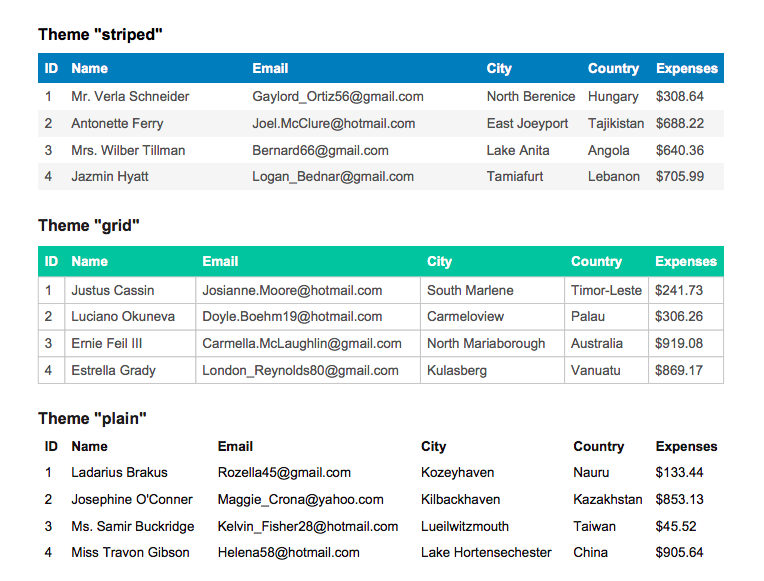Generate PDF tables with javascript
Check out the demo to get an overview of what can be done with this plugin. Example uses include participant tables, start lists, result lists etc.
Download and include jspdf.plugin.autotable.js and jspdf.min.js.
<script src="bower_components/jspdf/dist/jspdf.min.js"></script>
<script src="bower_components/jspdf-autotable/dist/jspdf.plugin.autotable.js"></script>You can also get the plugin with a package manager:
bower install jspdf-autotablenpm install jspdf-autotable(only client side usage)
It is also available on cdnjs:
<script src="https://cdnjs.cloudflare.com/ajax/libs/jspdf-autotable/2.3.2/jspdf.plugin.autotable.js"></script>Note! If you are using meteor, use the npm release. Do not use the jspdf:autotable package on atmosphere as it is currently outdated.
Tested with IE10, IE11 and modern browsers (chrome, edge, firefox and safari).
var columns = ["ID", "Name", "Country"];
var rows = [
[1, "Shaw", "Tanzania", ...],
[2, "Nelson", "Kazakhstan", ...],
[3, "Garcia", "Madagascar", ...],
...
];
// Only pt supported (not mm or in)
var doc = new jsPDF('p', 'pt');
doc.autoTable(columns, rows);
doc.save('table.pdf');You can also use it with webpack, requirejs and other module bundlers (examples).
var columns = [
{title: "ID", dataKey: "id"},
{title: "Name", dataKey: "name"},
{title: "Country", dataKey: "country"},
...
];
var rows = [
{"id": 1, "name": "Shaw", "country": "Tanzania", ...},
{"id": 2, "name": "Nelson", "country": "Kazakhstan", ...},
{"id": 3, "name": "Garcia", "country": "Madagascar", ...},
...
];
// Only pt supported (not mm or in)
var doc = new jsPDF('p', 'pt');
doc.autoTable(columns, rows, {
styles: {fillColor: [100, 255, 255]},
columnStyles: {
id: {fillColor: 255}
},
margin: {top: 60},
addPageContent: function(data) {
doc.text("Header", 40, 30);
}
});
doc.save('table.pdf');See other examples in /examples/examples.js which is also the source code for the demo documents.
- In an angular cli project run
npm install jspdf-autotable --save - Add the
jspdfandjspdf-autotablefiles to the scripts section inangular-cli.json(see below) - Declare jsPDF as a global variable
declare var jsPDF: any;, and use as normal in any component
// angular-cli.json
"scripts": [
"../node_modules/jspdf/dist/jspdf.min.js",
"../node_modules/jspdf-autotable/dist/jspdf.plugin.autotable.js"
],// app.component.ts or any other component
import { Component } from '@angular/core';
declare var jsPDF: any; // Important
@Component({
selector: 'app-root',
templateUrl: './app.component.html',
styleUrls: ['./app.component.css']
})
export class AppComponent {
title = 'app works!';
constructor() {
var doc = new jsPDF('p', 'pt');
doc.autoTable(columns, data);
doc.save("table.pdf");
}
}All options below are used in examples.js so be sure to check it out if in doubt.
{
// Styling
theme: 'striped', // 'striped', 'grid' or 'plain'
styles: {},
headerStyles: {},
bodyStyles: {},
alternateRowStyles: {},
columnStyles: {},
// Properties
startY: false, // false (indicates margin top value) or a number
margin: 40, // a number, array or object
pageBreak: 'auto', // 'auto', 'avoid' or 'always'
tableWidth: 'auto', // 'auto', 'wrap' or a number,
showHeader: 'everyPage' // 'everyPage', 'firstPage', 'never',
tableLineColor: 200, // number, array (see color section below)
tableLineWidth: 0,
// Hooks
createdHeaderCell: function (cell, data) {},
createdCell: function (cell, data) {},
drawHeaderRow: function (row, data) {},
drawRow: function (row, data) {},
drawHeaderCell: function (cell, data) {},
drawCell: function (cell, data) {},
addPageContent: function (data) {}
};Styles work similar to css and can be overridden by more specific styles. The overriding order is as follows: Default styles <- theme styles <- styles <- headerStyles and bodyStyles <- alternateRowStyles and columnStyles. It is also possible to override specific cell or row styles using for example the createdCell hook. Checkout the Custom style example for more information.
{
cellPadding: 5, // a number, array or object (see margin below)
fontSize: 10,
font: "helvetica", // helvetica, times, courier
lineColor: 200,
lineWidth: 0,
fontStyle: 'normal', // normal, bold, italic, bolditalic
overflow: 'ellipsize', // visible, hidden, ellipsize or linebreak
fillColor: false, // false for transparent or a color as described below
textColor: 20,
halign: 'left', // left, center, right
valign: 'middle', // top, middle, bottom
columnWidth: 'auto' // 'auto', 'wrap' or a number
}All colors can either be specified as a number (255 white and 0 for black) or an array [red, green, blue] e.g. [255, 255, 255].
Every style above can be changed on a cell by cell basis except for columnWidth.
Many of the styles has a matching jspdf set method. For example lineWidth corresponds to doc.setLineWidth(). More information about those can be found in the jspdf documentation.
startYIndicates where the table should start to be drawn on the first page (overriding the margin top value). It can be used for example to draw content before the table. Many examples use this option, but the above use case is presented in theWith contentexample.marginSimilar to margin in css it sets how much spacing it should be around the table on each page. The startY option can be used if the margin top value should be different on the first page. The margin option accepts both a number, an array [top, right, bottom, left] and an object {top: 40, right: 40, bottom: 40, left: 40}. If you want to use the default value and only change one side you can specify it like this: {top: 60}.pageBreakThis option defines the behavior of the table when it will span more than one page. If set to 'always' each table will always start on a new page. If set to 'avoid' it will start on a new page if there is not enough room to fit the entire table on the current page. If set to 'auto' it will add a new page only when the next row doesn't fit.tableWidthThis option defines the fixed width of the table if set to a number. If set to 'auto' it will be 100% of width of the page and if set to 'wrap' it will only be as wide as its content is.showHeaderSet tofirstPage,everyPageornever
There are 9 different hooks that gets called at various times during the drawing of the table. If applicable, information about the current cell, row or column are provided to the hook function. In addition to that the following general information is always provided in the data parameter:
pageCount- The number of pages it currently spanssettings- The user options merged with the default optionstable- Information about the table such as the rows, columns and dimensionsdoc- The current jspdf instancecursor- The position at which the next table cell will be drawn. This can be assigned new values to create column and row spans. Checkout the Colspan and Rowspan example for more information.
OBS! Only the drawCell hook can be used with the native style jspdf style changes such as doc.setLineWidth. If you use the other hooks for changing styles, they will be overridden.
autoTableHtmlToJson(tableElem, includeHiddenElements)Use it to generate the javascript objects required for this library from an html table (seefrom htmlexample). If includeHiddenElements is set to true hidden rows and columns will be included otherwise excluded.doc.autoTableSetDefaults({ ... }). Use for setting default options for all tables on the specific document. Settings and styles will be overridden in the following orderglobal<document<table. Hooks will be added and not overridden.jsPDF.autoTableSetDefaults({ ... })Use for setting global defaults which will be applied for all document and tabels.
If you want to know something about the last table that was drawn you can use doc.autoTable.previous. It has a doc.autoTable.previous.finalY property among other things that has the value of the last printed y coordinate on a page. This can be used to draw text, multiple tables or other content after a table.
- pdfmake (javascript) I much prefer the coding style of jspdf over pdfmake, however the tables features of pdfmake are great. And pdfmake have proper support for utf-8 which jspdf lacks.
- Included jsPDF table plugin No up to date documentation of how to use it (?) and has bugs.
- fpdf (php) and pdfbox (java) No included table features and have to be used server side.
Contributions are always welcome, especially on open issues. If you have something major you want to add or change, please post an issue about it first to discuss it further. The workflow for contributing would be something like this:
- Make code changes
- Start watcher with
npm start(will build files on file changes) - Test that the examples works in
examples/index.html - Commit and submit pull request
- Test and commit code changes
- Run
npm version <semver|major|minor|patch> -m <optional-commit-message> - Manually verify files and look over the examples
- Deploy with
npm run deploy