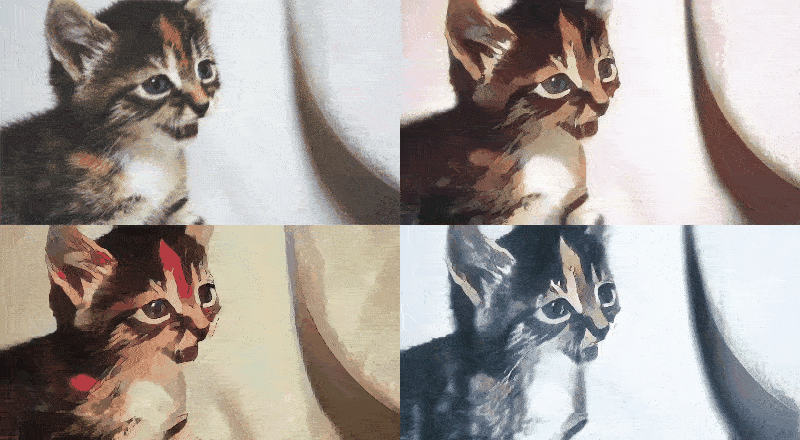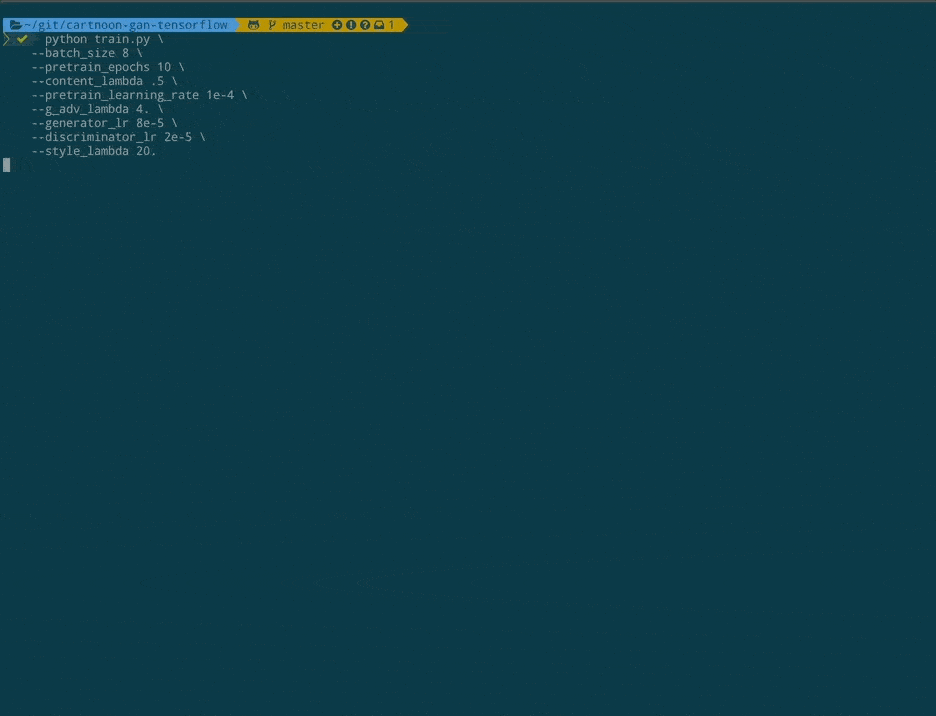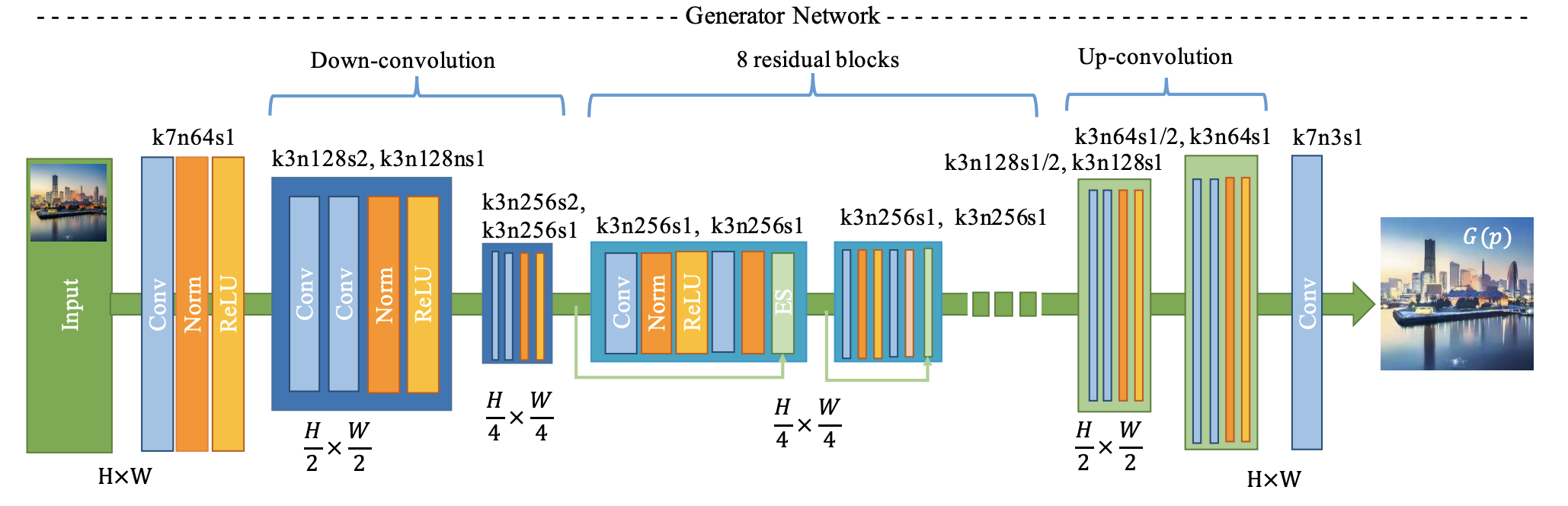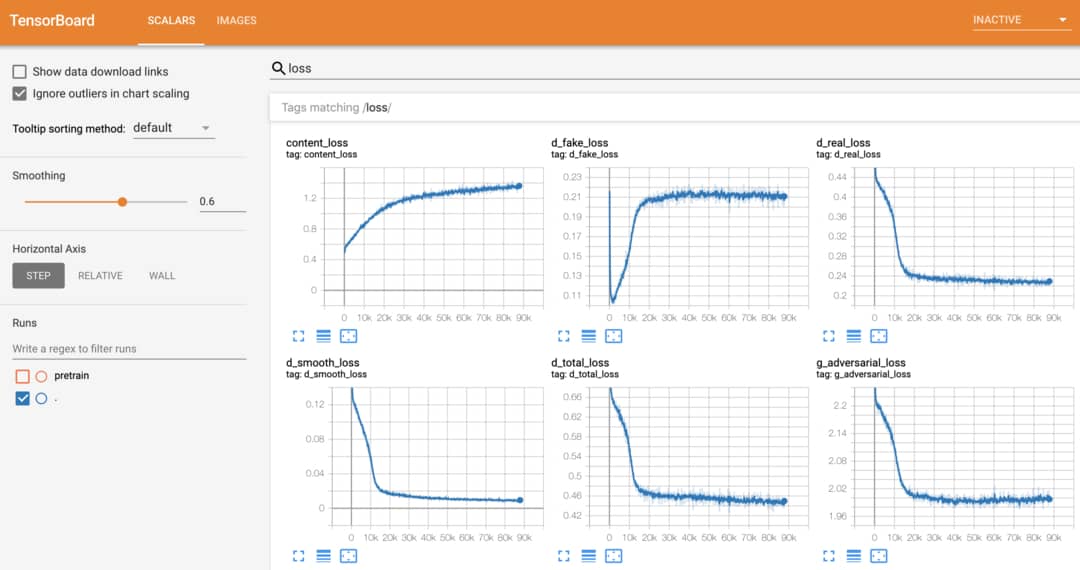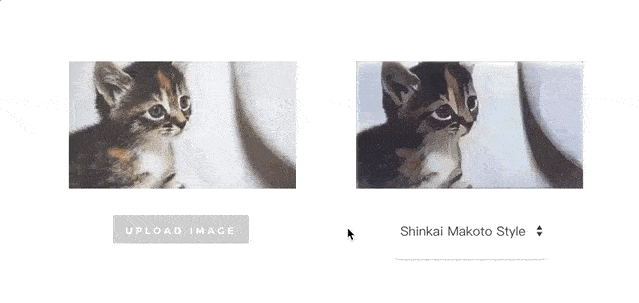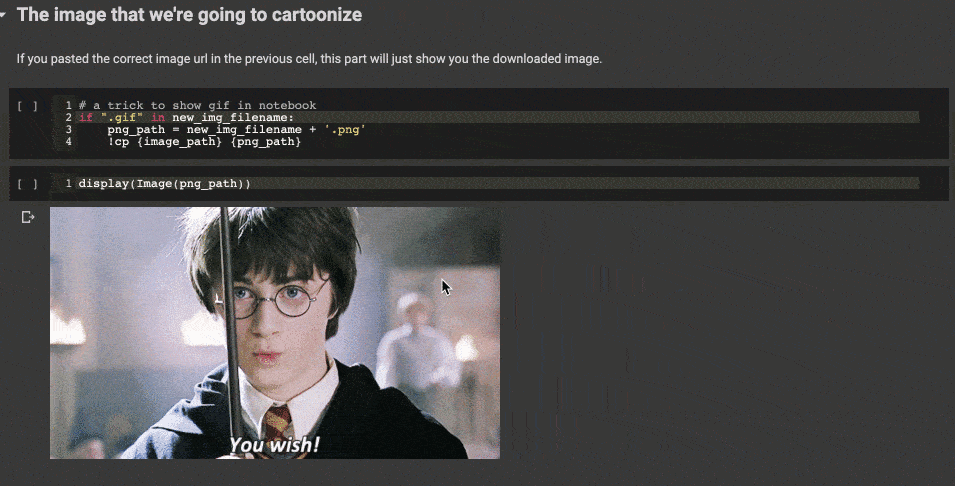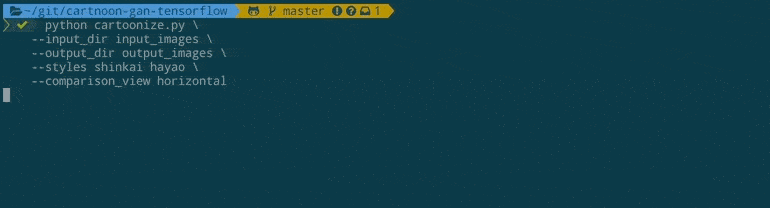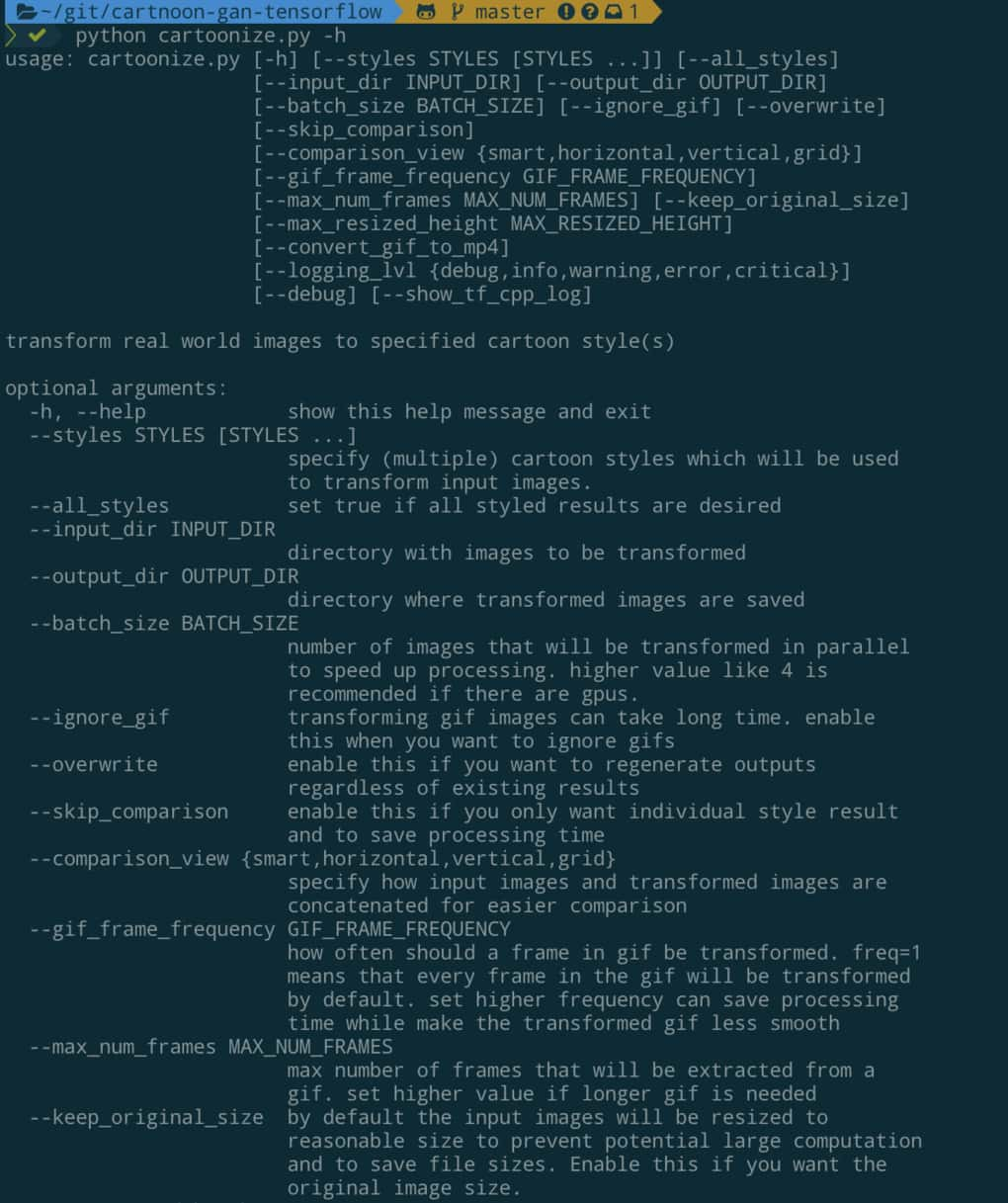This repo is no longer being maintained. To reproduce the result, please 100% follow the instructions including environment settings and training commands.
CartoonGAN-TensorFlow2
Generate your own cartoon-style images with CartoonGAN (CVPR 2018), powered by TensorFlow 2.0 Alpha.
Check our blog posts with project overview, online demo and gallery of generated anime:
| Blog post | Language |
|---|---|
| Generate Anime using CartoonGAN and TensorFlow 2.0 | English |
| 用 CartoonGAN 及 TensorFlow 2 生成新海誠與宮崎駿動畫 | 繁體中文(Traditional Chinese) |
Top-left corner is real world image, and the other 3 images are generated by CartoonGAN using different anime styles.
This repo demonstrates how to:
Train your own CartoonGAN
In this section, we will explain how to train a CartoonGAN using the script we provide.
Setup Environment
First clone this repo:
git clone https://github.com/mnicnc404/CartoonGan-tensorflow.gitTo run code in this repo properly, you will need:
For environment management, we recommend Conda. You can get conda by installing Anaconda or Miniconda.
You can install all the packages by running the following commands:
# Select .yml file depending on your os and whether GPU is available
# environment_linux_gpu.yml for linux with nvidia gpu
# environment_linux_cpu.yml for linux without nvidia gpu
# environment_mac_cpu.yml for mac without nvidia gpu
conda env create -n cartoongan -f environment_linux_gpu.yml
# Installs python==3.6.8 to the new environment
conda activate cartoongan
# to deactivate this env, run "conda deactivate"If Anaconda is not available, you can also run:
pip install -r requirements_gpu.txt
# use `requirements_cpu` if GPU is not availableYou will also need TensorFlow version of keras-contrib for some custom Keras layers used in our CartoonGAN implementation:
git clone https://www.github.com/keras-team/keras-contrib.git \
&& cd keras-contrib \
&& python convert_to_tf_keras.py \
&& USE_TF_KERAS=1 python setup.py installIf all above complete successfully, you're good to go.
Prepare Dataset
You also need to prepare your own dataset and arrange the images under datasets folder as below:
datasets
└── YourDataset [your dataset name]
├── testA [(must) 8 real-world images for evaluation]
├── trainA [(must) (source) real-world images]
├── trainB [(must) (target) cartoon images]
└── trainB_smooth [(must, but can be generated by running scripts/smooth.py) cartoon images with smooth edges]
trainA and testA folders contain real-world images, while trainB contain images with desired cartoon style. Notice that 8 images in testA folder will be evaluated after each epoch, so they should not appear in trainA.
In order to generate trainB_smooth, you can run scripts/smooth.py:
python path/to/smooth.py --path path/to/datasets/YourDataset # YourDataset should contain trainB for executing this script
Start training
Although you may have to tune hyperparameters to generate best result for your own datasets, train following settings that we found effective can be your starting point.
If you get more than 16GB memory in your GPU, you can try these settings (Note that --light indicates that we are training GAN with a light-weight generator):
python train.py \
--batch_size 8 \
--pretrain_epochs 1 \
--content_lambda .4 \
--pretrain_learning_rate 2e-4 \
--g_adv_lambda 8. \
--generator_lr 8e-5 \
--discriminator_lr 3e-5 \
--style_lambda 25. \
--light \
--dataset_name {your dataset name}Note that style_lambda is for style loss (source).
If your GPU does not have 16GB memory, you can use a smaller batch_size and use lower learning rates accordingly. For example, for batch_size = 4, you can try:
python train.py \
--batch_size 4 \
--pretrain_epochs 1 \
--content_lambda .4 \
--pretrain_learning_rate 1e-4 \
--g_adv_lambda 8. \
--generator_lr 4e-5 \
--discriminator_lr 1.5e-5 \
--style_lambda 25. \
--light \
--dataset_name {your dataset name}Detailed log messages, model architecture and progress bar are all provided. This enable you to gain a better understanding of what is happening when training a CartoonGAN.
Choose model architecture
Notice that we specified --light in our previous example:
python train.py \
...
--light \
...When specified, train.py will initialize a light-weight generator for training a CartoonGAN.
When we design the light-weight generator, ShuffleNet V2 is taken as our reference. This generator is designed to minimalize inference time while achieving similar effect. We will make some minor adjustments to discriminator as well when --light is specified.
Generator proposed by the original CartoonGAN authors
To train a CartoonGAN with the original generator/discriminator architecture proposed by the CartoonGAN authors, simply remove --light option:
python train.py \
--batch_size 8 \
--pretrain_epochs 1 \
--content_lambda .4 \
--pretrain_learning_rate 2e-4 \
--g_adv_lambda 8. \
--generator_lr 8e-5 \
--discriminator_lr 3e-5 \
--style_lambda 25. \
--dataset_name {your dataset name}Monitor your training progress
In our repo, TensorBoard is integrated perfectly so you can monitor model's performance easily by:
tensorboard --logdir runsAfter training for awhile, you should be able to see something like this:
In addition to metrics and loss functions, it is good practice to keep an eye on the images generated by GAN during training as well. Using our script, monitoring generated images on TensorBoard is a no-brainer:
For further details about training, we recommend reading train.py.
Inference with trained checkpoint
Once your generator is well-trained, you can try cartoonizing with your trained checkpoint:
# You should specify --light if your model is trained with --light
# If you didn't specify --light on your training, you should remove --light
# default of --out_dir is out
python inference_with_ckpt.py \
--m_path path/to/model/folder \
--img_path path/to/your/img.jpg \
--out_dir path/to/your/desired/output/folder \
--light
And generated image will be saved to path/to/your/desired/output/folder/img.jpg.
Export checkpoint to SavedModel and tfjs
Once your generator is well-trained, you can export your model to tfjs model and SavedModel:
# You should specify --light if your model is trained with --light
# If you didn't specify --light on your training, you should remove --light
# default of --out_dir is exported_models
python export.py \
--m_path path/to/model/folder \
--out_dir path/to/your/desired/export/folder \
--light
And exported tfjs model and SavedModel will be saved to path/to/your/desired/export/folder.
Note that the whole model architecture is saved to SavedModel and tfjs model, so you don't need to specify --light anymore.
You can try cartoonizing with your exported SavedModel:
# default of --out_dir is out
python inference_with_saved_model.py \
--m_path path/to/your/exported/SavedModelFolder \
--img_path path/to/your/img.jpg \
--out_dir path/to/your/desired/output/folder
And generated image will be saved to path/to/your/desired/output/folder/img.jpg.
We trained 2 model checkpoints and put them in the repo: light_paprika_ckpt and light_shinkai_ckpt (~7MB Total). You can play around the ckpts with inference_with_ckpt.py and export.py.
Also, we put our exported shinkai and paprika SavedModels in exported_models (~11MB Total). You can play around the SavedModels with inference_with_saved_model.py.
Image generated using our exported_models/light_paprika_SavedModel (left: original; right: generated):
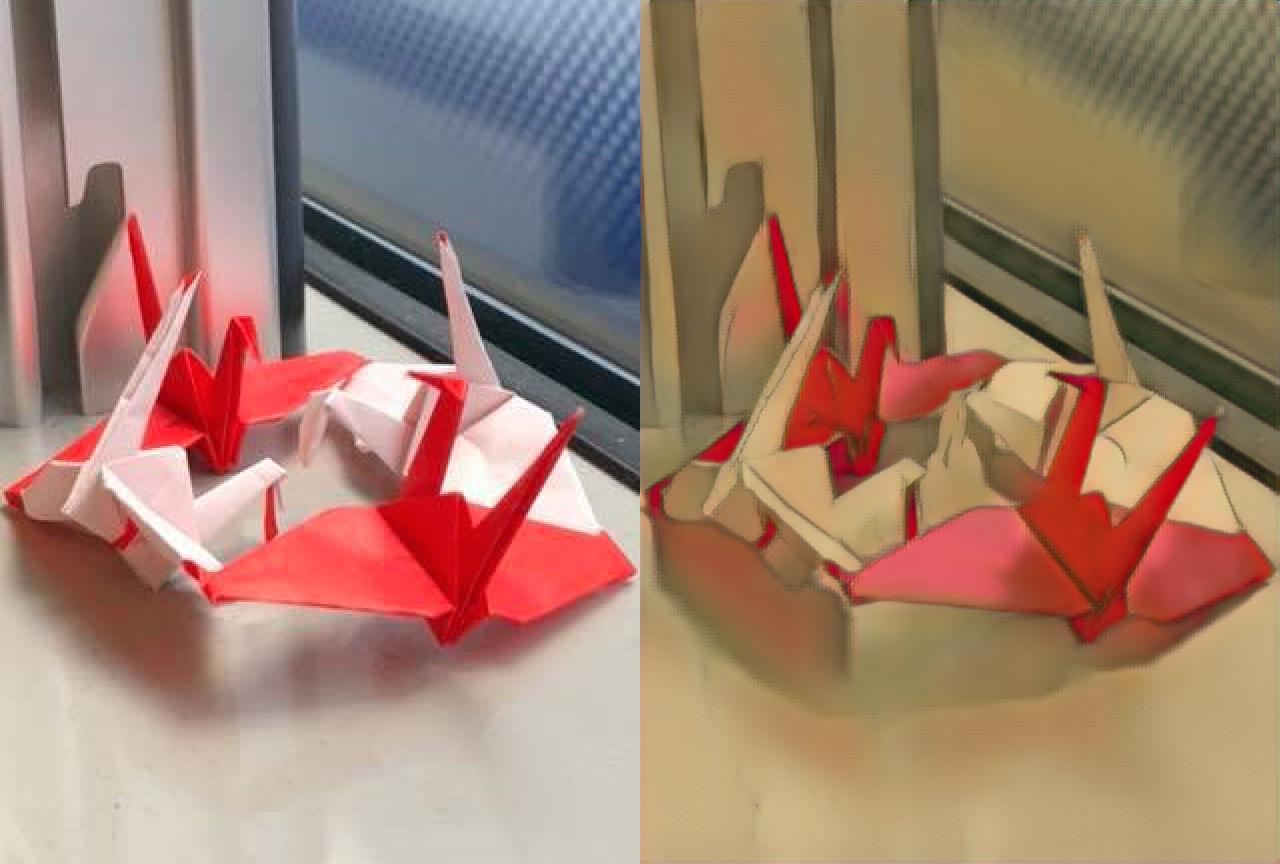
(Will be deprecated) Export checkpoint to frozen_pb
This script is just a demontration of backward compatibility.
# You should specify --light if your model is trained with --light
# If you didn't specify --light on your training, you should remove --light
# default of --out_dir is optimized_pbs
python to_pb.py \
--m_path path/to/your/exported/SavedModelFolder \
--out_dir path/to/your/desired/export/folder \
--light
Generate anime using trained CartoonGAN
In this section, we explain how to generate anime using trained CartoonGAN.
If you don't want to train a CartoonGAN yourself (but want to generate anime anyway), you can simply visit CartoonGAN web demo or run this colab notebook.
We will describe these methods in details in one minute.
3 ways to use CartoonGANs
Basically, there are 3 approachs to generate cartoon-style images in this repo:
| Approach | Description |
|---|---|
| Cartoonize using TensorFlow.js | Cartoonize images with TensorFlow.js on browser, no setup needed |
| Cartoonize using Colab Notebook | Google Colab let us use free GPUs to cartoonize images faster |
| Clone this repo and run script | Suitable for power users and those who want to make this repo better :) |
You can start with preferred approach or watch the demos first (shown below).
Cartoonize using TensorFlow.js
This is by far the easiest way to interact with the CartoonGAN. Just visit our blog post with web demo and upload your images:
You can right-click on the result to save it.
Under the hood, the webpage utilize TensorFlow.js to load the pretrained models and transform your images. However, due to the computation limits of the browsers, this approach currently only support static and relatively small images. If you want to transform gifs, keep reading.
Cartoonize using Colab Notebook
The most exciting thing is to cartoonize existing gifs. We created a Colab notebook which set up everything including TensorFlow 2.0 for you to achieve that:
You got the idea. Try cartoonizing your favorite images using styles available in the notebook.
Clone this repo and run script
This method is handy if you already clone the repo and set up the environment.
Currently, there are 4 styles available:
shinkaihayaohosodapaprika
For demo purpose, let's assume we want to transform input_images/temple.jpg:
To cartoonize this image with shinkai and hayao styles, you can run:
python cartoonize.py \
--input_dir input_images \
--output_dir output_images \
--styles shinkai hayao \
--comparison_view horizontal
The transformed result will be saved as output_images/comparison/temple.jpg like this:
The left-most image will be the original image, followed by the styled result specified using --styles option.
To explore all options with detailed explaination, simply run python cartoonize.py -h:
Currently, cartoonize.py will load pretrained models released by the author of CartoonGAN and CartoonGAN-Test-Pytorch-Torch to turn input images into cartoon-like images.
Gallery of Generated Anime
If you want to view more anime generated by CartoonGAN, please visit the blog article with language you prefer:
| Blog post | Language |
|---|---|
| Generate Anime using CartoonGAN and TensorFlow 2.0 | English |
| 用 CartoonGAN 及 TensorFlow 2 生成新海誠與宮崎駿動畫 | 繁體中文(Traditional Chinese) |
Acknowledgement
- Thanks to the author
[Chen et al., CVPR18]who published this great work - CartoonGAN-Test-Pytorch-Torch where we extracted pretrained Pytorch model weights for TensorFlow usage
- TensorFlow which provide many useful tutorials for learning TensorFlow 2.0:
- Google Colaboratory which allow us to train the models and cartoonize images using free GPUs
- TensorFlow.js team which help us a lot when building the online demo for CartoonGAN
- taki0112/CartoonGAN-Tensorflow where we modify edge_smooth.py to fit our needs