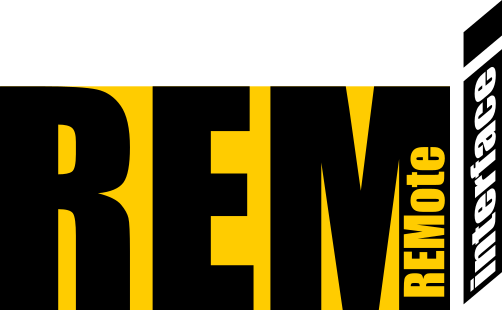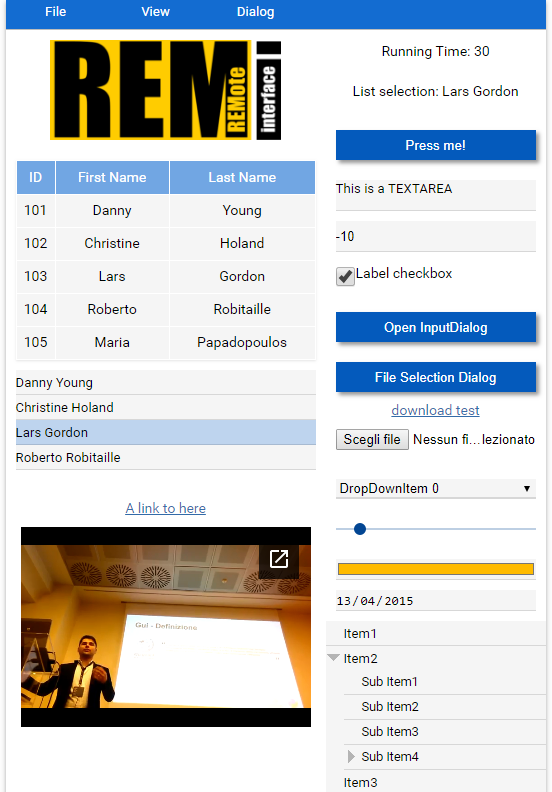Remi is a GUI library for Python applications that gets rendered in web browsers. This allows you to access your interface locally and remotely.
Do you need support?
There is also a drag n drop GUI Editor. Look at the Editor subfolder to download your copy.
A demostrative video from the great REVVEN labs
获取一个稳定的版本:
pip install remi
获取一个有更多更新的实验版本 下载 或者直接从项目git
python setup.py install
或者直接使用pip安装
pip install git+https://github.com/dddomodossola/remi.git
然后测试实验脚本 (从github下载 https://github.com/dddomodossola/remi/blob/master/examples/widgets_overview_app.py):
python widgets_overview_app.py
Remi是一个独立的Python GUI库. 只有不到100 Kbytes的源代码, 完美符合您的胃口.
Remi 允许开发者使用创建一个独立的GUI平台. 整个GUI呈现在你的浏览器中. 无需HTML , Remi自动翻译你的python代码至HTML. 当你启动你的项目时, 它会开启一个网络服务器来运行.
最基础的项目如下:
import remi.gui as gui
from remi import start, App
class MyApp(App):
def __init__(self, *args):
super(MyApp, self).__init__(*args)
def main(self):
container = gui.VBox(width=120, height=100)
self.lbl = gui.Label('Hello world!')
self.bt = gui.Button('Press me!')
# 为鼠标点击按钮创造一个监听事件
self.bt.onclick.do(self.on_button_pressed)
# 添加一个部件, 第一个参数是必须的
container.append(self.lbl)
container.append(self.bt)
# 返回到根部件
return container
# 监听事件
def on_button_pressed(self, widget):
self.lbl.set_text('Button pressed!')
self.bt.set_text('Hi!')
#开启服务器
start(MyApp)为了能够看到效果并交互, 打开你最新的浏览器并打开"http://127.0.0.1:8081". 你可以改变URL地址参数来开始函数调用. 这在下面将会被提及.
在Android, Linux, Windows上测试过. 在Raspberry Pi 同样可以运行. 他允许你和你的Raspberry Pi在移动设备上远程交互.
-
为什么我们需要这样的GUI库? Kivy, PyQT, and PyGObject在主机上都需要额外的代码,那意味着安装或编译大量的依赖. Remi只需要一个浏览器来展现你的GUI.
-
我需要精通HTML吗? 不,这不需要, 你只需要在python中撰写代码.
-
它开源吗? 当然! Remi基于Apache License. 更多细节请看
LICENSE文件. -
我需要某种网络服务器吗? 不, 它已经包含在其中了.
导入Remi库和其他一些有用的东西.
import remi.gui as gui
from remi import start, App子类别(Subclass) the App class 并声明(declare)将成为应用程序的入口点的'main' function。在 main function 内,您必须 return </ code> the root widget。
class MyApp(App):
def __init__(self, *args):
super(MyApp, self).__init__(*args)
def main(self):
lbl = gui.Label("Hello world!", width=100, height=30)
# return of the root widget
return lbl
在主类(the main class)外, 通过调用 start 函数并且继承之前你命名的类的名字作为参数来启动应用程序:
# starts the webserver
start(MyApp)
运行脚本,如果一切正常,GUI将在浏览器中自动打开,否则,你必须输入地址栏"http://127.0.0.1:8081".
你可以像这样在 start 中自定义可选参数:
start(MyApp, address='127.0.0.1', port=8081, multiple_instance=False, enable_file_cache=True, update_interval=0.1, start_browser=True)
参数(Parameters):
- address: 网络IP接口
- port: 监听端口
- multiple_instance: 布尔值, 如果为True,连接到你脚本的多个客户端会有不同的应用情况(由唯一的cookie会话标识符标识)
- enable_file_cache: 布尔值, 如果为True,会使资源缓存
- update_interval:以秒为单位的GUI更新间隔. 如果是0,则每个更改会伴随一次更新且App.idle 方式无法被调用.
- start_browser: 布尔值,定义浏览器是否应该在启动时自动打开
- standalone: 布尔值, 指明了在何处运行应用程序.如果为True,则以标准窗口模式运行.如果为False,则界面显示在浏览器网页中.
额外参数(Additional Parameters):
- username: 为了基本的HTTP认证
- password: 为了基本的HTTP认证
- certfile: SSL 证书文件名
- keyfile: SSL 密匙文件
- ssl_version: 认证版本 (i.e. ssl.PROTOCOL_TLSv1_2). 如果禁用SSL加密.
所有 widgets 构造接受两个标准**关键参数如下:
- width: 可以表示为 int (1 解释为1个像素) 也可以表达为 str (你可以指定测量单元就像这样'10%')
- height: 可以表示为 int (同上) 也可以表达为 str(同上)
组件提供了一系列的事件用以用户交互。
此类事件是便捷的方式去定义应用程序的行为。
每个组件都有它独有的回调函数,取决于用户交互的方式。
某些组件的特别回调函数将会在后面说明.
为了创建一个功能类似于事件监听,你必须调用一个函数,像eventname.do (i.e. onclick.do)传递参数来管理事件.
以下是一个例子:
import remi.gui as gui
from remi import start, App
class MyApp(App):
def __init__(self, *args):
super(MyApp, self).__init__(*args)
def main(self):
container = gui.VBox(width=120, height=100)
self.lbl = gui.Label('Hello world!')
self.bt = gui.Button('Press me!')
# 为鼠标点击按钮创建一个监听事件
self.bt.onclick.do(self.on_button_pressed)
# 添加一个部件, 第一个参数是必须的
container.append(self.lbl)
container.append(self.bt)
# 回到根部件
return container
# 监听事件的回调函数
def on_button_pressed(self, widget):
self.lbl.set_text('Button pressed!')
self.bt.set_text('Hi!')
#开启网络服务器
start(MyApp)
在这个展示的例子里 self.bt.onclick.do(self.on_button_pressed) 注册了 self's on_button_pressed 函数作为一个监视事件对于鼠标点击按钮 这个事件.
简单, 容易.
监听事件的回调函数 将会收到操作, 然后所有其他参数会由特殊事件提供.
除了标准的事件注册(就像之前提到的),传递普通参数到监听事件的回调函数同样是允许的 .
正如下面的例子:
import remi.gui as gui
from remi import start, App
class MyApp(App):
def __init__(self, *args):
super(MyApp, self).__init__(*args)
def main(self):
container = gui.VBox(width=120, height=100)
self.lbl = gui.Label('Hello world!')
self.bt = gui.Button('Hello name!')
self.bt2 = gui.Button('Hello name surname!')
#建立两个鼠标点击按钮的监听事件
self.bt.onclick.do(self.on_button_pressed, "Name")#传入普通参数"Name"
self.bt2.onclick.do(self.on_button_pressed, "Name", "Surname")
# 将组件加入
container.append(self.lbl)
container.append(self.bt)
container.append(self.bt2)
# 返回根组件
return container
# 监听事件
def on_button_pressed(self, widget, name='', surname=''):#name和surname就是传入的普通参数
self.lbl.set_text('Button pressed!')
widget.set_text('Hello ' + name + ' ' + surname)
# 开启网络服务器
start(MyApp)
这有极大的灵活性, 允许使用相同的事件监听器定义获取不同的行为.
有时为了操作HTML,需要访问组件的HTML属性。这个库可以轻易地操作这些信息。
一个简单的例子: 您希望将将文本添加到部件, 这可以通过HTML标签的title属性实现。
为了做到这样:
widget_instance.attributes['title'] = 'Your title content'
一个特殊的HTML属性的例子是style.
style可以这样被添加选择:
widget_instance.style['color'] = 'red'
新属性的赋值会自动创建它。
获得一个HTML属性的列表, 参考 https://www.w3schools.com/tags/ref_attributes.asp
获得一个style属性的列表, 参考https://www.w3schools.com/cssref/default.asp
注意那些内部的属性. 他们是:
- class: 这被用来存储组件类名称
- id: 这被用来存储用于回调管理的小部件的实例id
如果你正在远程使用Remi并且开启了DNS和防火墙, 你可以在 start 指令中设定特殊参数:
- port: HTTP 服务器端口。不要忘记把这个端口转换到你的路由器;
start(MyApp, address='0.0.0.0', port=8081)
我建议使用浏览器作为标准界面窗口。
然而,你也可以不使用浏览器。
这可以通过加入REMI和 PyWebView轻松实现。
这是一个关于standalone_app.py的例子。
注意PyWebView使用qt, gtk等等来创建窗口。 这些库的版本过时可能会导致 UI 问题。 如果你遇到UI问题,更新这些库,或者更好地避免独立执行。
为了限制远程接入你的接口,你可以自定义一个用户名和密码。 它由一个简单的身份验证过程组成。
只需要在“start”指令中定义username 和 password :
start(MyApp, username='myusername', password='mypassword')
为了在你的应用中定义新样式,你需要执行以下操作:
创建一个 res 文件夹并将其传递给您的 App 类构造函数:
class MyApp(App):
def __init__(self, *args):
res_path = os.path.join(os.path.dirname(__file__), 'res')
super(MyApp, self).__init__(*args, static_file_path={'res':res_path})
从remi文件夹复制css文件标准样式然后粘贴到你的res文件夹,通过编辑它来自定义样式。
这样,标准的 style.css 文件就会被您创建的文件覆盖。
Remi 兼容 Python2.7 到 Python3.X。 请注意兼容性问题。
Remi应作为标准桌面GUI框架
库自身不带有安全策略,因此建议不要将其数据库公开于不安全的公用网络中。
从外部加载数据时,留意在直接显示内容之前保护应用程序免受潜在的javascript注入。
感谢您与我们合作,让Remi变得更好!
开源的真正力量来源于贡献者。 请自由地参与这个项目, 并且考虑将你自己加入 贡献者名单.
我知道GitHub已经为我们提供了贡献者名单, 但我觉得我必须提到这些提供帮助的贡献者。

PySimpleGUI: 发行于2018年, 经过积极地开发和支持。 支持TKinter,Qt,WxPython,Remi(在浏览器中), 简单地创建自定义布局GUI, python2.7&3支持,100+ 演示程序 & 快速起步指南,拥有大量的文档。
App Template For REMI: 一个极好的多视图应用程序书写模板。
Web based dynamic reconfigure for ROS robots
rElectrum: 为安全交易提供一个大有潜力的电子货币钱包管理者
下面是Remi的其他地址:
- cremi: (WIP) developed for your C++ projects by Claudio Cannatà.