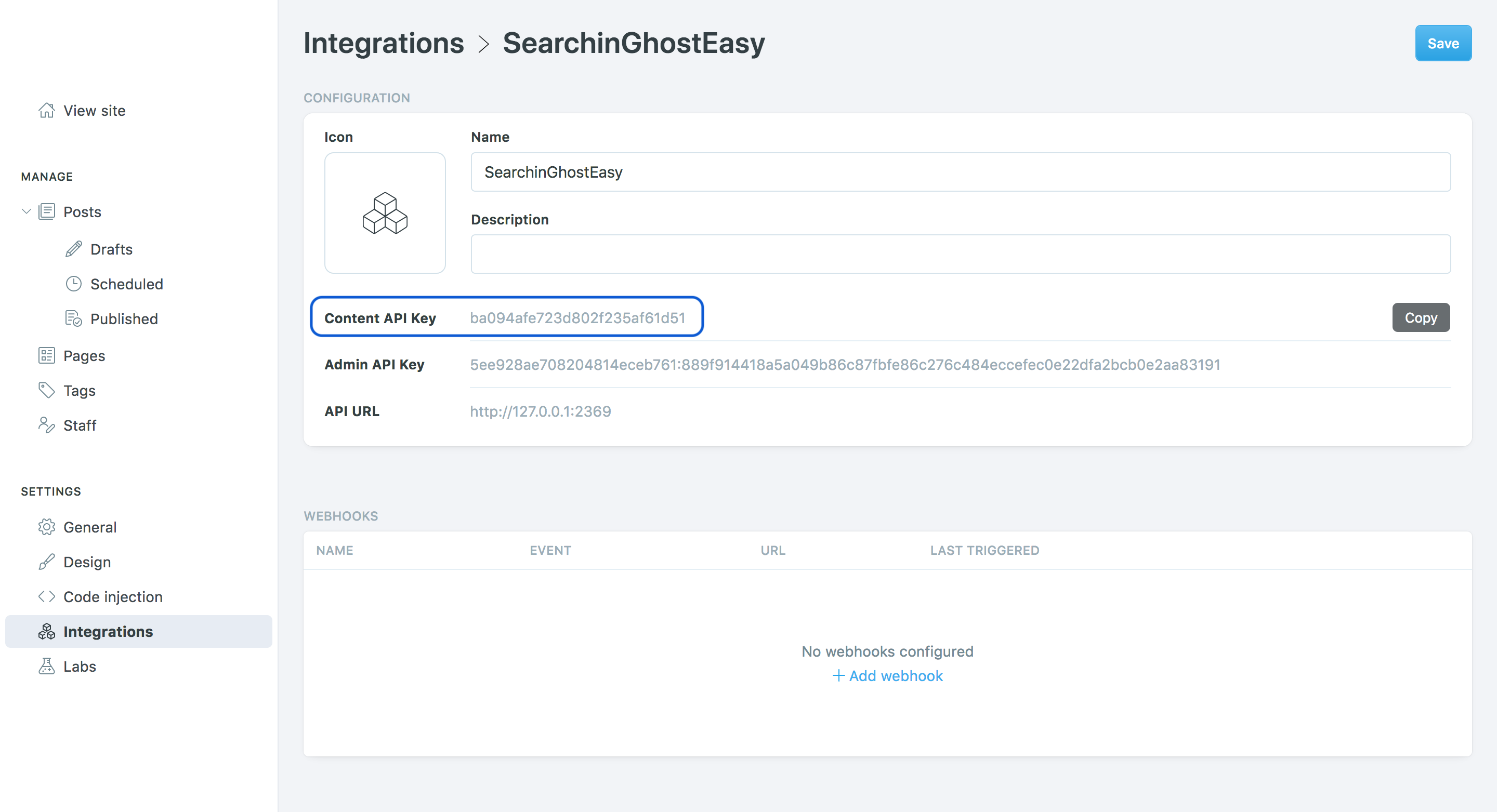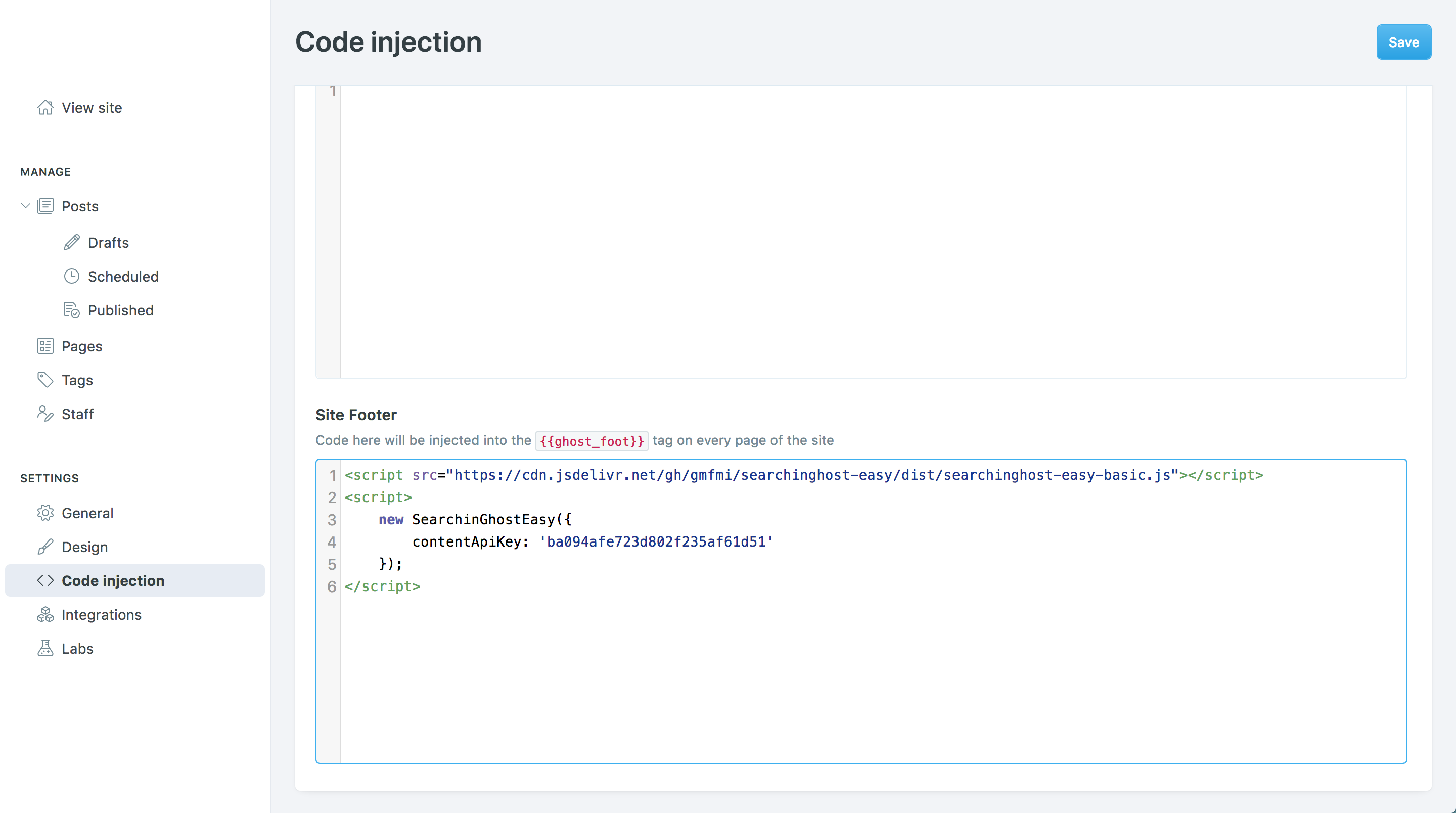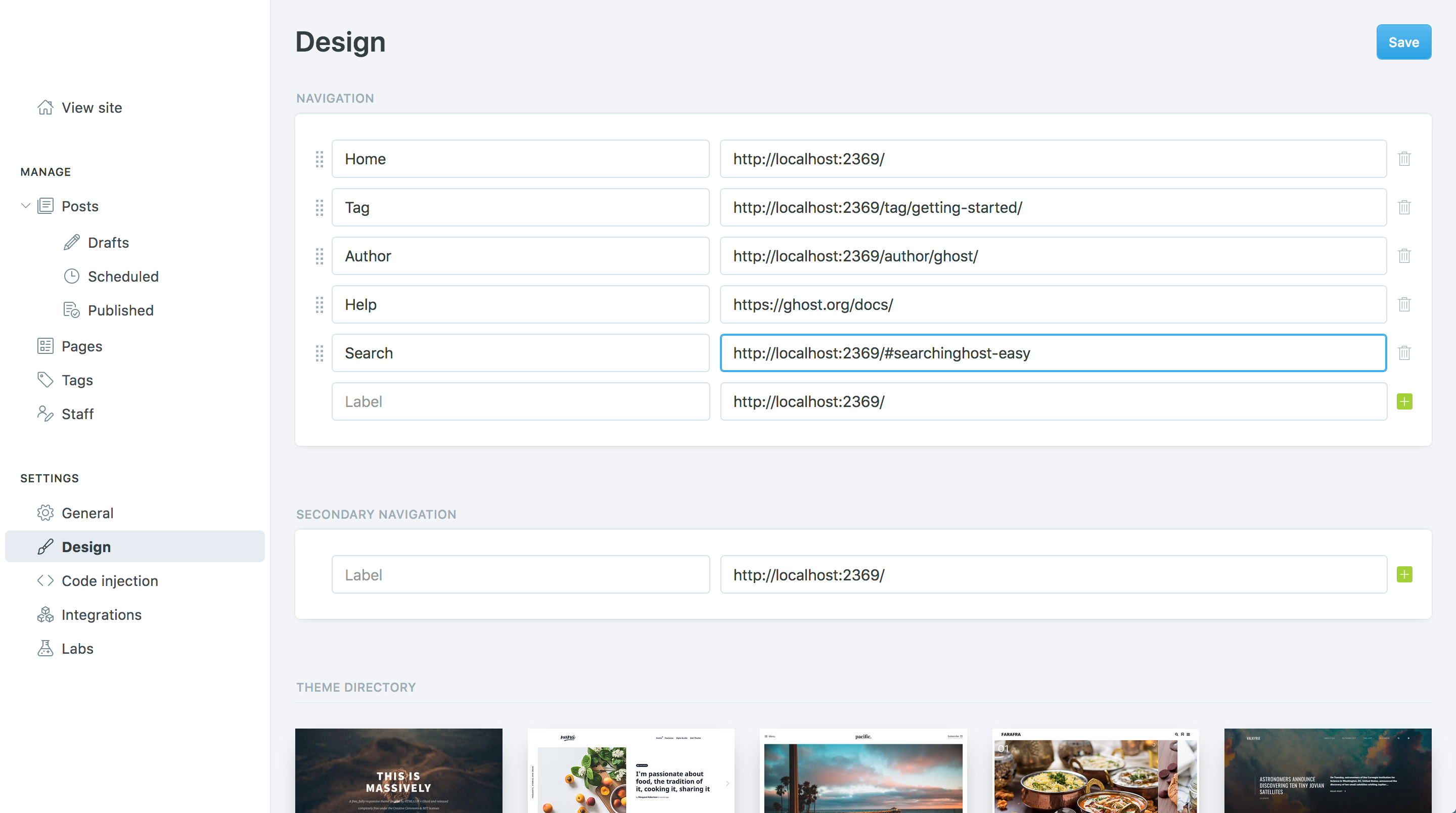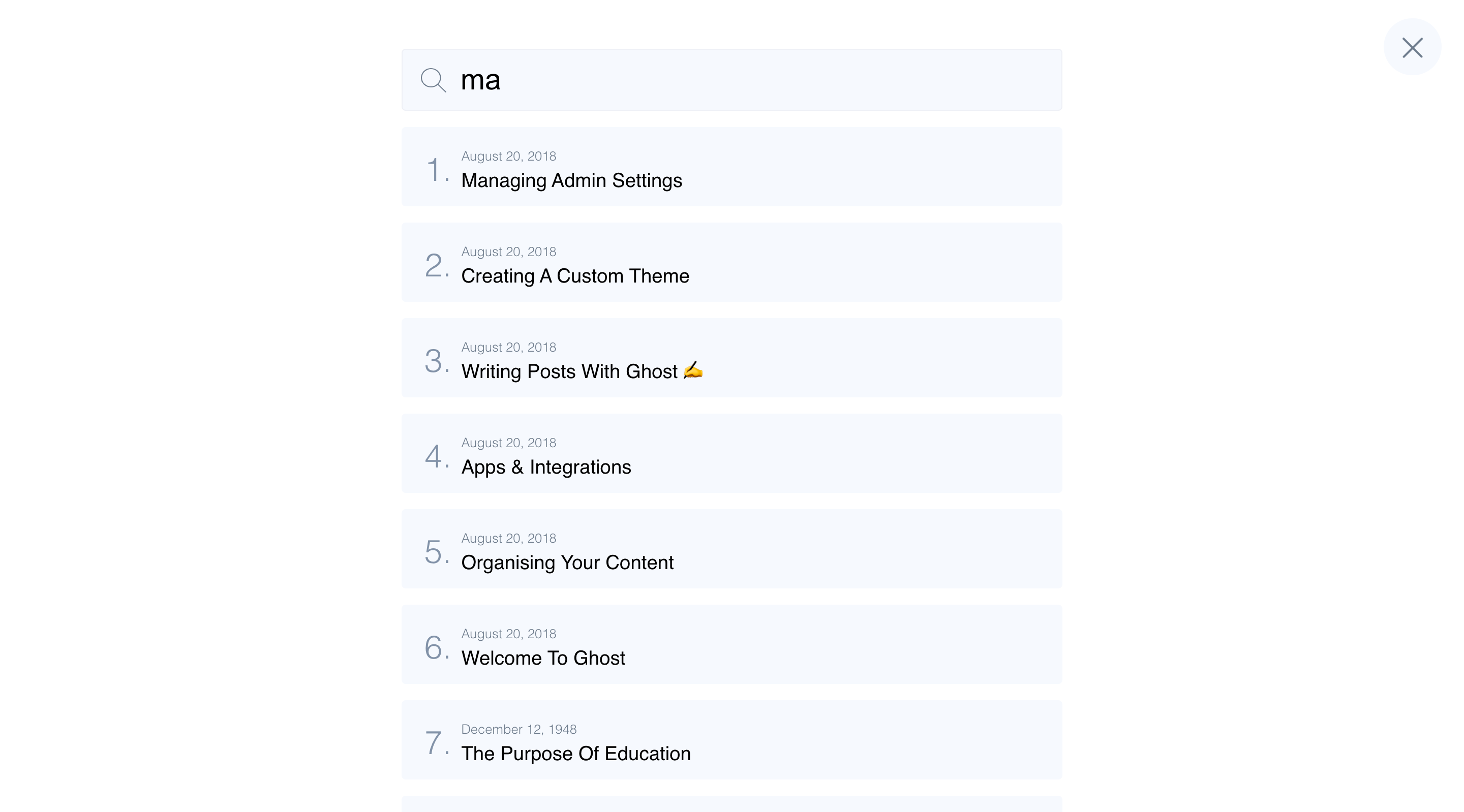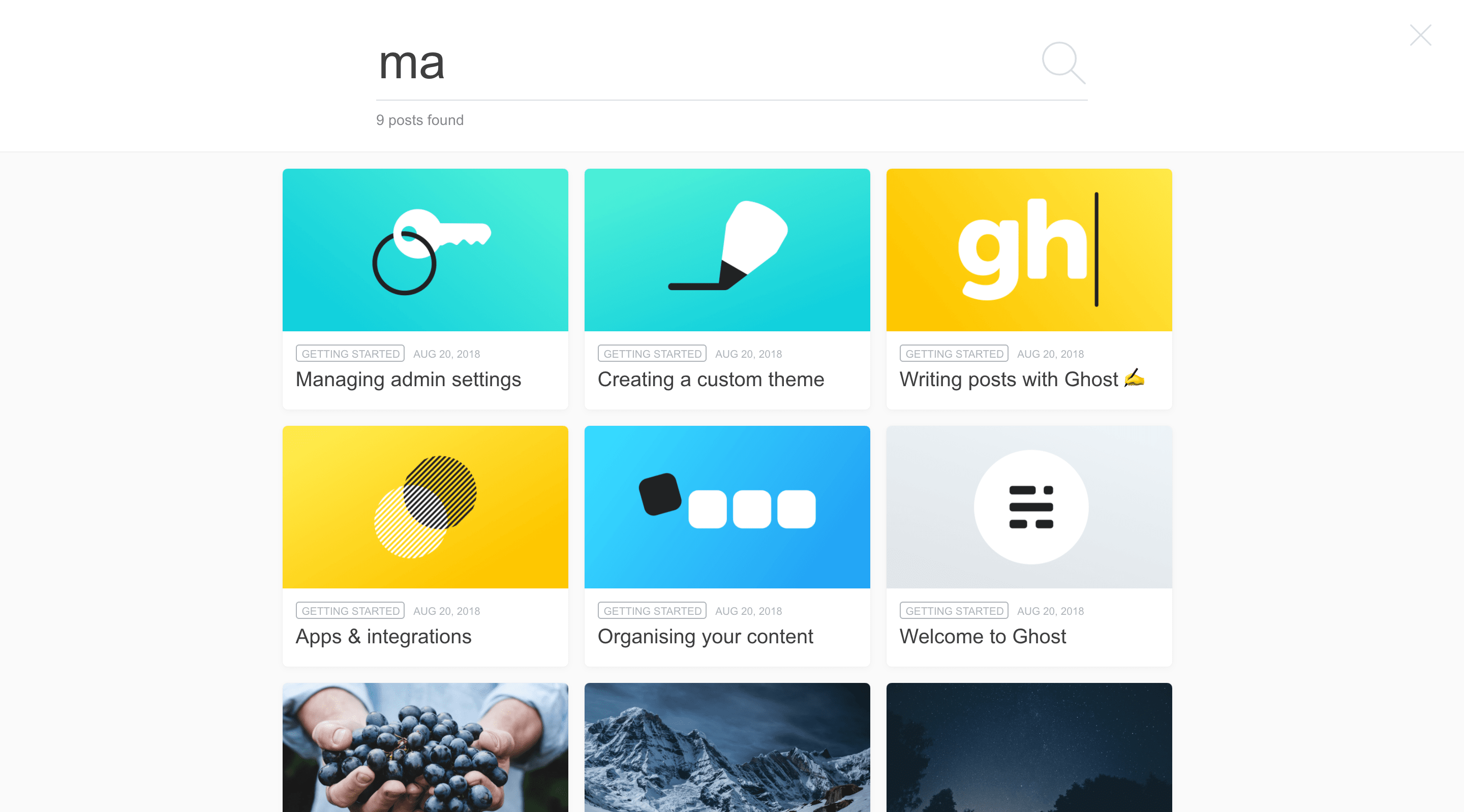A Zero code & easy to setup search bar for Ghost CMS (blog).
SearchinGhostEasy is a wrapper around the original SearchinGhost library to make it accessible to any "non-developper" Ghost user.
Because we are not all born with design skills, several search bar templates have already been made for you. They all use a responsive design so they fit perfectly on any screen size, from mobile phones to 4K TVs.
Finally, by putting everything together in an HTML iframe, we get a super rich and smooth user experience!
Oh! I forgot to say the most important thing: it works with ALL Ghost themes! (casper, massively, nubia, ...)
To install the search bar to your Ghost blog, follow these quick steps:
On the left side panel, go to the "integration" section, click on "+ Add custom integration" and give it the name "SearchinGhostEasy".
Ghost has generated your own and unique "Content API Key" (it should look like ba094afe723d802f235af61d51). Keep it somewhere, you will need it for the next step.
If you need more help, visit the official Ghost custom integration page.
From the "Code Injection" section, copy/paste the following code chunk into the "Site Footer" area.
DO NOT FORGET to replace the <CONTENT_API_KEY> placeholder with your own API key. Click on "save".
<script src="https://cdn.jsdelivr.net/gh/gmfmi/searchinghost-easy@latest/dist/searchinghost-easy-basic.js"></script>
<script>
new SearchinGhostEasy({
contentApiKey: '<CONTENT_API_KEY>'
});
</script>note: if you prefer to modify your custom theme, paste that into your default.hbs next to the
other scripts and it will work exactly the same way.
Finally, add a link in the menu that open the search box. To do so, go to the "Design" section and add a new item. It can be in the "navigation" or "secondary navigation". You can name it with any label ("Search" feels natural) but the link must ends with #searchinghost-easy. Click on "save".
If you prefer using a seach icon instead of a word, please jump to this section.
🎉 This is it, everything is setup! On you blog, a "search" button should shows up in the menu bar. Click it to see the magic happens! If you do not like the default search bar look, check out the next template section to change it 😃
Also, do not forget to check the Question & Answers section to get all the useful tips and the configuration section for more advanced setup.
SearchinGhostEasy comes in various graphical flavors. The template provided by default is called "Basic" but you can easily switch to any other one.
To do so, refer to each template description and copy/paste the associated code example into your blog
Code Injection > Site Footer section. Basically, only the last part of the script name changes
(e.g. "searchinghost-easy-basic.js", "searchinghost-easy-backpack.js", ...).
Hopefully, more search bar templates are coming! If you would like to share one of your design by contributing to this project, please feel free to contact me or to create an issue/PR.
Live demo: https://gmfmi.github.io/searchinghost-easy/basic/
<script src="https://cdn.jsdelivr.net/gh/gmfmi/searchinghost-easy@latest/dist/searchinghost-easy-basic.js"></script>
<script>
new SearchinGhostEasy({
contentApiKey: '<CONTENT_API_KEY>'
});
</script>Live demo: https://gmfmi.github.io/searchinghost-easy/backpack/
<script src="https://cdn.jsdelivr.net/gh/gmfmi/searchinghost-easy@latest/dist/searchinghost-easy-backpack.js"></script>
<script>
new SearchinGhostEasy({
contentApiKey: '<CONTENT_API_KEY>'
});
</script>This section is reserved for more advanced users. By default, the configuration parameters are carefully chosen so no extra configuration is needed.
If you need more control over SearchinGhostEasy, here are the available configuration options:
new SearchinGhostEasy({
contentApiKey: '<CONTENT_API_KEY>', // mandatory
apiUrl: 'http://example.com',
searchinghostOptions: {},
searchinghostVersion: '1.0.0',
zIndex: 200,
placeholder: "Search",
debug: false
});- contentApiKey (string, mandatory)
The content API key. This value is mandatory and can be found in the custom integration details.
example:
'06a02026a9f2dcf69f7e065d7c'
- apiUrl (string)
Set an API url different from the blog domain name. Can be useful for testing purpose. This option corresponds to
urlin the SearchinGhost library.example:
'http://example.com'
- searchinghostOptions (object)
Override SearchinGhost default configuration. This configuration will be merged with the ones provided by SearchinGhostEasy itself and the selected search template.
To see all the available options, refer to the SearchinGhost documentation.
example:
{ searchOn: 'submit', limit: 5, cacheMaxAge: 3600, }
- searchinghostVersion (string)
Set the SearchinGhost version to use. Can be useful if a newer version has just been released.
example:
'1.3.0'
- zIndex (number)
Set the HTML iframe element
z-indexto a specific value.default:
2147483647
- placeholder (string)
Change the default "Search" search bar placeholder with yours. Especially helpful for non english websites.
Any browser compatible (e.g. UTF-8) characters can be used. Here are some working examples:placeholder: "Rechercher..." # in french with dots placeholder: "Αναζήτηση" # in greek placeholder: "With emojis! 🔥🤯" # use with cautiondefault:
"Search"
- debug (boolean)
Set it to
trueto enable the debug mode. This will output the final SearchinGhost configuration used and also enable debug for SearchinGhost.default:
false
Yes, when a new version of SearchinGhostEasy is available you will get it automatically.
If you do not want this behaviour, replace @latest with a specific version in the URL. For example, with the
basic template, use: https://cdn.jsdelivr.net/gh/gmfmi/searchinghost-easy@1.0.0/dist/searchinghost-easy-basic.js
(replace 1.0.0 with the desired version).
Yes, you can do it by using a script or by updating your theme (see right below for the theme option).
For the script option, just copy/paste the 3 first lines of the following example BEFORE the SearchinGhostEasy initialization section.
Please note this code sample has been designed to work on the default "Casper" Ghost theme. You might need some adjustments to make it work on your own website (i.e. the query selector and the created inner javascript element).
<script>
var searchIcon = '<svg style="fill:#fff" width="14px" height="14px" xmlns="http://www.w3.org/2000/svg" viewBox="0 0 512 512"><path d="M508.875,493.792L353.089,338.005c32.358-35.927,52.245-83.296,52.245-135.339C405.333,90.917,314.417,0,202.667,0 S0,90.917,0,202.667s90.917,202.667,202.667,202.667c52.043,0,99.411-19.887,135.339-52.245l155.786,155.786 c2.083,2.083,4.813,3.125,7.542,3.125c2.729,0,5.458-1.042,7.542-3.125C513.042,504.708,513.042,497.958,508.875,493.792z M202.667,384c-99.979,0-181.333-81.344-181.333-181.333S102.688,21.333,202.667,21.333S384,102.677,384,202.667 S302.646,384,202.667,384z"/></svg>'
var menu = document.querySelector('ul.nav');
menu.insertAdjacentHTML('beforeend', `<li class="nav-search"><a href="#searchinghost-easy">${searchIcon}</a></li>`);
new SearchinGhostEasy({
contentApiKey: '<CONTENT_API_KEY>'
});
</script>Otherwise, if you prefer to add the icon to the secondary menu (next to the social links), use that one:
<script>
var searchIcon = '<svg style="fill:#fff" width="16px" height="16px" xmlns="http://www.w3.org/2000/svg" viewBox="0 0 512 512"><path d="M508.875,493.792L353.089,338.005c32.358-35.927,52.245-83.296,52.245-135.339C405.333,90.917,314.417,0,202.667,0 S0,90.917,0,202.667s90.917,202.667,202.667,202.667c52.043,0,99.411-19.887,135.339-52.245l155.786,155.786 c2.083,2.083,4.813,3.125,7.542,3.125c2.729,0,5.458-1.042,7.542-3.125C513.042,504.708,513.042,497.958,508.875,493.792z M202.667,384c-99.979,0-181.333-81.344-181.333-181.333S102.688,21.333,202.667,21.333S384,102.677,384,202.667 S302.646,384,202.667,384z"/></svg>'
var menu = document.querySelector('.social-links');
menu.insertAdjacentHTML('beforeend', `<a class="social-link" href="#searchinghost-easy">${searchIcon}</a>`);
new SearchinGhostEasy({
contentApiKey: '<CONTENT_API_KEY>'
});
</script>In both cases, if you need to modify the icon color to better match your Ghost theme,
update the fill property with the appropriate value. For example: style="fill:#fc03ec" to get pink.
Yes, to customize your theme, follow this Ghost guide to modify the menu as needed.
Then, the only requirement to make SearchinGhostEasy works is to use #searchinghost-easy as value in the href of your link.
For example, your partials/navigation.hbs file could be:
<ul class="nav" role="menu">
{{#foreach navigation}}
<li class="{{link_class for=(url) class=(concat "nav-" slug)}}" role="menuitem"><a href="{{url absolute="true"}}">{{label}}</a></li>
{{/foreach}}
<li class="search-icon" role="menuitem"><a href="#searchinghost-easy">{{> "icons/search"}}</a></li>
</ul>with partials/icons/search.hbs containing:
<svg xmlns="http://www.w3.org/2000/svg" xmlns:xlink="http://www.w3.org/1999/xlink" viewBox="0 0 512 512"><path d="M508.875,493.792L353.089,338.005c32.358-35.927,52.245-83.296,52.245-135.339C405.333,90.917,314.417,0,202.667,0 S0,90.917,0,202.667s90.917,202.667,202.667,202.667c52.043,0,99.411-19.887,135.339-52.245l155.786,155.786 c2.083,2.083,4.813,3.125,7.542,3.125c2.729,0,5.458-1.042,7.542-3.125C513.042,504.708,513.042,497.958,508.875,493.792z M202.667,384c-99.979,0-181.333-81.344-181.333-181.333S102.688,21.333,202.667,21.333S384,102.677,384,202.667 S302.646,384,202.667,384z"/></svg>For sure, any link pointing to #searchinghost-easy will open the search box pop-up. You can create
one or multiple links on the same page, for example in a Ghost post or directly in a theme .hbs file.
When writing an article, you can simply create a link this way:
In HTML, a SearchinGhostEasy link is nothing more than:
<a href="#searchinghost-easy">click to search</a>- Thank you to ACERLR8, their search bar inspired the "Basic" template
- Back to Pack, the original source of the "Backpack" template