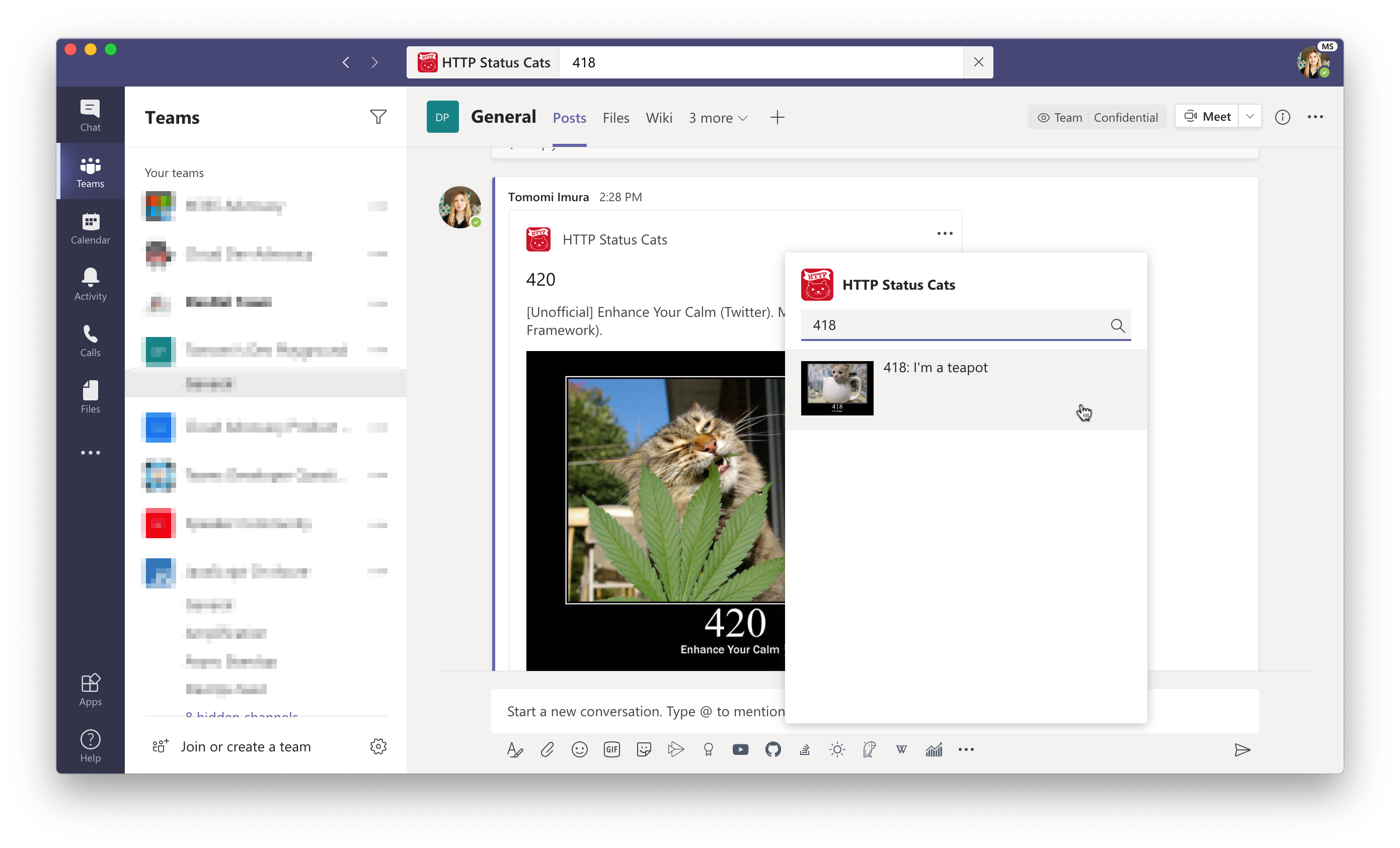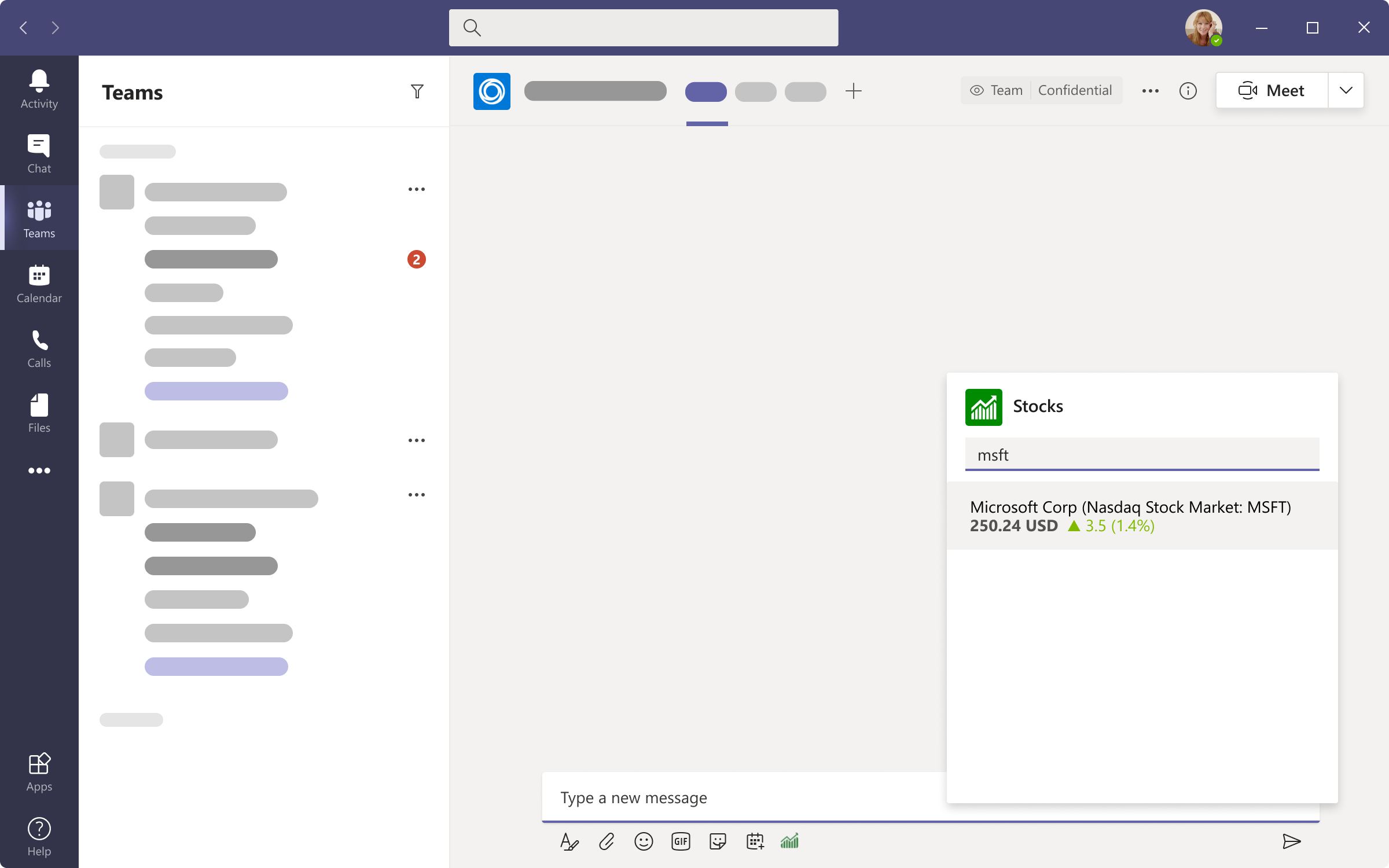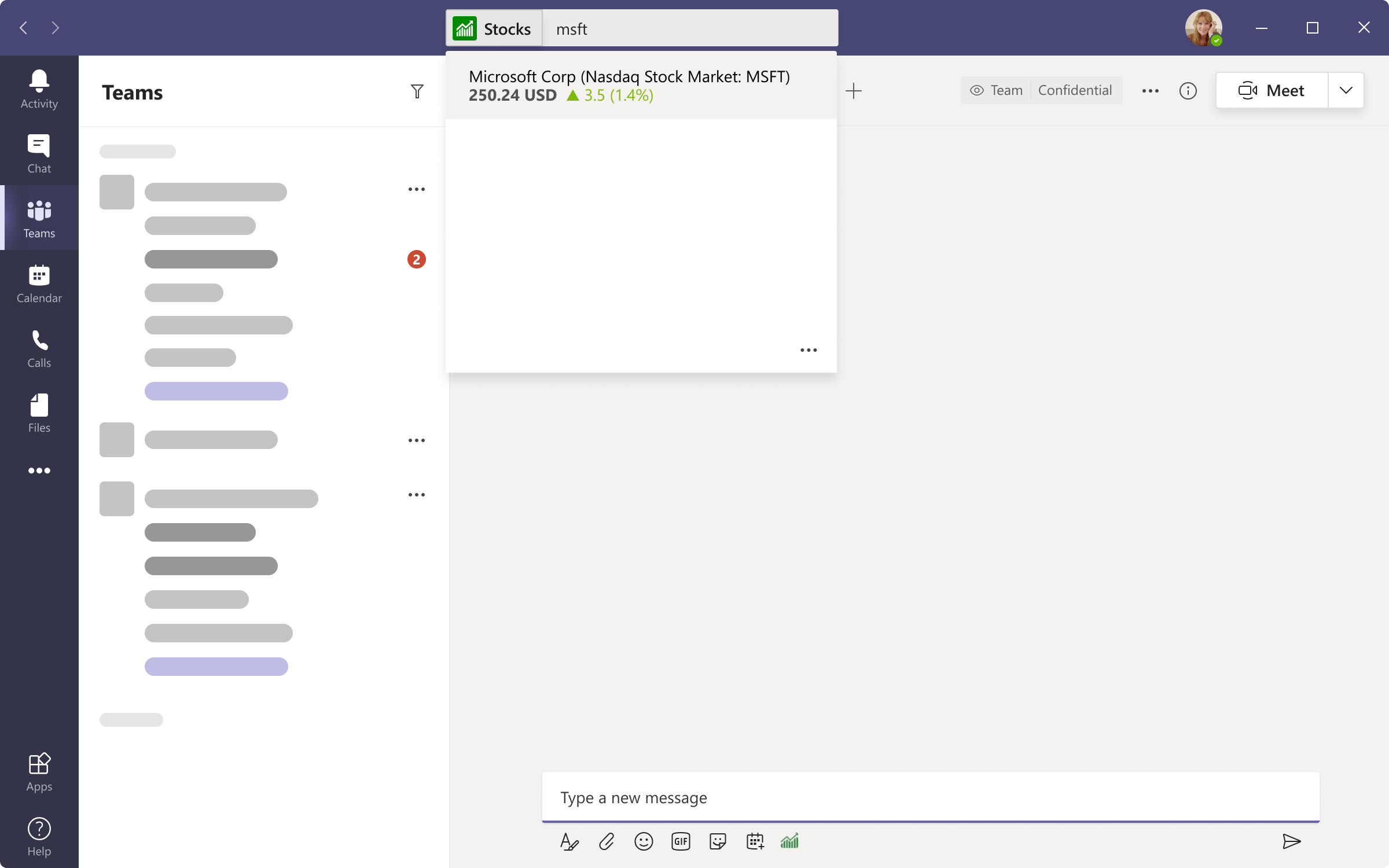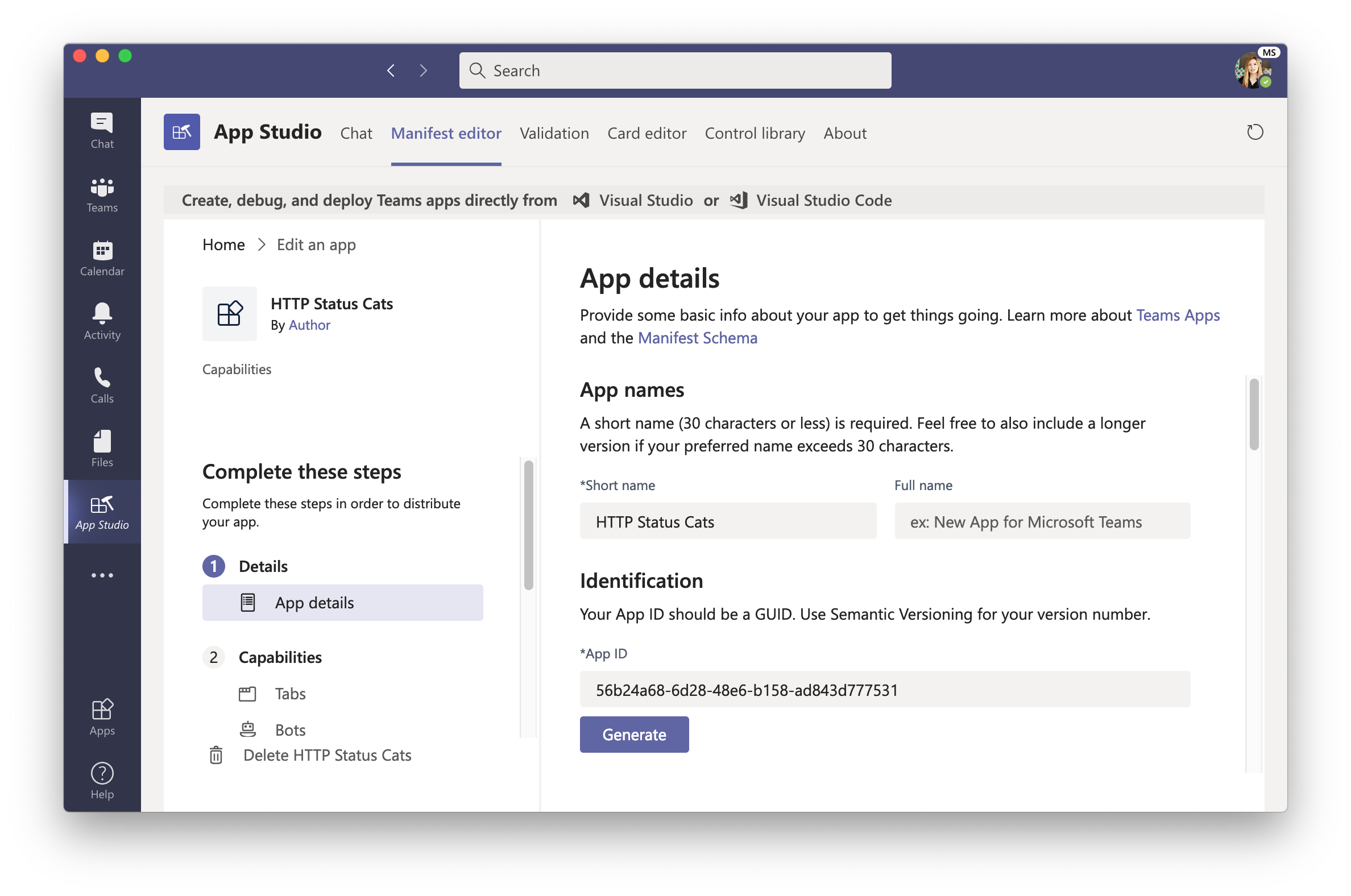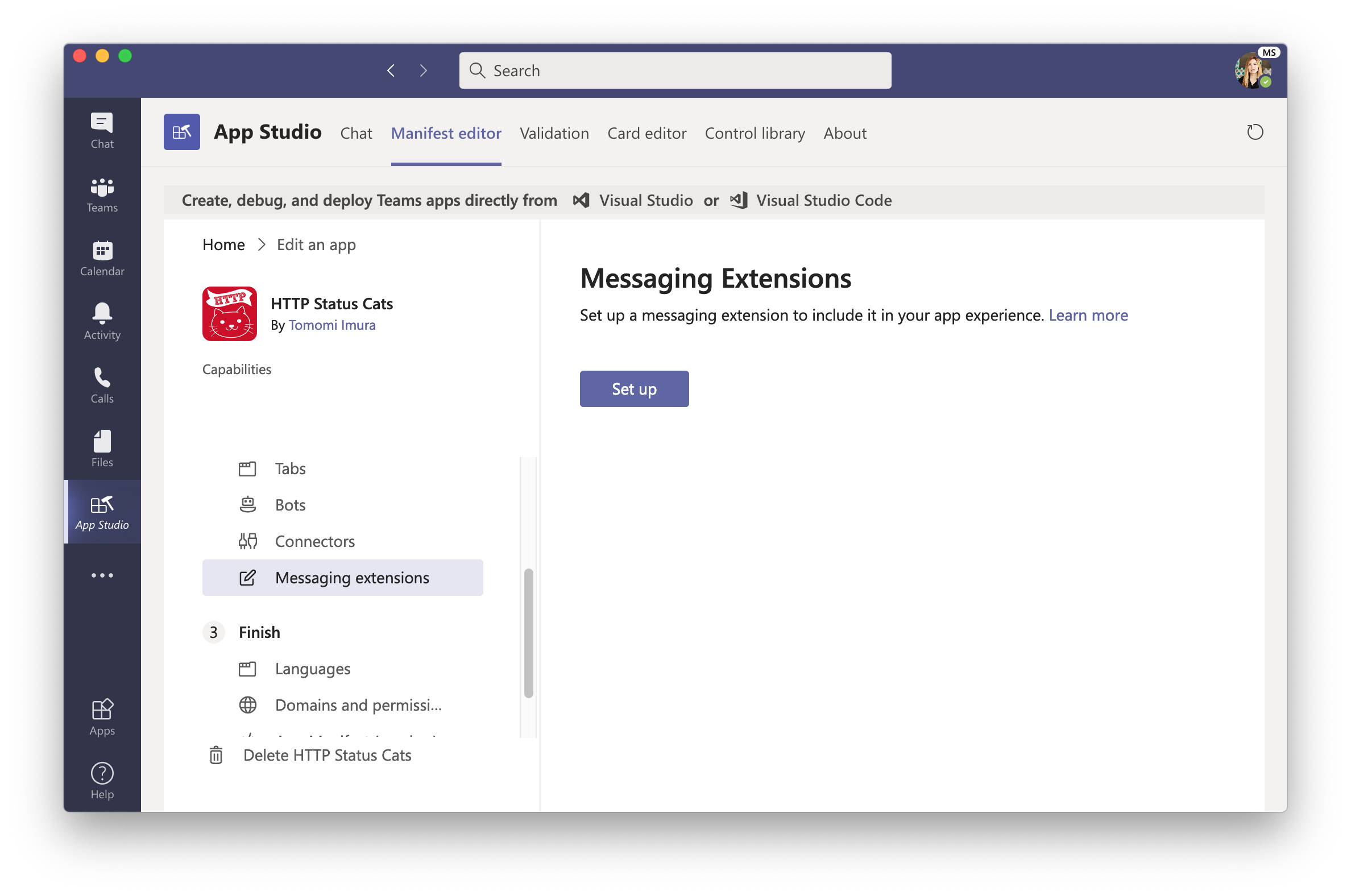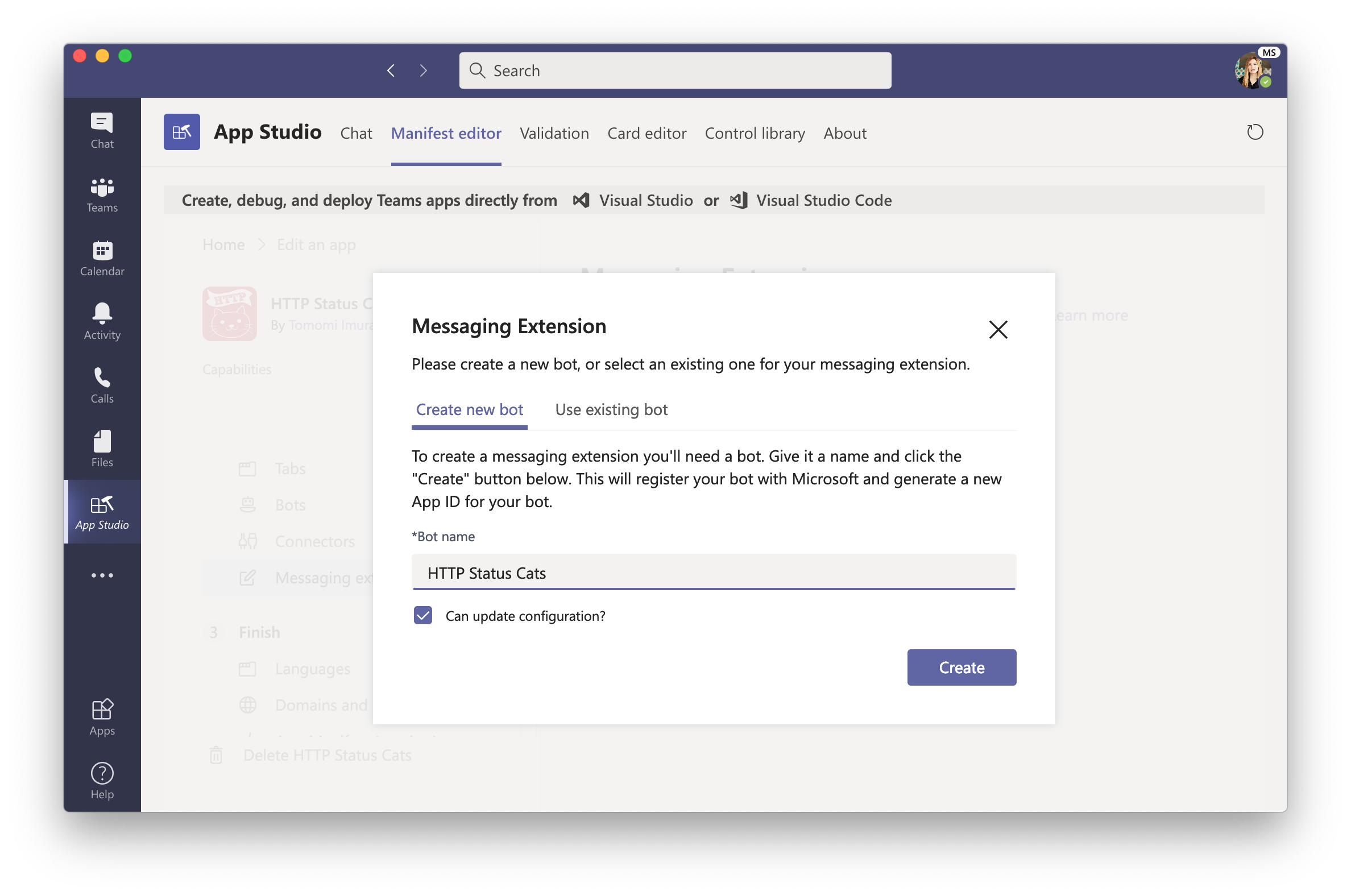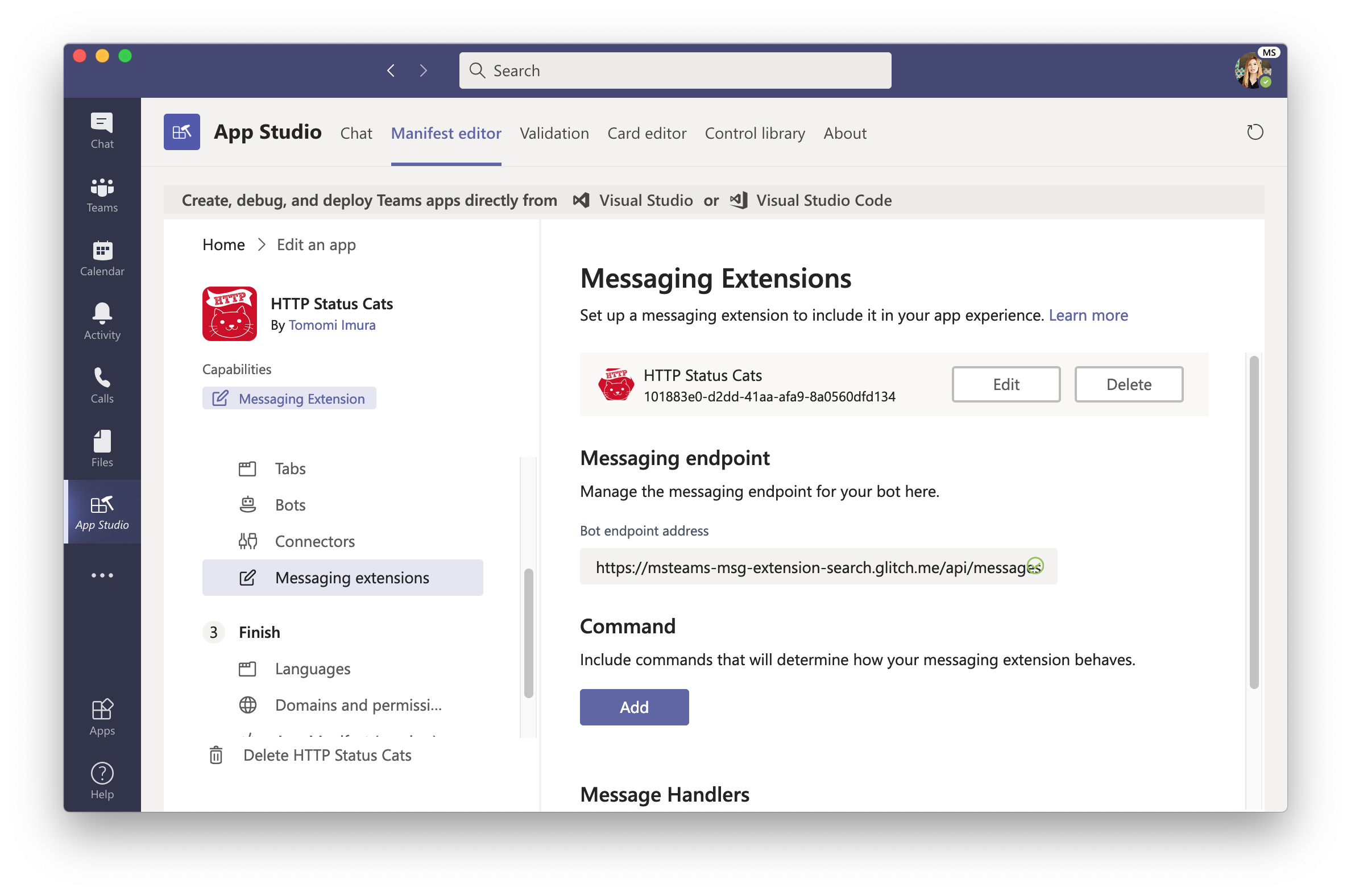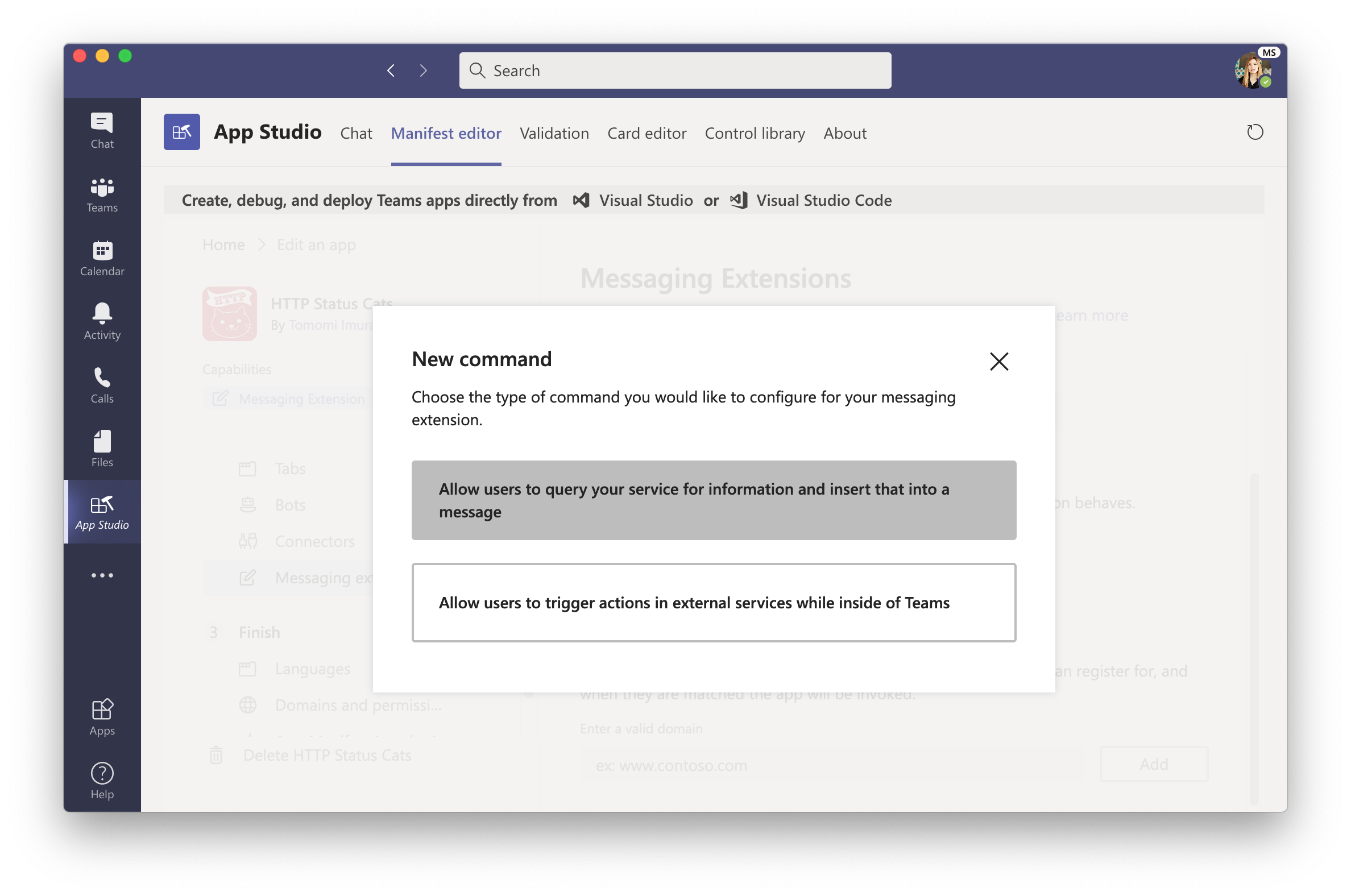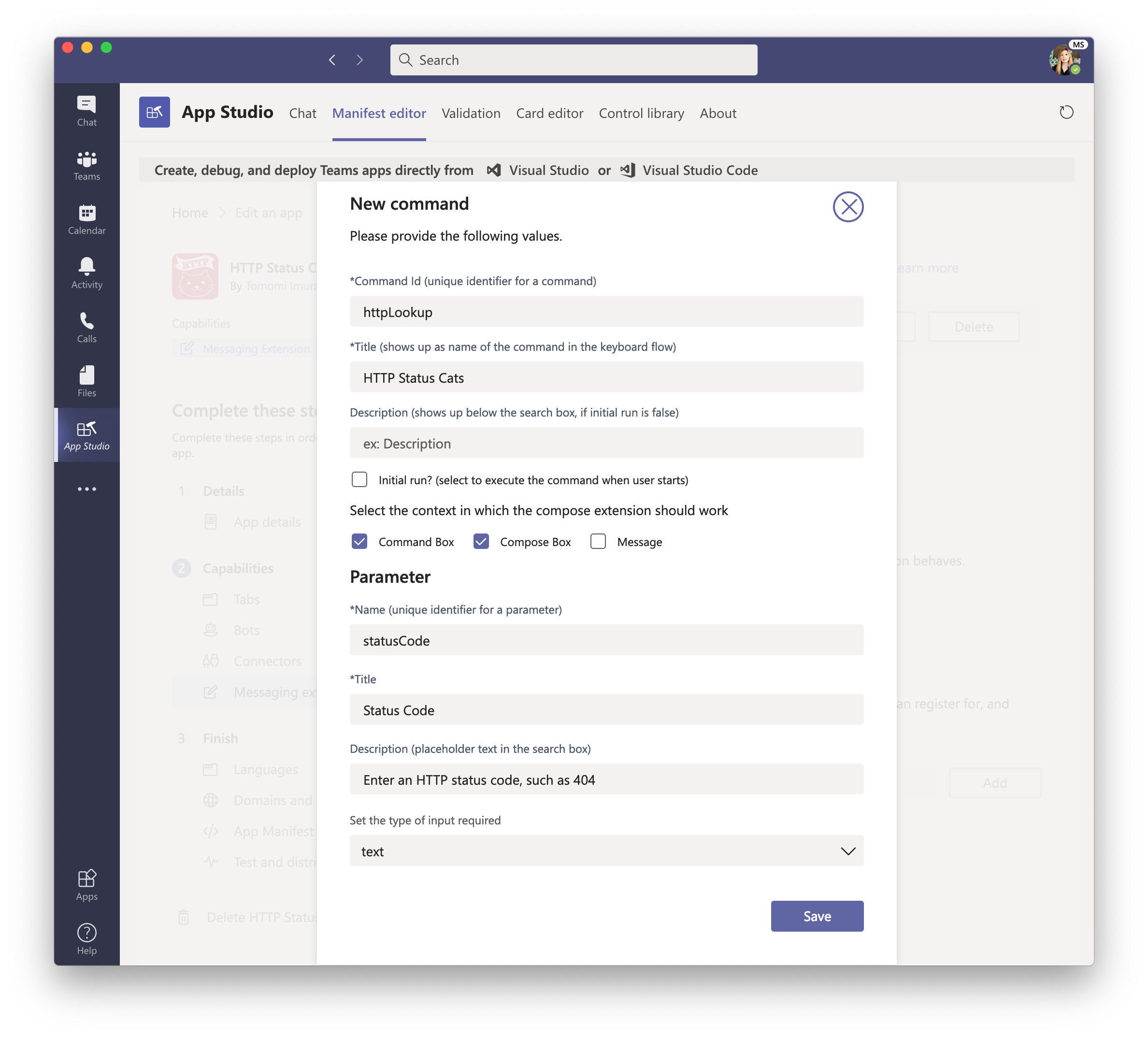HTTP Status Lookup: Search Extension code example for MS Teams
Updated: September 2020
This is a small sample code to build a message extention actions feature for Microsoft Teams. If you are familiar with Slack app development, this is equivalent to their Global Action / Slash Commands (although "/" search is not customizable in Teams).
This sample shows you how to create an app using Messaging Extension, Messaging extension with search commands that allow your users to search external systems and insert the results of that search into a message
There are two places where a user action can be invoked; Message Compose box and Search / Command box.
Message Compose box
- A user click the app icon (which is a monochrome/transparent background icon you define in App Studio) below the message compose box
- In the popup, the user search an query (e.g. stock ticker symbol). On keyup, the app shows the available results in the popup box
- When the user click one of the results, the content appears in the message compose box
- The user can post the message with the search result to the channel
Search / Command box
- A user click the app icon (which is a monochrome/transparent background icon you define in App Studio) below the message compose box
- In the popup, the user search an query (e.g. stock ticker symbol). On keyup, the app shows the available results in the popup box
- When the user click one of the results, the content appears in the search popup box
You can write code and make it work for both compose and search boxes or just one of them, by configuring in the manifest file. (In this tutorial, we create it using App Studio.)
The scripts that listens to the incoming requests. Using Bot Framework (https://www.npmjs.com/package/botbuilder)
This files include the code to handle:
- the action invokation, where the app can grab the query from the user
- compose the preview UI and the final UI (after the user clicks the preview) to display the result
You are required to provide the URLs of "Privacy statement" and "Terms of use". The URLs don't need to be packaged with your app, but must have them somewhere you own.
⚠️ You don't actually need to create these files now, unless you want to build it manually without App Studio
The teams-package dir in this repo is nothing more than an example of what a zip file (to be installed in Teams app) contains.
📁 teams-package
└── 📄 manifest.json
└── 🖼 color.png (192x192)
└── 🖼 outline.png (32x32)
See the instruction below to see how you can create your own app package using App Studio
If you want quickly try this app without running own server, try the Glitch version of the code sample!
Or fork this repo and try using a localhost tunnel like ngrok.
Here's the step-by-step how to set up the ap and install on Teams-
- Microsoft 365 developer tenant (See README2.md for the quick instruction!)
- App Studio - look for the app in Teams desktop client and install
Also, in this example, I am using Express.js to run a Node server and handles the basic HTTP Post.
Open App Studio app in Teams client.
Then, click Create a new app and fill out all the required fileds including the Bot names, descriptions, etc.
At App URLs section, inlcude a URL of your privacy and TOU webpages.
From the left menu, select Capabilities > Massaging Extensions.
Go ahead and click the button to set up.
Give it a name.
Copy the ID under your app name (something looks like 123xx567-123x-...) and paste it as an environment variable in your .env file, which is supposed to be a hidden file (Rename the .env-sample to .env).
Under App Passwords, generate new password, and copy it. Then paste it in your .env file.
At Messagind Endpoint, enter https://[your server or local tunnel]/api/messages.
Scroll to Command and click "Add".
In the dialog box -
Select "Allow users to query your service for information..."
Then, fill out the command ID and title text. Also, a parameter name, its title, and the description. Set the type of input as text, then click Save.
Go to Finish > Test and distribute.
If you get any errors, go fix it, otherwise, click Install your client.
You can also download the zip file that contains manifest.json, and two icon images to install later or distribute.
In your Teams client, try the search box and the message compose box. I hope it works!
If fail,
- check if the info in the .env is correct
- check if you point to the right endpoint. Check your server URL. (You can get your Glitch server URL by clicking the Share from the left side menu next to your avatar, then click Live App to get the base URL.)
You can deploy the app to Azure in a few different ways:
- From Azure portal and deploy by setting up an Web App service. (Docs)
or
- Use Azure App Services extension in VS Code. (Docs)
or
- Set up a GitHub Action to deploy to Azure!
Of course, you can deploy to wherever you like other than Microsoft Azure!
I will add more learning resources