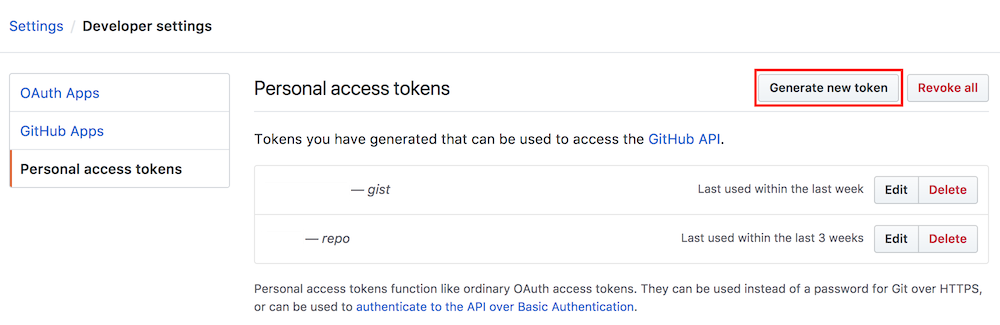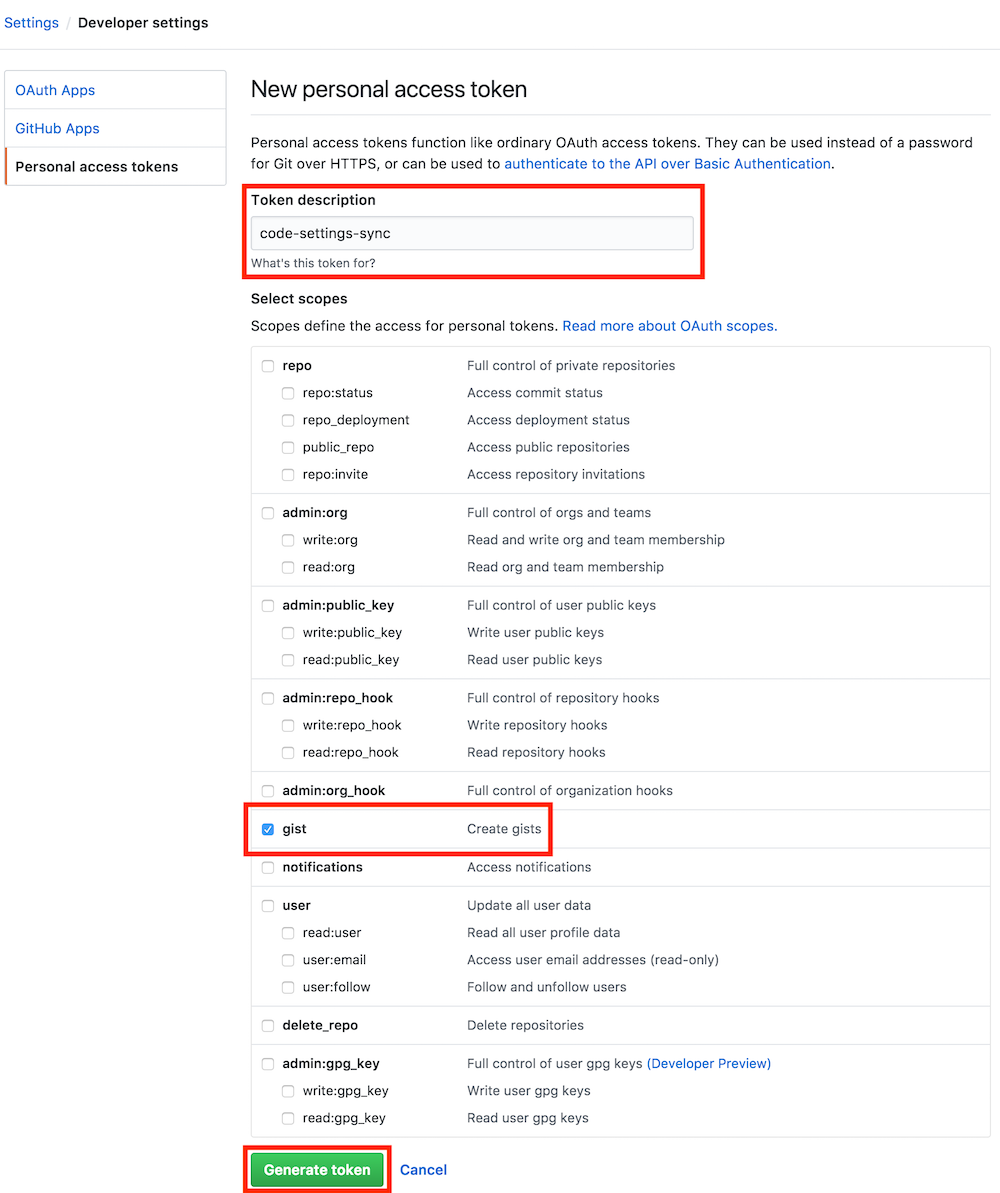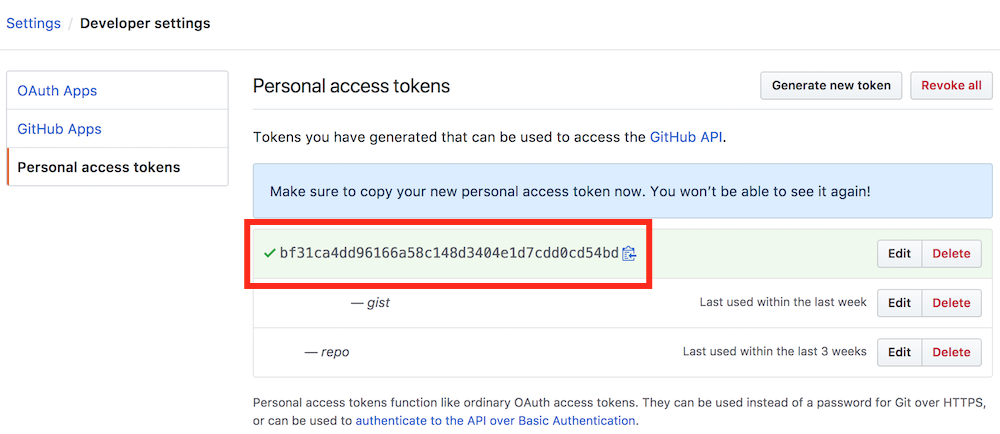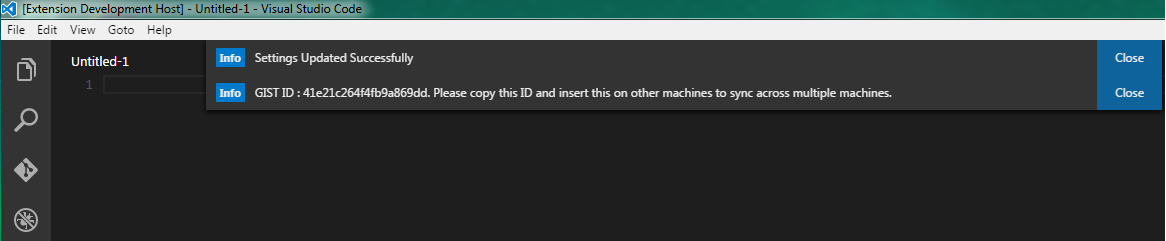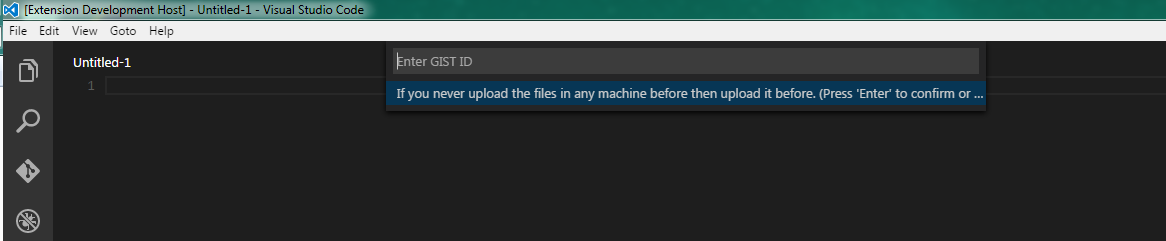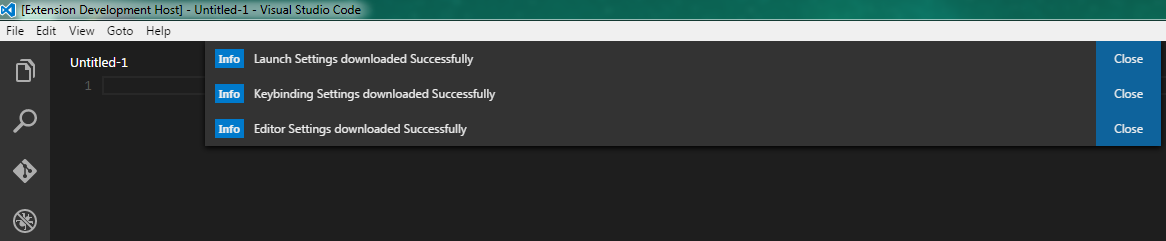Type Sync in command Palette in order to view all commands.
1. Use your github account token.
2. Easy to Upload and Download on one click.
3. Saves all settings and snippets files.
4. Upload Key : Shift + Alt + u
5. Download Key : Shift + Alt + d
6. Download settings upon Visual Studio Code Startup.
1. Settings File
2. Keybinding File
3. Launch File
4. Snippets Folder
5. VSCode Extensions
This extension required your GitHub Account Personal Access Token. You can create one simple by looking into the following pictures. Goto Settings / Personal Access Tokens / Generate New Token
Select Scopes
Get Unique Key
You need to save this key for this extension for future use, and don't share this key with anyone as it will get your data without needing to log in.
Press Shift + Alt + u it will ask your github account access token.
Type ">Sync" In Command Palette into order download / upload
Enter the github account in the window and click enter.
Upload your settings automatically and give you GIST ID. Copy this Gist ID in order to download the settings in other machines.
Press Shift + Alt + d it will ask your github account access token.
Type ">Sync" In Command Palette into order download / upload
Enter the github account in the window and click enter.
Enter Your GIST ID. you need to enter your Gist ID in order to get the all files
Settings Downloaded. You are Done! All your files are downloaded
Type ">Sync" In Command Palette and select Reset Token and GIST Settings
When token and GIST is filled up correctly, you can enable auto download the latest settings on the editor startup. This will save you to download all the settings from the cloud again and again in different systems. To enable :
Select Command "Toggle Auto Download" command to Turn ON / OFF the auto download.
Now the details will be shown in the new text that which of the files are updated / downloaded alongwith affected extensions. You can turn it on /off.
Download source code and install dependencies
git clone https://github.com/shanalikhan/code-settings-sync.git
cd code-settings-sync
npm install
code .
Make the respective code changes.
Go to the debugger in VS Code, choose Launch Extension and click run. You can test your changes.
Submit a Pull Request.
MIT