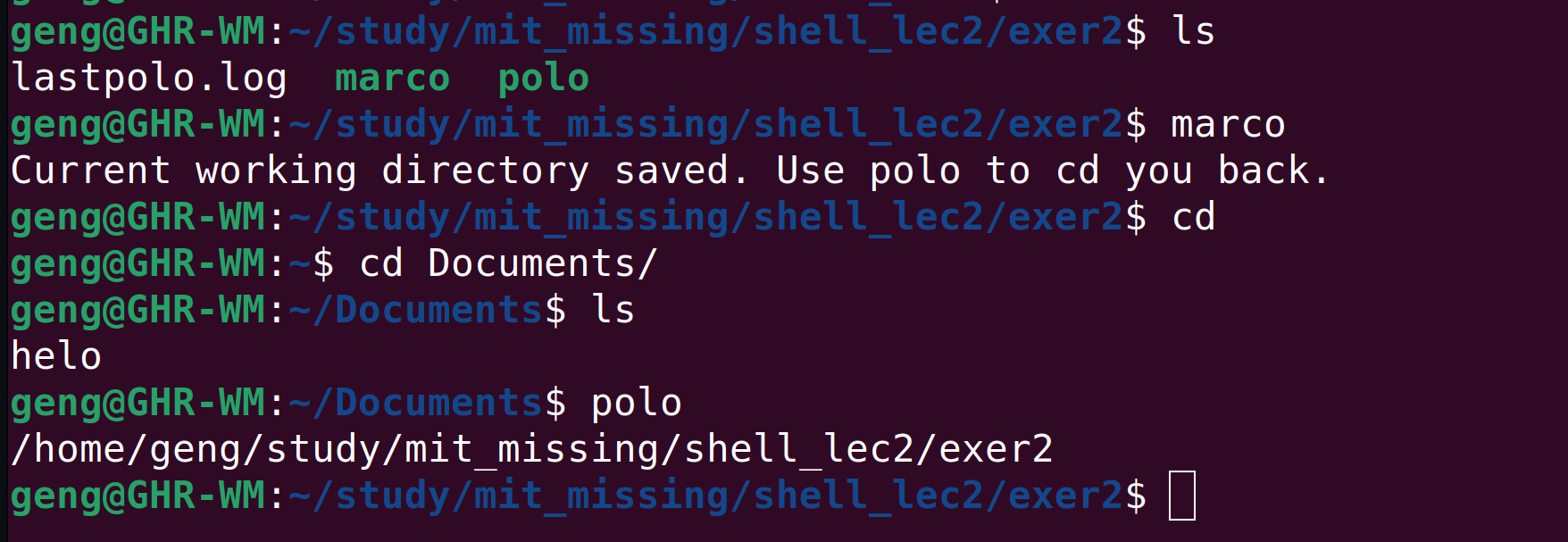NOTICE: Use autojump to achieve much much more powerful directory switching.
NOTICE: This repository is out of maintenance, please check ghrtools for the latest updates.
Our Philosophy: Optimize for the common case!
save current working directory and cd you back anytime, anywhere, even if the terminal is restarted.
marco and polo are two shell scripts, polo must be executed by source polo to work correctly.
Whenever you execute marco the current working directory should be saved, then when you execute polo, no matter what directory you are in, polo should cd you back to the directory where you executed marco.
marco:
#!/bin/bash
pwd > ~/study/mit_missing/shell_lec2/exer2/lastpolo.log
echo "Current working directory saved. Use polo to cd you back."polo:
#!/bin/bash
lastpath=$(cat /home/geng/study/mit_missing/shell_lec2/exer2/lastpolo.log)
echo "$lastpath"
cd "$lastpath" .bashrc:
alias polo='source /home/geng/study/mit_missing/shell_lec2/exer2/polo'
PATH=$PATH:/home/geng/study/mit_missing/shell_lec2/exer2
export PATHPS: if you just want to go back to the last working directory, just use cd -
Support arguments, then users can use sth like marco [-ID] and polo [-ID] to save and jump between many working directories, use marco -l to show all saved directories and their ID. [Aborted. plz use autojump instead]
More about Directory Navigation
So far, we have assumed that you are already where you need to be to perform these actions. But how do you go about quickly navigating directories? There are many simple ways that you could do this, such as writing shell aliases or creating symlinks with ln -s, but the truth is that developers have figured out quite clever and sophisticated solutions by now.
As with the theme of this course, you often want to optimize for the common case. Finding frequent and/or recent files and directories can be done through tools like fasd and autojump. Fasd ranks files and directories by frecency, that is, by both frequency and recency. By default, fasd adds a z command that you can use to quickly cd using a substring of a frecent directory. For example, if you often go to /home/user/files/cool_project you can simply use z cool to jump there. Using autojump, this same change of directory could be accomplished using j cool.
More complex tools exist to quickly get an overview of a directory structure: tree, broot or even full fledged file managers like nnn or ranger.