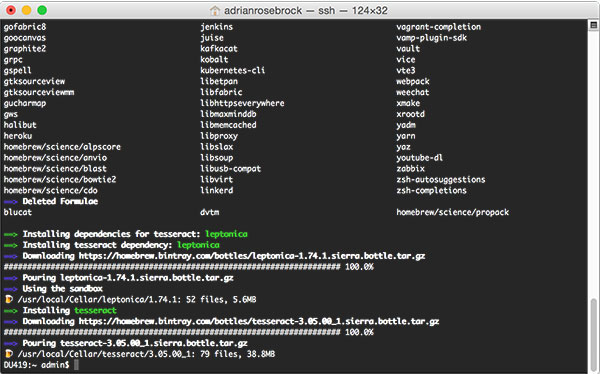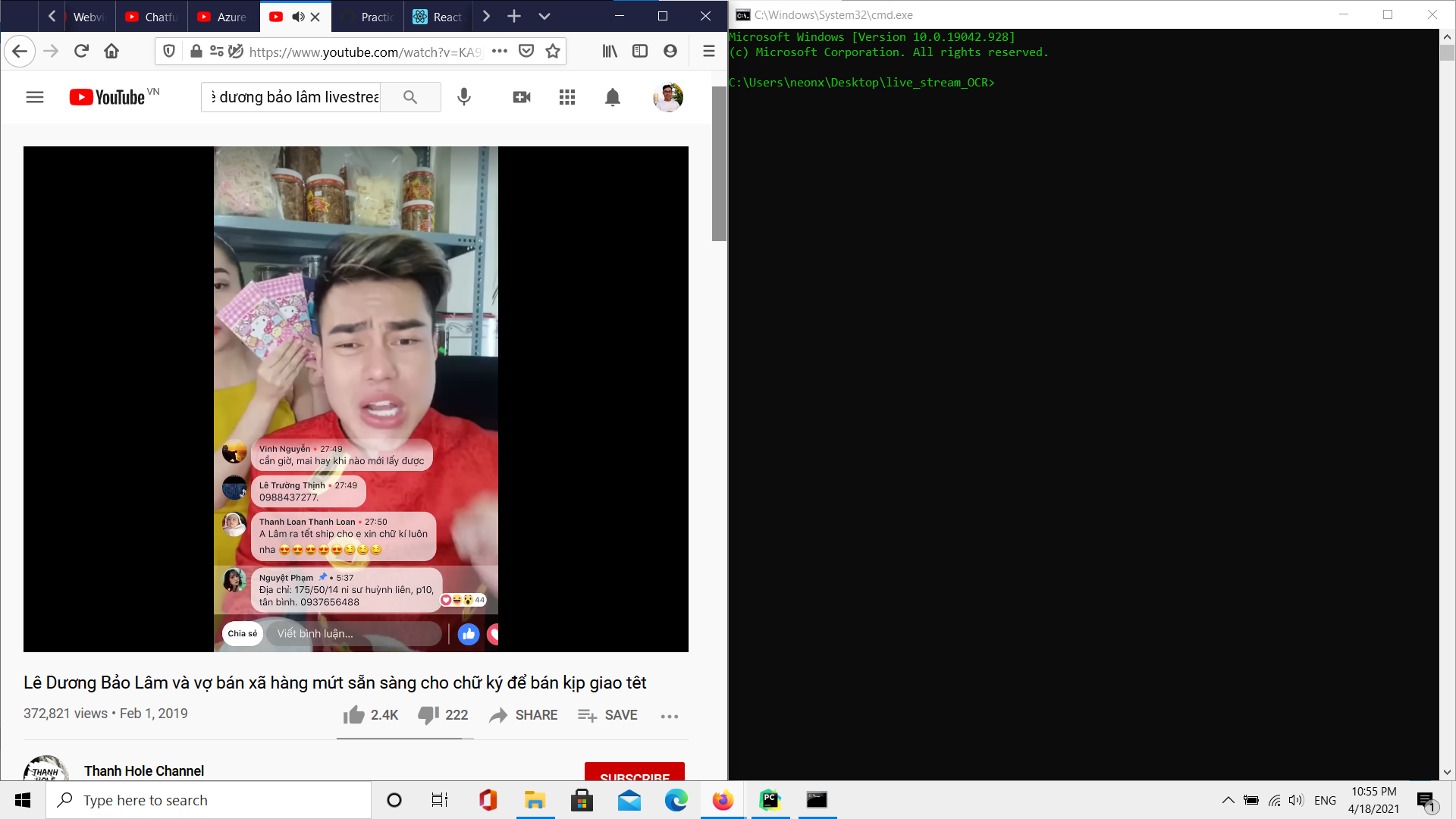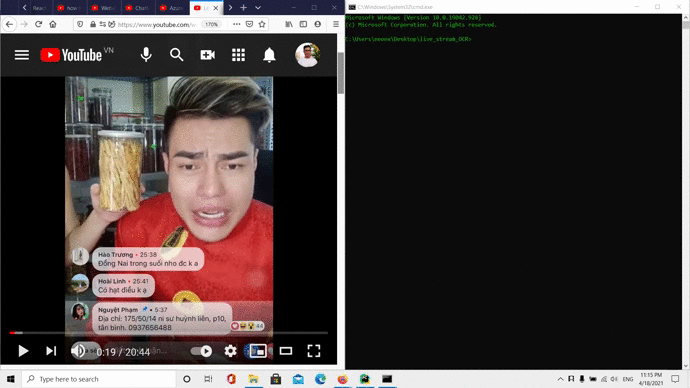In this project, I install Tesseract OCR model to recognize text on comments live stream Facebook for Vietnamese. The Tesseract OCR model has many advantages over the architecture of the CRNN and Transformer OCR models developed earlier.
The Tesseract OCR model has very good generality, even with a fairly high accuracy on a new dataset, although the model has never been trained.
Tesseract was originally developed at Hewlett-Packard Laboratories Bristol and at Hewlett-Packard Co, Greeley Colorado between 1985 and 1994, with some more changes made in 1996 to port to Windows, and some C++izing in 1998. In 2005 Tesseract was open sourced by HP. Since 2006 it is developed by Google.
The latest (LSTM based) stable version is 4.1.1, released on December 26, 2019. Latest source code is available from master branch on GitHub. Open issues can be found in issue tracker, and planning documentation.
The latest 3.0x version is 3.05.02, released on June 19, 2018. Latest source code for 3.05 is available from 3.05 branch on GitHub. There is no development for this version, but it can be used for special cases (e.g. see Regression of features from 3.0x).
See Release Notes and Change Log for more details of the releases.
I would like to present the structure of the instruction in advance for you to have an overview. The instruction will include three sections:
Part 1. Prepare environment, install Tesseract OCR library.
Part 2. Configuring and adding Vietnamese language.
Part 3. Write code to recognize and enjoy.
Please create a folder to save somewhere on your hard drive (here I named the folder live stream OCR). Now, install Tesseract OCR in the following way, depending on what OS you use.
For MacOS users: We will install with the Homebrew tool offline. Type the following command:
brew install tesseract
After typing, wait for the command to finish running!
Source: pyimagesearch
For Linux users: Use apt-get as follows:
sudo apt-get install tesseract-ocr
Then also wait for it to run all of the command.
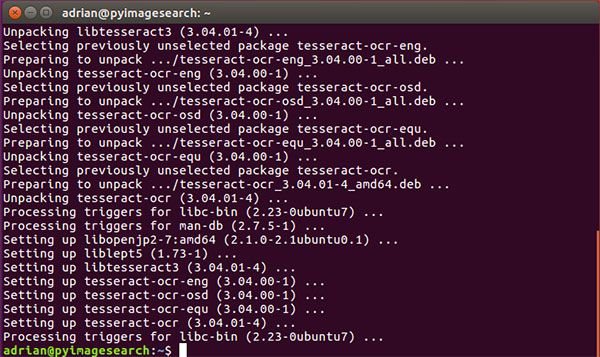
Source: pyimagesearch
For Window users: Download the installation file here https://github.com/UB-Mannheim/tesseract/wiki (remember to choose the 32bit and 64 bit version that suits your window).
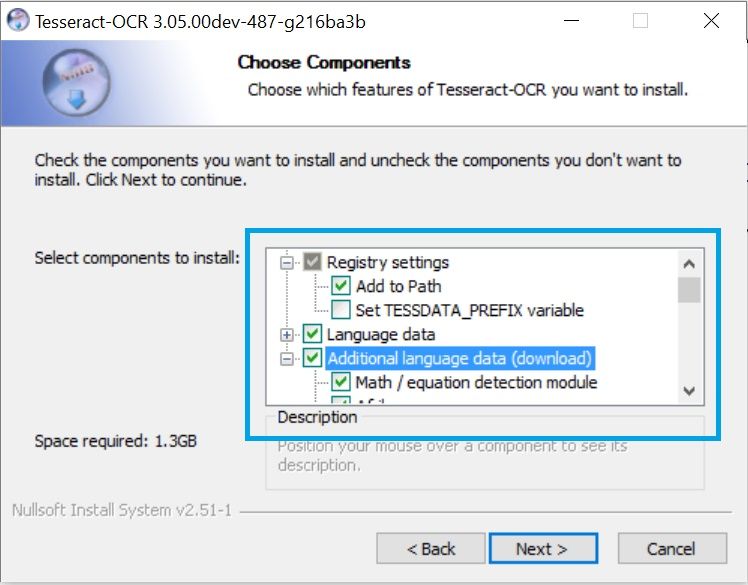
After the installation is completed, you can check whether the installation was successful by typing the command:
tesseract -v
If the screen shows version information as shown below, you have successfully installed.
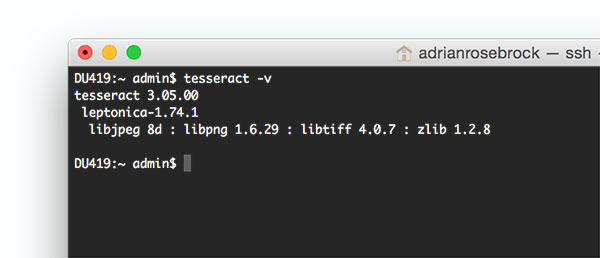
If the error is "command not found" or "is not recognized", then you should restart your device or set the PATH accordingly (this depends on the OS).
So you have installed Tess OCR library. However, it does not have Vietnamese language by default and we have to install it.
Access the link https://github.com/tesseract-ocr/tessdata select Vietnamese language, which is the vie.traineddata file downloaded to your computer and copied to Tess OCR's language directory.
Surely you will ask where the language directory is? This depends on the directory you install in, which operating system. The language directory named tessdata is located in the Tesserac OCR installation directory. Generally speaking, there is a folder called tessdata on your computer, find it and copy the vie.traineddata file to that tessdata directory.
Finished configuration, now write code in Python for recognition.
For the code to work, please install the following libraries:
pip install pillow
pip install pytesseract
pip install opencv-python
or install the requirements.txt file by the following command:
pip install requirements.txt
Now, download the source on my github to the folder you created before (https://github.com/minhkhoi1412/live_stream_OCR) or type the following command:
git clone https://github.com/minhkhoi1412/live_stream_OCR
In your directory will appear the live_stream_OCR folder. For the file main.py features, I have commented line by line in the code already. For now, move into that directory with the command cd live_stream_OCR and divide the computer screen into two halves, one half is the command line window, and the other half is the window containing the live video stream as shown below:
After that, follow the steps as shown below and enjoy the results:
Clearer demo captured on my phone:
For the latest online version of the README.md see: