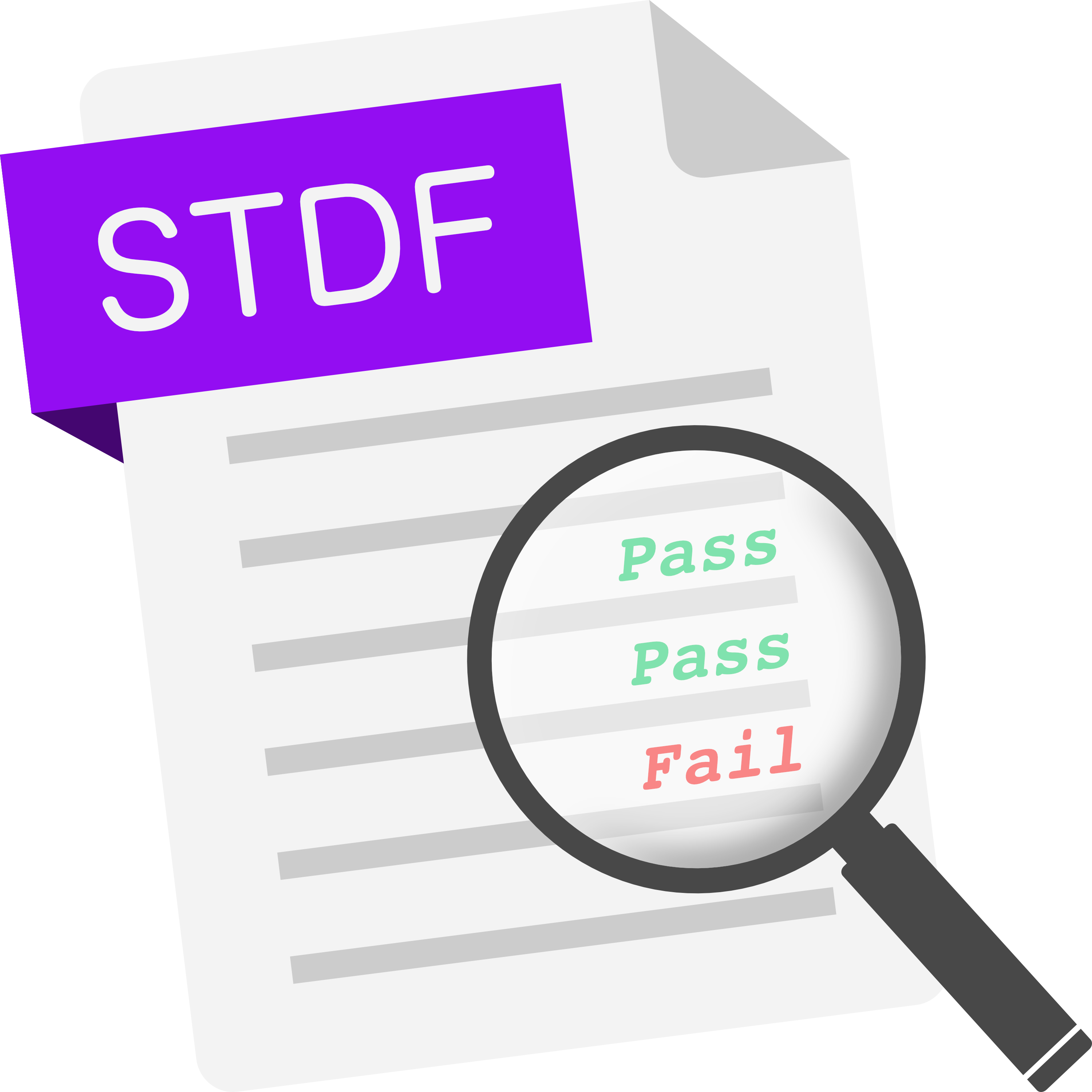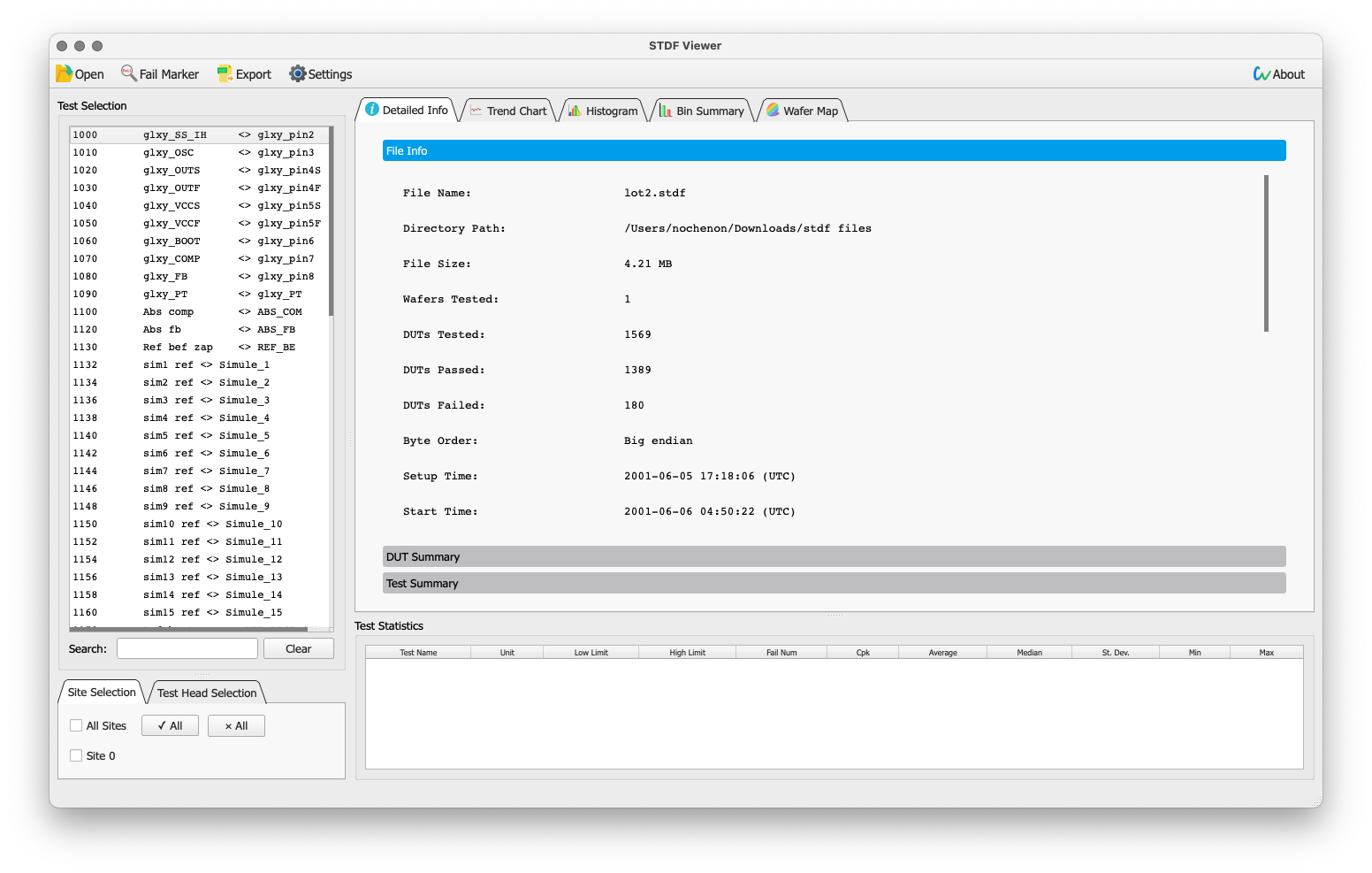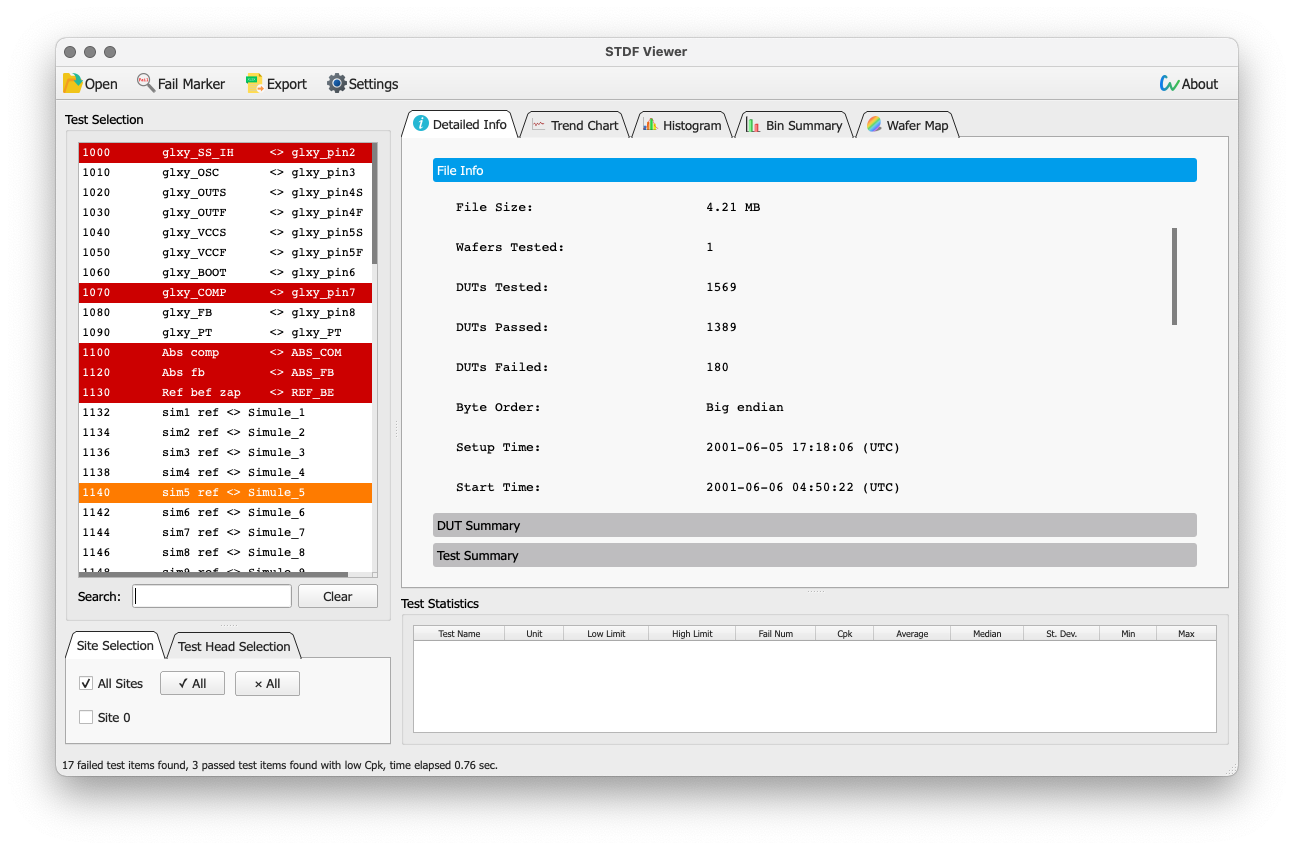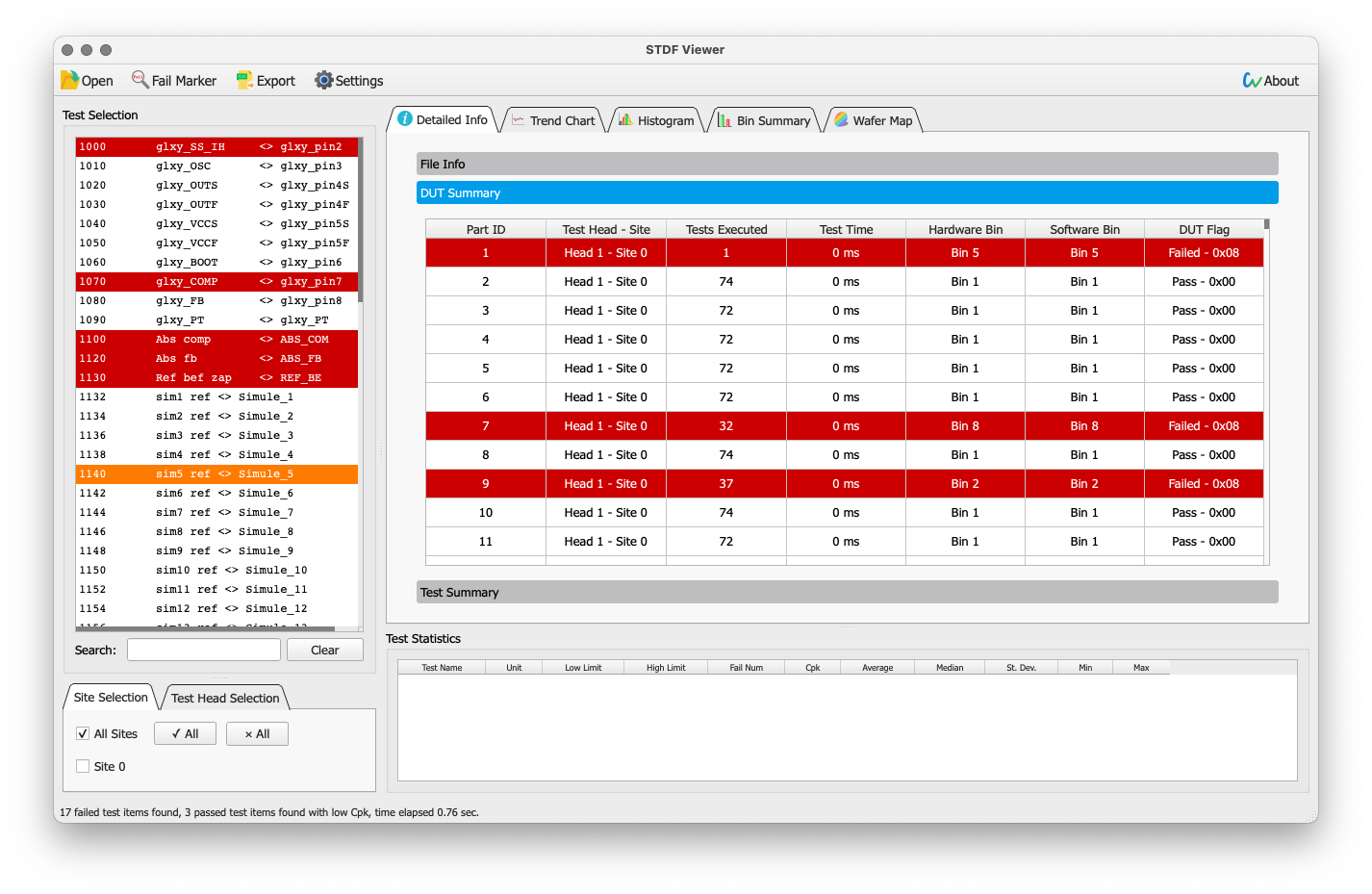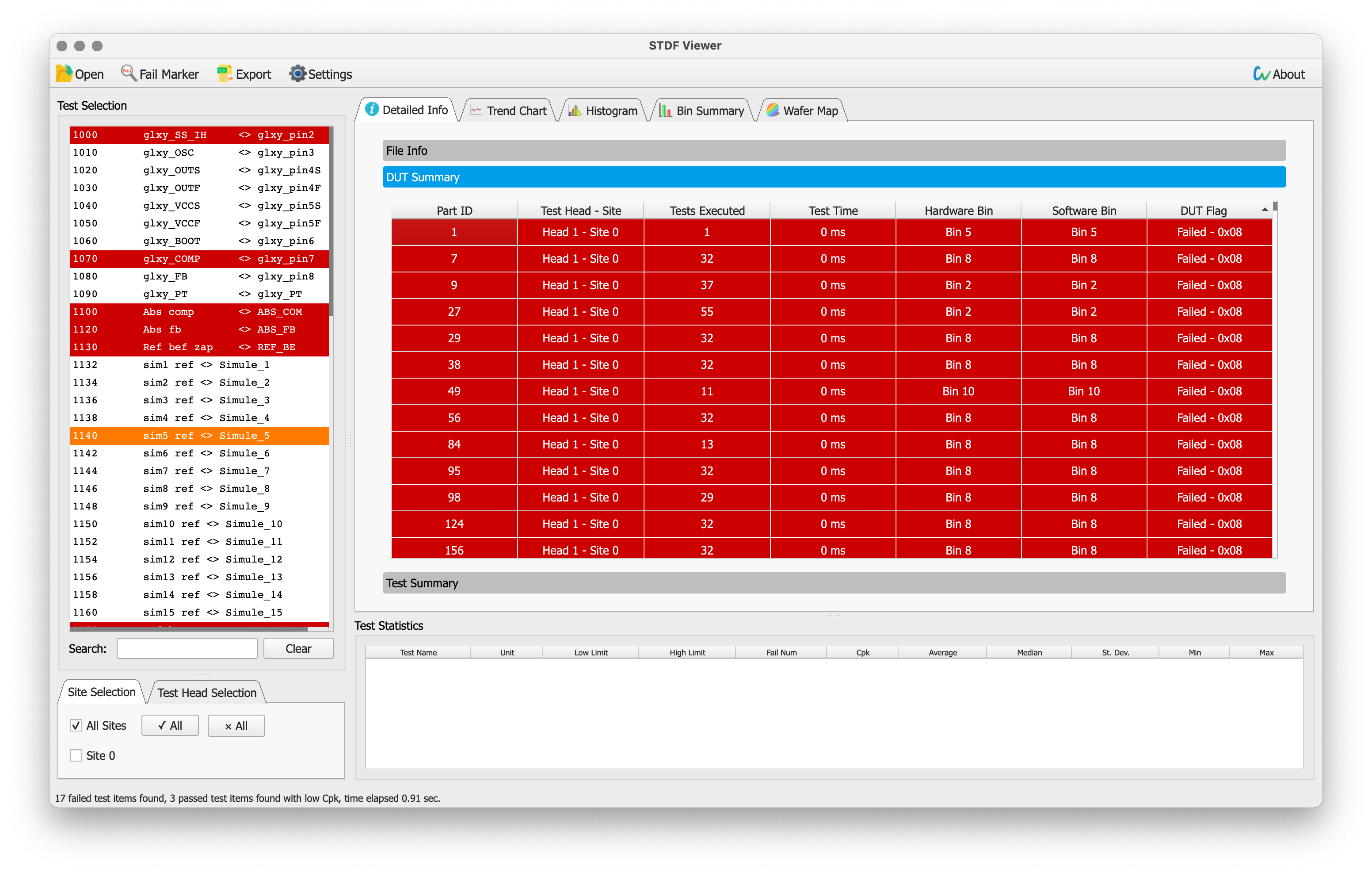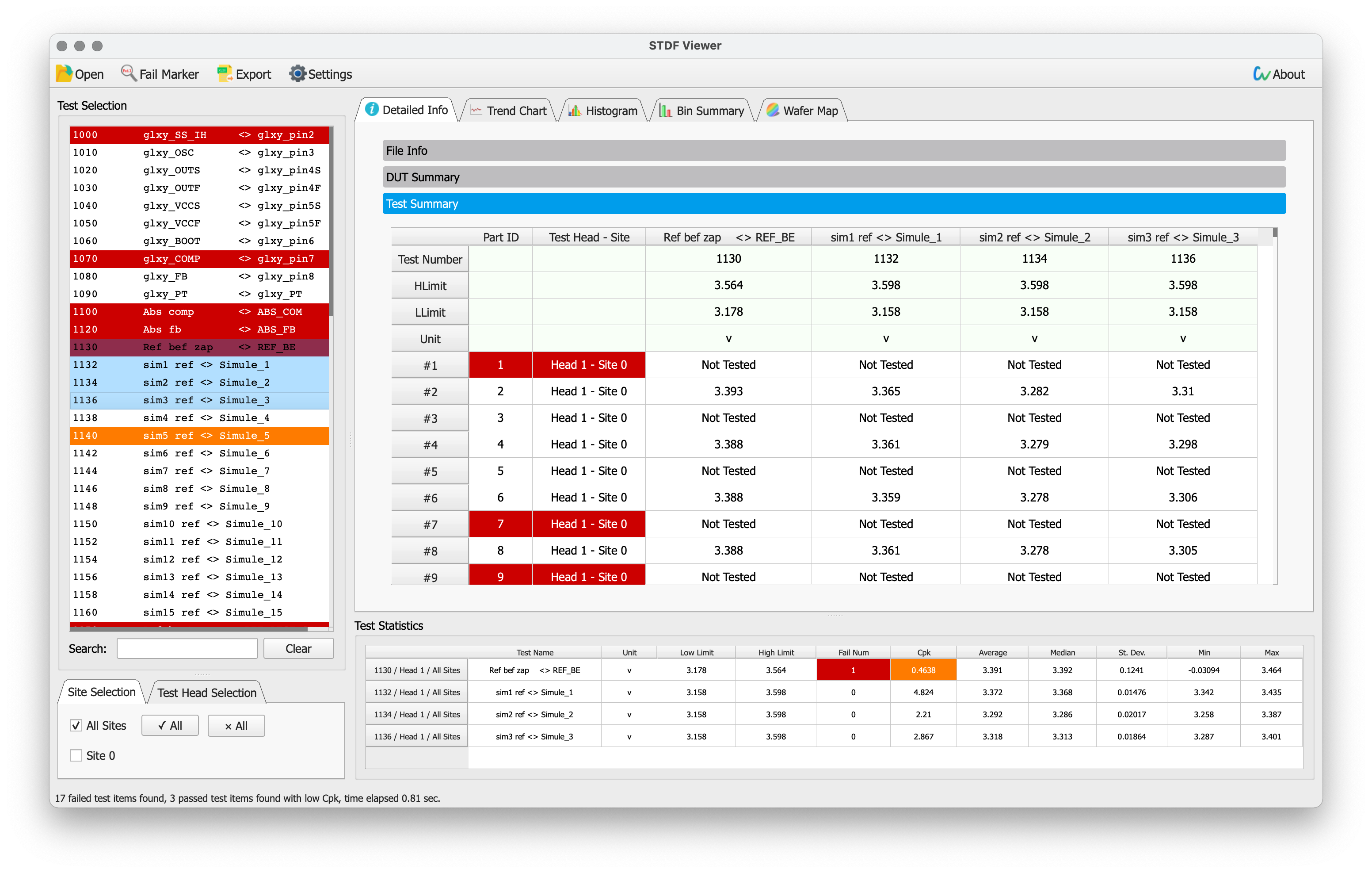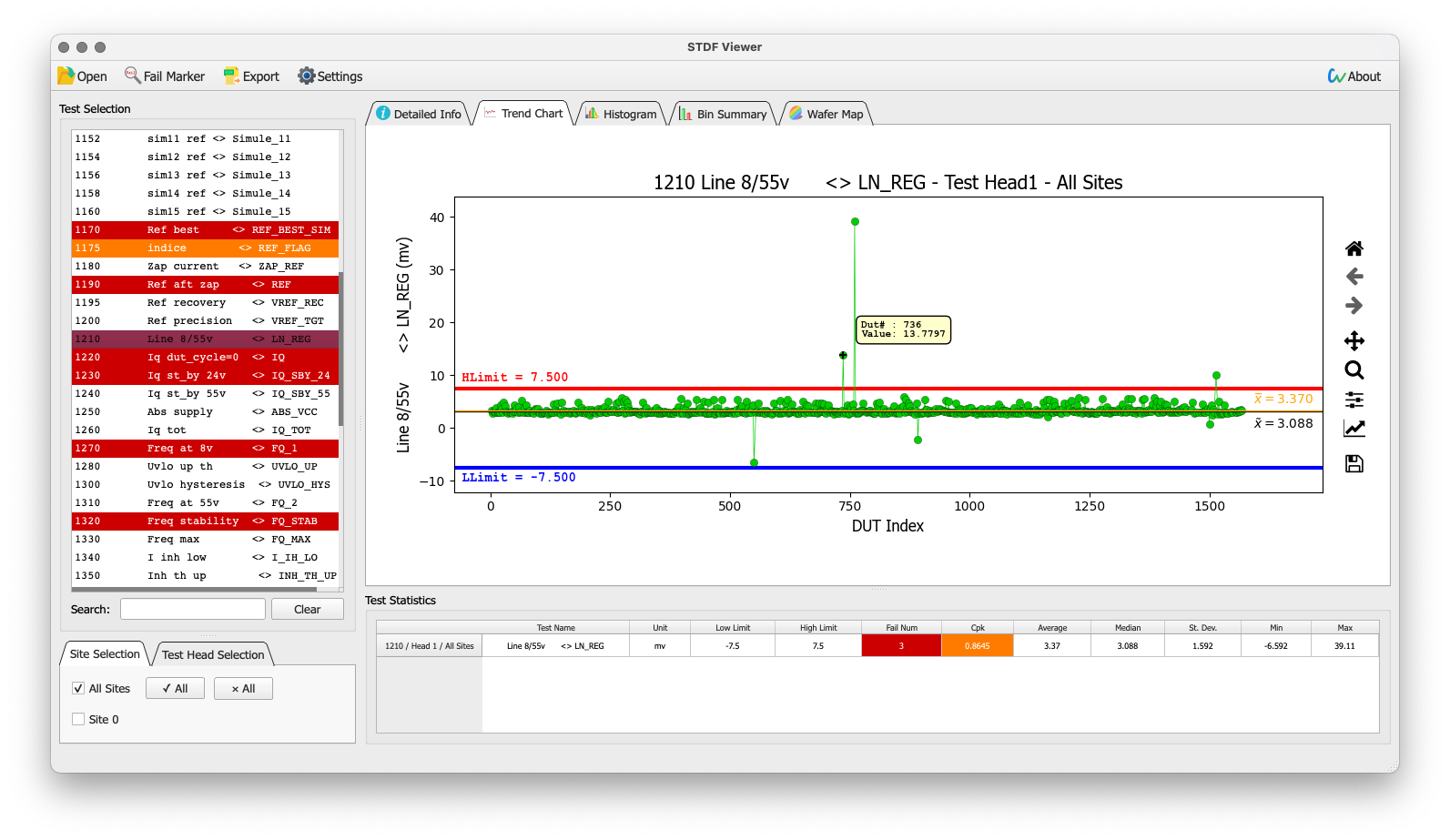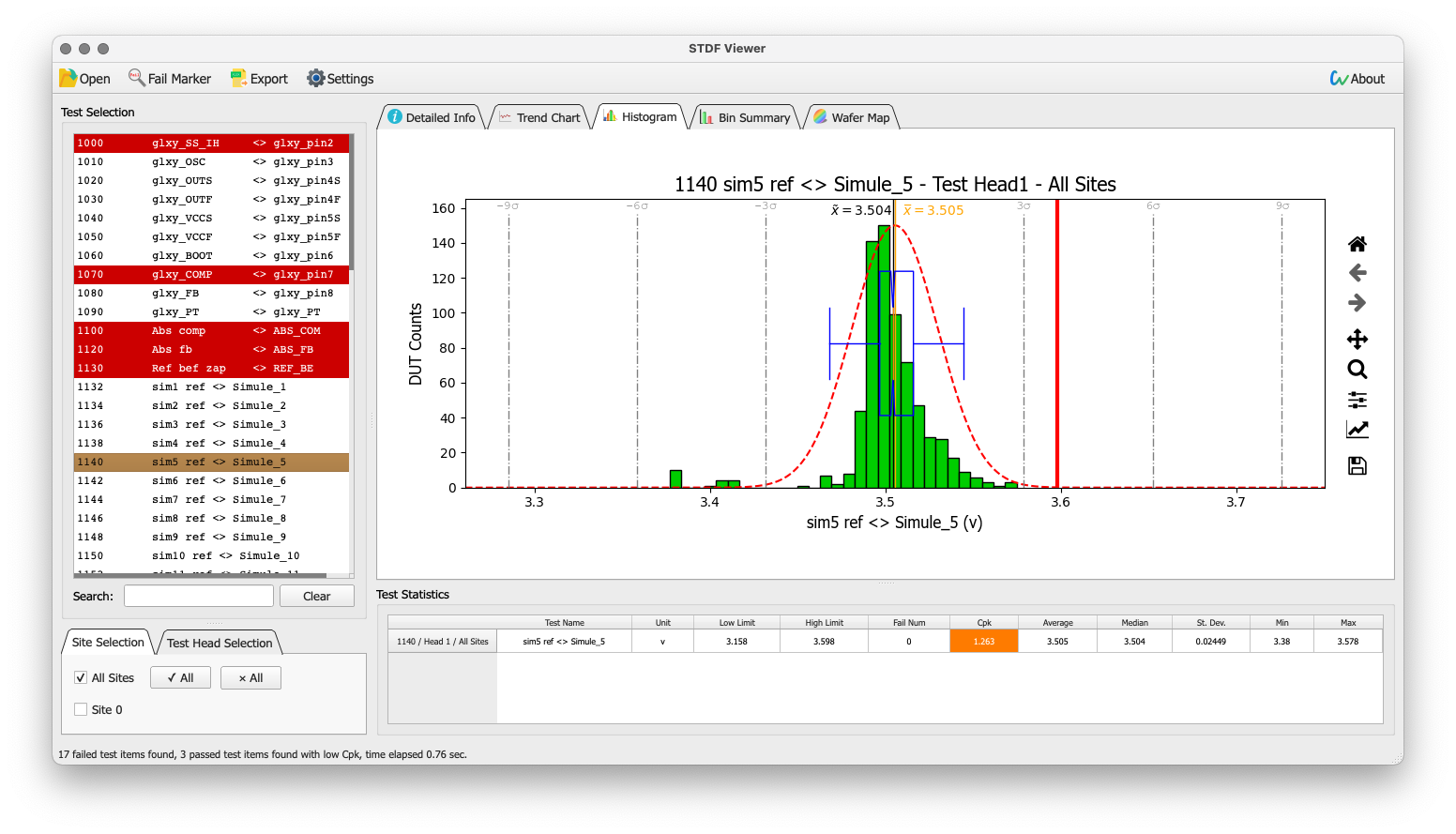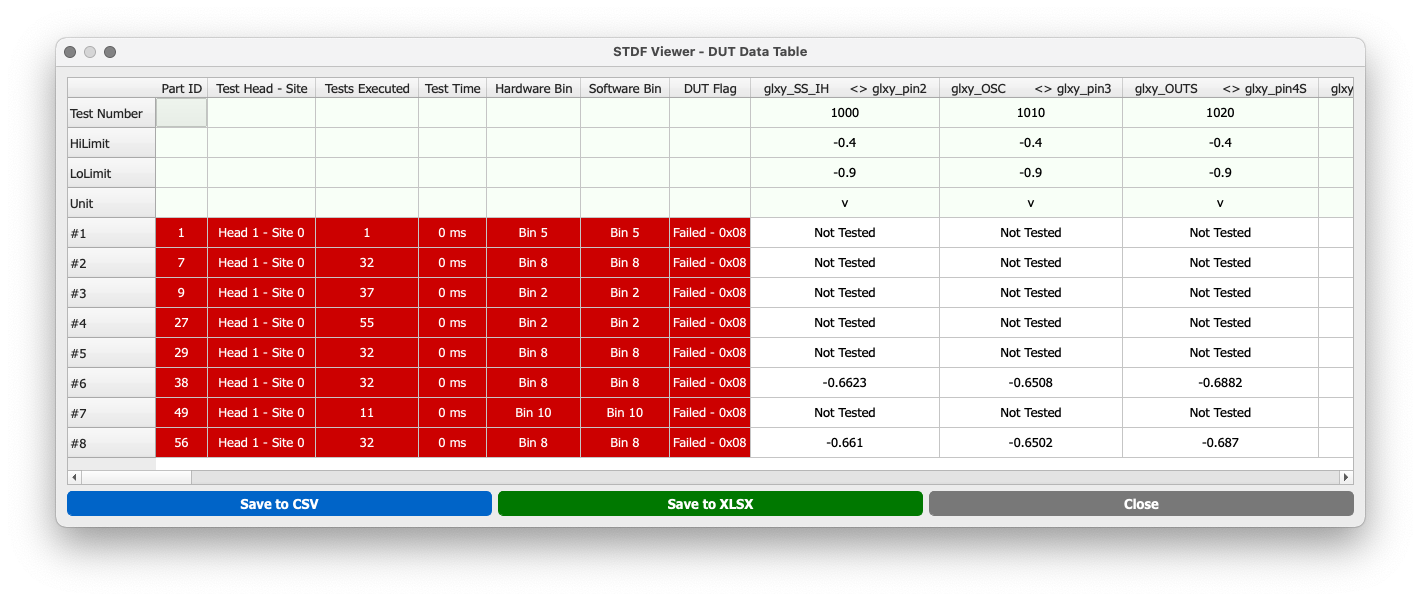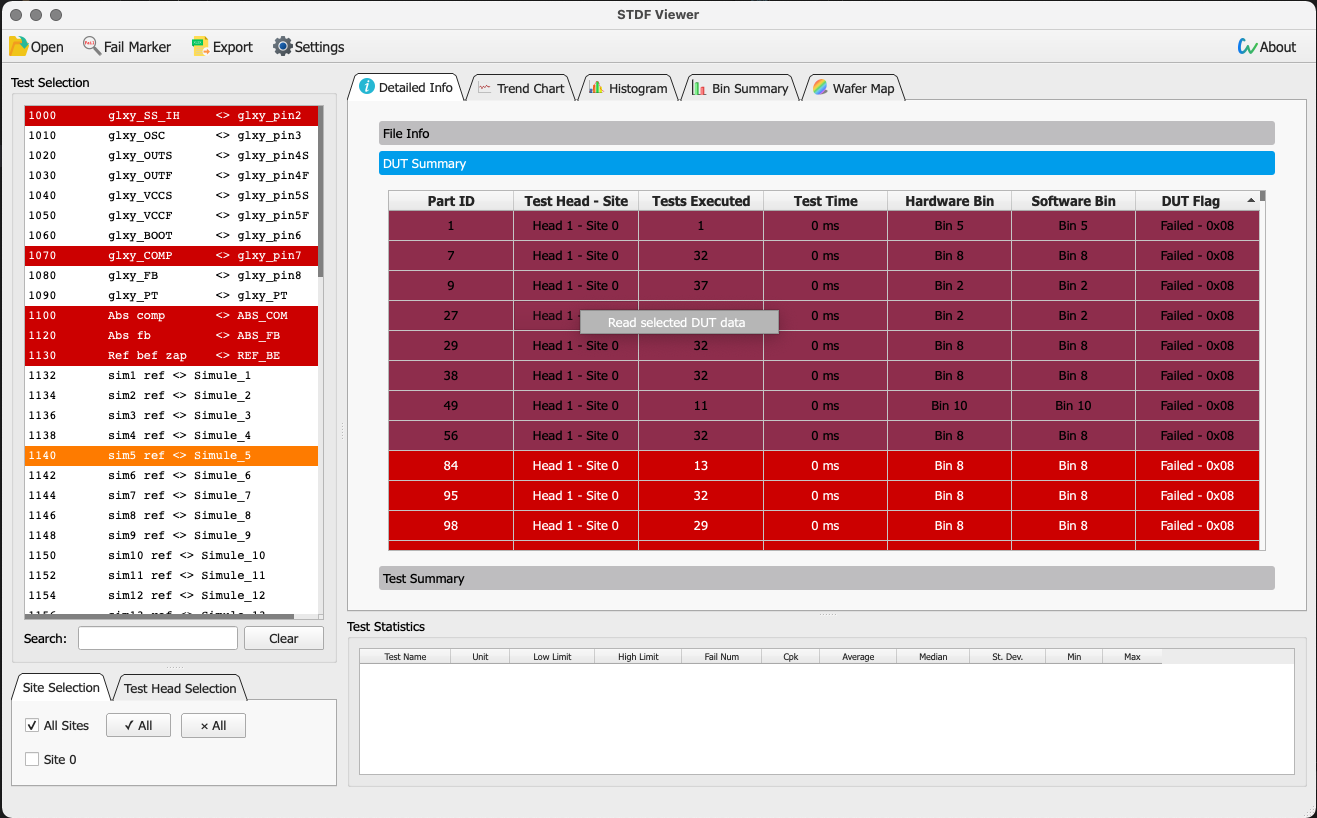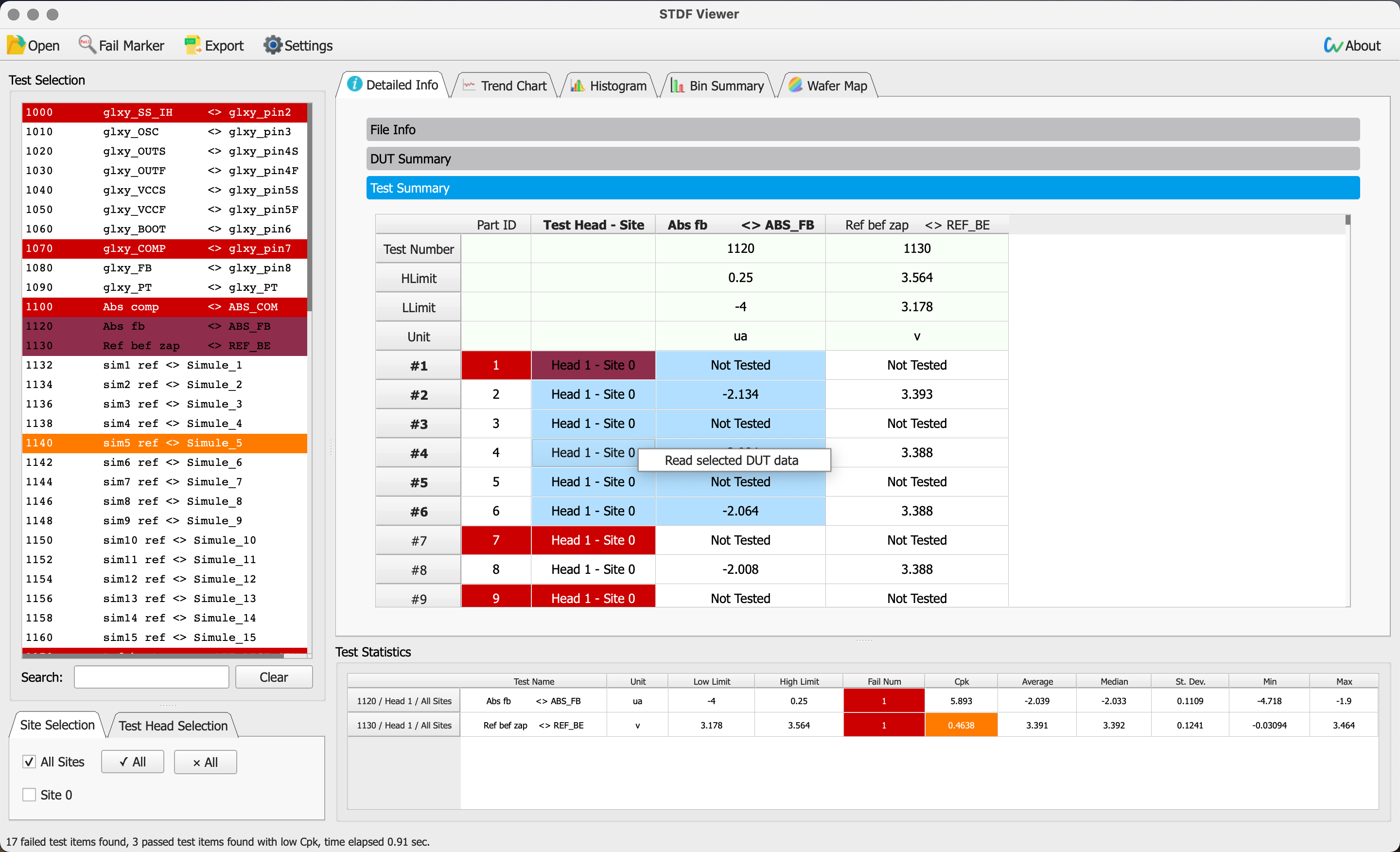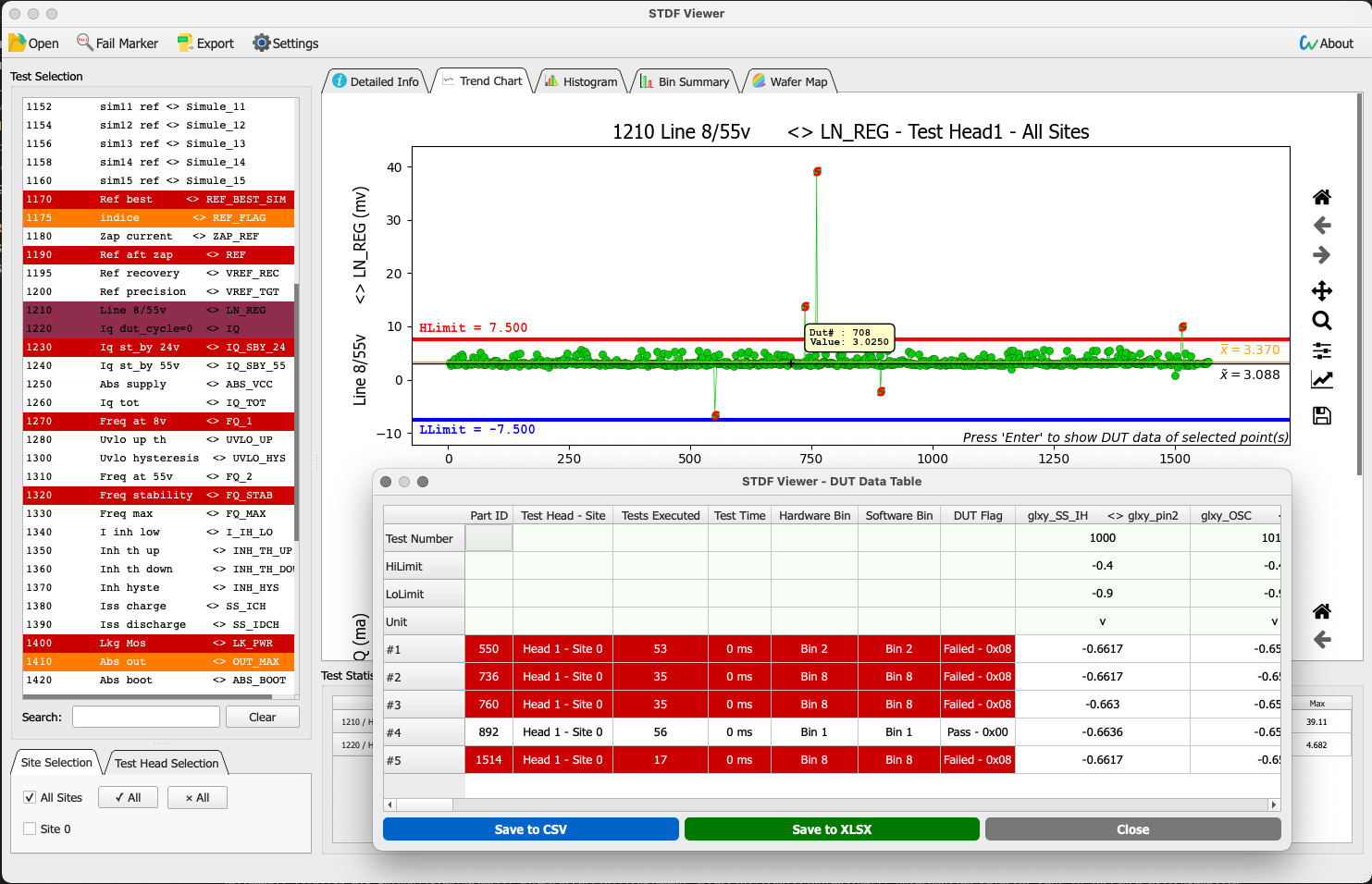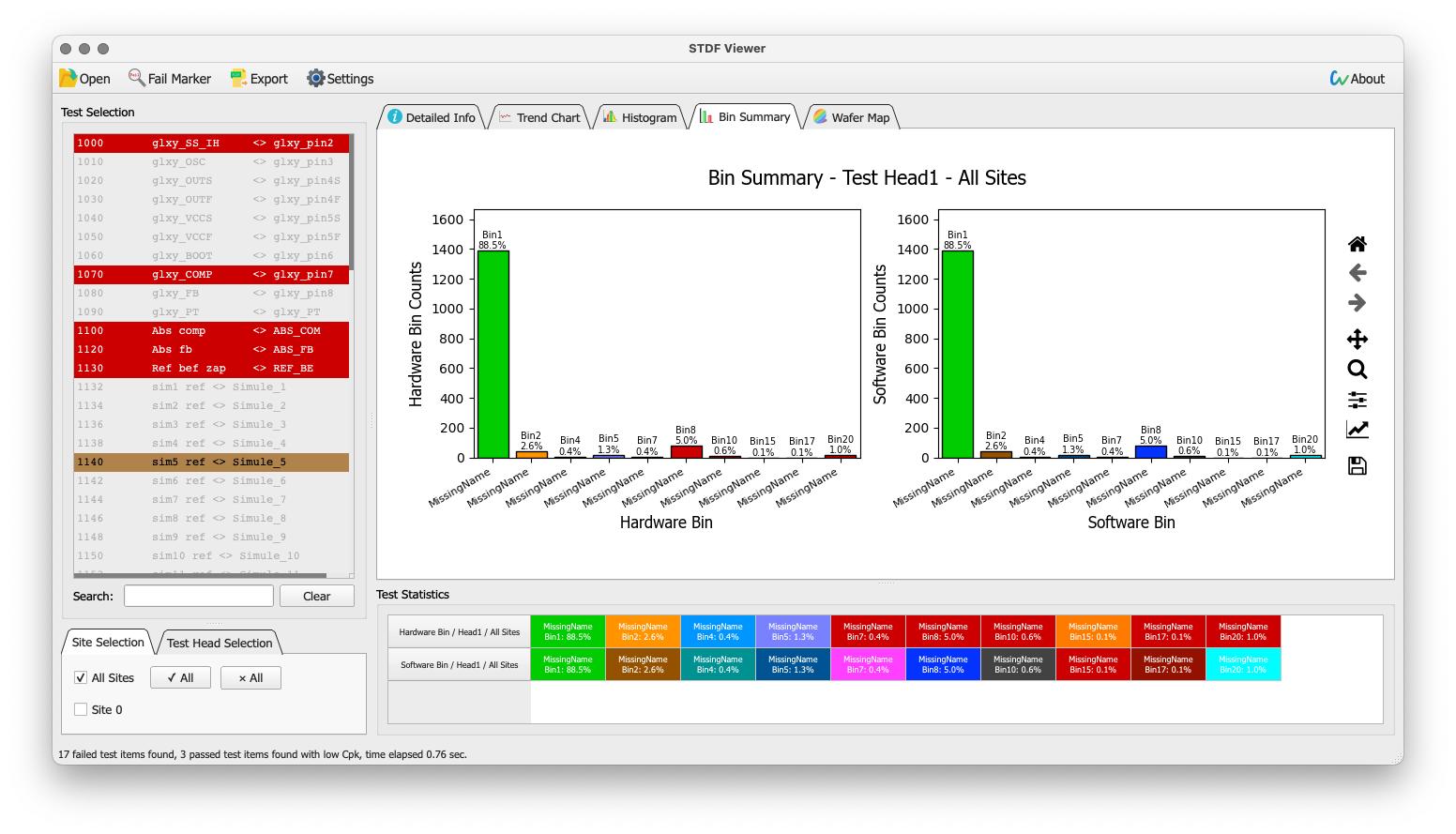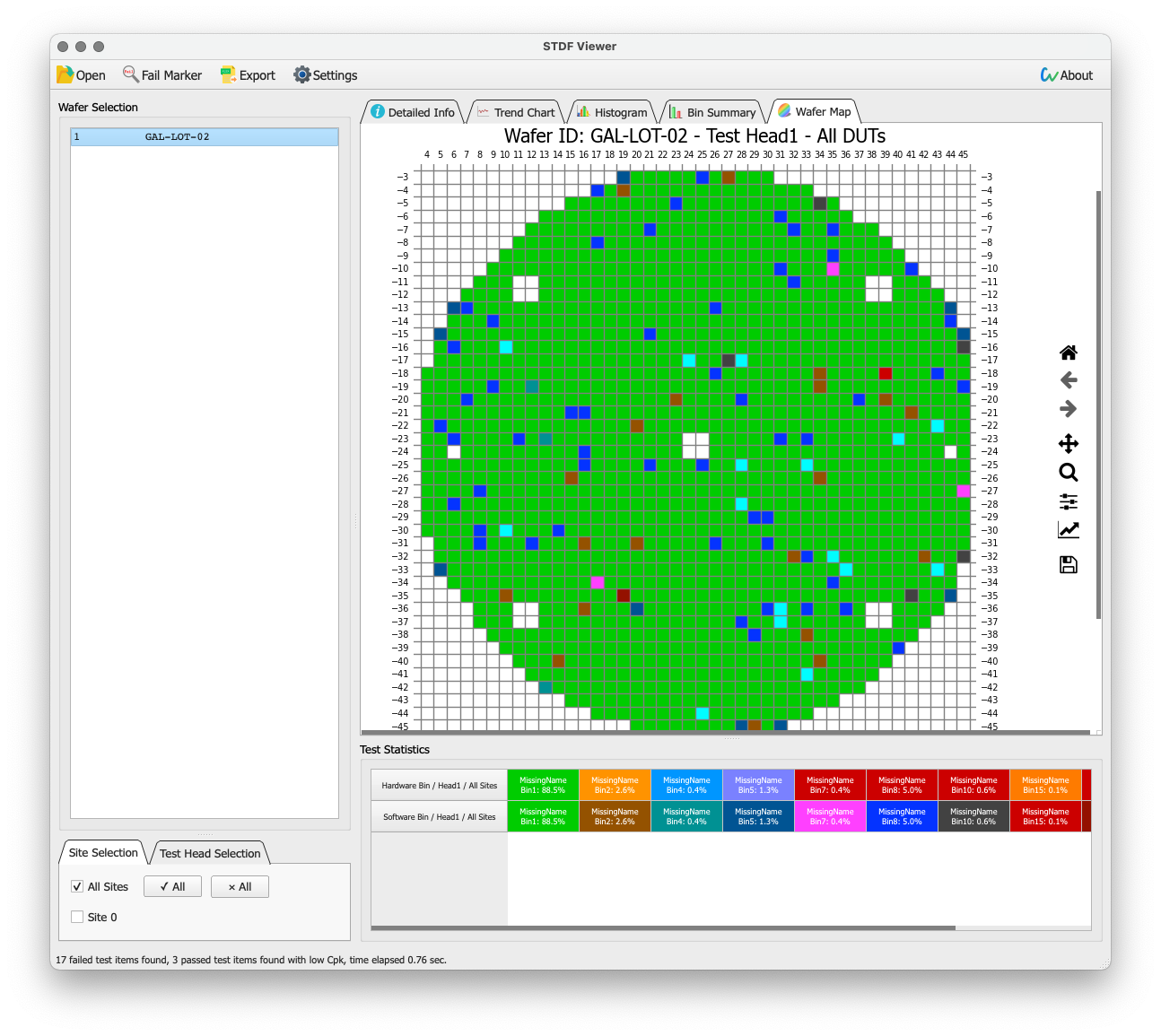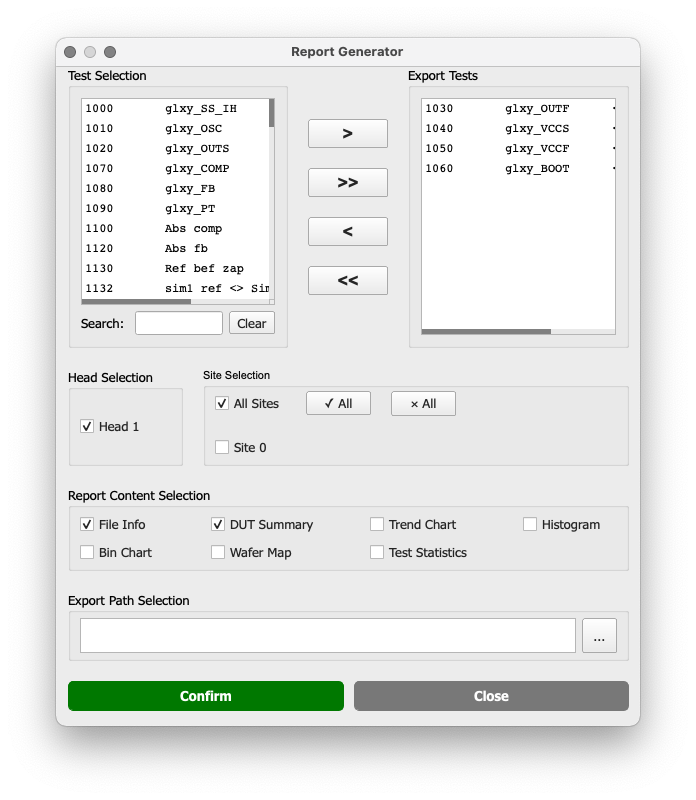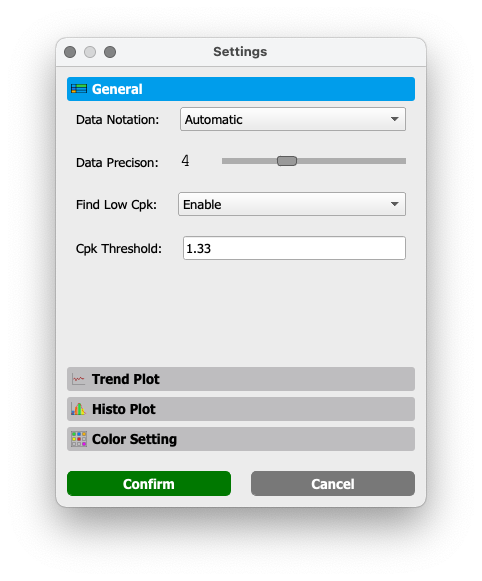STDF Viewer is a free, fast and powerful GUI tool to visualize STDF (semiconductor Standard Test Data Format) data files.
Devloped by Noon Chen chennoon233@foxmail.com
STDF Viewer supports files under STDF Version 4 Specification, GZ and BZIP compressed STDF files can also be opened without decompression.
STDF files can be opened in 3 ways:
- Select a STDF file in a file dialog by clicking
openbutton on the toolbar. - Right click on a STDF file and select STDF Viewer to open.
- Drag a STDF file into the GUI to open.
By clicking the Fail Marker button on the toolbar can paint all failed test items in red, if the Find Low Cpk is enabled in Settings, test items with Cpk lower than the threshold (can be set in Settings) will be painted in orange.
DUTs' info can be viewed in Detailed Info -> DUT Summary. Each line in the table represents a single DUT, and it will be marked in red if this DUT is failed.
If STDF files contain multiple heads and/or sites, you may also filter out the DUTs of non-interest by selecting specific heads and/or sites in Site/Head Selection.
DUTs' info can be sorted by any columns. For instance, the screenshot below showing the result of sorting the DUTs by flags.
Importance Notice: Functional Tests (FTR) have no test value, instead, the test flag is used as the test value for drawing trend charts and histograms; Multiple Parameter Tests (MPR) are currently not supported, because I don't have a STDF file contains MPR records to test :(
All test items in the STDF file will be shown in the Test Selection, in which you can select single or multiple test item(s). The search box below can help you find test item(s) more easily.
Statistic (Cpk, mean, std dev, etc.) of the test items in the selected heads and sites is displayed in Test Statistics.
Select test item(s) and then navigate to Detailed Info -> Test Summary. Each row is a DUT that's been tested in the selected heads and sites, data of selected tests will be appended to the rightmost column.
Display interactive trend charts of test item(s), y axis is the value of the test item, x axis is the index of DUTs that's been tested in selected head and site.
Elements can be shown/hidden in Settings:
- Upper limit
- Lower limit
- Mean line
- Median line
Display histograms of test item(s), x axis is the test value distribution, y axis is the DUT counts of each bin.
Elements can be shown/hidden in Settings:
- Upper limit
- Lower limit
- Mean line
- Median line
- σ lines
- Gaussian curve
- Boxplot
- Color
In some cases, it would be helpful to see the detailed test results of some DUTs, as shown below. It can be achieved by several methods in the STDF Viewer.
Select row(s) of interest and right click, click Read selected DUT data in the context menu.
Select cell(s) of interest and right click, click Read selected DUT data in the context menu.
Click on the data point (or press Shift to select multiple), when the point(s) are marked by S, press Enter on the keyboard.
Display histograms of hardware bin and software bin of selected heads and sites.
Test Statistic displays the bin name, bin number and precentage, for the bins with DUT counts of 0 will be hidden.
If STDF files contain wafer information (WIR, WRR records), the Wafer Map tab will be enabled.
Almost all information displayed on STDF Viewer can be exported to a Excel report.
Each checkbox in Report Content Selection will be saved in a individual sheet in the report.
The numbers of figures/data in the report are based on numbers of tests in Export Tests and selected Heads and Sites.
STDF Viewer offers a global setting, which can change the appearance of figures, colors of each sites/bins, etc. in STDF Viewer or the exported report.
The description should be self-explanatory, feel free to play it around.
STDF Viewer uses code from the following open sources, much thanks to their authors.
Not used in version 3.0.5 and above:
STDF Viewer is licensed under GPL V3.0, which means the software is free but I don't take any responsibilites if anything goes wrong due to the usage of the STDF Viewer, it is always safe to be skeptical about the results or images on the STDF Viewer.
The icons that I designed for STDF Viewer is licensed under Attribution-NonCommercial 4.0 (CC BY-NC 4.0).
I will take you to the download page.
Pull requests and bug reports are always welcomed.
If you have encountered any error (error dialog pops up), please create a new issue and upload the log (located in logs folder beside STDF Viewer executable).