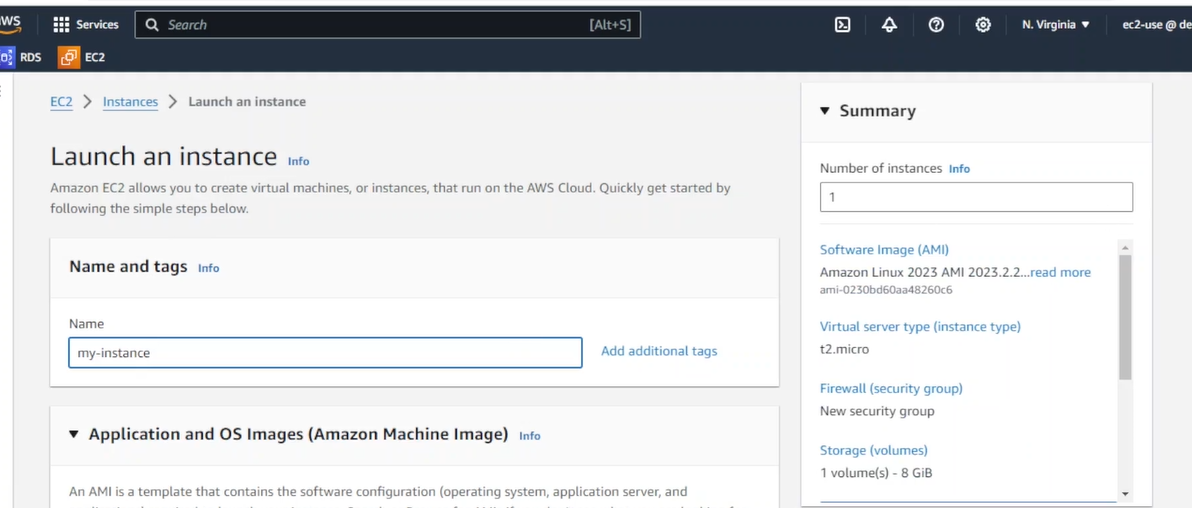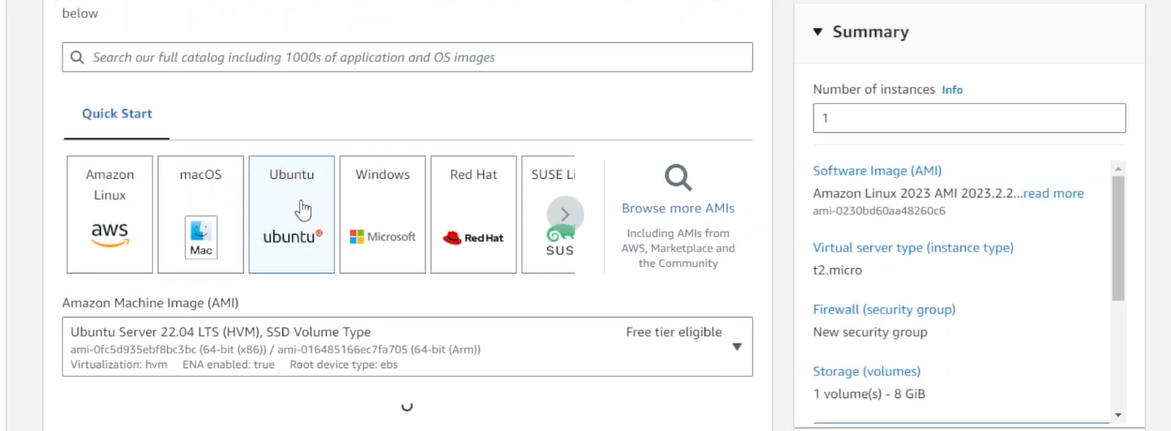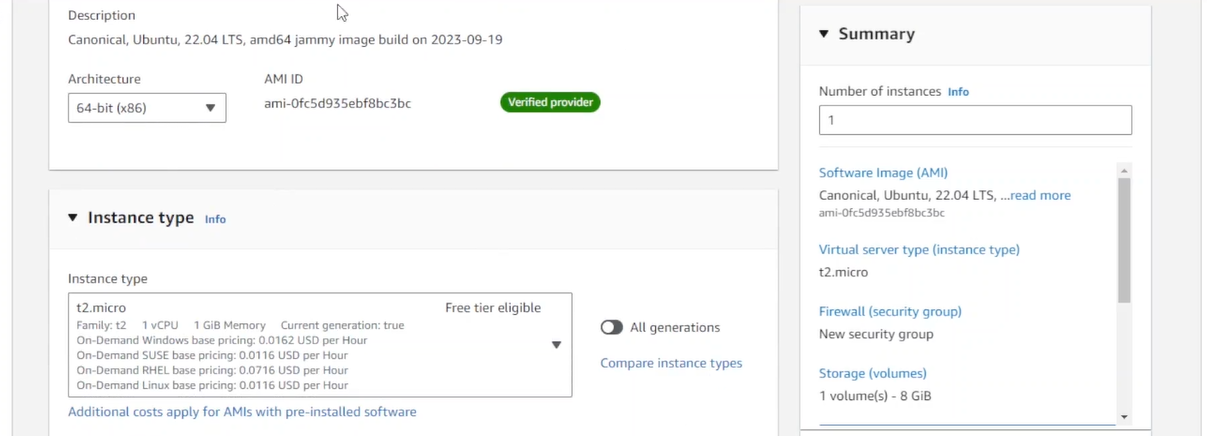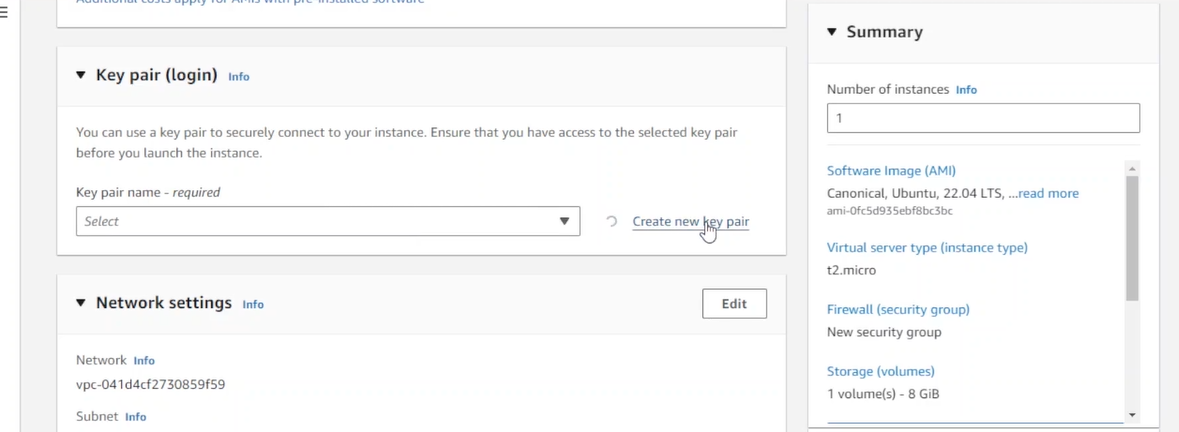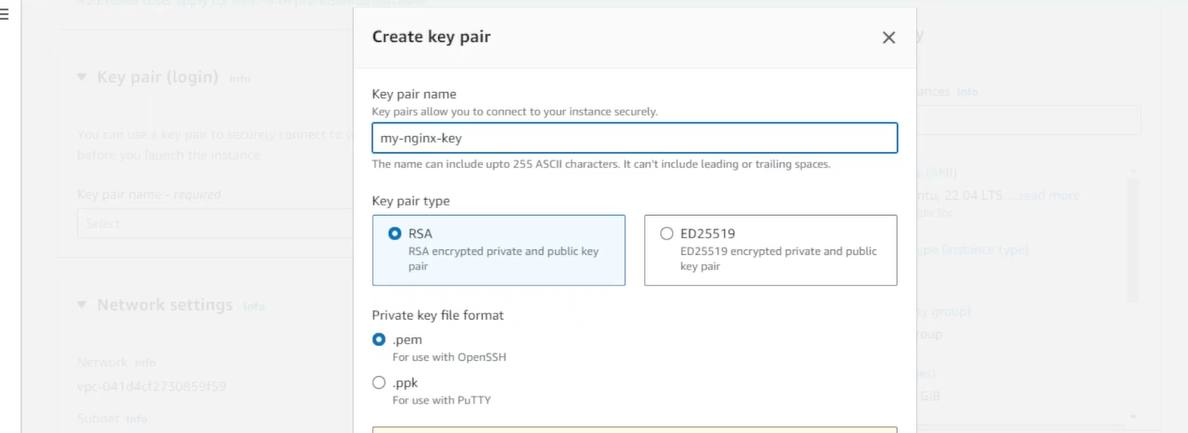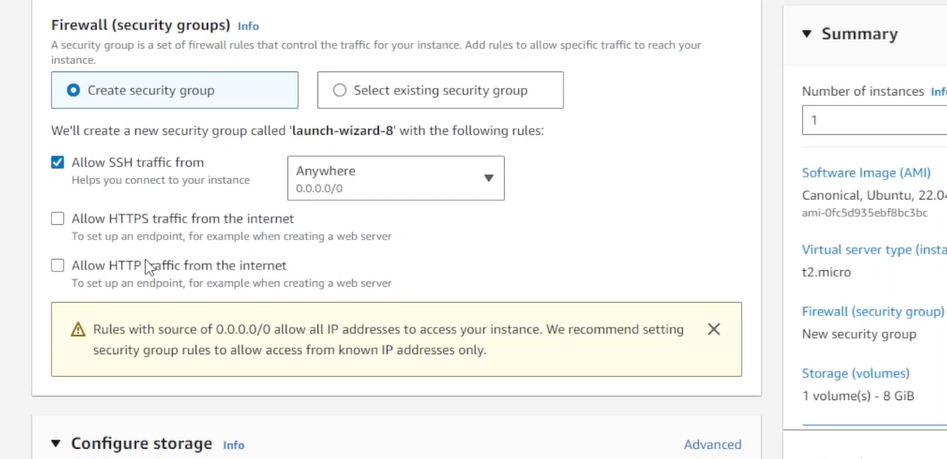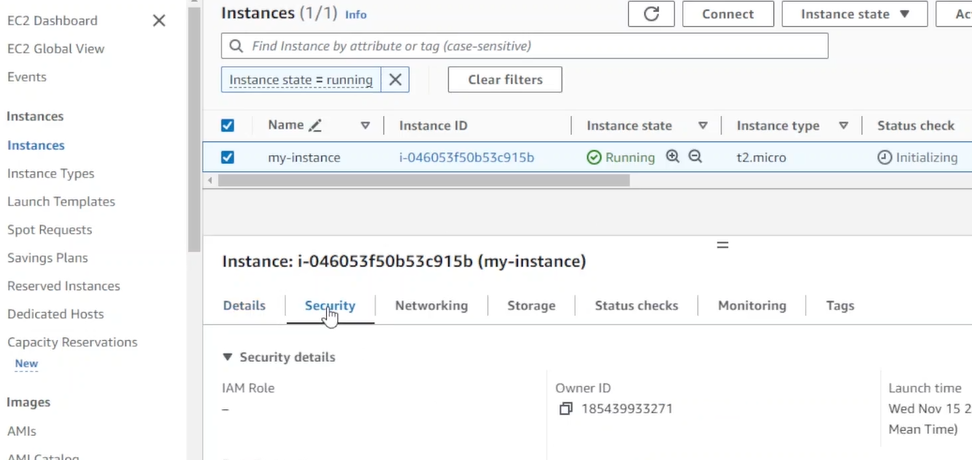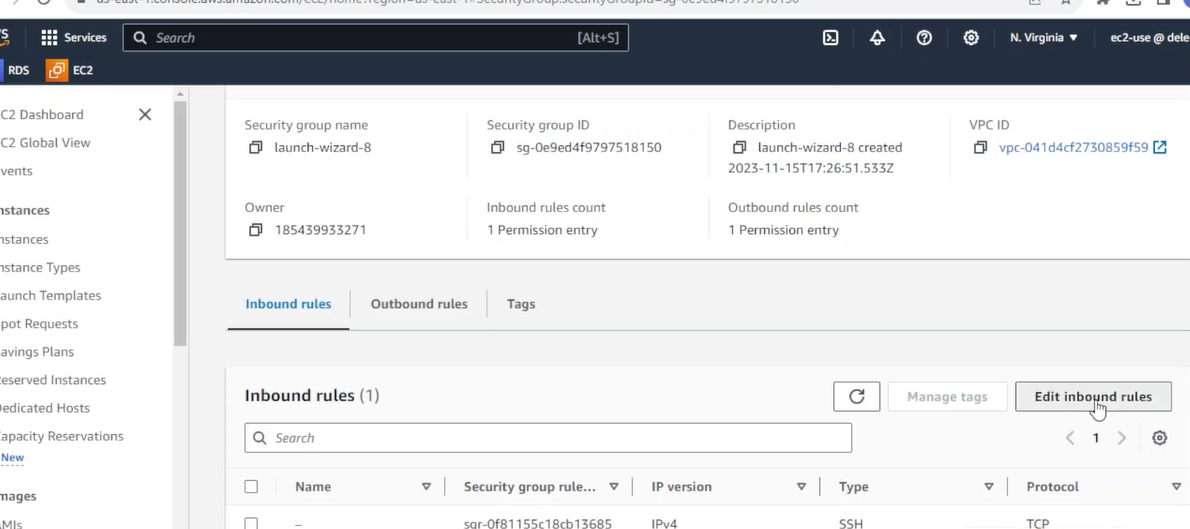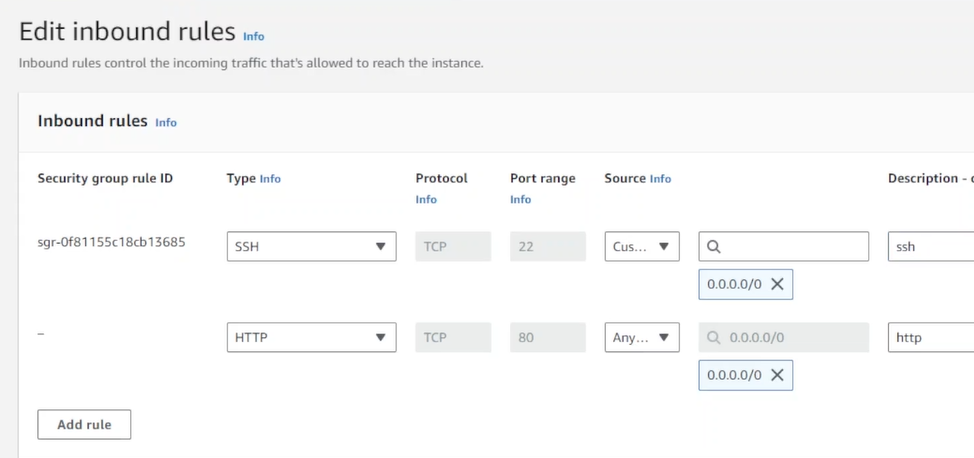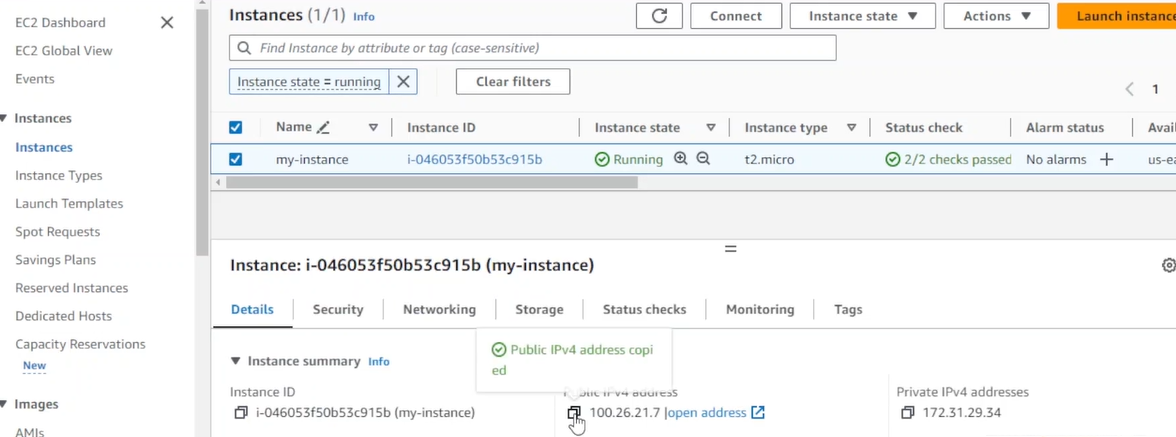Prerequisites
- AWS Account
- AWS CLI installed and configured with an Access key and Secret key for programmatic access to your AWS account.
If you don't know how to install and configure AWS CLI, please watch one of my videos here: https://www.youtube.com/watch?v=GW34S7mQZ2A&t=458s
- Launch an EC2 Instance in AWS
- Instance Name: my-instance
- AMI : Ubuntu 22.04
Security Group: Open ports 22 for SSH Open port 80 for web access
We have checked SSH port 22 We need http port 80 but i'll leave it for now so you can see how to add it after our EC2 instance is running
- Access our EC2 instance in the AWS console to see if it is now running and ready
It is running but the status says it is still initialising
In the mean time, let us go to the security group and open http port 80. We need to allow http access since we want to view the Nginx welcome page after it's installation from the web browser.
Without opening port 80, the connection will time out.
Lets go to the security tab, click on the security group link and then edit inbound rules
Select http and open to all 0.0.0.0/0
Save and return to our Instance page.
Select our instance, go to the details tab and copy it's public IP address 100.26.21.7 Yours will be different from mine.
Next we shall go to our terminal to log into our EC2 instance.
- Go to our terminal and run the following command
ssh -i "my-nginx-key.pem" ubuntu@100.26.21.7
Use your own public IP as it will be different
Note: This command must be run in the directory where our private key is or you must give the path to the location of the private key
- Install Nginx
Let's first update our packages
sudo apt update
Now let's install Nginx
sudo apt install nginx
After installation, we can go to our browser to view our Nginx installation 5. Go to your web browser and enter http://100.26.21.7
Replace with your own instances public IP
If everything was configured properly, you will see the Nginx Welcome Page
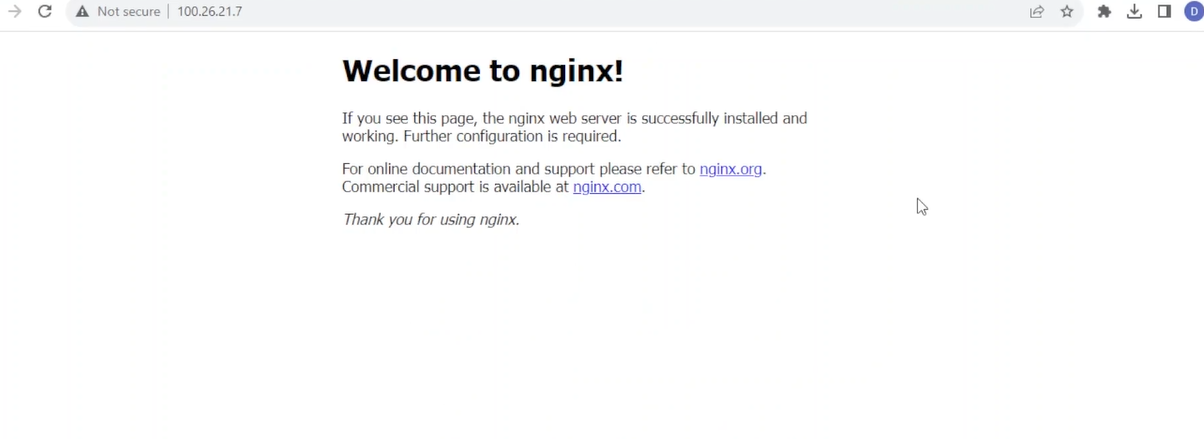 You have successfully installed an Nginx webserver on an EC2 instance.
You have successfully installed an Nginx webserver on an EC2 instance.