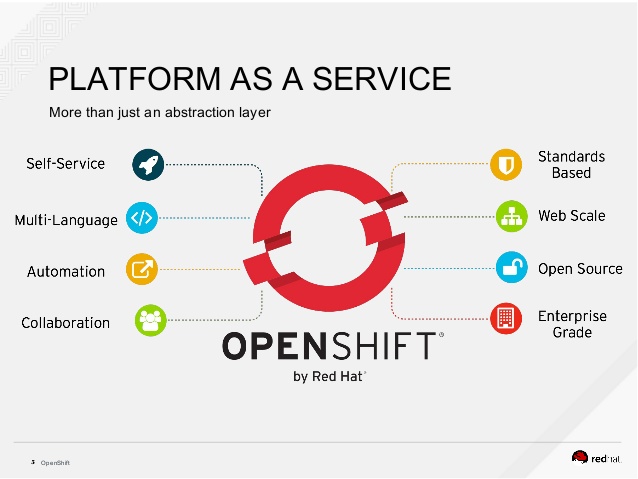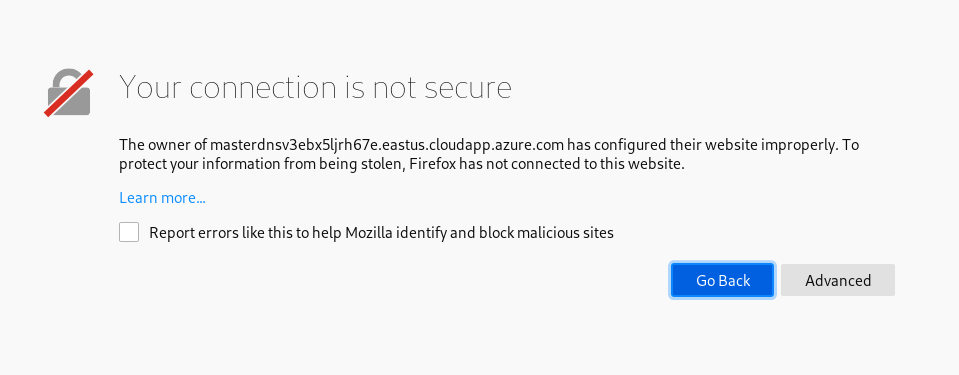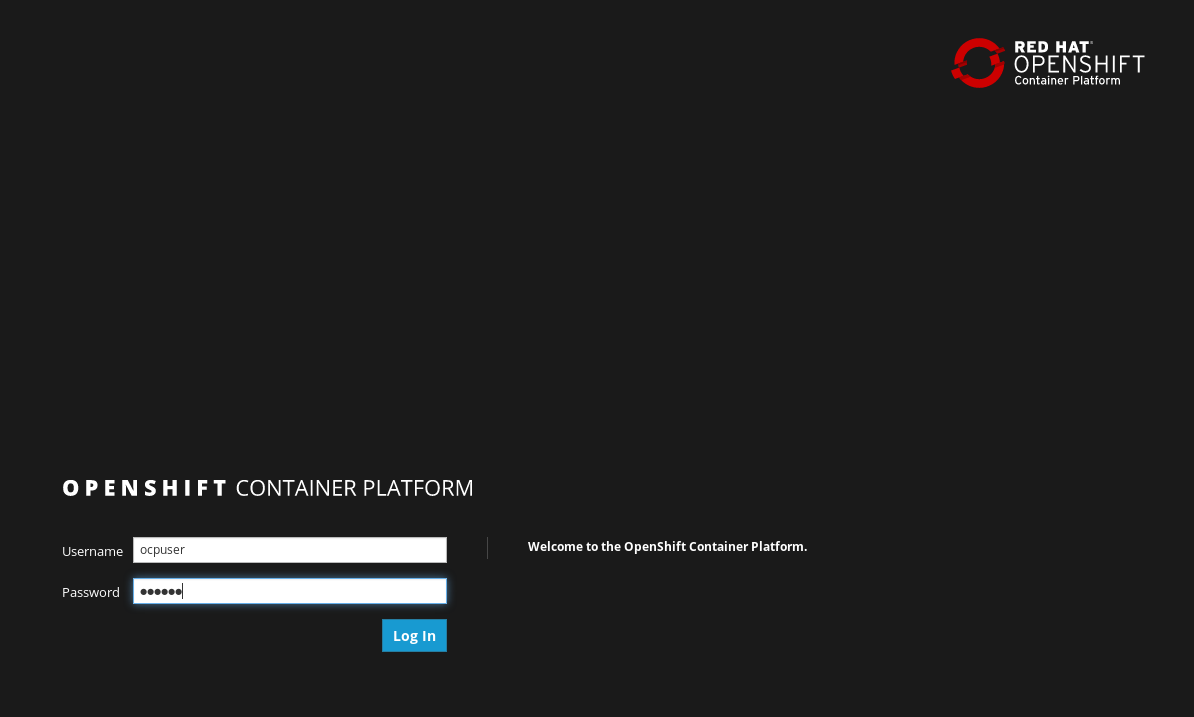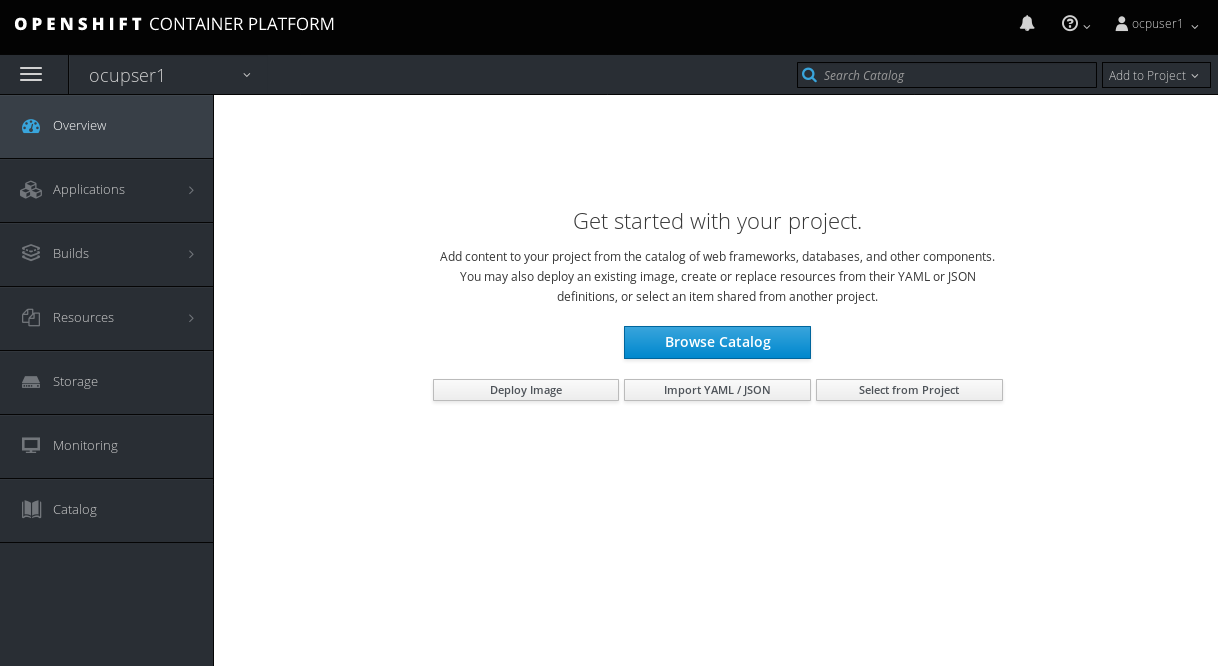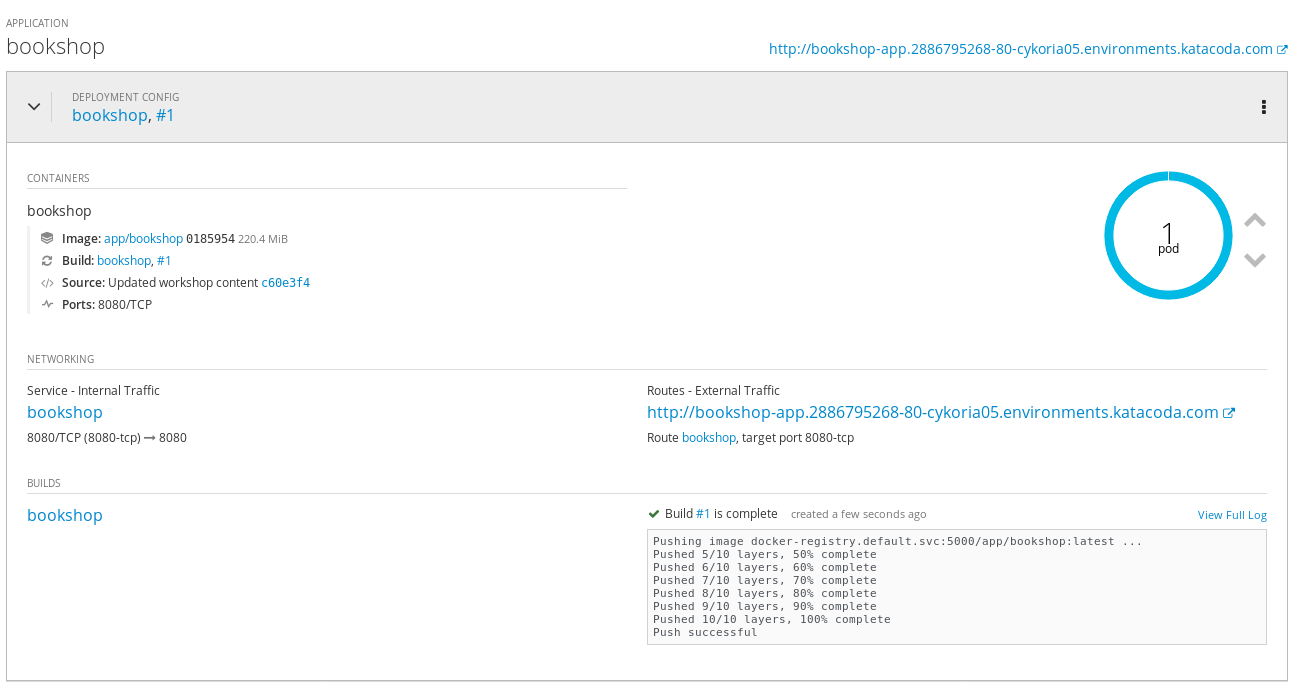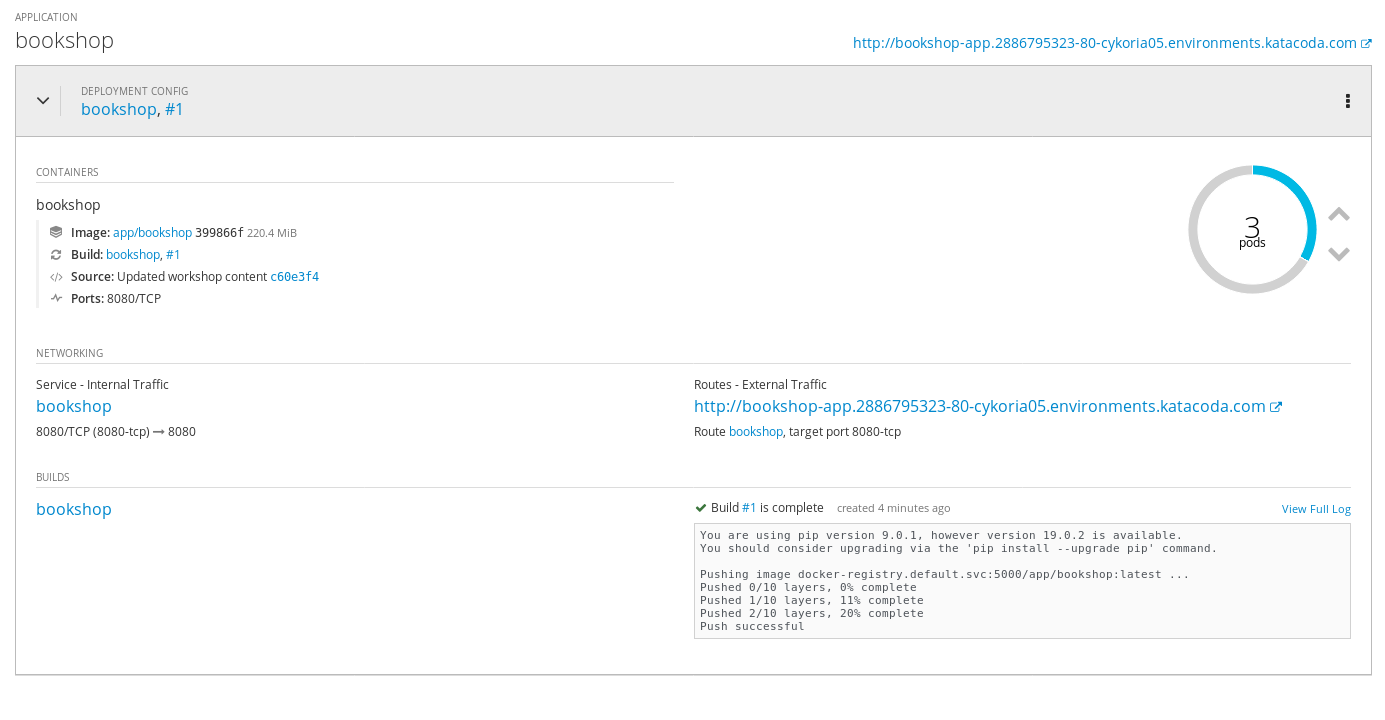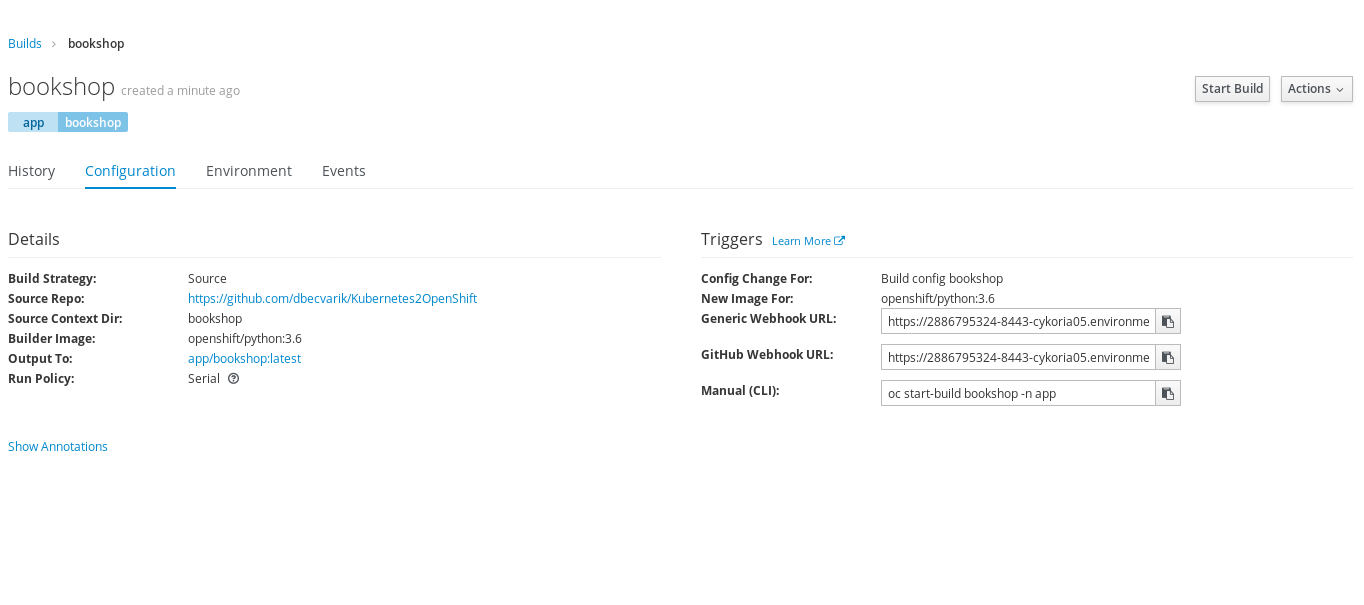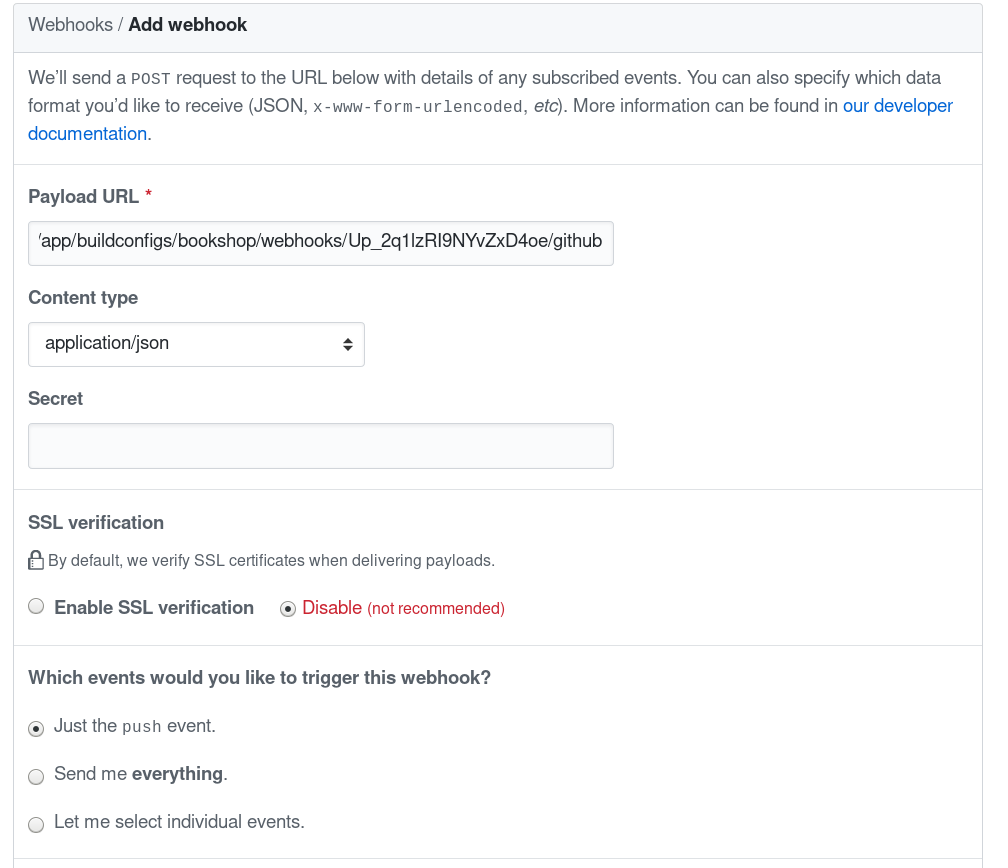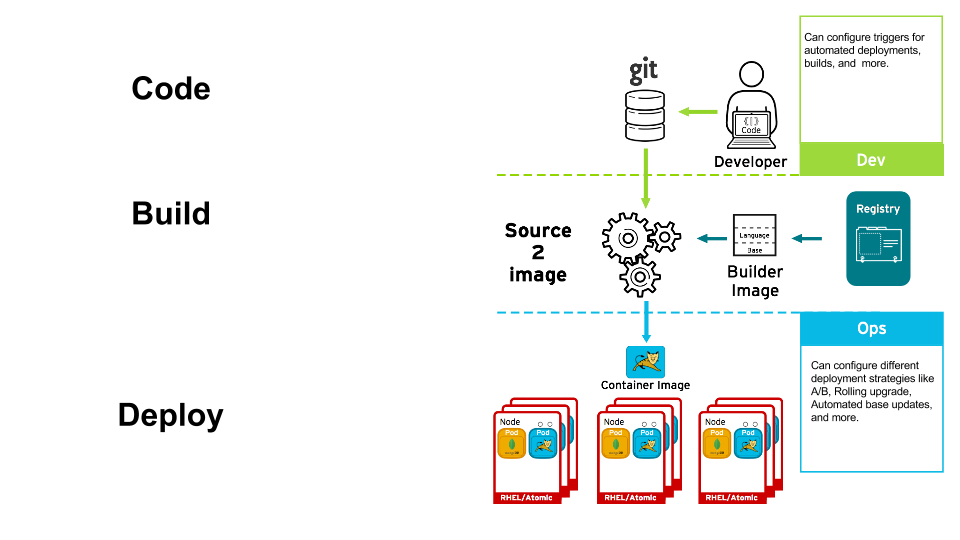This document describes the introductory steps how to work with OpenShift Container Platform and its BuildConfig and OpenShift pipelines. The purpose is to show how OpenShift extends Kubernetes.
You need to have an account on GitHub, If you don't have one create a free account (https://github.com/).
The Lab challenges cover:
-
Introduction to OpenShift
-
Creating and managing OpenShift project
OpenShift containers platform is Red Hat's Platform-as-a-Service (PaaS) on top of Kubernetes. It allows developers to quickly develop, host, and scale applications in a cloud environment and have Enterprise ready Kubernetes distribution. OpenShift offers multiple access modes including: developer CLI, admin CLI, web console and IDE plugins. Click2cloud is a plugin that allows Visual studio to deploy code to OpenShift, directly.
First we will learn how to create a project(namespace in Kubernetes). In this challenge we will focus on the graphical portal.
To create an application, you must first create a new project, which will contain the application.
- From your browser, visit the OpenShift web console at https://<MASTER_IP>:8443. The web site, uses a self-signed certificate, so if prompted, continue and ignore the browser warning.
- Log in using your username and password.
-
To create a new project, click on blue Create Project button.
-
Type a unique name, display name, and description for the new project.
-
Click Create. The web console's welcome screen should start loading.
-
Click on the project name in right column and examine your fresh project.
Before we begin we will fork OpenShift example application on GitHub. We will use OpenShift Django Example application as it is quick to build and easy to edit.
-
Login to your github account, or create one if you didn't.
-
Browse to https://github.com/dbecvarik/Kubernetes2OpenShift repository and fork it into your github account
-
Download and install the OpenShift CLI related to your operating system. The easiest way to download the CLI is by accessing the About page on the web console if your cluster administrator has enabled the download links. Another alternative is to ssh into your bastion host that has the CLI tool installed already.
If you don't have a valid Red Hat subscription, you could still download the oc tool from: https://github.com/openshift/origin/releases/tag/v3.11.0
- Use your openshift url endpoint to login to your environment from the CLI
oc login https://...
The server uses a certificate signed by an unknown authority.
You can bypass the certificate check, but any data you send to the server could be intercepted by others.
Use insecure connections? (y/n): y
Authentication required for https://...
Username: ocpuser1
Password:
Login successful.
You have one project on this server: "ocupser1"
Using project "ocupser1".- Deploy bookshop application, replace $USER with your github username.
oc new-app https://github.com/$USER/Kubernetes2OpenShift --context-dir=bookshop --name bookshopWhen build is finished it should look like:
OpenShift leverages the Kubernetes concept of a pod, which is one or more containers deployed together on one host. A pod is the smallest compute unit that can be defined, deployed, and managed.
Pods are the rough equivalent of a machine instance (physical or virtual) to a container. Each pod is allocated its own internal IP address, therefore owning its entire port space. Containers within pods can share their local storage and networking.
While the Python pod is being created, its status is shown as pending. The Python pod then starts up and displays its newly-assigned IP address. When the Python pod is running, the build is complete.
Pods have a lifecycle; they are defined, then they are assigned to run on a node, then they run until their container(s) exit or they are removed for some other reason. Pods, depending on policy and exit code, may be removed after exiting, or may be retained in order to enable access to the logs of their containers.
- Make application available by exposing its service
oc expose svc/bookshop-
From the overview page, click the web address for the application in the upper right corner. Verify that the web application is up and available.
-
Return to the OpenShift admin console. Browse to the project's overview page, and test scaling out and in your application by increasing or decreasing the number of pods, using the up and down arrow signs on the web console. Scale out the app into 3 pods and watch the progress.
- Browse to Applications -> Pods, and make sure 3 pods serving the same application are now up and running.
- Scale Application back to 1 Pod
Since we forked the source code of the application from the https://github.com/dbecvarik/Kubernetes2OpenShift, we can use a webhook to automatically trigger a rebuild of the application whenever code changes are pushed to the forked repository.
To set up a webhook for your application:
-
From the Web Console, navigate to the project containing your application.
-
Click the Browse tab, then click Builds -> Builds.
-
Click your build name, then click the Configuration tab.
-
Click next to GitHub webhook URL to copy your webhook payload URL.
-
Navigate to your forked repository on GitHub, then click Settings.
-
Click Webhooks and Click Add webhook.
-
Paste your webhook URL into the Payload URL field.
-
As Content Type choose application/json
-
Disable SSL verification and click Add webhook to save.
- Keep all the other parameters with the default values.
GitHub will now attempt to send a ping payload to your OpenShift server to ensure that communication is successful. If you see a green check mark appear next to your webhook URL, then it is correctly configured.
Hover your mouse over the check mark to see the status of the last delivery.
Next time you push a code change to your forked repository, your application will automatically rebuild.
In this section, we demonstrate one of the most powerful features of OpenShift. We will see how we can trigger a continuous deployment pipeline, just by committing code change to Github.
Once there is a code change, the Github webhook will trigger the build of a new container image that combines a blueprint image from the registry with the updated code and generate a new image. This feature is called S2I, or source to image. Once the build finishes, OpenShift will automatically deploy the new application based on the new image. This capability enables multiple deployment strategies such as A/B testing, Rolling upgrades...
- Create directory for your development work.
mkdir dev && cd dev- Clone the forked repository to your local system
git clone https://github.com/<YourGithubUsername>/Kubernetes2OpenShift- Make sure your local git repository is referencing to your Kubernetes2OpenShift, on github:
cd Kubernetes2OpenShiftgit remote -v- On your local machine, use your preferred text editor to change the sample application's source for the file bookshop/app.py
Make a code change that will be visible from within your application. For example: on line 11, change the title to "Available Books"
- Verify the working tree status
git status- Add app.py content to the index, Commit the change in git, and push the change to your fork. You will need to authenticate with your github credentials
git add bookshop/app.py
git commit -m "Changed headin in bookshop."
git status
git push-
If your webhook is correctly configured, your application will immediately rebuild itself, based on your changes. Monitor the build from the graphical console. Once the rebuild is successful, view your updated application using the route that was created earlier. Now going forward, all you need to do is push code updates and OpenShift handles the rest.
-
In an Overview view you can see your deployment beeing updated.
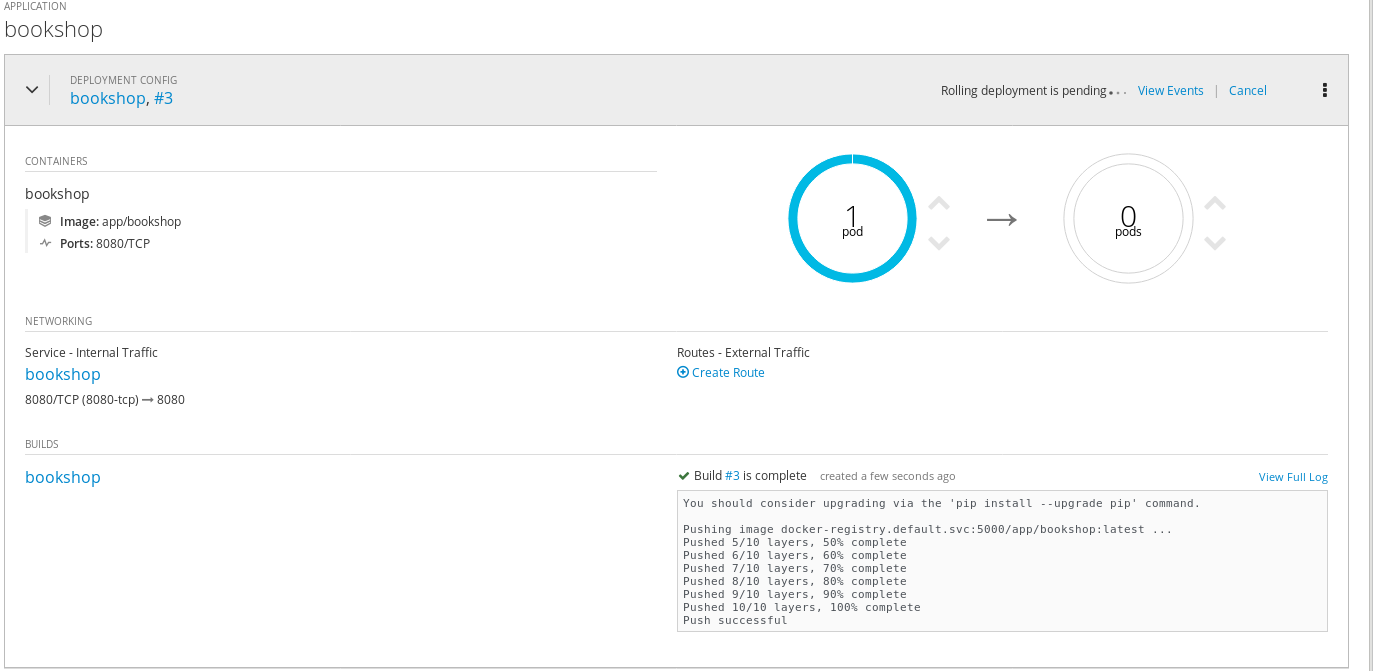
-
In Build->Build view you can see details of your webhook build.

-
From the web browser refresh the page and note the new change
-
You may find it useful to manually rebuild an image if your webhook is not working, or if a build fails and you do not want to change the code before restarting the build. To manually rebuild the image based on your latest committed change to your forked repository:
a. Click the Browse tab, then click Builds.
b. Find your build, then click Start Build.