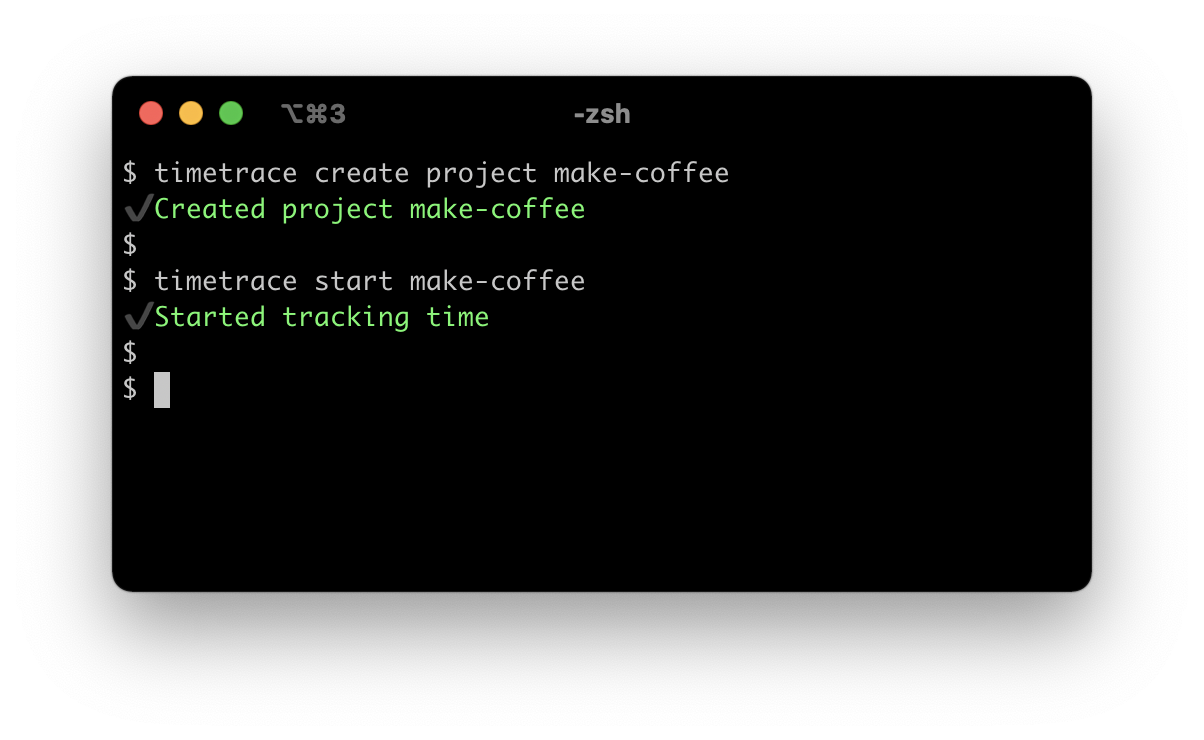timetrace is a simple CLI for tracking your working time.
brew tap dominikbraun/timetrace
brew install timetrace
The timetrace Docker image stores all data in the /data directory. To persist
this data on disk, you should create a bind mount or named volume like so:
docker container run -v my-volume:/data dominikbraun/timetrace version
Download the latest release
and extract the binary into a directory like /usr/local/bin or
C:\Program Files\timetrace. Make sure the directory is in the PATH variable.
First, create a project you're working for:
timetrace create project make-coffee
Once the project is created, you're able to track work on that project.
timetrace start make-coffee
You can obtain your currently worked time using timetrace status. When you've
finished your work, stop tracking:
timetrace stop
You're also able to delete and edit projects and records (see below).
Syntax:
timetrace create project <KEY>
Arguments:
| Argument | Description |
|---|---|
KEY |
An unique project key. |
Example:
Create a project called make-coffee:
timetrace create project make-coffee
Syntax:
timetrace get project <KEY>
Arguments:
| Argument | Description |
|---|---|
KEY |
The project key. |
Example:
Display a project called make-coffee:
timetrace get project make-coffee
Syntax:
timetrace get record <YYYY-MM-DD-HH-MM>
Arguments:
| Argument | Description |
|---|---|
YYYY-MM-DD-HH-MM |
The start time of the desired record. |
Example:
By default, records can be accessed using the 24-hour format, meaning 3:00 PM is 15. Display a record created on May 1st 2021, 3:00 PM:
timetrace get record 2021-05-01-15-00
This behavior can be changed.
Syntax:
timetrace list projects
Example:
List all projects stored within the timetrace filesystem:
timetrace list projects
+---+-------------+
| # | KEY |
+---+-------------+
| 1 | make-coffee |
| 2 | my-website |
| 3 | web-shop |
+---+-------------+
Syntax:
timetrace list records <YYYY-MM-DD>
Arguments:
| Argument | Description |
|---|---|
YYYY-MM-DD |
The date of the records to list. |
Example:
Display all records created on May 1st 2021:
timetrace list records 2021-05-01
Syntax:
timetrace edit project <KEY>
Arguments:
| Argument | Description |
|---|---|
KEY |
The project key. |
Example:
Edit a project called make-coffee:
timetrace edit project make-coffee
Syntax:
timetrace delete project <KEY>
Arguments:
| Argument | Description |
|---|---|
KEY |
The project key. |
Example:
Delete a project called make-coffee:
timetrace delete project make-coffee
Syntax:
timetrace start <PROJECT KEY>
Arguments:
| Argument | Description |
|---|---|
PROJECT KEY |
The key of the project. |
Flags:
| Flag | Short | Description |
|---|---|---|
--billable |
-b |
Mark the record as billable. |
Example:
Start working on a project called make-coffee and mark it as billable:
timetrace start --billable make-coffee
Syntax:
timetrace status
Example:
Print the current tracking status:
timetrace status
+-------------+--------------------+---------------+
| PROJECT | WORKED SINCE START | WORKED TODAY |
+-------------+--------------------+---------------+
| make-coffee | 3h25m29.037343s | 7h22m49.5749s |
+-------------+--------------------+---------------+
Syntax:
timetrace stop
Example:
Stop working on your current project:
timetrace stop
Syntax:
timetrace version
Example:
Print your installed timetrace version:
timetrace version
You may provide your own configuration in a file called config.yaml within
$HOME/.timetrace.
If you prefer to use the 12-hour clock instead of the default 24-hour format,
add this to your config.yaml file:
use12hours: trueThis will allow you to view a record created at 3:00 PM as follows:
timetrace get record 2021-05-14-03-00PM
By default, timetrace will open the editor specified in $EDITOR or fall back
to vi. You may set your provide your preferred editor like so:
editor: nanoThis project depends on the following packages: