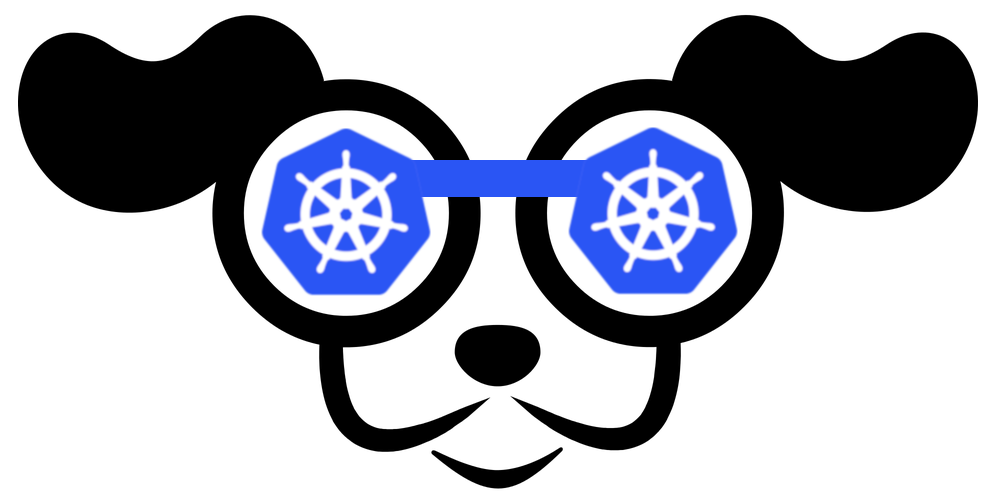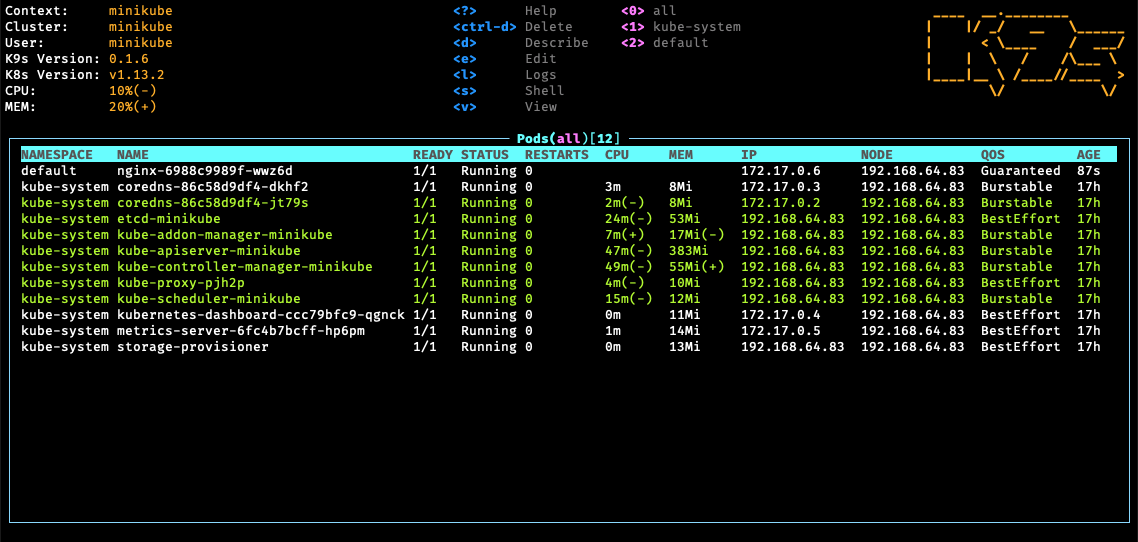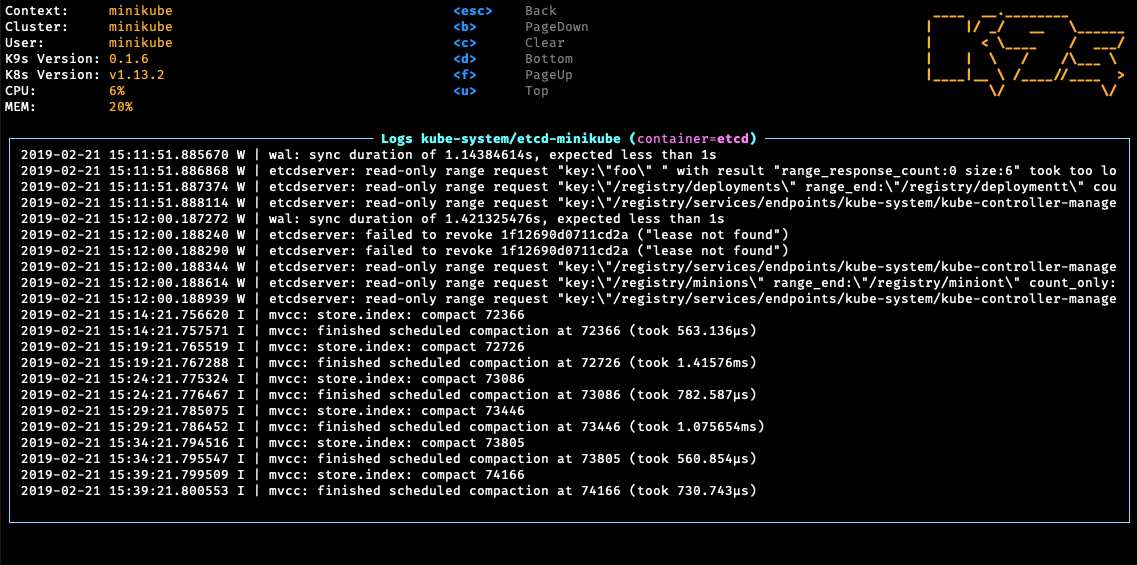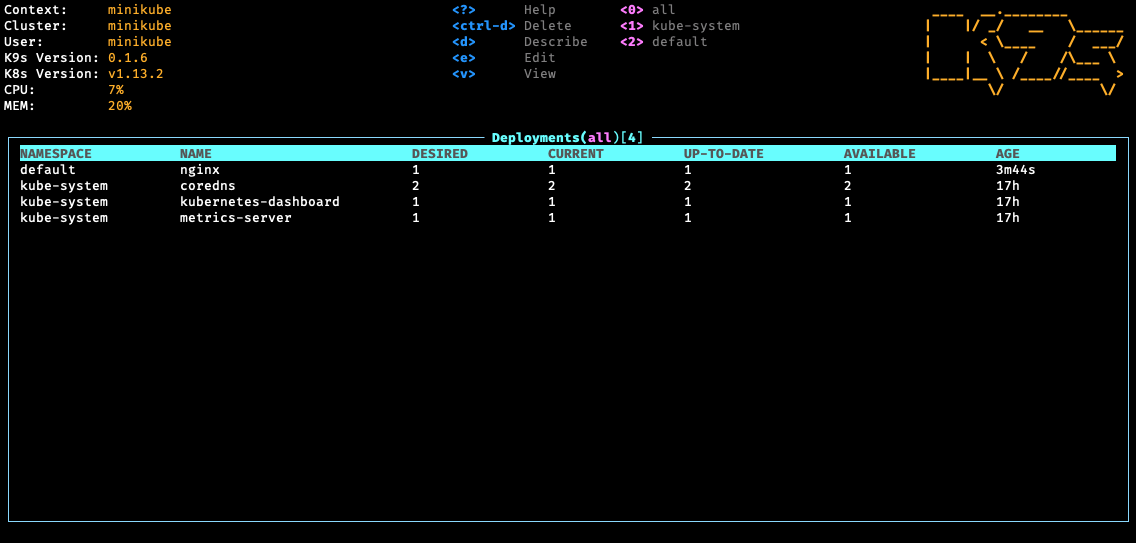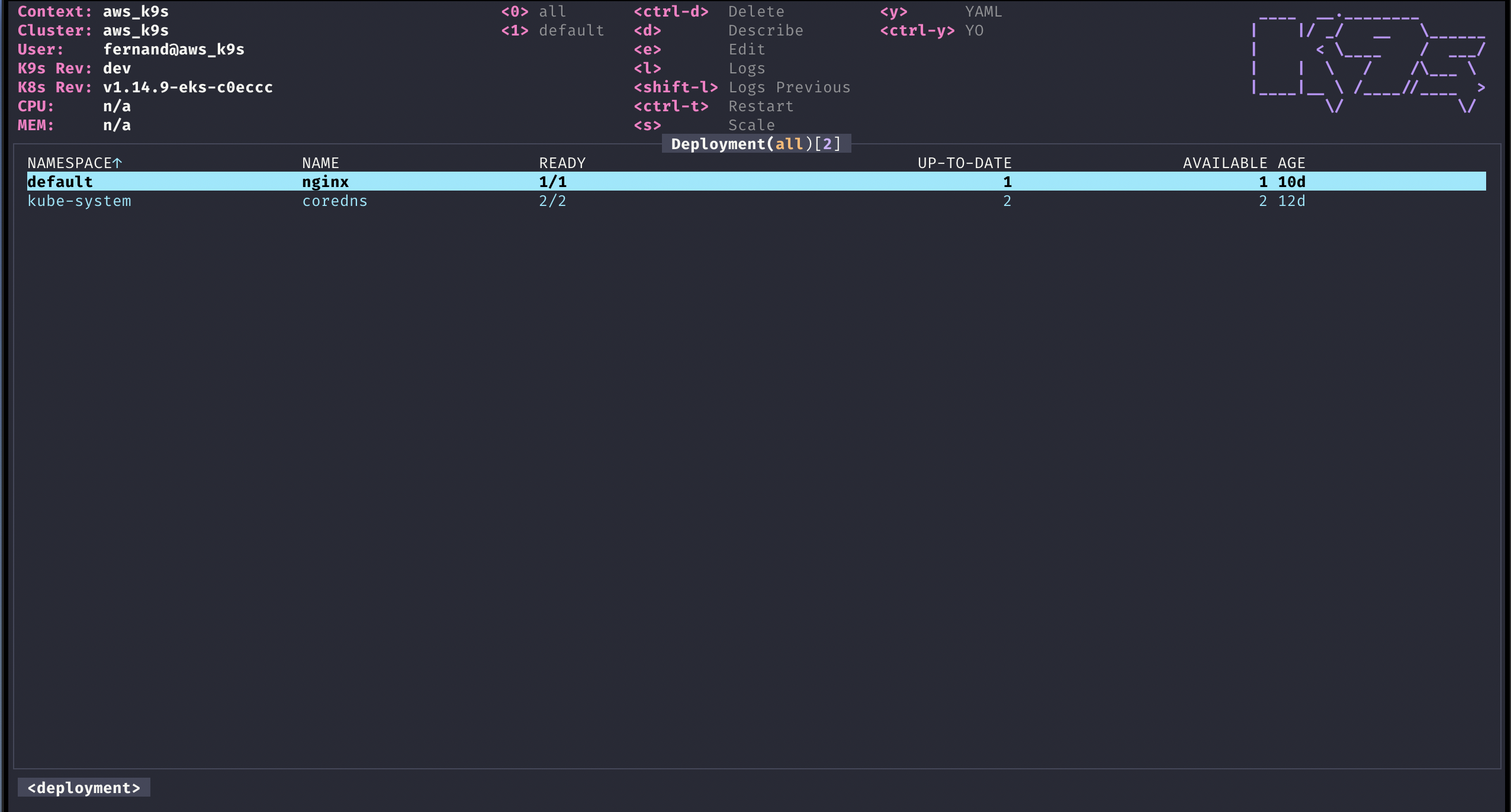K9s - Kubernetes CLI To Manage Your Clusters In Style!
K9s provides a terminal UI to interact with your Kubernetes clusters. The aim of this project is to make it easier to navigate, observe and manage your applications in the wild. K9s continually watches Kubernetes for changes and offers subsequent commands to interact with your observed resources.
Documentation
Please refer to our K9s documentation site for installation, usage, customization and tips.
Slack Channel
Wanna discuss K9s features with your fellow K9sers or simply show your support for this tool?
- Channel: K9ersSlack
- Invite: K9slackers Invite
Installation
K9s is available on Linux, macOS and Windows platforms.
-
Binaries for Linux, Windows and Mac are available as tarballs in the release page.
-
Via Homebrew for macOS or LinuxBrew for Linux
brew install k9s
-
Via MacPorts
sudo port install k9s
-
On Arch Linux
pacman -S k9s
-
On OpenSUSE Linux distribution
zypper install k9s
-
Via Scoop for Windows
scoop install k9s
-
Via a GO install
# NOTE: The dev version will be in effect! go get -u github.com/derailed/k9s
Building From Source
K9s is currently using go v1.14 or above. In order to build K9 from source you must:
-
Clone the repo
-
Build and run the executable
make build && ./execs/k9s
Running with Docker
You can run k9s as a Docker container by mounting your KUBECONFIG:
docker run --rm -it -v $KUBECONFIG:/root/.kube/config quay.io/derailed/k9sFor default path it would be:
docker run --rm -it -v ~/.kube/config:/root/.kube/config quay.io/derailed/k9sPreFlight Checks
-
K9s uses 256 colors terminal mode. On `Nix system make sure TERM is set accordingly.
export TERM=xterm-256color -
In order to issue manifest edit commands make sure your EDITOR env is set.
# Kubectl edit command will use this env var. export EDITOR=my_fav_editor # Should your editor deals with streamed vs on disk files differently, also set... export K9S_EDITOR=my_fav_editor
The Command Line
# List all available CLI options
k9s help
# To get info about K9s runtime (logs, configs, etc..)
k9s info
# To run K9s in a given namespace
k9s -n mycoolns
# Start K9s in an existing KubeConfig context
k9s --context coolCtx
# Start K9s in readonly mode - with all modification commands disabled
k9s --readonlyLogs
Given the nature of the ui k9s does produce logs to a specific location. To view the logs and turn on debug mode, use the following commands:
k9s info
# Will produces something like this
# ____ __.________
# | |/ _/ __ \______
# | < \____ / ___/
# | | \ / /\___ \
# |____|__ \ /____//____ >
# \/ \/
#
# Configuration: /Users/fernand/.k9s/config.yml
# Logs: /var/folders/8c/hh6rqbgs5nx_c_8k9_17ghfh0000gn/T/k9s-fernand.log
# Screen Dumps: /var/folders/8c/hh6rqbgs5nx_c_8k9_17ghfh0000gn/T/k9s-screens-fernand
# To view k9s logs
tail -f /var/folders/8c/hh6rqbgs5nx_c_8k9_17ghfh0000gn/T/k9s-fernand.log
# Start K9s in debug mode
k9s -l debugKey Bindings
K9s uses aliases to navigate most K8s resources.
| Action | Command | Comment |
|---|---|---|
| Show active keyboard mnemonics and help | ? |
|
| Show all available resource alias | ctrl-a |
|
| To bail out of K9s | :q, ctrl-c |
|
| View a Kubernetes resource using singular/plural or shortname | :po⏎ |
accepts singular, plural, shortname or alias ie pod or pods |
| View a Kubernetes resource in a given namespace | :alias namespace⏎ |
|
| Filter out a resource view given a filter | /filter⏎ |
|
| Filter resource view by labels | /-l label-selector⏎ |
|
| Fuzzy find a resource given a filter | /-f filter⏎ |
|
| Bails out of view/command/filter mode | <esc> |
|
| Key mapping to describe, view, edit, view logs,... | d,v, e, l,... |
|
| To view and switch to another Kubernetes context | :ctx⏎ |
|
| To view and switch to another Kubernetes context | :ctx context-name⏎ |
|
| To view and switch to another Kubernetes namespace | :ns⏎ |
|
| To view all saved resources | :screendump or sd⏎ |
|
| To delete a resource (TAB and ENTER to confirm) | ctrl-d |
|
| To kill a resource (no confirmation dialog!) | ctrl-k |
|
| Launch pulses view | :pulses or pu⏎ |
|
| Launch XRay view | :xray RESOURCE [NAMESPACE]⏎ |
RESOURCE can be one of po, svc, dp, rs, sts, ds, NAMESPACE is optional |
Screenshots
Headers description
Pods view
| Header | Description |
|---|---|
| NAME | Pod name |
| IMAGE | Image used |
| READY | Is pod ready ? |
| STATE | Pod state |
| INIT | Is an init pod ? |
| RS | Restart count |
| PROBES(L:R) | Liveness and Readiness probes |
| CPU | CPU used (millicores) |
| MEM | Memory used (Mb) |
| %CPU/R | % ratio of CPU used/requested |
| %MEM/R | % ratio of MEM used/requested |
| %CPU/L | % ratio of CPU used/limit |
| %MEM/L | % ratio of MEM used/limit |
| PORTS | Ports exposed |
| AGE | Pod age |
Demo Videos/Recordings
- K9s v0.18.0
- K9s v0.17.0
- K9s Pulses
- K9s v0.15.1
- K9s v0.13.0
- K9s v0.9.0
- K9s v0.7.0 Features
- K9s v0 Demo
K9s Configuration
K9s keeps its configurations in a .k9s directory in your home directory $HOME/.k9s/config.yml.
NOTE: This is still in flux and will change while in pre-release stage!
# $HOME/.k9s/config.yml
k9s:
# Represents ui poll intervals. Default 2secs
refreshRate: 2
# Set to true to hide K9s header. Default false
headless: false
# Indicates whether modification commands like delete/kill/edit are disabled. Default is false
readOnly: false
# Toggles icons display as not all terminal support these chars.
noIcons: false
# Logs configuration
logger:
# Defines the number of lines to return. Default 100
tail: 200
# Defines the total number of log lines to allow in the view. Default 1000
buffer: 500
# Represents how far to go back in the log timeline in seconds. Default is 5min
sinceSeconds: 300
# Go full screen while displaying logs. Default false
fullScreenLogs: false
# Toggles log line wrap. Default false
textWrap: false
# Toggles log line timestamp info. Default false
showTime: false
# Indicates the current kube context. Defaults to current context
currentContext: minikube
# Indicates the current kube cluster. Defaults to current context cluster
currentCluster: minikube
# Persists per cluster preferences for favorite namespaces and view.
clusters:
coolio:
namespace:
active: coolio
favorites:
- cassandra
- default
view:
active: po
featureGates:
# Toggles nodeshell support. Allow K9s to shell into nodes if needed. Default false.
nodeShell: false
# Provide shell pod customization of feature gate is enabled
shellPod:
# The shell pod image to use.
image: killerAdmin
# The namespace to launch to shell pod into.
namespace: fred
# The resource limit to set on the shell pod.
limits:
cpu: 100m
memory: 100Mi
# The IP Address to use when launching a port-forward.
portForwardAddress: 1.2.3.4
kind:
namespace:
active: all
favorites:
- all
- kube-system
- default
view:
active: dpCommand Aliases
In K9s, you can define your very own command aliases (shortnames) to access your resources. In your $HOME/.k9s define a file called alias.yml. A K9s alias defines pairs of alias:gvr. A gvr (Group/Version/Resource) represents a fully qualified Kubernetes resource identifier. Here is an example of an alias file:
# $HOME/.k9s/alias.yml
alias:
pp: v1/pods
crb: rbac.authorization.k8s.io/v1/clusterrolebindingsUsing this alias file, you can now type pp/crb to list pods or clusterrolebindings respectively.
HotKey Support
Entering the command mode and typing a resource name or alias, could be cumbersome for navigating thru often used resources. We're introducing hotkeys that allows a user to define their own hotkeys to activate their favorite resource views. In order to enable hotkeys please follow these steps:
-
Create a file named
$HOME/.k9s/hotkey.yml -
Add the following to your
hotkey.yml. You can use resource name/short name to specify a command ie same as typing it while in command mode.# $HOME/.k9s/hotkey.yml hotKey: # Hitting Shift-0 navigates to your pod view shift-0: shortCut: Shift-0 description: Viewing pods command: pods # Hitting Shift-1 navigates to your deployments shift-1: shortCut: Shift-1 description: View deployments command: dp # Hitting Shift-2 navigates to your xray deployments shift-2: shortCut: Shift-2 description: Xray Deployments command: xray deploy
Not feeling so hot? Your custom hotkeys will be listed in the help view ?. Also your hotkey file will be automatically reloaded so you can readily use your hotkeys as you define them.
You can choose any keyboard shotcuts that make sense to you, provided they are not part of the standard K9s shortcuts list.
NOTE: This feature/configuration might change in future releases!
Resource Custom Columns
SneakCast v0.17.0 on The Beach! - Yup! sound is sucking but what a setting!
You can change which columns shows up for a given resource via custom views. To surface this feature, you will need to create a new configuration file, namely $HOME/.k9s/views.yml. This file leverages GVR (Group/Version/Resource) to configure the associated table view columns. If no GVR is found for a view the default rendering will take over (ie what we have now). Going wide will add all the remaining columns that are available on the given resource after your custom columns. To boot, you can edit your views config file and tune your resources views live!
NOTE: This is experimental and will most likely change as we iron this out!
Here is a sample views configuration that customize a pods and services views.
# $HOME/.k9s/views.yml
k9s:
views:
v1/pods:
columns:
- AGE
- NAMESPACE
- NAME
- IP
- NODE
- STATUS
- READY
v1/services:
columns:
- AGE
- NAMESPACE
- NAME
- TYPE
- CLUSTER-IPPlugins
K9s allows you to extend your command line and tooling by defining your very own cluster commands via plugins. K9s will look at $HOME/.k9s/plugin.yml to locate all available plugins. A plugin is defined as follows:
- Shortcut option represents the key combination a user would type to activate the plugin
- Confirm option (when enabled) lets you see the command that is going to be executed and gives you an option to confirm or prevent execution
- Description will be printed next to the shortcut in the k9s menu
- Scopes defines a collection of resources names/shortnames for the views associated with the plugin. You can specify
allto provide this shortcut for all views. - Command represents adhoc commands the plugin runs upon activation
- Background specifies whether or not the command runs in the background
- Args specifies the various arguments that should apply to the command above
K9s does provide additional environment variables for you to customize your plugins arguments. Currently, the available environment variables are as follows:
$NAMESPACE-- the selected resource namespace$NAME-- the selected resource name$CONTAINER-- the current container if applicable$FILTER-- the current filter if any$KUBECONFIG-- the KubeConfig location.$CLUSTERthe active cluster name$CONTEXTthe active context name$USERthe active user$GROUPSthe active groups$PODwhile in a container view$COL-<RESOURCE_COLUMN_NAME>use a given column name for a viewed resource. Must be prefixed byCOL-!
Example
This defines a plugin for viewing logs on a selected pod using ctrl-l for shortcut.
# $HOME/.k9s/plugin.yml
plugin:
# Defines a plugin to provide a `ctrl-l` shortcut to tail the logs while in pod view.
fred:
shortCut: Ctrl-L
confirm: false
description: Pod logs
scopes:
- pods
command: kubectl
background: false
args:
- logs
- -f
- $NAME
- -n
- $NAMESPACE
- --context
- $CONTEXTNOTE: This is an experimental feature! Options and layout may change in future K9s releases as this feature solidifies.
Benchmark Your Applications
K9s integrates Hey from the brilliant and super talented Jaana Dogan. Hey is a CLI tool to benchmark HTTP endpoints similar to AB bench. This preliminary feature currently supports benchmarking port-forwards and services (Read the paint on this is way fresh!).
To setup a port-forward, you will need to navigate to the PodView, select a pod and a container that exposes a given port. Using SHIFT-F a dialog comes up to allow you to specify a local port to forward. Once acknowledged, you can navigate to the PortForward view (alias pf) listing out your active port-forwards. Selecting a port-forward and using CTRL-B will run a benchmark on that HTTP endpoint. To view the results of your benchmark runs, go to the Benchmarks view (alias be). You should now be able to select a benchmark and view the run stats details by pressing <ENTER>. NOTE: Port-forwards only last for the duration of the K9s session and will be terminated upon exit.
Initially, the benchmarks will run with the following defaults:
- Concurrency Level: 1
- Number of Requests: 200
- HTTP Verb: GET
- Path: /
The PortForward view is backed by a new K9s config file namely: $HOME/.k9s/bench-mycluster.yml. Each cluster you connect to will have its own bench config file. Changes to this file should automatically update the PortForward view to indicate how you want to run your benchmarks.
Here is a sample benchmarks.yml configuration. Please keep in mind this file will likely change in subsequent releases!
# This file resides in $HOME/.k9s/bench-mycluster.yml
benchmarks:
# Indicates the default concurrency and number of requests setting if a container or service rule does not match.
defaults:
# One concurrent connection
concurrency: 1
# Number of requests that will be sent to an endpoint
requests: 500
containers:
# Containers section allows you to configure your http container's endpoints and benchmarking settings.
# NOTE: the container ID syntax uses namespace/pod-name:container-name
default/nginx:nginx:
# Benchmark a container named nginx using POST HTTP verb using http://localhost:port/bozo URL and headers.
concurrency: 1
requests: 10000
http:
path: /bozo
method: POST
body:
{"fred":"blee"}
header:
Accept:
- text/html
Content-Type:
- application/json
services:
# Similary you can Benchmark an HTTP service exposed either via nodeport, loadbalancer types.
# Service ID is ns/svc-name
default/nginx:
# Set the concurrency level
concurrency: 5
# Number of requests to be sent
requests: 500
http:
method: GET
# This setting will depend on whether service is nodeport or loadbalancer. Nodeport may require vendor port tuneling setting.
# Set this to a node if nodeport or LB if applicable. IP or dns name.
host: A.B.C.D
path: /bumblebeetuna
auth:
user: jean-baptiste-emmanuel
password: Zorg!K9s RBAC FU
On RBAC enabled clusters, you would need to give your users/groups capabilities so that they can use K9s to explore their Kubernetes cluster. K9s needs minimally read privileges at both the cluster and namespace level to display resources and metrics.
These rules below are just suggestions. You will need to customize them based on your environment policies. If you need to edit/delete resources extra Fu will be necessary.
NOTE! Cluster/Namespace access may change in the future as K9s evolves. NOTE! We expect K9s to keep running even in atrophied clusters/namespaces. Please file issues if this is not the case!
Cluster RBAC scope
---
# K9s Reader ClusterRole
kind: ClusterRole
apiVersion: rbac.authorization.k8s.io/v1
metadata:
name: k9s
rules:
# Grants RO access to cluster resources node and namespace
- apiGroups: [""]
resources: ["nodes", "namespaces"]
verbs: ["get", "list", "watch"]
# Grants RO access to RBAC resources
- apiGroups: ["rbac.authorization.k8s.io"]
resources: ["clusterroles", "roles", "clusterrolebindings", "rolebindings"]
verbs: ["get", "list", "watch"]
# Grants RO access to CRD resources
- apiGroups: ["apiextensions.k8s.io"]
resources: ["customresourcedefinitions"]
verbs: ["get", "list", "watch"]
# Grants RO access to metric server (if present)
- apiGroups: ["metrics.k8s.io"]
resources: ["nodes", "pods"]
verbs: ["get", "list", "watch"]
---
# Sample K9s user ClusterRoleBinding
apiVersion: rbac.authorization.k8s.io/v1
kind: ClusterRoleBinding
metadata:
name: k9s
subjects:
- kind: User
name: fernand
apiGroup: rbac.authorization.k8s.io
roleRef:
kind: ClusterRole
name: k9s
apiGroup: rbac.authorization.k8s.ioNamespace RBAC scope
If your users are constrained to certain namespaces, K9s will need to following role to enable read access to namespaced resources.
---
# K9s Reader Role (default namespace)
kind: Role
apiVersion: rbac.authorization.k8s.io/v1
metadata:
name: k9s
namespace: default
rules:
# Grants RO access to most namespaced resources
- apiGroups: ["", "apps", "autoscaling", "batch", "extensions"]
resources: ["*"]
verbs: ["get", "list", "watch"]
# Grants RO access to metric server
- apiGroups: ["metrics.k8s.io"]
resources: ["pods", "nodes"]
verbs:
- get
- list
- watch
---
# Sample K9s user RoleBinding
apiVersion: rbac.authorization.k8s.io/v1
kind: RoleBinding
metadata:
name: k9s
namespace: default
subjects:
- kind: User
name: fernand
apiGroup: rbac.authorization.k8s.io
roleRef:
kind: Role
name: k9s
apiGroup: rbac.authorization.k8s.ioSkins
Example: Dracula Skin ;)
You can style K9s based on your own sense of look and style. Skins are YAML files, that enable a user to change the K9s presentation layer. K9s skins are loaded from $HOME/.k9s/skin.yml. If a skin file is detected then the skin would be loaded if not the current stock skin remains in effect.
You can also change K9s skins based on the cluster you are connecting too. In this case, you can specify the skin file name as $HOME/.k9s/mycluster_skin.yml
Below is a sample skin file, more skins are available in the skins directory in this repo, just simply copy any of these in your user's home dir as skin.yml.
Colors can be defined by name or uing an hex representation. Of recent, we've added a color named default to indicate a transparent background color to preserve your terminal background color settings if so desired.
NOTE: This is very much an experimental feature at this time, more will be added/modified if this feature has legs so thread accordingly!
# Skin InTheNavy...
k9s:
# General K9s styles
body:
fgColor: dodgerblue
bgColor: '#ffffff'
logoColor: '#0000ff'
# ClusterInfoView styles.
info:
fgColor: lightskyblue
sectionColor: steelblue
frame:
# Borders styles.
border:
fgColor: dodgerblue
focusColor: aliceblue
# MenuView attributes and styles.
menu:
fgColor: darkblue
keyColor: cornflowerblue
# Used for favorite namespaces
numKeyColor: cadetblue
# CrumbView attributes for history navigation.
crumbs:
fgColor: white
bgColor: steelblue
activeColor: skyblue
# Resource status and update styles
status:
newColor: '#00ff00'
modifyColor: powderblue
addColor: lightskyblue
errorColor: indianred
highlightcolor: royalblue
killColor: slategray
completedColor: gray
# Border title styles.
title:
fgColor: aqua
bgColor: white
highlightColor: skyblue
counterColor: slateblue
filterColor: slategray
views:
# TableView attributes.
table:
fgColor: blue
bgColor: darkblue
cursorColor: aqua
# Header row styles.
header:
fgColor: white
bgColor: darkblue
sorterColor: orange
# YAML info styles.
yaml:
keyColor: steelblue
colonColor: blue
valueColor: royalblue
# Logs styles.
logs:
fgColor: white
bgColor: blackHere is a list of all available color names.
| Color Names | ||||
|---|---|---|---|---|
| black | maroon | green | olive | navy |
| purple | teal | silver | gray | red |
| lime | yellow | blue | fuchsia | aqua |
| white | aliceblue | antiquewhite | aquamarine | azure |
| beige | bisque | blanchedalmond | blueviolet | brown |
| burlywood | cadetblue | chartreuse | chocolate | coral |
| cornflowerblue | cornsilk | crimson | darkblue | darkcyan |
| darkgoldenrod | darkgray | darkgreen | darkkhaki | darkmagenta |
| darkolivegreen | darkorange | darkorchid | darkred | darksalmon |
| darkseagreen | darkslateblue | darkslategray | darkturquoise | darkviolet |
| deeppink | deepskyblue | dimgray | dodgerblue | firebrick |
| floralwhite | forestgreen | gainsboro | ghostwhite | gold |
| goldenrod | greenyellow | honeydew | hotpink | indianred |
| indigo | ivory | khaki | lavender | lavenderblush |
| lawngreen | lemonchiffon | lightblue | lightcoral | lightcyan |
| lightgoldenrodyellow | lightgray | lightgreen | lightpink | lightsalmon |
| lightseagreen | lightskyblue | lightslategray | lightsteelblue | lightyellow |
| limegreen | linen | mediumaquamarine | mediumblue | mediumorchid |
| mediumpurple | mediumseagreen | mediumslateblue | mediumspringgreen | mediumturquoise |
| mediumvioletred | midnightblue | mintcream | mistyrose | moccasin |
| navajowhite | oldlace | olivedrab | orange | orangered |
| orchid | palegoldenrod | palegreen | paleturquoise | palevioletred |
| papayawhip | peachpuff | peru | pink | plum |
| powderblue | rebeccapurple | rosybrown | royalblue | saddlebrown |
| salmon | sandybrown | seagreen | seashell | sienna |
| skyblue | slateblue | slategray | snow | springgreen |
| steelblue | tan | thistle | tomato | turquoise |
| violet | wheat | whitesmoke | yellowgreen | grey |
| dimgrey | darkgrey | darkslategrey | lightgrey | lightslategrey |
| slategrey |
Known Issues
This is still work in progress! If something is broken or there's a feature that you want, please open a PR or file a ticket.
K9s will most likely blow up if...
- You're running older versions of Kubernetes. K9s works best on Kubernetes latest.
- You don't have enough RBAC fu to manage your cluster.
ATTA Girls/Boys!
K9s sits on top of many open source projects and libraries. Our sincere appreciations to all the OSS contributors that work nights and weekends to make this project a reality!
Meet The Core Team!
- Fernand Galiana
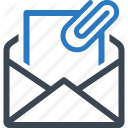 fernand@imhotep.io
fernand@imhotep.io @kitesurfer
We always enjoy hearing from folks who benefit from our work.
@kitesurfer
We always enjoy hearing from folks who benefit from our work.
![]() © 2020 Imhotep Software LLC. All materials licensed under Apache v2.0
© 2020 Imhotep Software LLC. All materials licensed under Apache v2.0