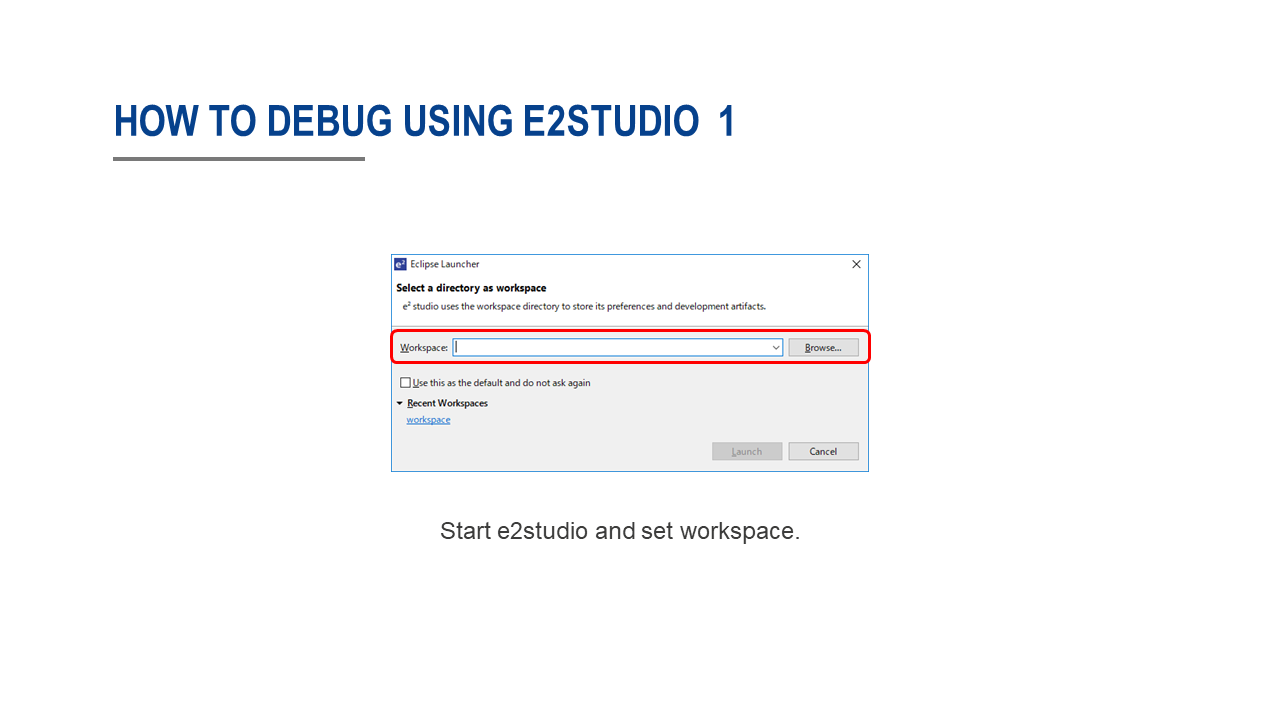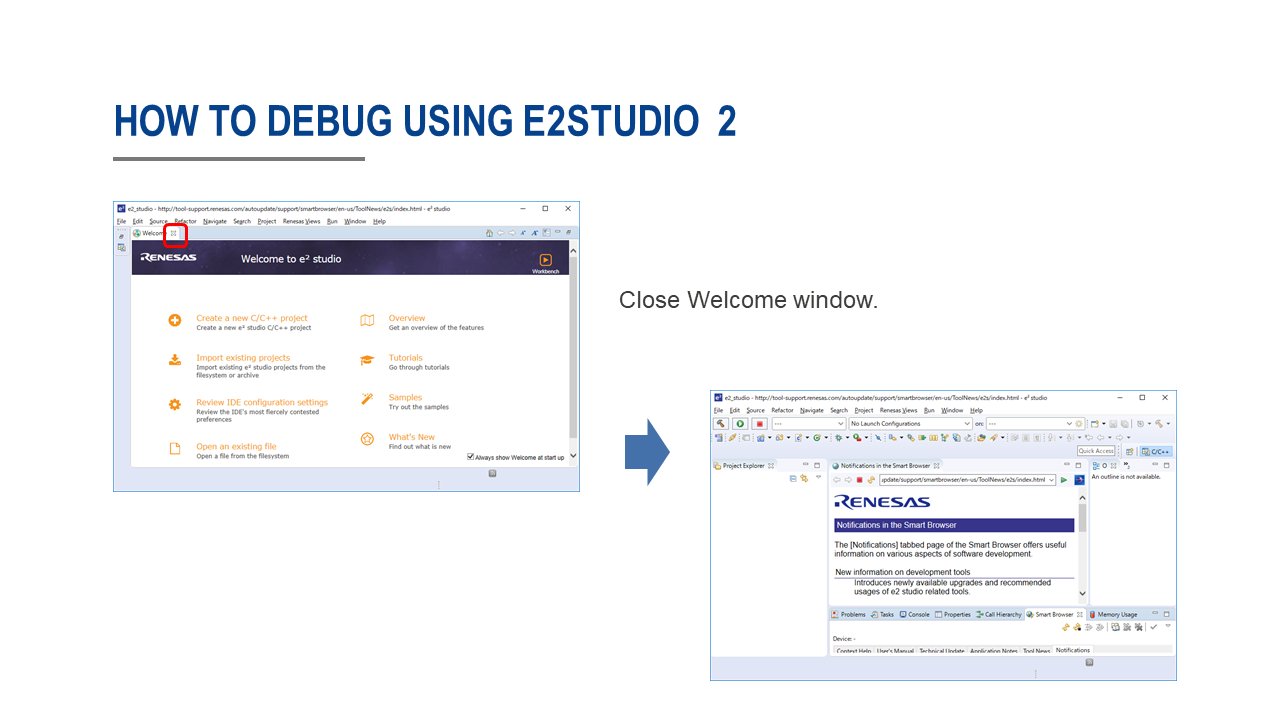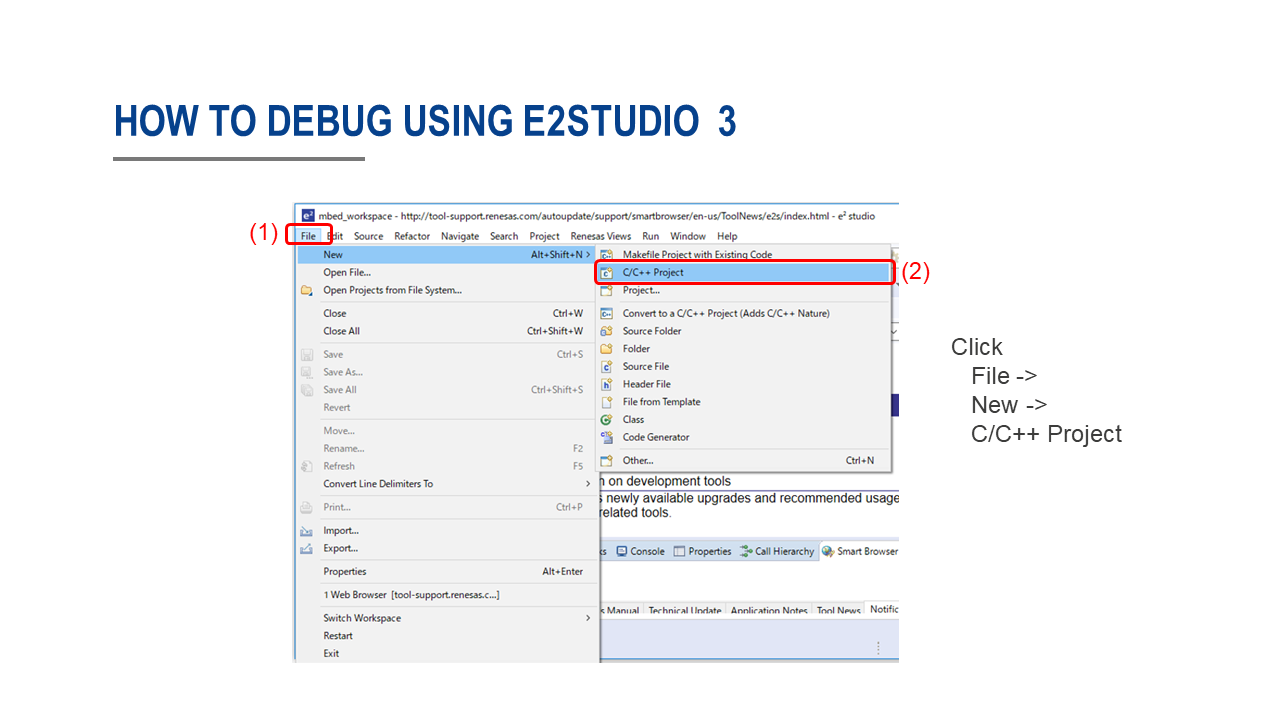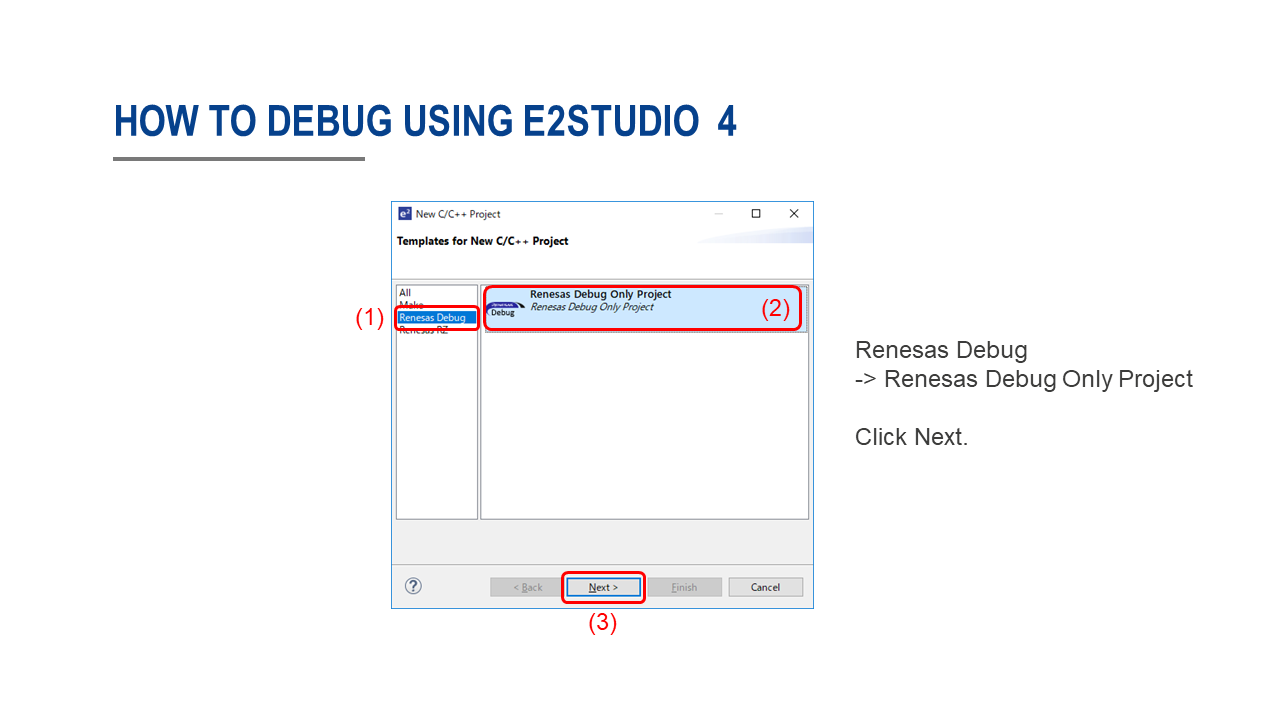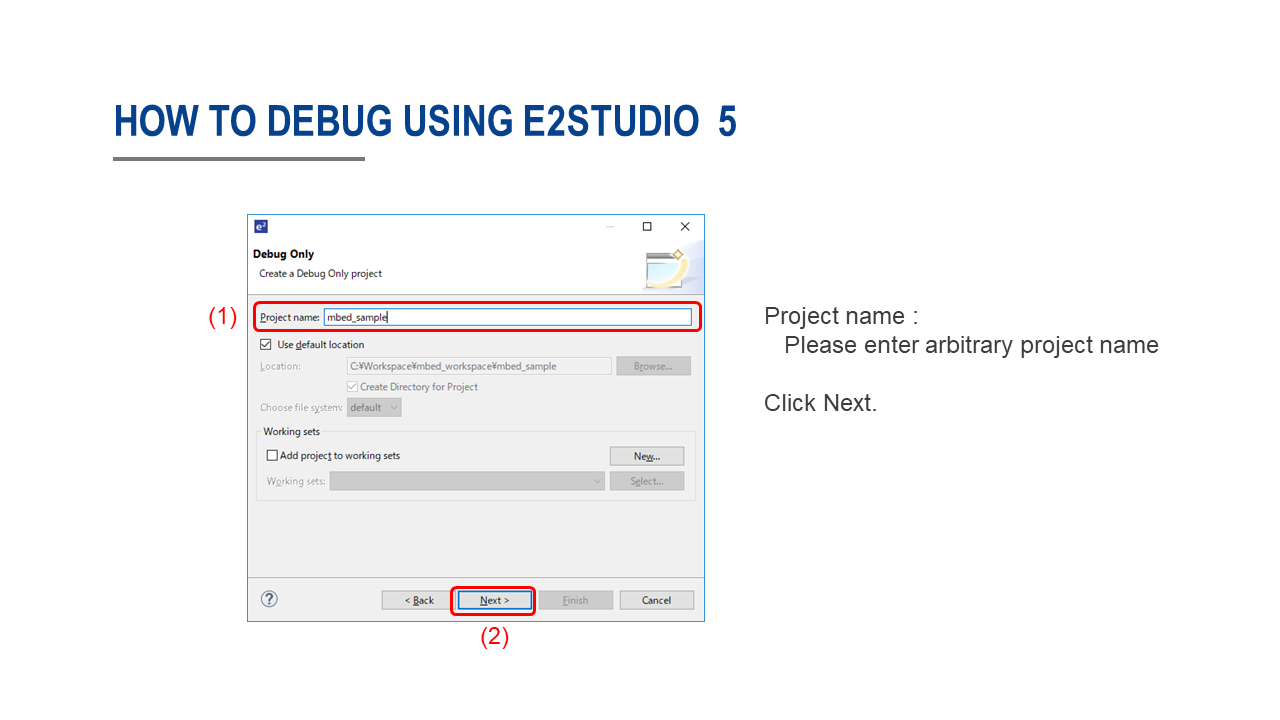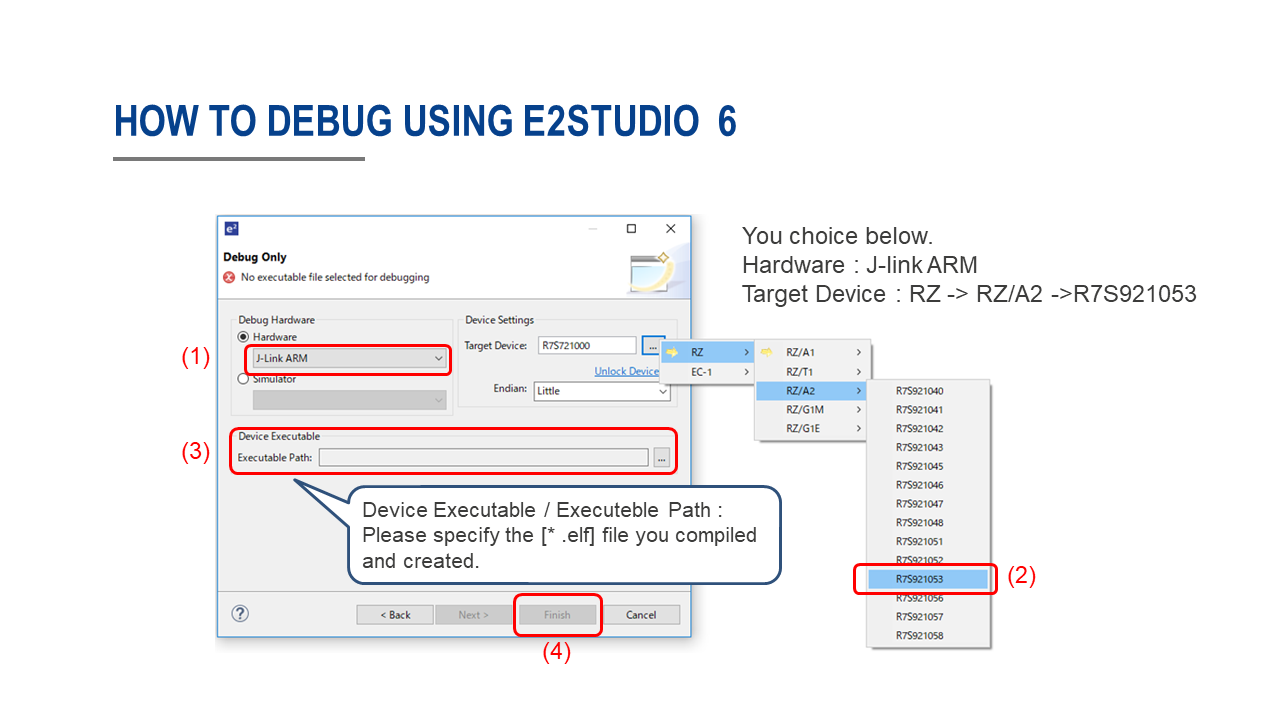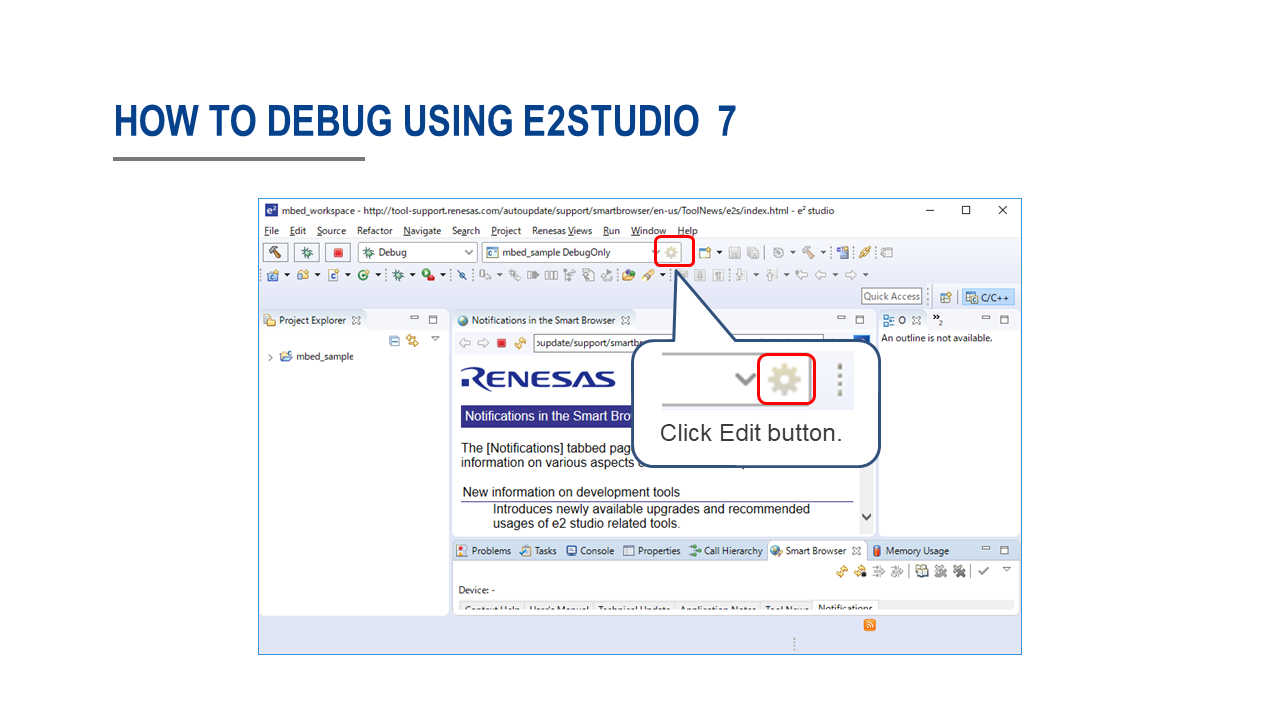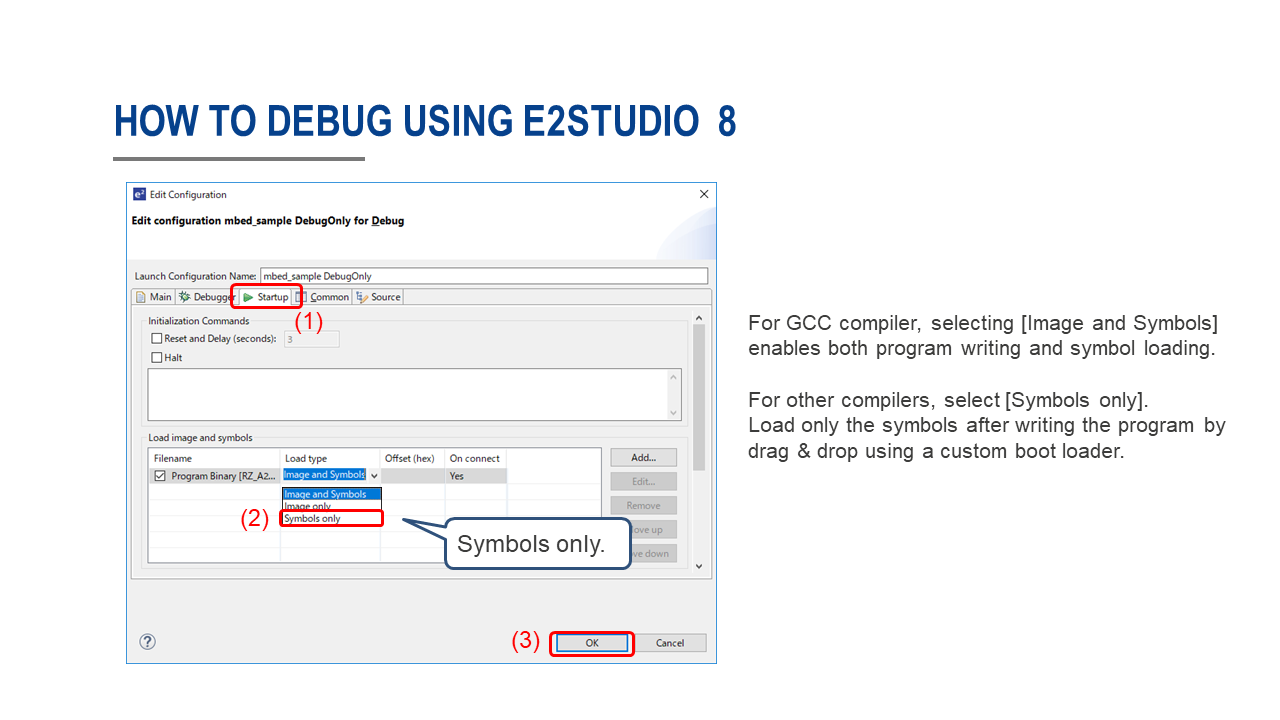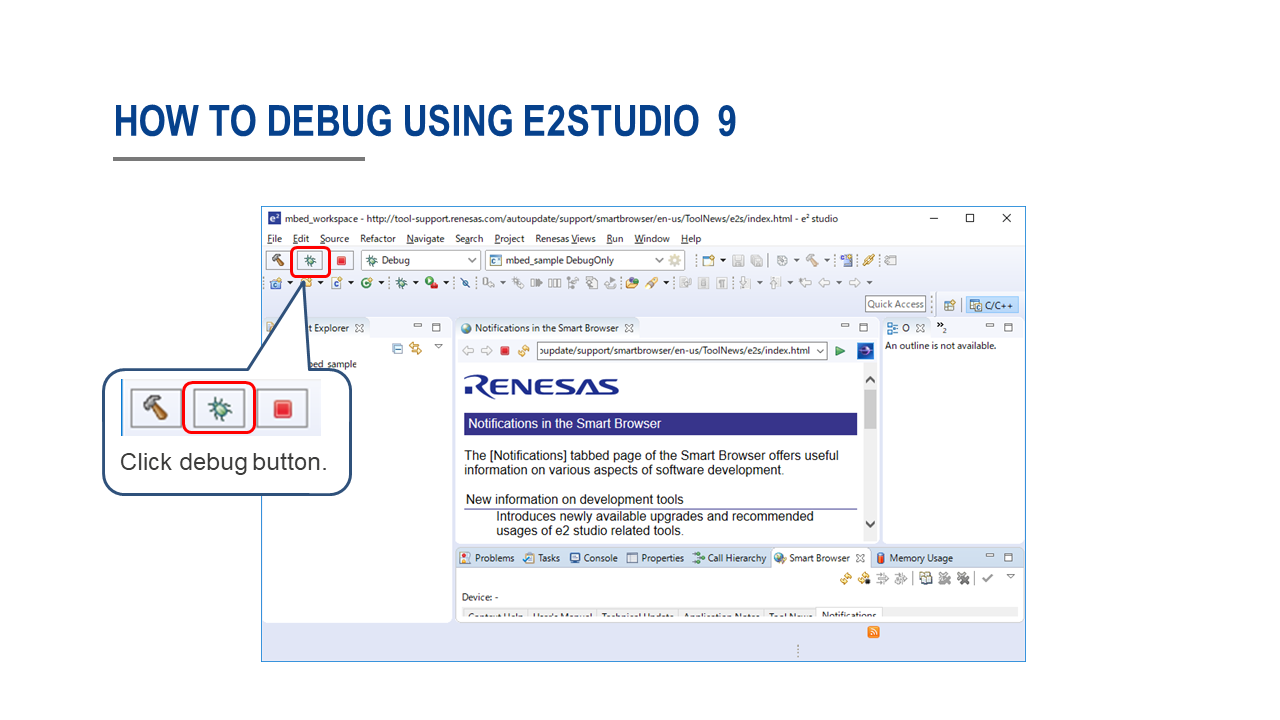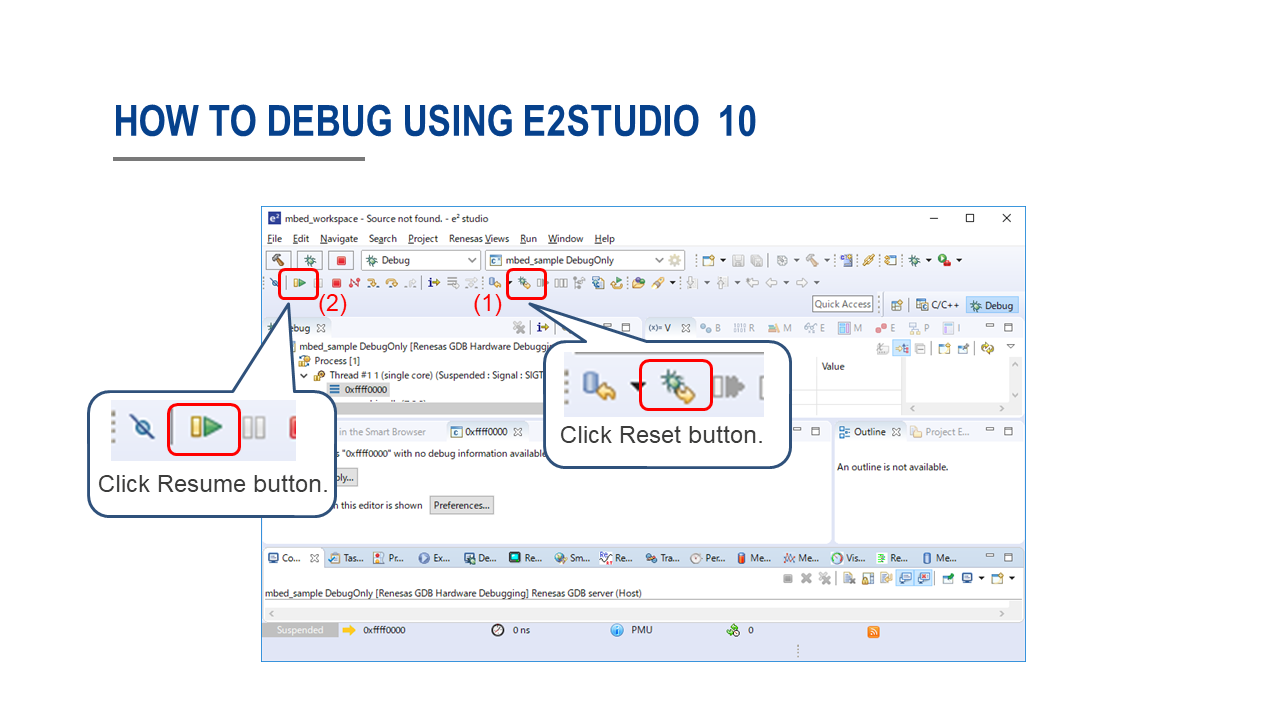This is a collection of sample programs that work on RZ/A2M boards.
You can try Mbed OS for RZ/A2M with the following board.
- GR-MANGO beta version
- RZ/A2M Evaluation Board Kit
- SBEV-RZ/A2M
- SEMB1402
Sample program files are located under the sample_programs folder.
You can try each sample program by changing the following macro insample_select.h.
#define SAMPLE_PROGRAM_NO 0| No. | Program file | Description | A | B | C | D | E | F |
|---|---|---|---|---|---|---|---|---|
| 0 | sample_00_led_rtc_analogin.cpp | DigitalOut, InterruptIn, RTC, Timer and AnalogI | x | x | x | x | x | x |
| 1 | sample_01_flash_write.cpp | FlashAPI sample | x | x | x | x | x | x |
| 2 | sample_02_ssif_loop_back.cpp | SSIF loop back sample | x | x | x | x | ||
| 3 | sample_03_spdif_loop_back.cpp | SPDIF loop back sample | x | |||||
| 4 | sample_04_ssif_wav_playback.cpp | SSIF wav playback sample (use USB memory or SD card) | x | x | x | x | ||
| 5 | sample_05_spdif_wav_playback.cpp | SPDIF wav playback sample (use USB memory or SD card) | x | |||||
| 6 | sample_06_lcd_touch_jcu.cpp | LCD, Touch panel and JCU sample (use USB memory or SD card) | x | x | x | |||
| 7 | sample_07_usb_func_serial.cpp | USBSerial (CDC) sample [*1] | x | x | x | x | x | x |
| 8 | sample_08_usb_func_mouse.cpp | USBMouse sample [*1] | x | x | x | x | x | x |
| 9 | sample_09_usb_func_keyboard.cpp | USBKeyboard sample [*1] | x | x | x | x | x | x |
| 10 | sample_10_usb_func_midi.cpp | USBMIDI sample [*1] | x | x | x | x | x | x |
| 11 | sample_11_usb_func_audio_1.cpp | USBAudio sample [*1] | x | x | x | x | x | x |
| 12 | sample_12_usb_func_audio_2.cpp | USBAudio and SSIF sample [*1] | x | x | x | x | ||
| 13 | sample_13_ether_http.cpp | Ether HTTP sample | x | x | x | x | ||
| 14 | sample_14_ether_https.cpp | Ether HTTPS sample | x | x | x | x | ||
| 15 | sample_15_ceu_lcd_pwm.cpp | CEU, LCD and PWM sample | x | |||||
| 16 | sample_16_usb_func_msd_1.cpp | USBMSD and FlashAPI sample [*1] | x | x | x | x | x | x |
| 17 | sample_17_usb_func_msd_2.cpp | USBMSD and FlashAPI sample advanced version [*1] | x | x | x | x | x | x |
| 18 | sample_18_mipi_drp_lcd.cpp | MIPI, DRP and LCD sample | x | x | x | x | ||
| 19 | sample_19_mipi_drp_diplayapp.cpp | MIPI, DRP and USBSerial (CDC) sample (use "DisplayApp") [*1] | x | x | x | x | ||
| 20 | sample_20_drp_dynamic_loading.cpp | DRP Dynamic Loading Sample | x | x | x | x | ||
| 21 | sample_21_deep_standby_alarm.cpp | Deep standby and RTC alarm sample | x | x | x | x |
A : GR-PEACH (RZ/A1H)
B : GR-LYCHEE (RZ/A1LU)
C : GR-MANGO beta version (RZ/A2M)
D : RZ/A2M Evaluation Board Kit (RZ/A2M)
E : SBEV-RZ/A2M (RZ/A2M)
F : SEMB1402 (RZ/A2M)
*1: Delete the OVERRIDE_CONSOLE_USBSERIAL in the mbed_app.json to use USB function.
- RZ/A2M Evaluation Board Kit
Please set the dip switch SW1 of the CPU board as follows.
SW1-1 ON
SW1-2 OFF
SW1-3 ON <- Set to OFF when using HyperFlash boot.
SW1-4 OFF
SW1-5 OFF
SW1-6 ON
SW1-7 ON
SW1-8 ON
Please set the dip switch SW6 of the SUB board as follows.
SW6-1 OFF
SW6-2 OFF
SW6-3 OFF
SW6-4 OFF
SW6-5 ON
SW6-6 ON
SW6-7 ON
SW6-8 OFF
SW6-9 OFF
SW6-10 OFF
This sample uses custom bootloader revision 5, and you can drag & drop the "xxxx_application.bin" file to write the program. Please see here for the detail.
When using DAPLink, please use xxxx.bin as following.
- Connect the
micro USB type B terminalto the PC using a USB cable. - You can find the
MBEDdirectory. - Drag & drop
xxxx.binto theMBEDdirectory. - When writing is completed, press the reset button.
When using custom bootloader, please use xxxx_application.bin as following.
- Connect the
USB type C terminalto the PC using a USB cable. - Hold down
USB0and press the reset button. - You can find the
GR-MANGdirectory. - Drag & drop
xxxx_application.binto theGR-MANGOdirectory. - When writing is completed, press the reset button.
Attention!
For the first time only, you need to write a custom bootloader using DAPLink.
- Connect the USB cable to the PC.
- Hold down
SW3 (USB0)and press the reset button. (Or turn on the power.) - You can find the
MBEDdirectory. - Drag & drop
xxxx_application.binto theMBEDdirectory. - When writing is completed, press the reset button.
Attention!
For the first time only, you need to write a custom bootloader as following.
How to write a custom boot loader
You can use Mbed CLI (CUI) or Mbed Studio (GUI). Choose your preferred development environment.
You can use GCC, Arm Compiler 5, Arm Compiler 6 and IAR. A license is required to use a compiler other than the GCC compiler.
Information of Mbed CLI that includes install&quick start guide is as the following.
Installation
How to import and build this sample
$ cd <projects directory>
$ mbed import https://github.com/d-kato/RZ_A2M_Mbed_samples
$ cd RZ_A2M_Mbed_samples
$ mbed compile -m <TARGET> -t GCC_ARM --profile debug
Set the following to <TARGET>.
- GR-MANGO beta version :
GR_MANGO - RZ/A2M Evaluation Board Kit :
Serial flash boot (CPU board SW1-3 ON) :RZ_A2M_EVB
HyperFlash boot (CPU board SW1-3 OFF) :RZ_A2M_EVB_HF - SBEV-RZ/A2M :
RZ_A2M_SBEV - SEMB1402 :
SEMB1402
See About custom boot loaders for program writing.
See How to debug using e2studio for debugging.
You can use Arm Compiler 6 included with Mbed Studio for free.
Information of Mbed Studio that includes install&quick start guide is as the following.
Installation
How to import and build this sample
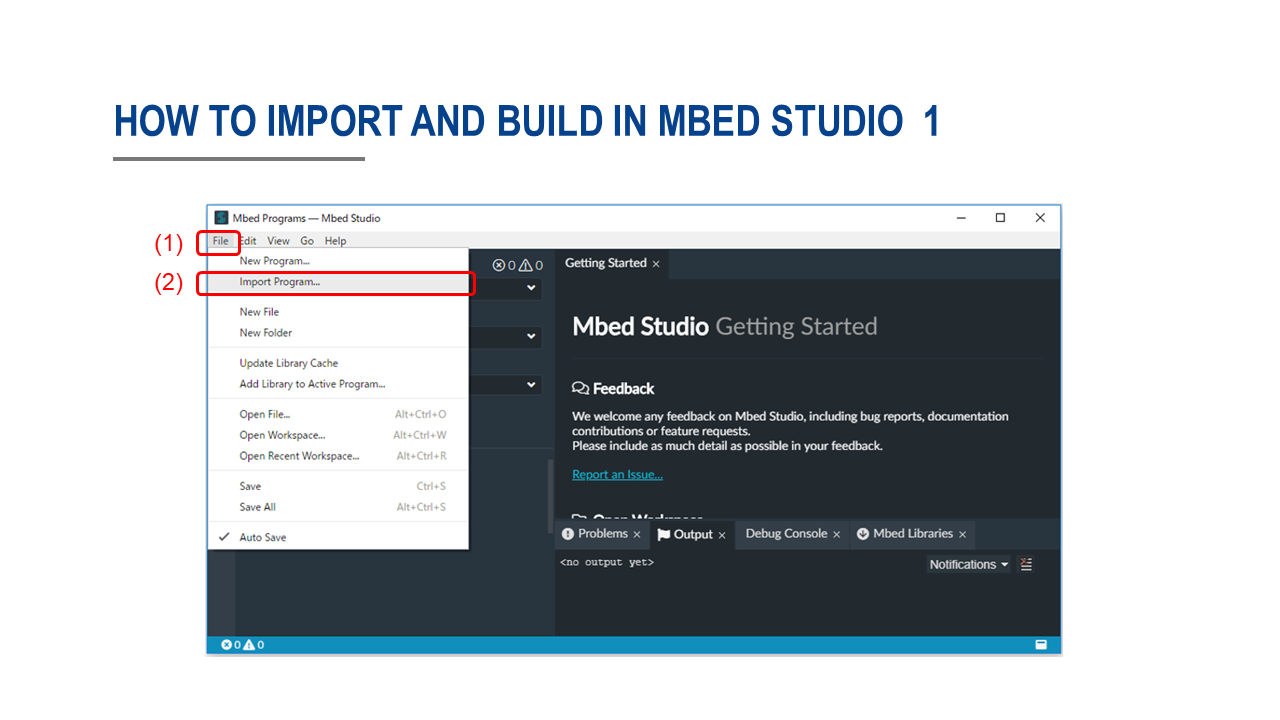
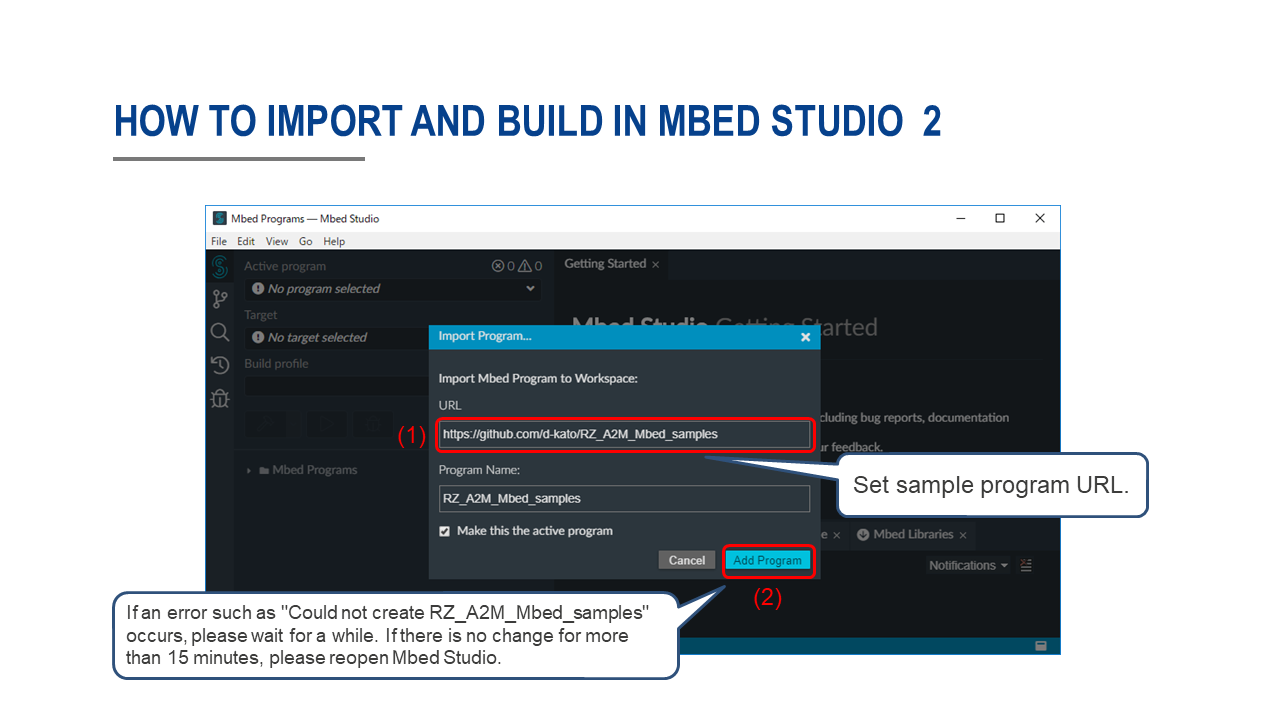
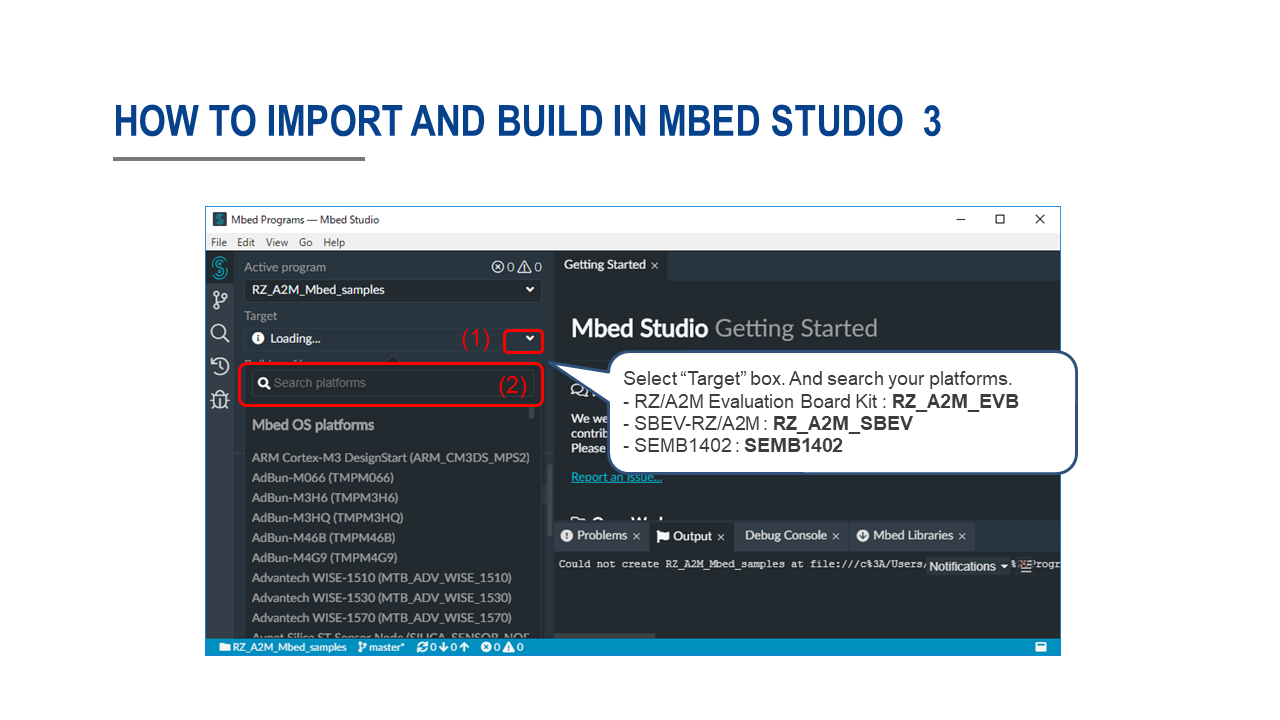
Attention! : When using the GR-MANGO, select "Target" box to GR_MANGO. When using the RZ/A2M Evaluation Board Kit with HyperFlash boot, select "Target" box to RZ_A2M_EVB_HF.
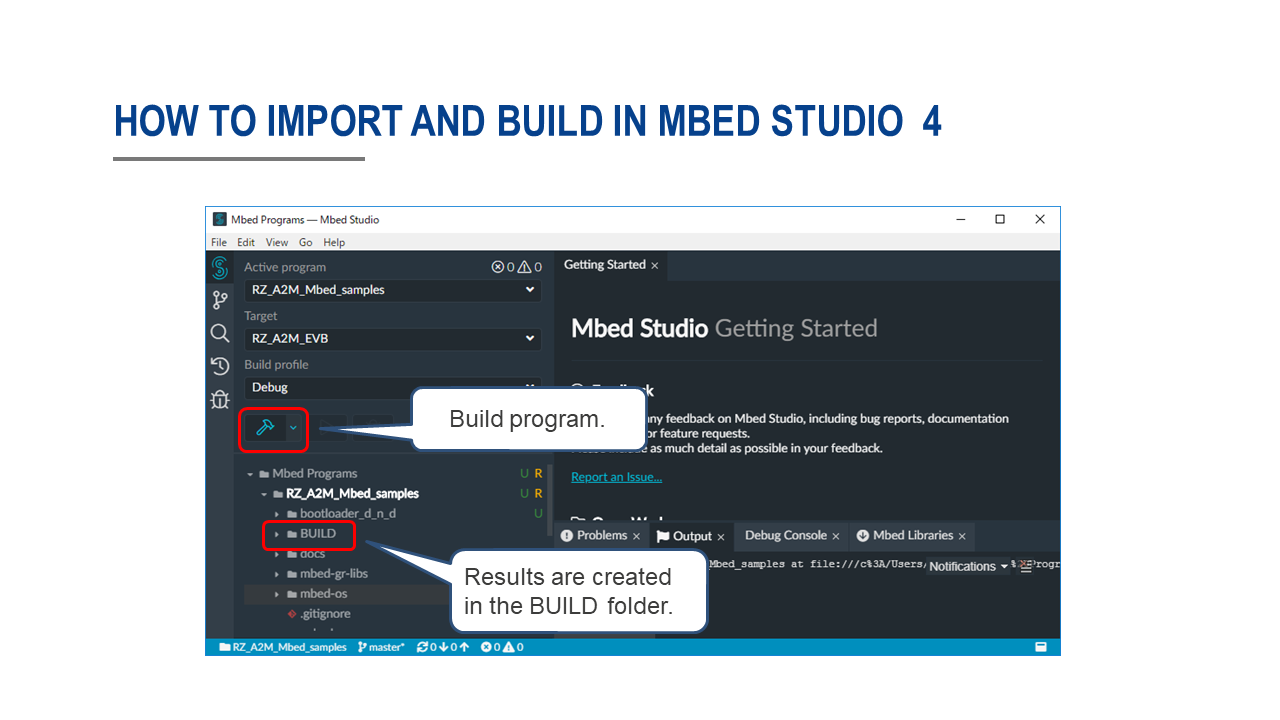
Attention!
You can not debug using Mbed Studio. Use only for build purposes. Debug the elf file created by Mbed Studio using e2studio.
See About custom boot loaders for program writing.
See How to debug using e2studio for debugging.
If you want to confirm the serial communication the terminal soft on your PC, please specify the below values.
You can change the baud rate by platform.stio-baud-rate of mbed_app.json.
| Baud rate | 115,200 |
| Data | 8bit |
| Parity | none |
| Stop | 1bit |
| Flow control | none |
Attention!
SBEV-RZ/A2M and SEMB1402 use the RZ/A2M's USB as the terminal. To use USB for other purposes, delete OVERRIDE_CONSOLE_USBSERIAL macro in mbed_app.json file.
Download e2studio 7.4.0 or lator, and install. (Debugger : J-Link Base)
Connect the J-Link to your board.