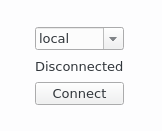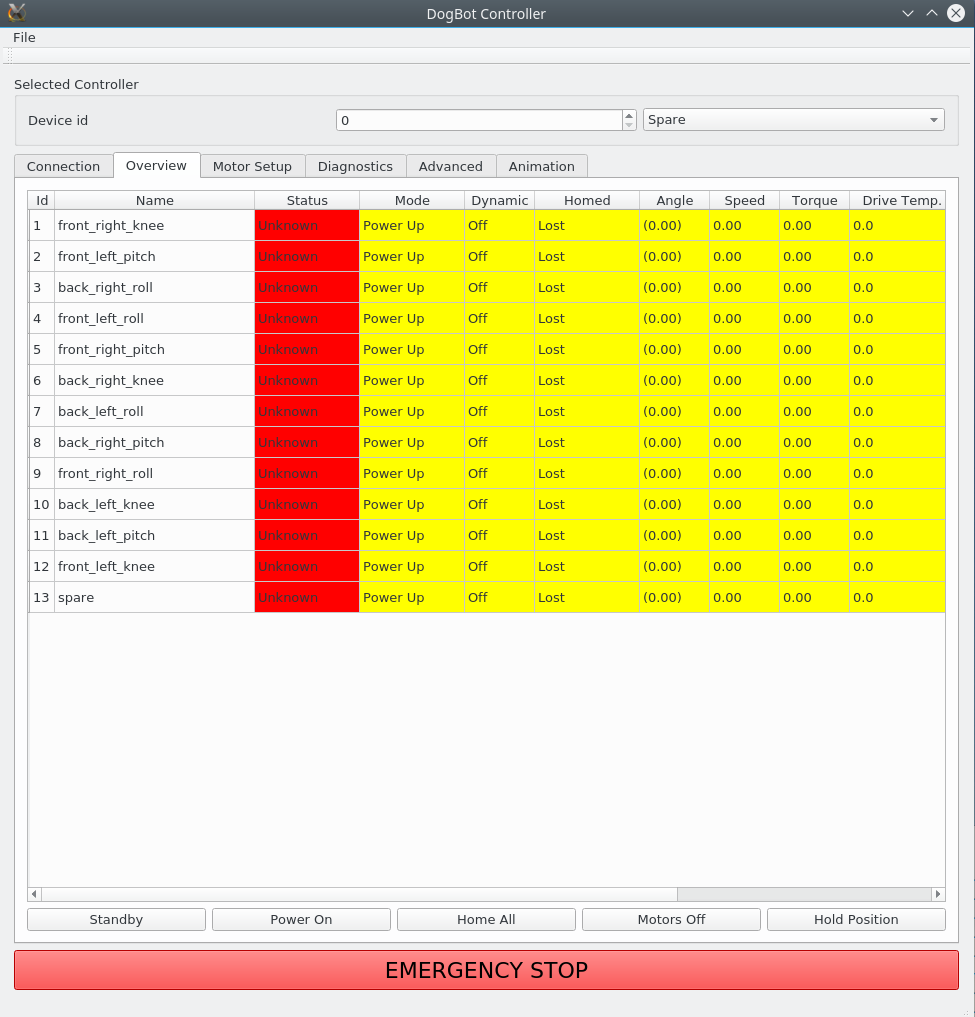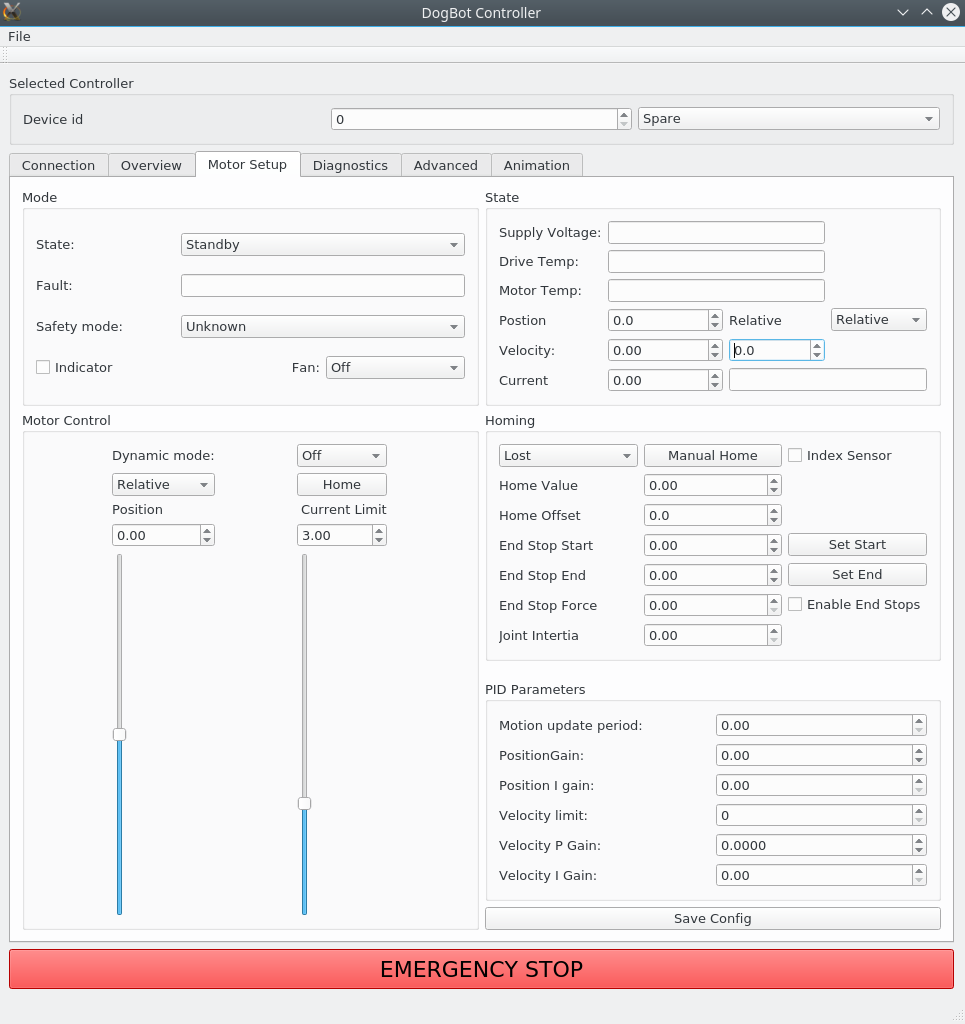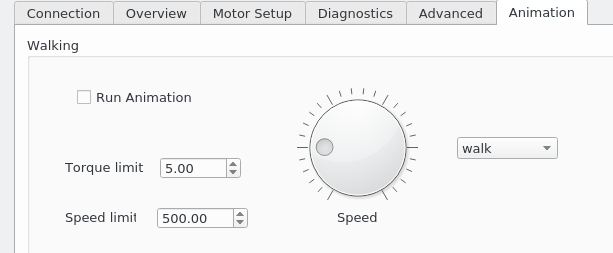DogBot is a quadruped robot developed by React AI as a platform for researching robotics, AI and more.
This repository contains firmware and a UI for interacting with the DogBot robotic hardware platform developed by React AI, as well as CAD designs, along with software for higher-level systems for control and operation of the DogBot robot via ROS.
Note: areas of this code are still work-in-progress.
- Clone this repo (into ~/src/RR/DogBot if you want the examples to match your deployment exactly)
- Review the Pre-requisites section and ensure all requirements are met
- Setup your PC and build the code using
./Scripts/setup.sh <dogname> 1 - Switch On - ensure you follow all the safety guidelines!
- Run the UI and connect to the controller
- Home the motors
This code has been tested for installation and operation on Ubuntu Linux 16.04. Requires the packages: libspdlog-dev libjsoncpp-dev libeigen3-dev libzmq3-dev libusb-1.0.0-dev mesa-common-dev build-essential libgl1-mesa-dev
Qt is required to build and run the UI, it was built and tested with Qt versions 5.9.2 and 5.11 64-bit.
ROS must be installed if ROS interaction is required; the code has been tested against the Kinetic release. The repository contains a catkin workspace under ROS, which should be built with catkin build
For ROS operation you may need to install the packages ros-kinetic-rosparam-shortcuts ros-kinetic-ros-control ros-kinetic-ros-controllers ros-kinetic-pluginlib
The DataRecorder utility requires PostgreSQL 9.5 or higher, and is intended to be viewed using Grafana
There is an installation script at setup.sh to run various setup steps. The first argument is the dog's name. If the second argument is passed as 1, the build scripts are also called, which should complete all required tasks, e.g. setup.sh tango 1
The individual scripts may also be called as needed:
- setup.sh - sets permissions, links config file; optionally calls the build scripts
- buildall.sh - wraps the build steps for the C++ projects (API and data recorder)
- rosbuild.sh - wraps catkin build for ROS components
- pythonapi.sh - installs the Python wrapper for the API to the local system. You may want to source a virtual environment before running this.
These steps are an alternative to the scripted install.
First, to use a USB connection you need access to the appropriate device:
sudo cp ./API/src/reactai.rules /etc/udev/rules.d/
sudo udevadm control --reload-rules && udevadm triggerThe configuration file for your specific Dogbot has to be accessible to the UI, which is done via a symlink. To use the configuration for Tango, for example:
mkdir -p ~/.config/dogbot
ln -s ~/src/RR/DogBot/Config/tango.json ~/.config/dogbot/robot.jsonThen the code under API and DataRecorder should be built with cmake', 'make and make install, for the API for example:
cd ./API
mkdir -p build
cd build
cmake ../src/
make
sudo make installEnsure you have read all relevent documentation before operating DogBot for the first time Please refer to the product user-guide for warnings and safety considerations.
Use a benchtop power supply of between 20V and 30V, or the onboard batteries, more details are at powering up
- Check cables are red-red throughout; check for loose wires, obstructions
- Connect power supply
- Connect the gray data cable from the DogBot to the intermediate controller
- connect the controller via a USB cable to your PC
- Switch on power supply (switch on the back should be in the down position)
The UI can make a direct USB connection, or connect to a local instance of 'dogBotServer'. The latter is recommended, as it allows for multiple local clients, e.g. multiple UIs, or UI plus a ROS client.
run the local server:
cd API/build/
./dogBotServerWhen you build and run the client in Qt, it will open to a connection screen:
- open Qt Creator
- open and run GUI/DogBotUI.pro
- pick 'local' as the connection type
- click 'Connect'
On the Overview tab you should then see a summary row for each detected motor. The name of each motor (e.g. back left knee) will be picked up from the configuration file.
To operate the motors via ROS, they must be homed, i.e. made aware of their absolute position. This requires them to move past their end-stops, which are detected magnetically.
The 'Homed' column on the UI overview tab will probably say 'Lost' in their pre-homed start-up state.
Homing the motors, method 1:
- set all motors to Standby with the 'Standby' button on the bottom left
- press the Power On button
- ensure all the limbs have room to move
- Press the Home All button
You may need to press Home All more than once if all 12 motors do not home the first time.
Method 2, if a particular motor has a problem:
- note the ID for the required joint on the Overview tab
- move to the Motor Setup tab, pictured below, and select the motor by its ID
- Press the Home button under Motor Control
This screen can be used to reset a motor, for example if it has entered an emergency stop state.
Method 2a, manual homing:
- Set the Dynamic Mode to Relative
- set the current limit to around 2.5A
- carefully move the motor by using the Position slider, backwards and forwards until it reaches its end-stop points. The Homing status should change to Homed.
If the motor oscillates there may be insufficient current for the control loop to complete, increase the current limit in this situation.
The motor may now be controlled via ROS if you wish.
There are two scripted gaits for demonstration, a walk and a trot. These can be run from the UI as shown below, or using the script at ./API/build/dogBotWalk (use --gait trot to trot).
Note: complete the UI setup steps before starting the ROS components. The hardware interface node in ROS will send conflicting signals if it is operational while the UI tries to alter the motor positions.
To get started with ROS control, build and source the code then run dogbot_hardware.launch
cd Software/ROS
catkin build
source devel/setup.bash
roslaunch dogbot_control dogbot_hardware.launchThis launches a hardware interface node of type dogbot_control/dogbot_hw_main, which uses the ros_control package to spawn and interact with ROS controllers. This provides a framework for different controller types, as well as standardising interactions with Gazebo and RViz.
If you are controlling other equipment you may require a different launch file, such as testrig_hardware.launch
The motors can now be controlled by interacting directly with ROS topics or via ROS nodes. Further details are in the ROS directory readme file
- stlink programming: https://github.com/texane/stlink
- Bootloader: https://www.feaser.com/openblt
If you wish to contribute please fork the project on GitHub. More details to follow
Details to follow