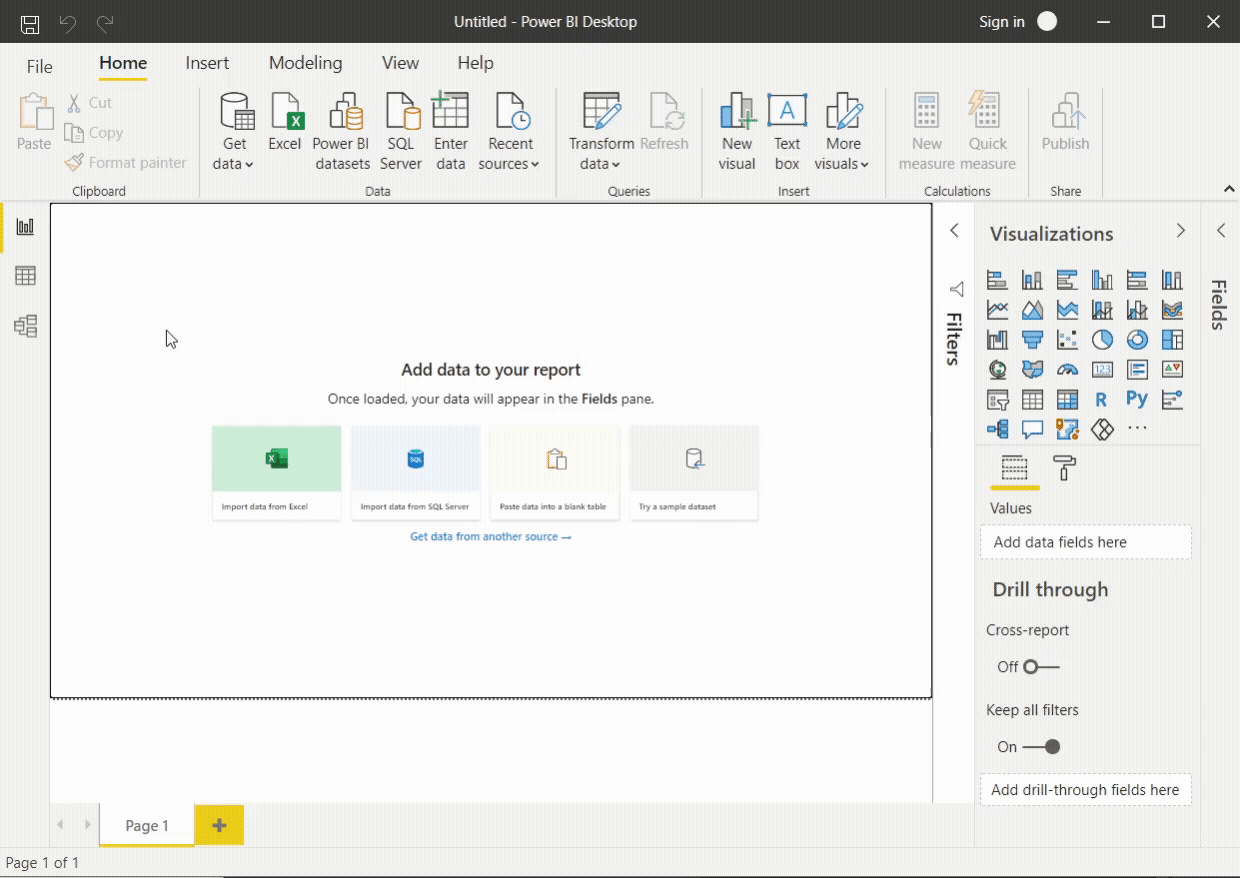Odoo - Power BI Connector
This project allows Power BI to query data from Odoo through the JsonRPC API.
Before this connector, the only way to query Odoo from Power BI was to connect directly to the PostreSQL database. This is impossible if, for example, the Odoo instance is hosted on odoo.sh or on some other platform which doesn't expose the database to the internet.
Install
- Create a
%USERPROFILE%\Documents\Power BI Desktop\Custom Connectorsdirectory. - Download Odoo.mez and place it in that directory.
- Open Power BI Desktop and enable loading unsigned connectors (File > Options and settings > Options > Security > Data Extensions > Allow any extension to load without warning or validation)
- Restart Power BI Desktop
Use
Currently a big limitation of this connector is that it doesn't support query folding. This means that if you load a table and filter it through the Power Query Editor UI, Power BI will download the whole table and then filter it locally instead of sending the filter definition to the server and downloading just the needed columns and rows. This is inefficient at best and can lead to an Odoo Server Error: Out of memory exception at worst.
Because of this, the current recommended way to get data is through the search_read function.
search_read
search_read allows us to query an Odoo model. For more information see the Odoo documentation.
search_read(
model as text,
optional search_domain as list,
optional params as record,
optional set_schema as bool
)
Where:
-
model: Technical name of the model to query. Examples: "res.partner", "account.invoice". -
search_domain: An Odoo Search Domain.It's important to remember that lists in the M Language are enclosed in cuvy brackets (
{...}). So the following python search domain[('name','=','ABC'), ('language.code','!=','en_US'), '|',('country_id.code','=','be'), ('country_id.code','=','de')]
should be written in M like
{{"name","=","ABC"}, {"language.code","!=","en_US"}, "|",{"country_id.code","=","be"}, {"country_id.code","=","de"}} -
params: A record containing any keyword parameter that we want to pass tosearch_read. Can include:offset as Int64.Typelimit as Int64.Typeorder as textfields as listcontext as record
Note: If
fieldsis not specified, the default behaviour is to read all fields except thoseone2manyfields which reference models the user doesn't have permission to read. -
set_schema: Whether or not to set the column types according to the field definition on Odoo. Defaults totrue.
Example: Get the names and emails of our contacts at Azure Interior
search_read(
"res.partner",
{ {"parent_name", "=", "Azure Interior"} },
[ fields = {"name", "email"}, order = "name" ]
)
| name | id | |
|---|---|---|
| brandon.freeman55@example.com | Brandon Freeman | 26 |
| colleen.diaz83@example.com | Colleen Diaz | 33 |
| nicole.ford75@example.com | Nicole Ford | 27 |
Build
- Install Visual Studio
- Install the Power Query SDK
- Clone this repository and open
Odoo.sln - Optional: Install and configure the Auto Deploy extension to copy
Odoo.mezto%USERPROFILE%\Documents\Power BI Desktop\Custom Connectorsafter every build. - Compile (Build > Build Solution / Ctrl+Shift+B)
Tests
Unit tests can be executed by pressing Start on the Visual Studio toolbar or by pressing F5.
By default the unit tests assume there's a non-empty Odoo instance running at http://localhost:8069 with a database named db. A docker-compose.yml file is provided to easily set up such an instance. Just execute docker-compose up, wait a bit, go to http://localhost:8069 and set up the database with sample data.
If you want to use some other server for the tests, simply edit test-server.json.