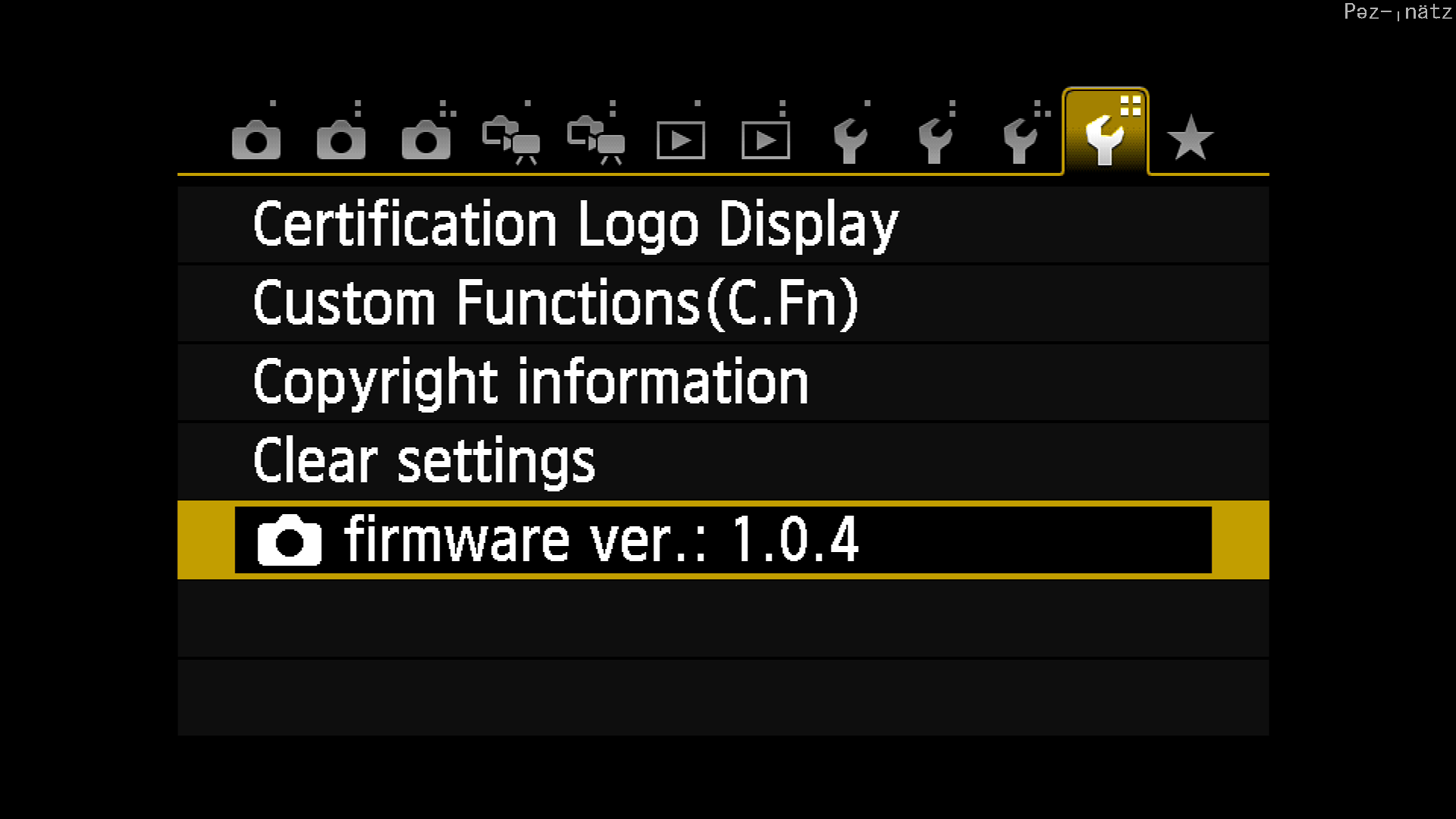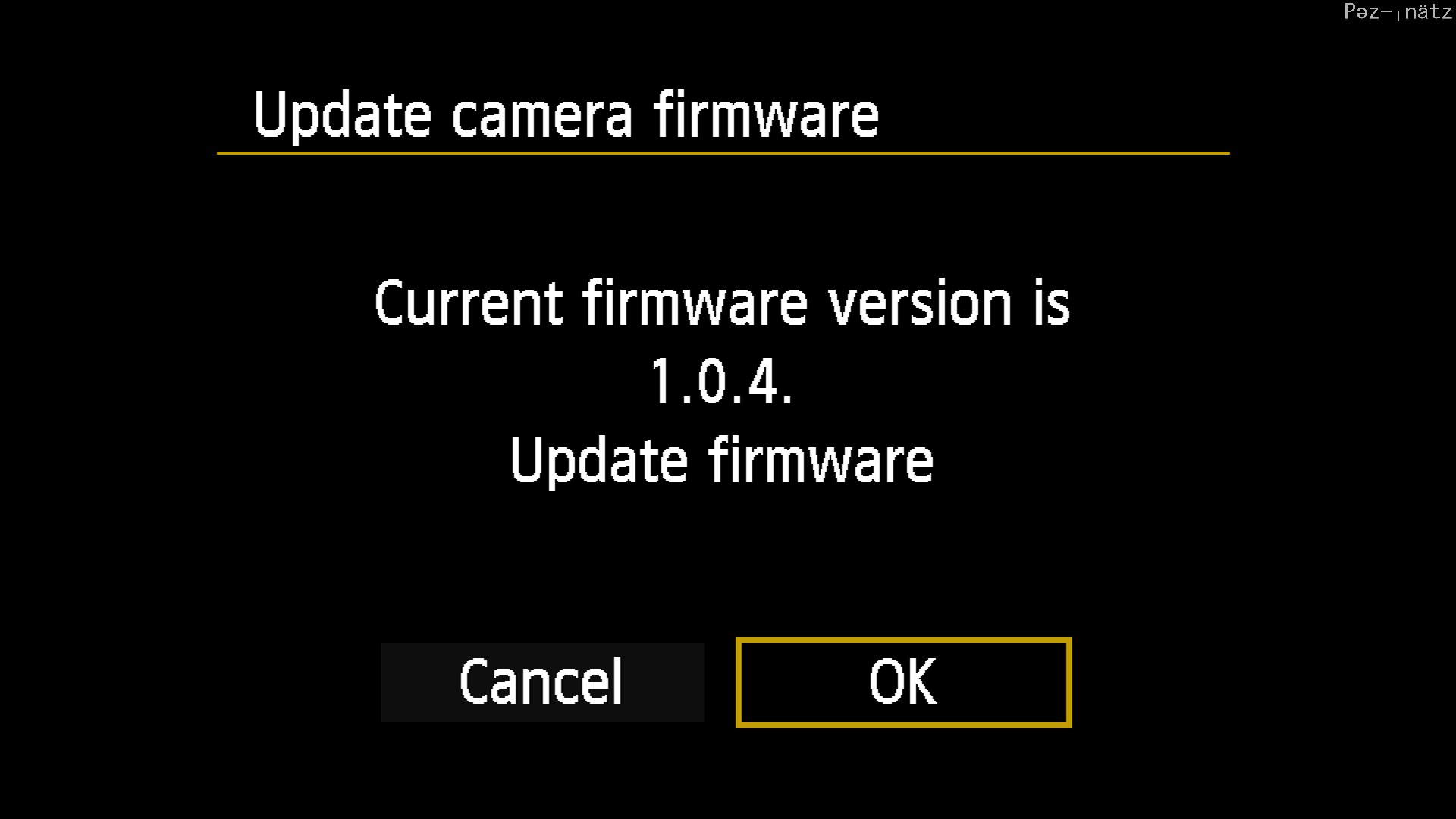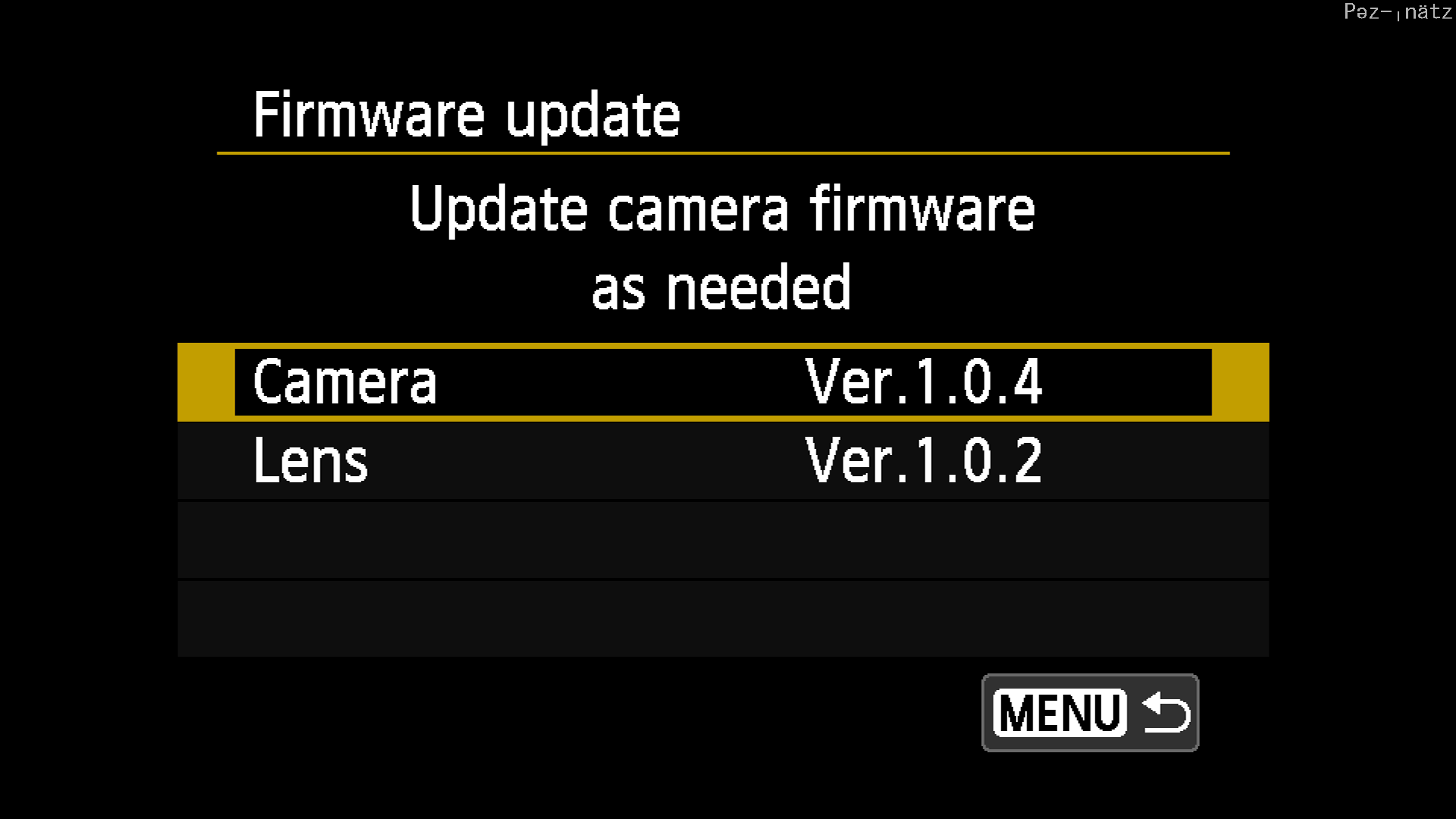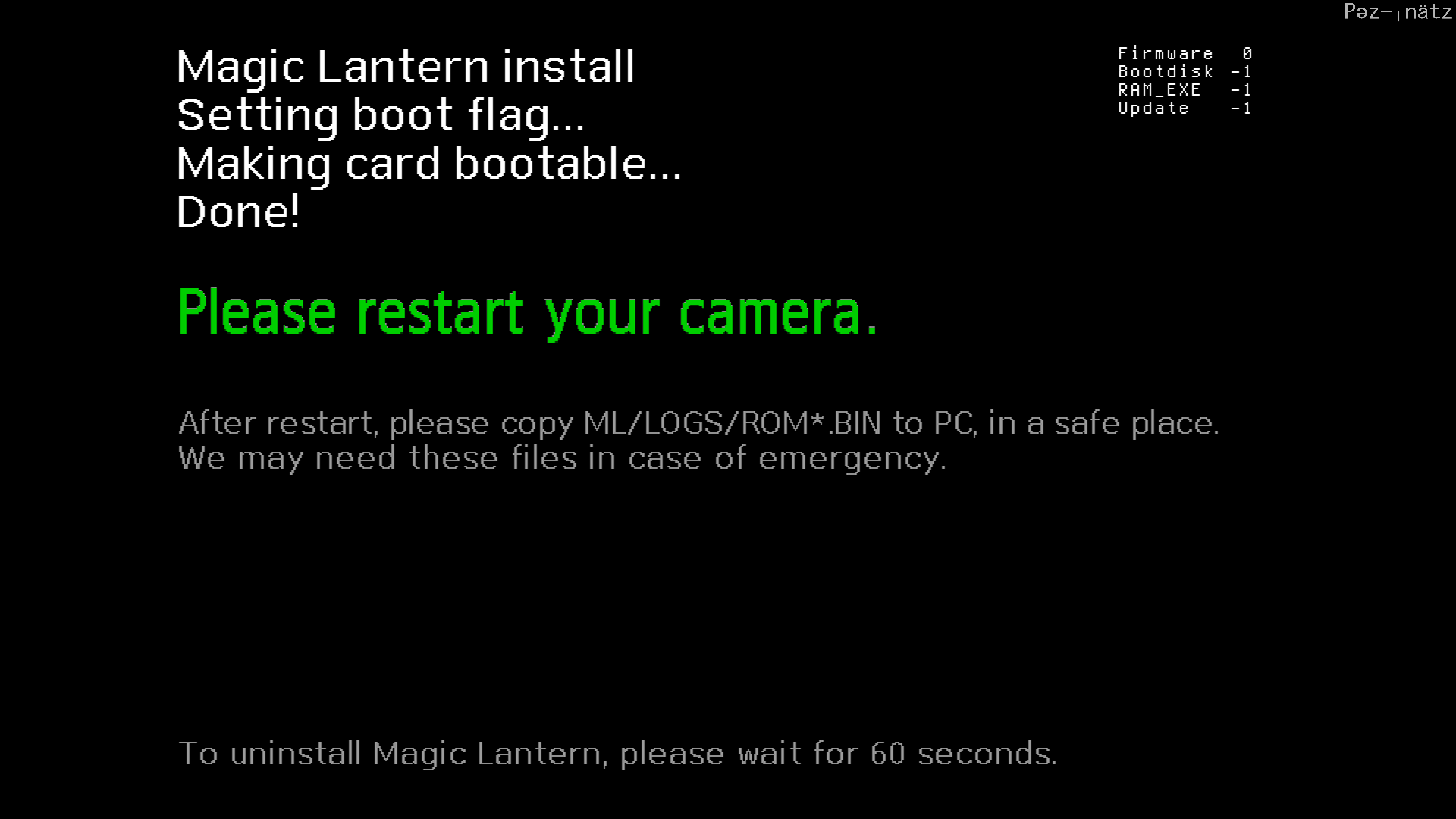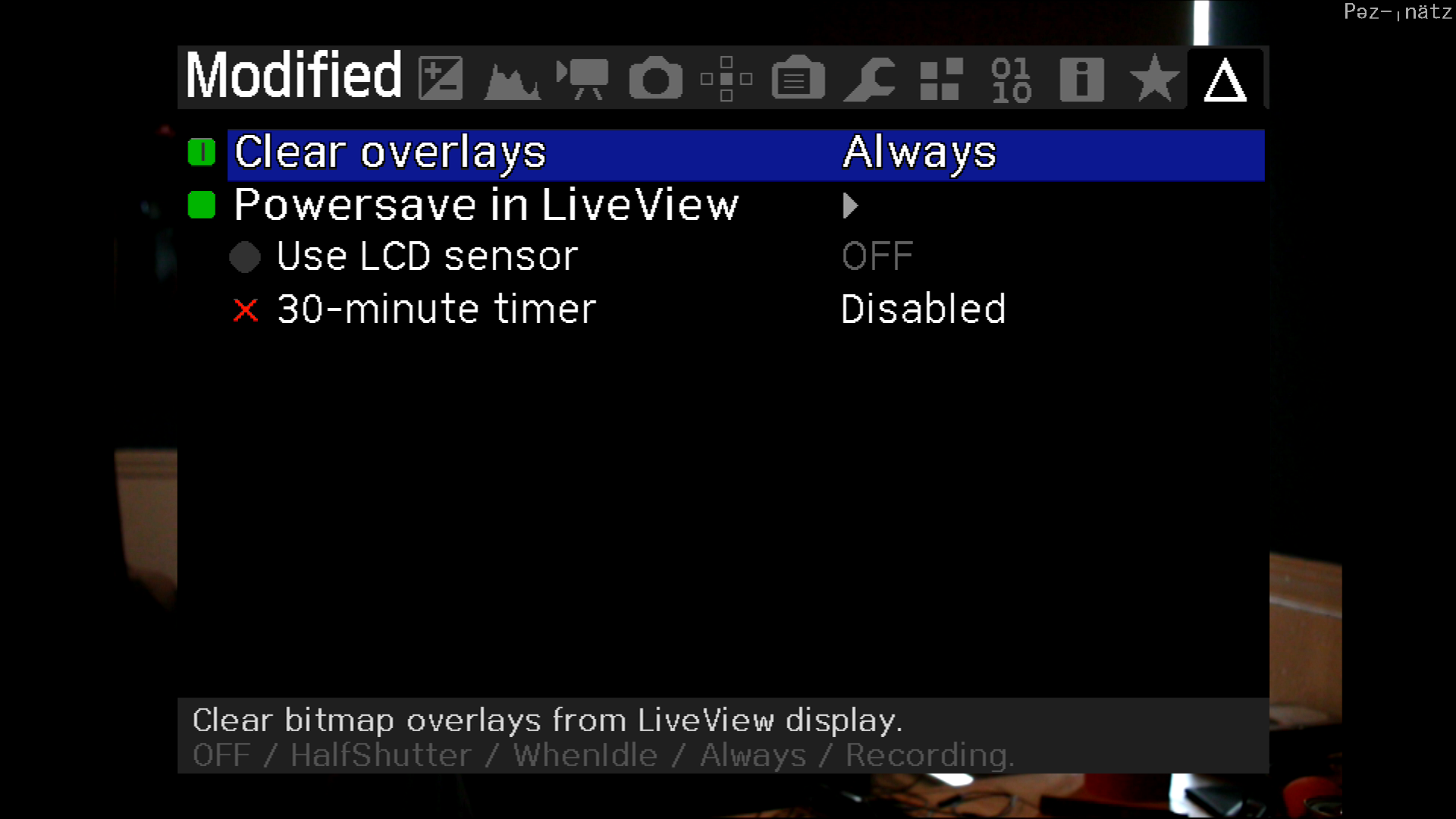Canon T4i (650D) Files and Setup for Streaming
To use these files, download and extract the files on to the SDCard used within your camera.
Installing Magic Lantern and updated Canon Firmware for the First Time
If your installing the updated canon firmware or the Magic Lantern for the first time, follow these simple steps.
Install the Canon Firmware
The file Canon Firmware file is CCF13104.FIR and is version 1.0.4. If your
Camera is not running this version of the firmware, you will need to install
this specific version.
-
To update the canon official firmware, you will need have only ONE
FIRfile in the root of your SD card at a time. Copy theCCF13104.FIRfile from theFIRMWAREdirectory to the root of the SD card. -
Install the Canon firmware by setting the mode dial to "P"
-
Turn the power on to the camera.
-
Press the menu button.
-
Go to firmware menu option, click "OK"
-
Select the camera option for the firmware update.
-
Follow the prompt to update the Canon firmware.
Install the Magic Lantern
To install Magic Lantern follow these simple steps.
-
If you have just updated the camera to the included Canon Firmware remove the
CCF13104.FIRfile from the root directory of the SD card. -
Copy the
ML-SETUP.FIRfile to the root of the SD card. -
Install the Canon firmware by setting the mode dial to "P"
-
Turn the power on to the camera.
-
Press the menu button.
-
Go to firmware menu option, click "OK"
-
Select the camera option for the firmware update.
-
Follow the prompt to update the Canon firmware.
-
With the SD Card in the camera, turn the camera on. You should see a screen with a prompt that states you need to restart the camera, when you do power cycle the camera.
Post Install
Once Magic Lantern is installed you will have an entirely new option menu when you press the trashcan button on the back of the camera. If you've installed everything using my provided files, you'll have my exact settings, which I use for live streaming.