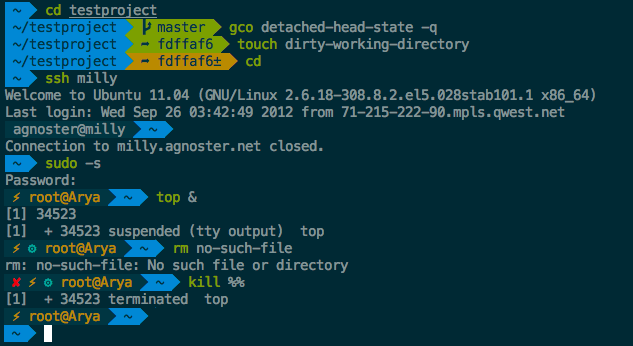Oh My Bash is an open source, community-driven framework for managing your bash configuration.
Sounds boring. Let's try again.
Oh My Bash will not make you a 10x developer...but you might feel like one.
Once installed, your terminal shell will become the talk of the town or your money back! With each keystroke in your command prompt, you'll take advantage of the hundreds of powerful plugins and beautiful themes. Strangers will come up to you in cafés and ask you, "that is amazing! are you some sort of genius?"
Finally, you'll begin to get the sort of attention that you have always felt you deserved. ...or maybe you'll use the time that you're saving to start flossing more often.
Disclaimer: Oh My Bash works best on macOS and Linux.
- Unix-like operating system (macOS or Linux)
curlorwgetshould be installedgitshould be installed
Oh My Bash is installed by running one of the following commands in your terminal. You can install this via the command-line with either curl or wget.
bash -c "$(curl -fsSL https://raw.githubusercontent.com/ohmybash/oh-my-bash/master/tools/install.sh)"bash -c "$(wget https://raw.githubusercontent.com/ohmybash/oh-my-bash/master/tools/install.sh -O -)"This replaces ~/.bashrc with the version provided by Oh My Bash. The original .bashrc is backed up with the name ~/.bashrc.omb-TIMESTAMP.
If ~/.bash_profile does not exist, this also creates a new file ~/.bash_profile with the default contents.
~/.bash_profile already existed before Oh My Bash is installed, please make sure that~/.bash_profile contains the line source ~/.bashrc or . ~/.bashrc.
If not, please add the following three lines in ~/.bash_profile:
if [[ -f ~/.bashrc ]]; then
source ~/.bashrc
fiOh My Bash comes with a shit load of plugins to take advantage of. You can take a look in the plugins directory and/or the wiki to see what's currently available.
Once you spot a plugin (or several) that you'd like to use with Oh My Bash, you'll need to enable them in the .bashrc file. You'll find the bashrc file in your $HOME directory. Open it with your favorite text editor and you'll see a spot to list all the plugins you want to load.
For example, this line might begin to look like this:
plugins=(git bundler osx rake ruby)You may want to control when and/or how plugins should be enabled.
For example, if you want the tmux-autoattach plugin to only run on SSH sessions, you could employ a trivial conditional that checks for the $SSH_TTY variable. Just make sure to remove the plugin from the larger plugin list.
[ "$SSH_TTY" ] && plugins+=(tmux-autoattach)Most plugins (should! we're working on this) include a README, which documents how to use them.
We'll admit it. Early in the Oh My Bash world, we may have gotten a bit too theme happy. We have over one hundred themes now bundled. Most of them have screenshots on our wiki or alternatively oh-my-zsh wiki.
Powerline's theme is the default one. It's not the fanciest one. It's not the simplest one. It's just the right one (for me).
Once you find a theme that you want to use, you will need to edit the ~/.bashrc file. You'll see an environment variable (all caps) in there that looks like:
OSH_THEME="powerline"To use a different theme, simply change the value to match the name of your desired theme. For example:
OSH_THEME="agnoster" # (this is one of the fancy ones)
# you might need to install a special Powerline font on your console's host for this to work
# see https://github.com/ohmybash/oh-my-bash/wiki/Themes#agnosterOpen up a new terminal window and your prompt should look something like this:
In case you did not find a suitable theme for your needs, please have a look at the wiki for more of them.
If you're feeling feisty, you can let the computer select one randomly for you each time you open a new terminal window.
OSH_THEME="random" # (...please let it be pie... please be some pie..)The selected theme name can be checked by the following command:
$ echo "$OMB_THEME_RANDOM_SELECTED"If you're the type that likes to get their hands dirty, these sections might resonate.
Some users may want to change the default path, or manually install Oh My Bash.
The default location is ~/.oh-my-bash (hidden in your home directory)
If you'd like to change the install directory with the OSH environment variable, either by running export OSH=/your/path before installing, or by setting it before the end of the install pipeline like this:
export OSH="$HOME/.dotfiles/oh-my-bash"; bash -c "$(curl -fsSL https://raw.githubusercontent.com/ohmybash/oh-my-bash/master/tools/install.sh)"If you're running the Oh My Bash install script as part of an automated install, you can pass the
flag --unattended to the install.sh script. This will have the effect of not trying to change
the default shell, and also won't run bash when the installation has finished.
bash -c "$(curl -fsSL https://raw.githubusercontent.com/ohmybash/oh-my-bash/master/tools/install.sh)" --unattendedFor example, Oh My Bash can be installed to /usr/local/share/oh-my-bash for the system-wide installation by specifying the option --prefix=PREFIX.
bash -c "$(curl -fsSL https://raw.githubusercontent.com/ohmybash/oh-my-bash/master/tools/install.sh)" --prefix=/usr/localTo enable Oh My Bash, the Bash startup file .bashrc needs to be manually set up by each user.
The template of .bashrc is available in PREFIX/share/oh-my-bash/bashrc.
The users can copy the template file to ~/.bashrc and edit it.
cp /usr/local/share/oh-my-bash/bashrc ~/.bashrcgit clone https://github.com/ohmybash/oh-my-bash.git ~/.oh-my-bashcp ~/.bashrc ~/.bashrc.origYou can create a new sh config file by copying the template that we have included for you.
cp ~/.oh-my-bash/templates/bashrc.osh-template ~/.bashrcsource ~/.bashrcOnce you open up a new terminal window, it should load sh with Oh My Bash's configuration.
If you have any hiccups installing, here are a few common fixes.
- You might need to modify your
PATHin~/.bashrcif you're not able to find some commands after switching tooh-my-bash. - If you installed manually or changed the install location, check the
OSHenvironment variable in~/.bashrc.
If you want to override any of the default behaviors, just add a new file (ending in .sh) in the custom/ directory.
If you have many functions that go well together, you can put them as a XYZ.plugin.sh file in the custom/plugins/ directory and then enable this plugin.
If you would like to modify an existing module (theme/plugin/aliases/completion) bundled with Oh My Bash, first copy the original module to custom/ directory and modify it. It will be loaded instead of the original one.
$ mkdir -p "$OSH_CUSTOM/themes"
$ cp -r {"$OSH","$OSH_CUSTOM"}/themes/agnoster
$ EDIT "$OSH_CUSTOM/themes/agnoster/agnoster.theme.sh"If you would like to track the upstream changes for your customized version of modules, you can optionally directly edit the original files and commit them. In this case, you need to handle possible conflicts with the upstream in upgrading.
If you would like to replace an existing module (theme/plugin/aliases/complet) bundled with Oh My Bash, create a module of the same name in the custom/ directory so that it will be loaded instead of the original one.
The python virtualenv/condaenv information in the prompt may be enabled by the following line in ~/.bashrc.
OMB_PROMPT_SHOW_PYTHON_VENV=trueSome themes turn on it by default. If you would like to turn it off, you may disable it by the following line in ~/.bashrc:
OMB_PROMPT_SHOW_PYTHON_VENV=falseSome plugins of oh-my-bash internally use sudo when it is necessary. However, this might clutter with the sudo log. To disable the use of sudo by oh-my-bash, OMB_USE_SUDO can be set to false in ~/.bashrc.
OMB_USE_SUDO=falseEach plugin might provides finer configuration variables to control the use of sudo by each plugin.
By default, you will be prompted to check for upgrades every few weeks. If you would like oh-my-bash to automatically upgrade itself without prompting you, set the following in your ~/.bashrc:
DISABLE_UPDATE_PROMPT=trueTo disable automatic upgrades, set the following in your ~/.bashrc:
DISABLE_AUTO_UPDATE=trueIf you'd like to upgrade at any point in time (maybe someone just released a new plugin and you don't want to wait a week?) you just need to run:
upgrade_oh_my_bashMagic!
Oh My Bash isn't for everyone. We'll miss you, but we want to make this an easy breakup.
If you want to uninstall oh-my-bash, just run uninstall_oh_my_bash from the command-line. It will remove itself and revert your previous bash configuration.
I'm far from being a Bash expert and suspect there are many ways to improve – if you have ideas on how to make the configuration easier to maintain (and faster), don't hesitate to fork and send pull requests!
We also need people to test out pull-requests. So take a look through the open issues and help where you can.
Oh My Bash has a vibrant community of happy users and delightful contributors. Without all the time and help from our contributors, it wouldn't be so awesome.
Thank you so much!
Oh My Bash is derived from Oh My Zsh. Oh My Bash is released under the MIT license.