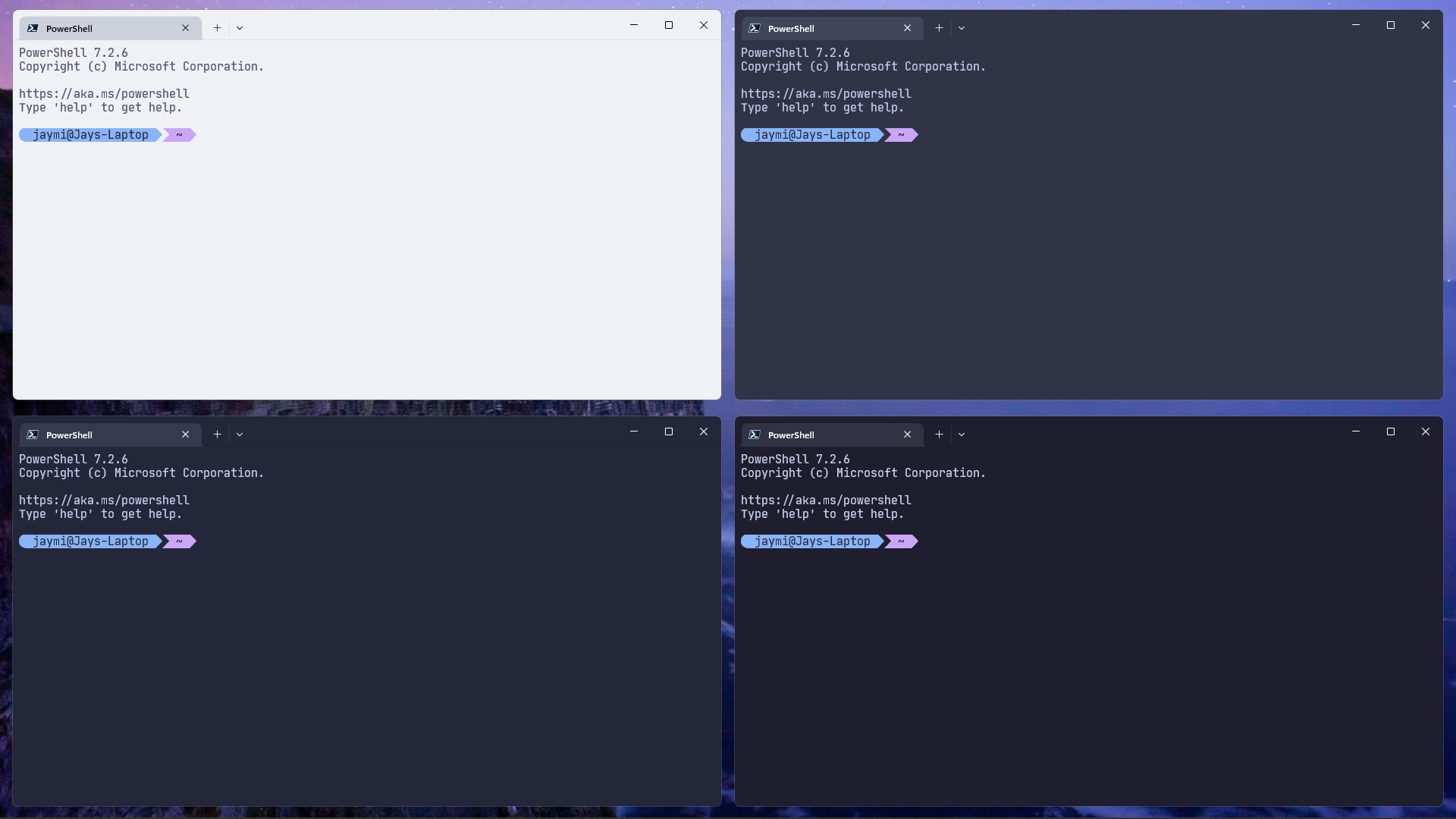Catppuccin for Windows Terminal
Catppuccin for Windows Terminal

- Launch Windows Terminal
- Open the Settings panel (Ctrl + ,)
- Select Open JSON file at bottom left corner (Ctrl + Shift + ,)
- Choose your flavour (frappe, latte, macchiato, mocha)
- Copy the contents of flavour.json (example: frappe.json) into the opened JSON file under "schemes":
{
..default layout
"schemes":
[
..catppuccin flavour
..other schemes
],
}- Copy the contents of flavourTheme.json (example: frappeTheme.json) into the opened JSON file under "themes":
{
..default layout
"themes":
[
..catppuccin flavour
..other themes
],
}- Save and exit
- In the Settings panel under Profiles, select the profile you want to apply the theme to. Defaults will apply theme to all profiles.
- Select Appearance
- Choose your catppuccin flavor in the Color scheme drop down menu
- Click on Save, enjoy! ✨
Copyright © 2021-present Catppuccin Org