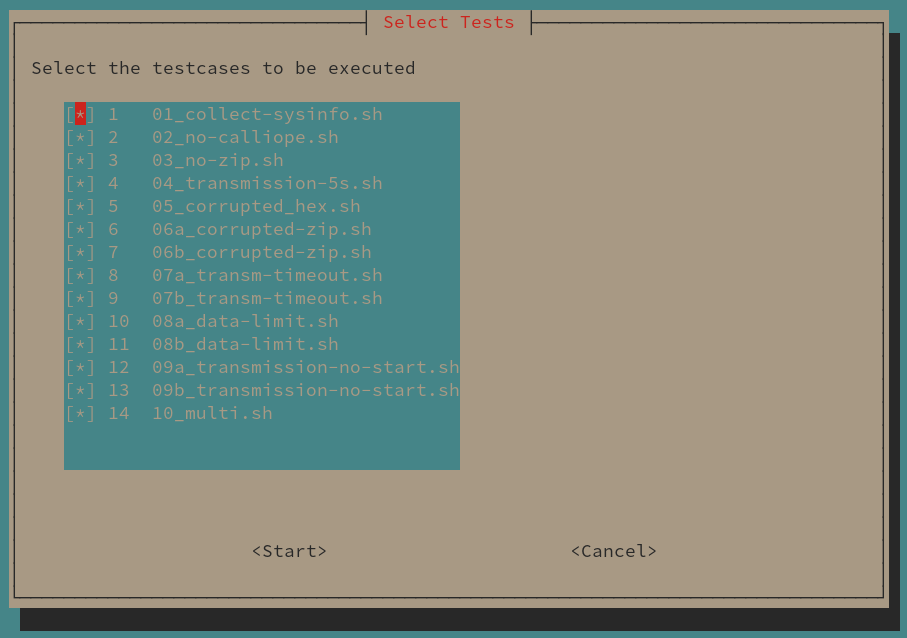CalliopEO
README | Program Description | Testcases | Changelog
CalliopEO is a Python script to facilitate interaction between the Astro Pi microcomputer and the CalliopEO Mini microcontroller board. If executed, the script detects, if a CalliopEO Mini is attached to a USB board of the Astro Pi and determins the serial port to communicate with the CalliopEO.
The directory, in which the CalliopEO.py script is located is called the main directory. Place any program(s) to be executed by the CalliopEO as zipped HEX file(s) in this main directory. If executed the script will search for all zip archives, unpack the CalliopEO program (HEX file) from the archive and flash the CalliopEO with this program. After flashing, the CalliopEO will reboot automatically and execute the program.
In the main directory a sub-folder named run_YYYYMMDD-HHMMSS will be created. The HEX files flashed and executed on the CalliopEO will be copied to this folder along with any data sent back by the program (files will end with .data). The initial zip archive in the main folder is renamed (additional suffix .done) to exclude this file from being processed again.
The CalliopEO.py script can collect data sent by the program on the CalliopEO via the USB serial port. Therefore, prepare the CalliopEO program to wait for the string @START@. Then, the CalliopEO program should respond by sending @START@ back to the CalliopEO.py script and only after this sending the data. After sending the data the CalliopEO program should send the
message @END@.
Each line in the .data files will have a leading time stamp of the format YYYY/MM/DD-HH/MM/SS.ssssss. A boilerplate for the CalliopEO programs is described below.
Due to the movement of the ISS around the Earth a loss of signal (LOS) between a Ground Control Center and the Astro Pi can occur. This can result in a loss of the running SSH session running CalliopEO.py. To ease the process of gaining back access, it is highly recommended to use a terminal multiplexer. On Astro Pi OS the screen multiplexer screen is available.
To establish a terminal session via screen that can be resumed after a LOS follow the following steps:
# Establish a SSH connection to Astro Pi with the hostname or IP address `<astropi>` using a SSH-enabled user account on Astro Pi `<ssh-user>`. Replace both `<astropi>` and `<ssh-user>` with the correct values:
ssh <ssh-user>@<astropi>
# Change to the user calliope and change to it's home directory
su - calliope
# List all currently running screen sessions:
screen -ls
With multiple sessions the ouput could be similar to:
There are screens on:
10474.calliope1 (Detached)
10427.testing (Detached)
10321.other_session (Detached)
3 Sockets in /var/run/screen/S-thiht.
To connect to an existing but detached session you can use the Process ID (PID, first collumn) or the session name (second column). For example:
screen -x calliope1
In case a new screen session has to be created, execute the followinf command and select a propper session name <name>:
screen -S <name>
At any time a running session can be detached using the keyboard sequence CTRL+a, d. Resume a session detached either manually or by a LOS using screen -x <name> (see above).
The syntax of the script CalliopEO.py is:
$ ./CalliopEO.py [--max-data-size=bytes] [--max-script-execution-time=seconds] [--fake-timestamp]
--max-data-sizeis the maximum number of characters to be read from the CalliopEO.- With
--max-script-execution-timeyou can specify a maximum time to accept input from the CalliopEO program before terminating the connection. --fake-timestampadds to the beginning of each line a constant time stamp2000/01/01-00:00:00.000000instead of the current time stamp. This feature is primarily meant for testing purposes.
The CalliopEO should be connected via USB to the Astro Pi.
+--------------+
| | USB o---o---o
| Astro Pi |===============| Call. |
| | o---o---o
+--------------+
To perform software system tests a suite of testcases were established. To select and run individual testcases execute ./testing.sh. The following dialog allows to select or deselect individual testcases, but the order of tests cannot be changed. To get an overview of available testcases see Testcases.md.
Important: Before executing ./testing.sh please remove all existing ZIP files
and run_ folders from the main directory. ./testing.sh will abort if those
files or diretories are present.
The test suite is primarily meant to support the development and maintenance of the software.
Sample testresults can be found in ./testresults.
For a sample implementation of the Boilerplate code for the CalliopEO please have a look at the JS File, the Compiled HEX or edit it on makecode.calliope.cc. The .data file on the Astro Pi should look like this this
The project is intended to be used with the ESA Astro Pi IR onboard the International Space Station ISS. The Astro Pi SBCs are running a dedicated flavour of Raspberry Pi OS not available for the public. But this software can also be installed on the publicly available Raspberry Pi OS running on any Raspberry Pi, but the installation and operation is not covered by this document.
To set up the environment for the CalliopEO.py script a setup script setup.sh was established. It automatically performs all necesaary steps to provide a fully functional environment.
Before executing the setup script, connect the CalliopEO to the Astro Pi. Execute the setup script with the following command:
$ sudo setup.sh [username]
username is the name of the user to be created (enter without any brackets!). If this optional parameter is not given, the default calliope is used.
The setup script performs the following actions:
- Create a dedicated user (default:
calliope). If the selected user already exists,setup.shwill exit. - Add user to group
dialoutto be able to perform communication with the CalliopEO over the serial port - Set password for the new user
- Determine UUIDs for CalliopEO's block devices and creating mount point in
/etc/fstab. Later, this is used to mount the block devices for flashing the CalliopEO. The mount point is defined in/etc/fstabin order to allow unprivileged users likecalliopeto mount/unmount the block device. - Create the main directory below the user's home directory
~/calliopEOand copy all necessary files to this directory, in particular the Python scriptCalliopEO.py. - Installing necessary Python modules from local wheel files. This is necessary due to security requirements set by ESA.
The system can be cleaned up from the files necessary and the system settings done exclusively for CalliopEO using the procedure described as below. For this procedure it is assumed, that the username for the CalliopEO user is calliope. Replace calliope by the appropriate username if an alternative username was selected during the setup process (see above).
- Login to the Astro Pi using a SSH-enabled user different from
calliope. - Remove the user
calliopewith the command
$ sudo userdel -r calliope
- Verify that the above command successfully removed the home directory
/home/calliopewith the commandls /home/. If the home directory still exists, remove it using the command$ sudo rm -rf /home/calliope. - Create a backup of the file
/etc/fstabusing the command
$ sudo cp /etc/fstab /etc/fstab.backup
- Open the file
/etc/fstabin a text editor. Remove (or uncomment) mount point definitions in/etc/fstabfor CalliopEO. The line(s) with the moint point definitions should look like the following:
# Mount points for CalliopEO
/dev/disk/by-uuid/0123-4567 /home/calliope/mnt/mini vfat noauto,users 0 0
- Restart the operating system. The de-installation is complete.