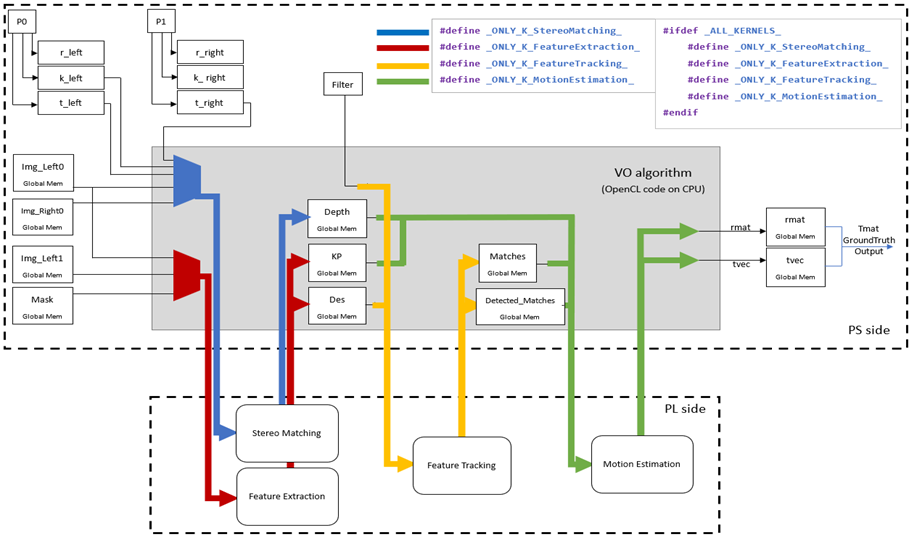This repository contains the related work for the NTHU 11110EE 390000 / 11120EE 391000 Special Topic on Implementation (I)/(II) courses, specifically from Team A288.
The contributors are as follows:
Most research and implementations in the field of VO focus on specific algorithms such as Stereo Matching, Feature Extraction, Feature Tracking (Matching), and Motion Estimation. In this project, we propose that these four stages of the VO algorithm can be implemented and executed on the Xilinx Alveo™ U50 FPGA board, thereby exploring the possibility of accelerating these algorithms in comparison to traditional CPU-based approaches.
To begin, we selected a Python OpenCV tutorial on VO as a template and re-implemented it in C/C++ form with HLS synthesis accessibility. We removed all external library dependencies and eliminated CPU architecture-specific coding styles such as dynamic memory allocation and double-level pointers.
The VO algorithm is divided into four sub-algorithms: Stereo Matching, Feature Extraction, Feature Tracking, and Motion Estimation.
Each sub-algorithm corresponds to a kernel.
In order to properly verify the functionality of each kernel, we included four compile modes to run the VO program. In each compile mode, the corresponding kernel function runs on the programmable logic (PL) side of the FPGA, while the other three functions run on the processing system (PS) side (the host). This ensures that each individual kernel behaves correctly and allows us to compare the execution time between the FPGA and the CPU.
The project has been tested in the following environment:
- CPU: 11th Gen Intel(R) Core(TM) i7-11700 @ 2.50GHz
- RAM: 49112592kB DDR4
- OS: Ubuntu 20.04.4 LTS
- FPGA: Xilinx Alveo™ U50 FPGA
- Vitis Suite Version: 2022.1
- OpenCV Version: 4.4.0
Prerequisites:
- Ubuntu 20.04 (or a higher version certified with Vitis)
- Xilinx Vitis Suite 2022.1 (or a higher version)
- Xilinx® Runtime (XRT)
- CMake 3.5+
- OpenCV-4.4.0 x86 library (or a higher version certified with Vitis Vision Library)
- libOpenCL.so
- libpng library (optional)
Install necessary dependencies before Vitis installation:
$ sudo apt install libtinfo5 libncurses5 -y
And follow the offical installation guide.
Install XRT environment and set up variables.
-
Go to Alveo U50 Package File Downloads
Download and install them in order
Xilinx RuntimeDeployment Target PlatformDevelopment Target Platform -
Set up variables
Set up XILINX_VITIS and XILINX_VIVADO variables
$ source <Vitis_install_path>/Vitis/2022.2/settings64.shSet up XILINX_XRT for data center platforms
$ source /opt/xilinx/xrt/setup.sh
Install the latest CMake (Make sure cmake version>3.5 before proceeding).
- Go to CMake File Downloads
Download the source distributioncmake-<latest-version>.tar.gz
-
*Remove previous CMake (If you have installed it before)
Remove cmake and cmake-qt-gui$ sudo apt purge cmakeRemove cmake and other dependencies
$ sudo apt autoremove cmake -
Install it
Extract it$ tar -zxvf cmake-<latest-version>.tar.gzMove to the extracted folder
$ cd cmake-<latest-version>Run the following commands to compile and install
$ ./bootstrap $ make $ sudo make installCheck the installed CMace version
$ cmake --version
Libraries should not be builded at shared folder!
-
Building OpenCV from source
Required build dependencies# CMake to configure the installation, GCC for compilation, Python-devel and Numpy for building Python bindings etc. $ sudo apt-get install cmake $ sudo apt-get install gcc g++ # to support python3: $ sudo apt-get install python3-dev python3-numpy # GTK support for GUI features, Camera support (v4l), Media Support (ffmpeg, gstreamer) etc $ sudo apt-get install libavcodec-dev libavformat-dev libswscale-dev $ sudo apt-get install libgstreamer-plugins-base1.0-dev libgstreamer1.0-dev # to support gtk3: $ sudo apt-get install libgtk-3-devWe skip installation of 2 dependencies below:
sudo apt-get install python-dev python-numpysudo apt-get install libgtk2.0-devAnd install optional dependencies
$ sudo apt-get install libpng-dev $ sudo apt-get install libjpeg-dev $ sudo apt-get install libopenexr-dev $ sudo apt-get install libtiff-dev $ sudo apt-get install libwebp-dev -
Download OpenCV-4.4.0 Repository
Download whole repository into a folder named asopencv.Open a terminal window and navigate to the downloaded
opencvfolder. Create a new "build" folder and navigate to it.$ mkdir build $ cd build -
Configuring and Installing
Configuration of OpenCV library build (executed from build folder)$ cmake ../OpenCV defaults assume
Releasebuild type and installation path is/usr/local.You should see these lines in your CMake output (they mean that Python is properly found):
-- Python 3: -- Interpreter: /usr/bin/python3.4 (ver 3.4.3) -- Libraries: /usr/lib/x86_64-linux-gnu/libpython3.4m.so (ver 3.4.3) -- numpy: /usr/lib/python3/dist-packages/numpy/core/include (ver 1.8.2) -- packages path: lib/python3.4/dist-packagesNow build the files
$ make $ sudo make installAll files are installed in
/usr/local/folder. Open a terminal and try importcv2.import cv2 as cv print(cv.__version__)
- Ubuntu
On Ubuntu the ICD library is packaged with the distribution. Install the following packages:$ sudo apt-get install ocl-icd-libopencl1 $ sudo apt-get install opencl-headers $ sudo apt-get install ocl-icd-opencl-dev
Official Repository Installation Guide How to install libpng-1.6.37.tar.xz in ubuntu 20.04?
-
Download libpng Repository
Download whole repository into a temporary folder, or type GitHub CLI command under a temporary folder$ gh repo clone glennrp/libpng -
Configuring and Installing
$ cd libpng $ ./autogen.sh $ ./configure --prefix=/usr/local/libpng $ make check $ sudo make install
Appendix
< path-to-opencv-lib-folder > = /usr/local/lib
< path-to-opencv-include-folder > = /usr/local/include/opencv4
< path-to-platform-directory >/< platform >.xpfm = /opt/xilinx/platforms/xilinx_u50_gen3x16_xdma_5_202210_1/xilinx_u50_gen3x16_xdma_5_202210_1.xpfm
${ThisRepository}
|- SGBM
| |- c_src
| |- hardware
| \- program
|
|- feature-extraction
| |- c_src
| |- hardware
| \- program
|
|- feature-tracking
| |- c_src
| |- hardware
| \- program
|
|- motion-estimation
| |- c_src
| |- hardware
| \- program
|
|- host
| |- host-src
| | |- C_FeatureExtraction
| | |- C_FeatureTracking
| | |- C_MotionEstimation
| | |- C_StereoMatching
| | |- BasicFunction.cpp
| | |- BasicFunction.hpp
| | |- Host.cpp
| | |- Host.hpp
| | |- Matrix.h
| | |- Parameter.hpp
| | \- libpng.tar.gz
| |
| \- output.zip
\- dataset.zip (Linked below)
Please download the dataset.zip from drive and unzip.
Please reference the README.md in each kernel function(SGBM, feature-extraction, feature-tracking, motion-estimation) to build binary.
You can modify the behavior of the host program in Parameters.hpp. There are 3 sections that you can modify:
-
Include Section
In this section, you need to ensure that the header file of the pure C code is correct.
-
Macro Section
- You can complie the program in pure C code, only one kernel in HLS code, or all kernels in HLS code using 6 provided macros.
- You can print the program's progress on terminal with
_INFO_ - You can write the output of the function to a .txt file with
_PRINT_
-
Parameter Section
In this section, you are required to specify the path to the output folder on your computer while following the directory structure outlined below:
${ProjectFolder} |- ${HostFolder} | |- src | | |- C_FeatureExtraction | | |- C_FeatureTracking | | |- C_MotionEstimation | \ \- C_StereoMatching |- output | |- C_FeatureExtraction | |- C_FeatureTracking | |- C_MotionEstimation | |- C_StereoMatching | |- K_FeatureExtraction | |- K_FeatureTracking | |- K_MotionEstimation | \- K_StereoMatching |- dataset | |- poses \ \- sequences
-
Create an empty application project using
xilinx_u50as the platform. -
Import the host code to the
srcfolder under<ProjectName>[x86]and kernel code to thesrcfolder under<ProjectName>_kernelsin the Explorer panel. -
Add kernel functions in the
<ProjectName>_kernels.prjproject editor. -
Right-click
<ProjectName>.prjand select Properties. Add the following includes and libraries in the Properties:-
C/C++ Build > Settings > Tool Setting > GCC Host Compiler(x86_64) > Includes
Add the path
<path-to-opencv-include-folder>to **Include paths(-l)*.If you have installed
libpnglibrary, please add the path<path-to-libpng-folder-where-you-installed>to Include paths(-l).
Alternatively, if you choose to use the extractedlibpnglibrary, please add the path<path-to-libpng-folder-where-you-unzipped>to Include paths(-l) -
C/C++ Build > Settings > Tool Setting > GCC Host Linker(x86_64) > Libraries
Add the path
<path-to-opencv-lib-folder>to Library search path(-L).If you have installed
libpnglibrary, please add the path<path-to-libpng-folder-where-you-installed>to Include paths(-l).
Alternatively, if you choose to use the extractedlibpnglibrary, please add the path<path-to-libpng-folder-where-you-unzipped>to Include paths(-l).Then add the following libraries:
opencv_videoioopencv_imgcodecsopencv_coreopencv_imgprocopencv_features2dopencv_flannopencv_videoopencv_calib3dopencv_highguipngto Libraries(-l).
-
-
Click the Run button (green button at the top panel) to add configurations
-
Double-click System Project Debug and click the generated SystemDebugger
-
Edit Program Arguments and provide arguments as below:
<path-to-leftimage-folder> <path-to-rightimage-folder> <path-to-calib-file> <number-of-frames> <platform-vendor> <device-name> e.g. /home/chngh/Desktop/Host/dataset/sequences/00/image_0/ /home/chngh/Desktop/Host/dataset/sequences/00/image_1/ /home/chngh/Desktop/Host/dataset/sequences/00/calib.txt 12 Xilinx xilinx_u50_gen3x16_xdma_5_202210_1Enable Automatically add binary container(s) to arguments
-
Edit Configuration and enable OpenCL trace
Note:
- If you run the pure C code, please delete
<platform-vendor><device-name>arguments, and disable Automatically add binary container(s) to aruments - When you run the HLS code host program, you can choose to load the
.xclbinbinary into FPGA directly, rather than regenerating.xclbinbinary. If you want to load binary directly, please disable Automatically add binary container(s) to aruments, and add the<path-to-{KERNEL}.xclbin>as last argument in Program Arguments .
-
You can modify the behavior of the host program in Parameters.hpp. There are 3 sections that you can modify:
-
Include Section
In this section, you need to ensure that the header file of the pure C code is correct.
-
Macro Section
- You can complie the program in pure C code, only one kernel in HLS code, or all kernels in HLS code using 6 provided macros.
- You can print the program's progress on terminal with
_INFO_ - You can write the output of the function to a .txt file with
_PRINT_
-
Parameter Section
In this section, you need to verify that the name of the main function in your kernel is correct. Additionally, you are required to specify the path to the output folder on your computer while following the directory structure outlined below:
${ProjectFolder} |- ${HostFolder} | |- src | | |- C_FeatureExtraction | | |- C_FeatureTracking | | |- C_MotionEstimation | \ \- C_StereoMatching |- output | |- C_FeatureExtraction | |- C_FeatureTracking | |- C_MotionEstimation | |- C_StereoMatching | |- K_FeatureExtraction | |- K_FeatureTracking | |- K_MotionEstimation | \- K_StereoMatching |- dataset | |- poses \ \- sequences
The output trajectory should be write to OUTPUT_FOLDER_PATH in parameter.hpp.
And here's demo.
demo.mp4
trajectory of 2000 iterations generated with
ground truth,self-contain C code,FPGA kernel.