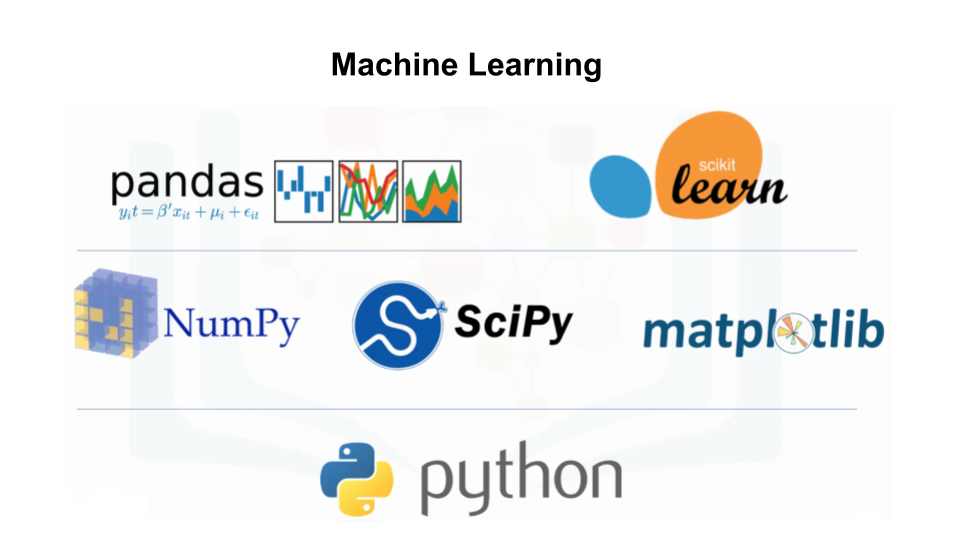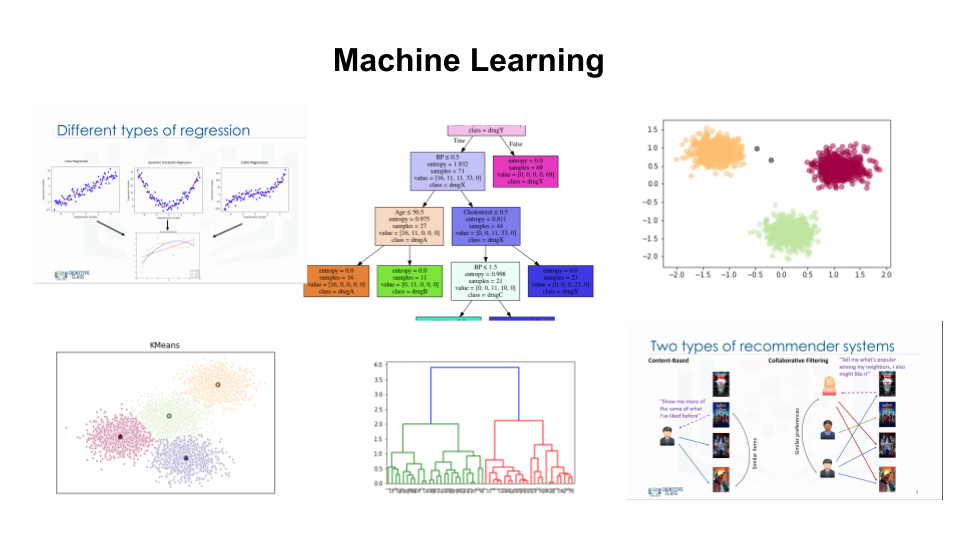For people who struggle to start in machine learning with Python
This hands-on in-person workshop is based on Machine Learning with Python Course by IBM Cognitive Class
Learn how to get started with supervised and unsupervised learning to uncover insights and predict future trends.
The workshop will cover core topics:
| Applications | Supervised vs Unsupervised Learning | Prediction |
|---|---|---|
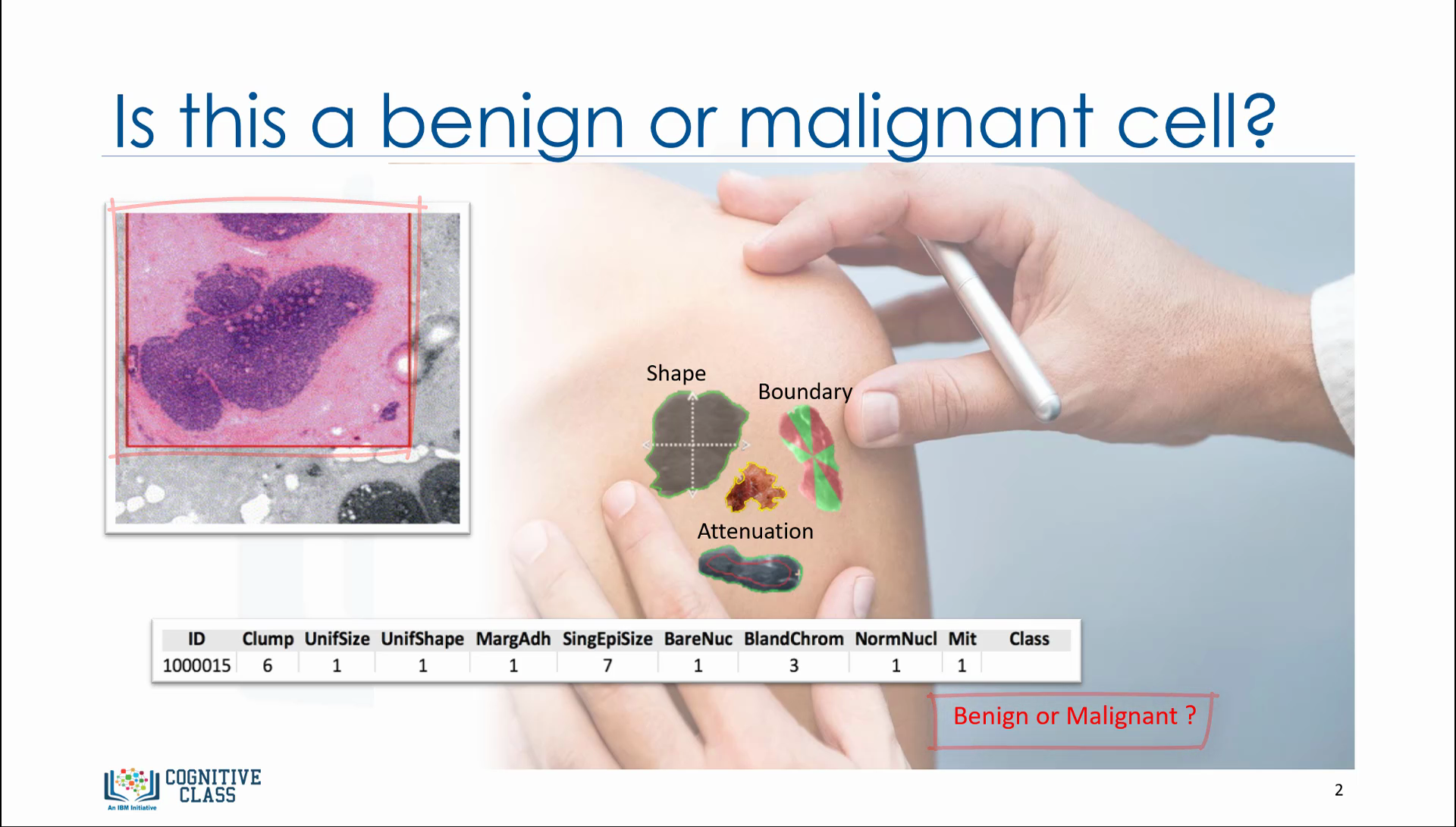 |
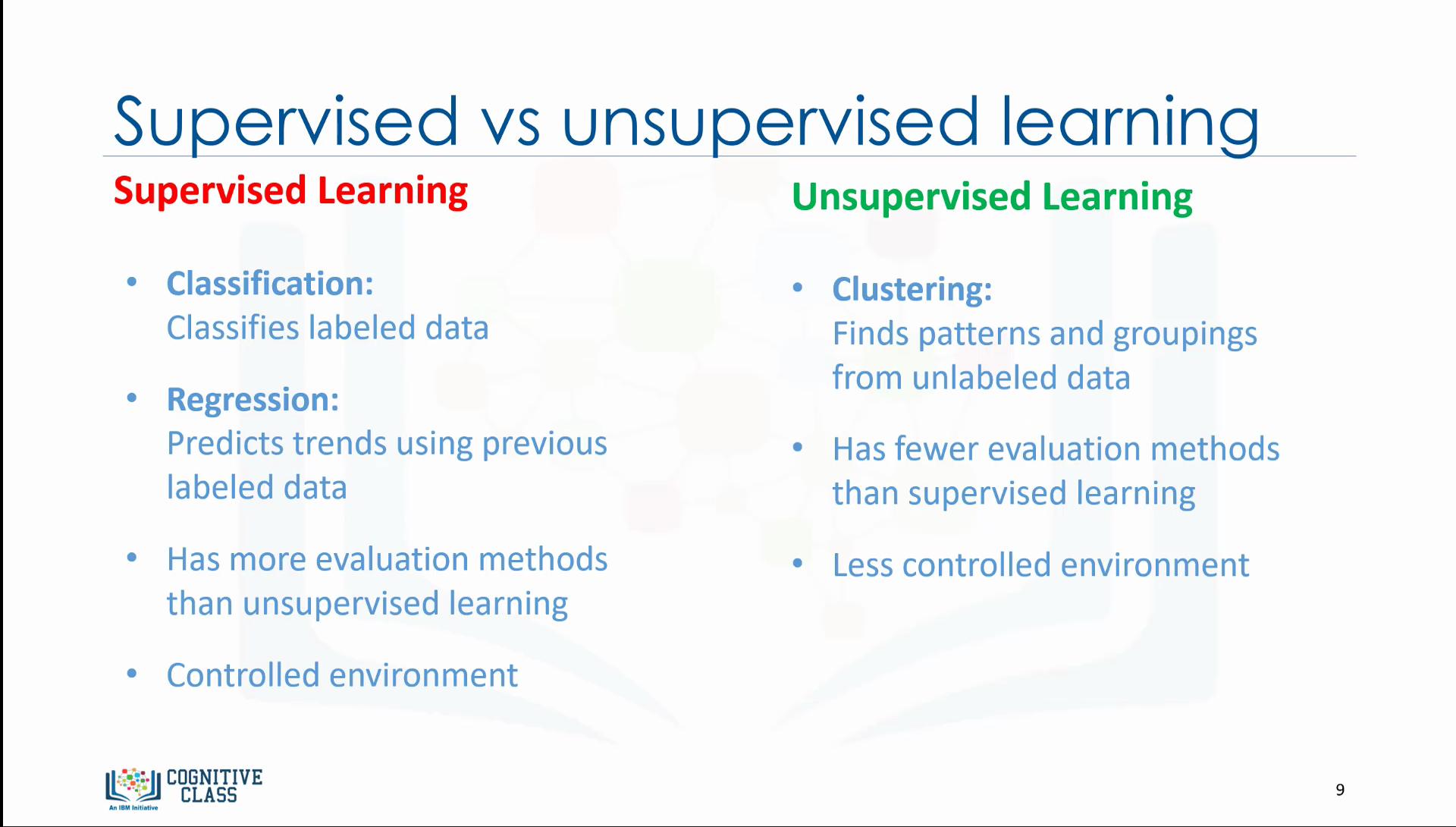 |
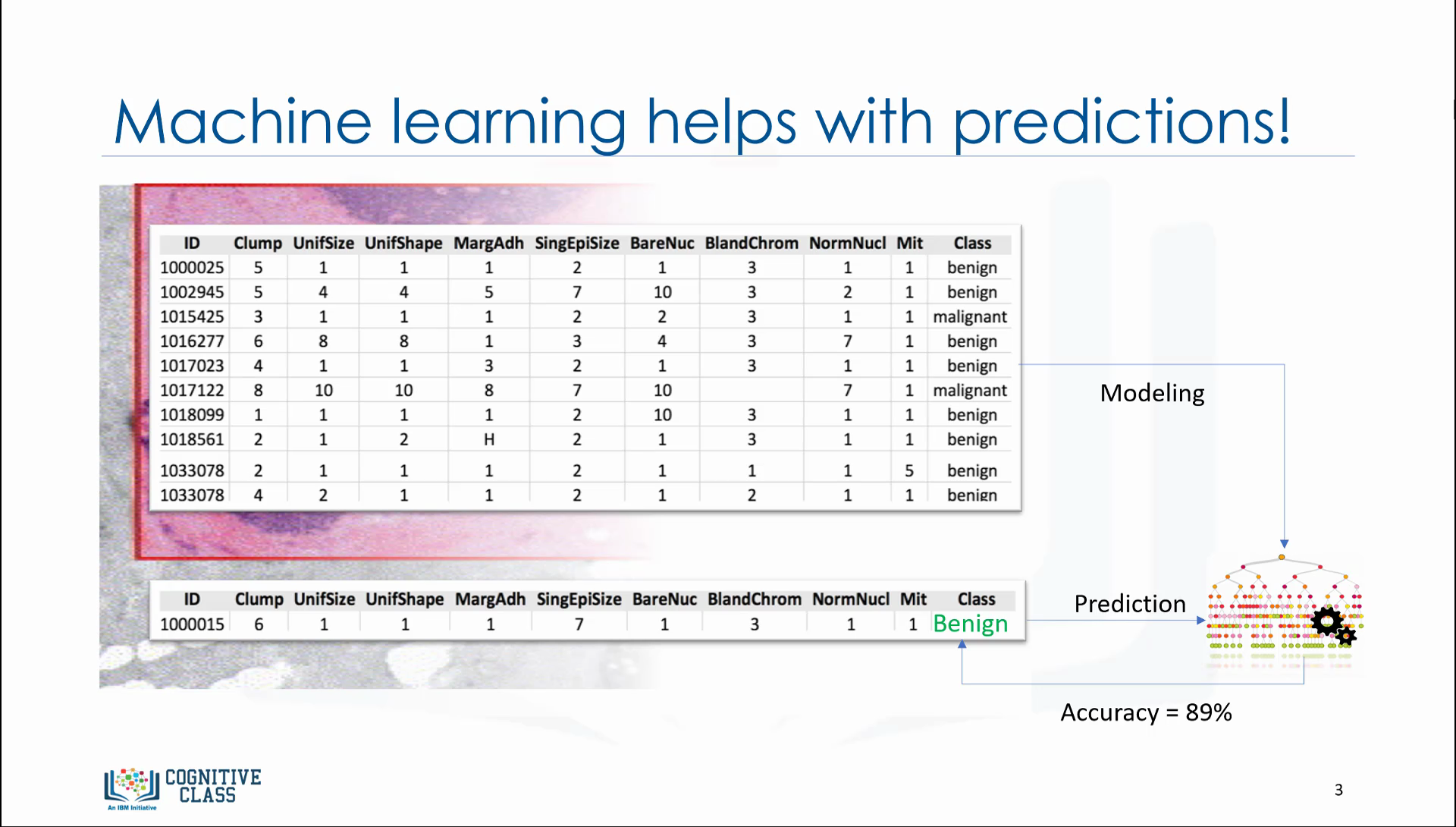 |
- Applications of Machine Learning
- Python libraries for Machine Learning
- Supervised vs Unsupervised Learning
| Linear Regression | Non-linear Regression | Evaluation |
|---|---|---|
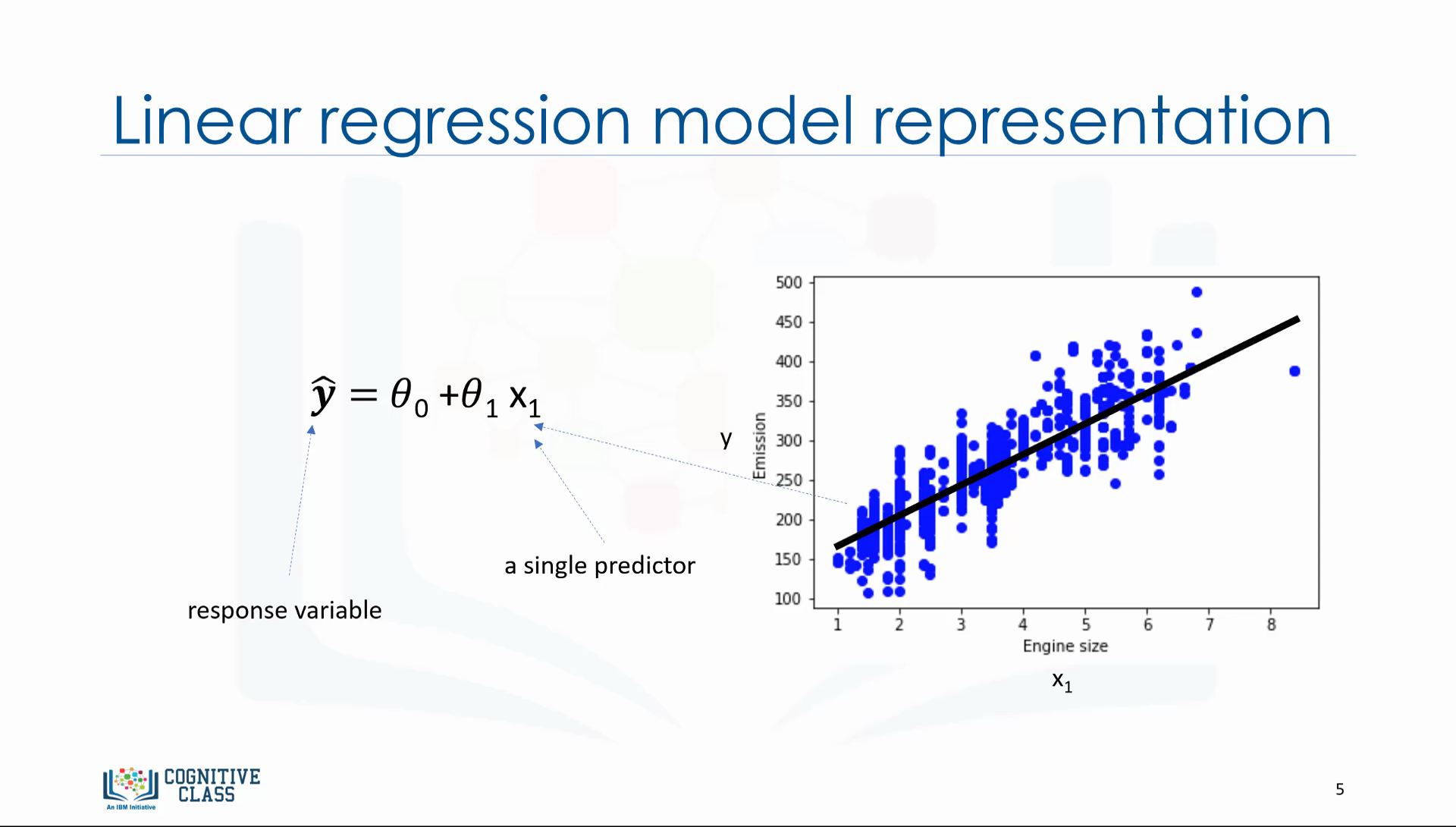 |
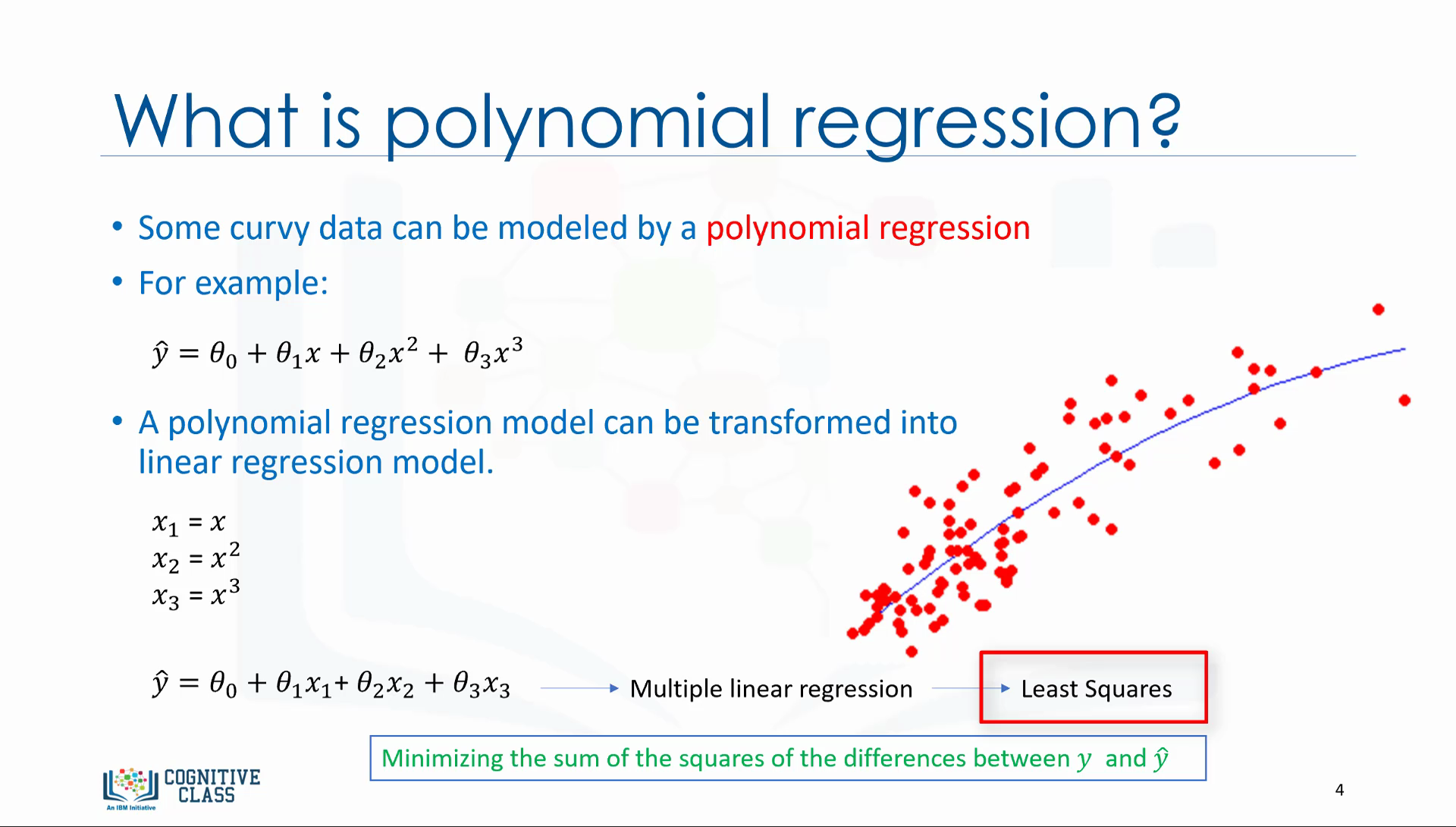 |
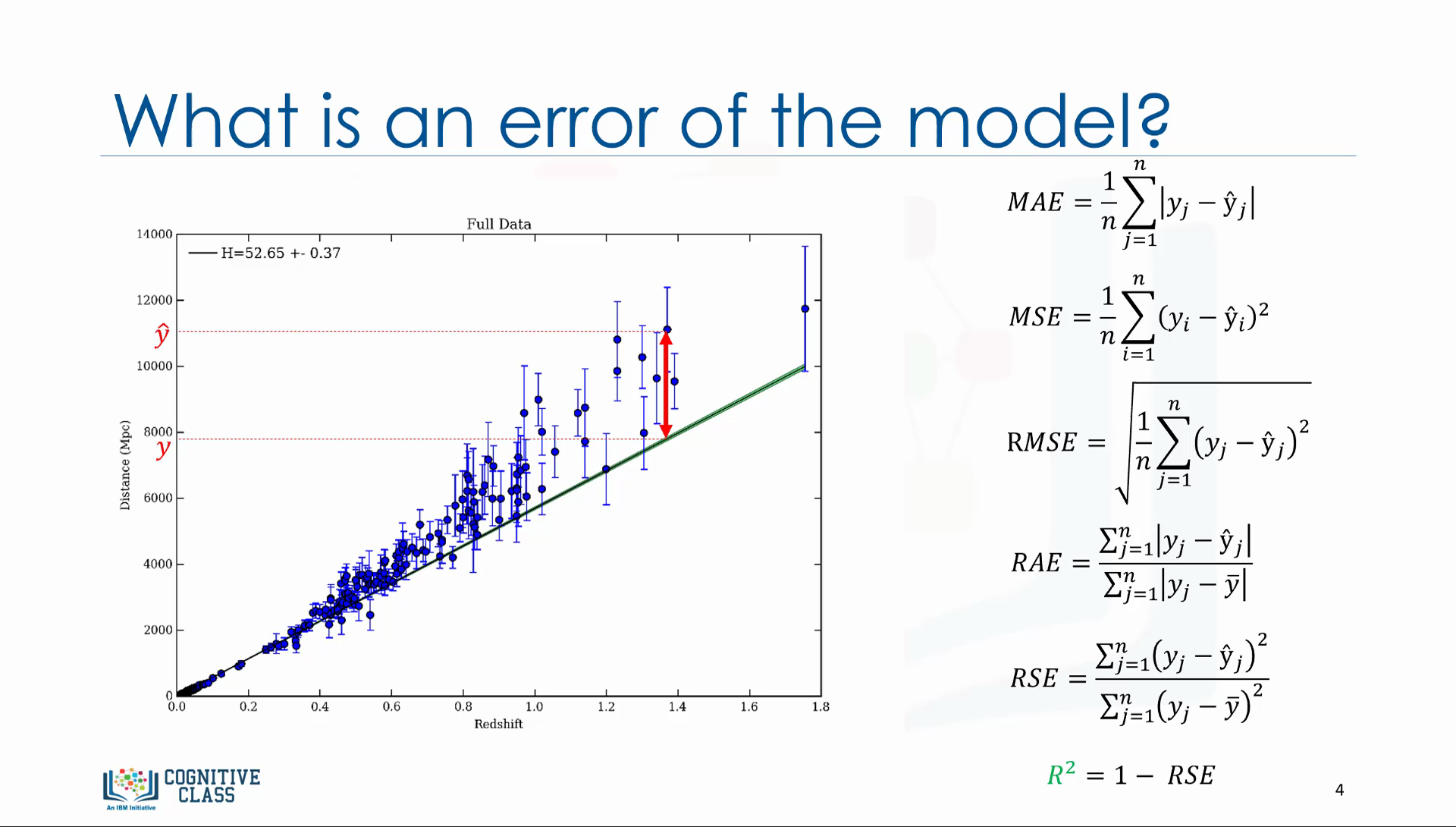 |
- Linear Regression
- Non-linear Regression
- Model evaluation methods
| K-Nearest Neighbour | Decision Trees | Logistic Regression |
|---|---|---|
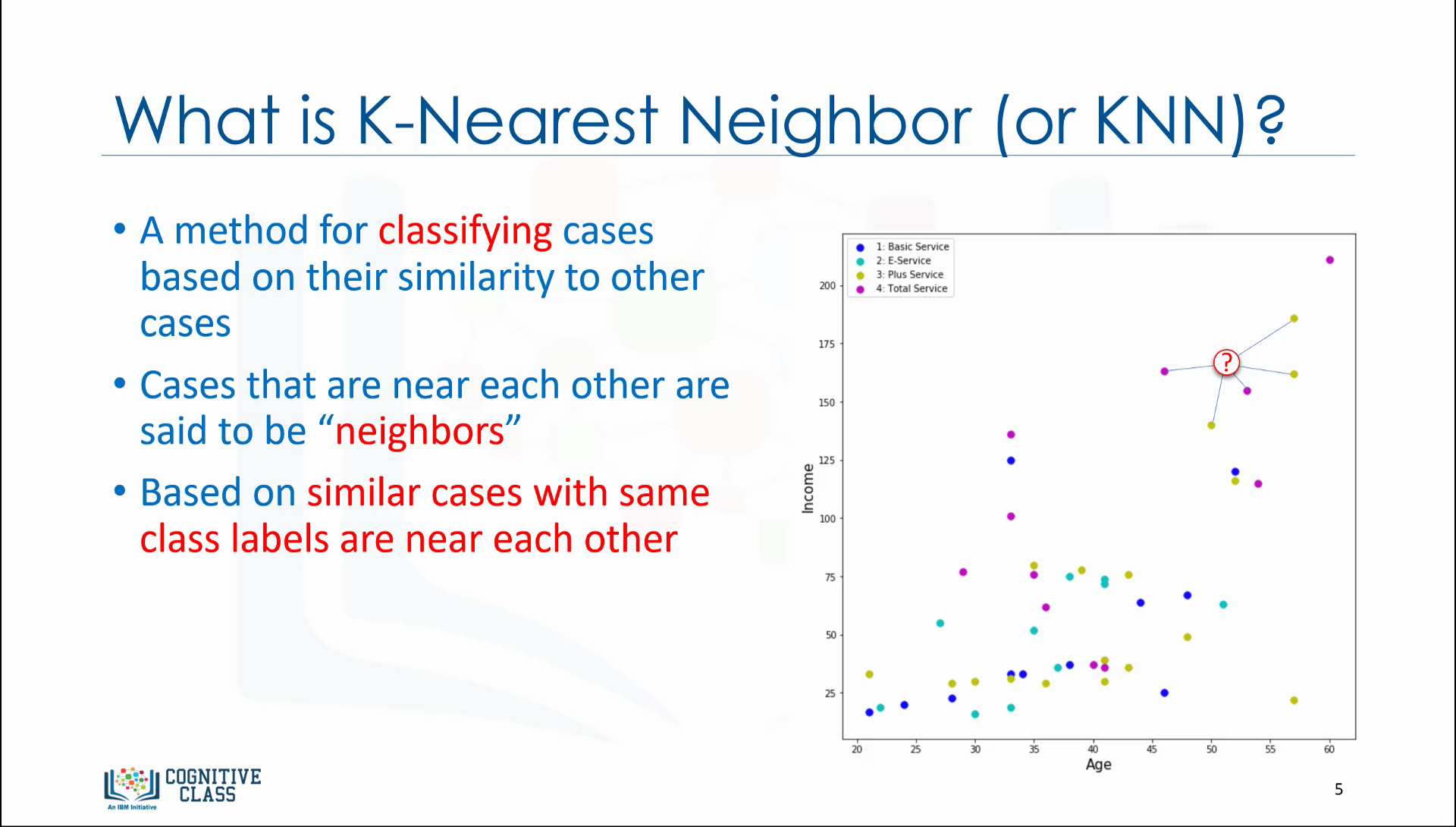 |
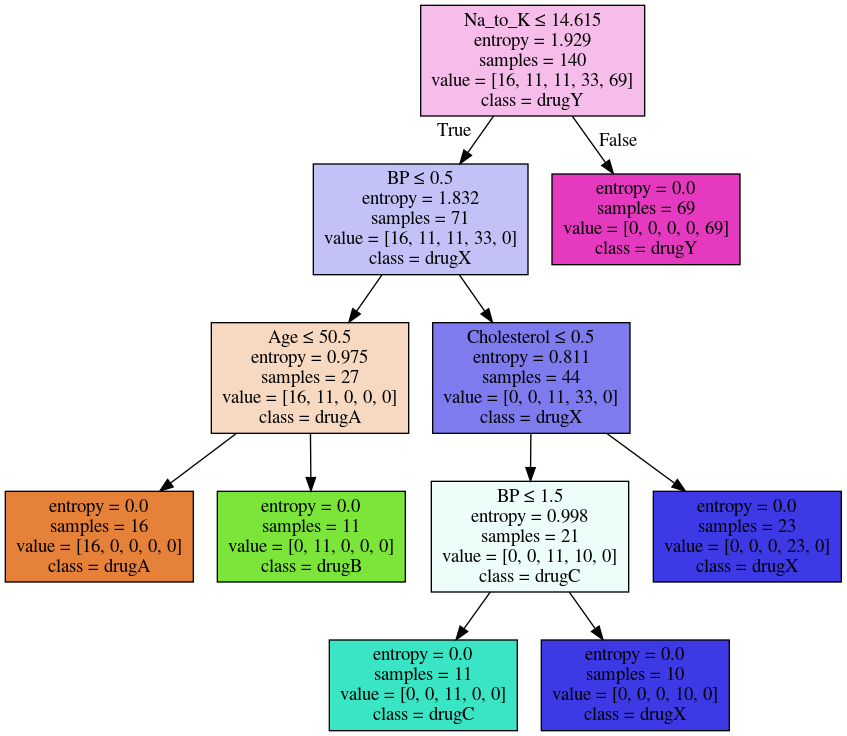 |
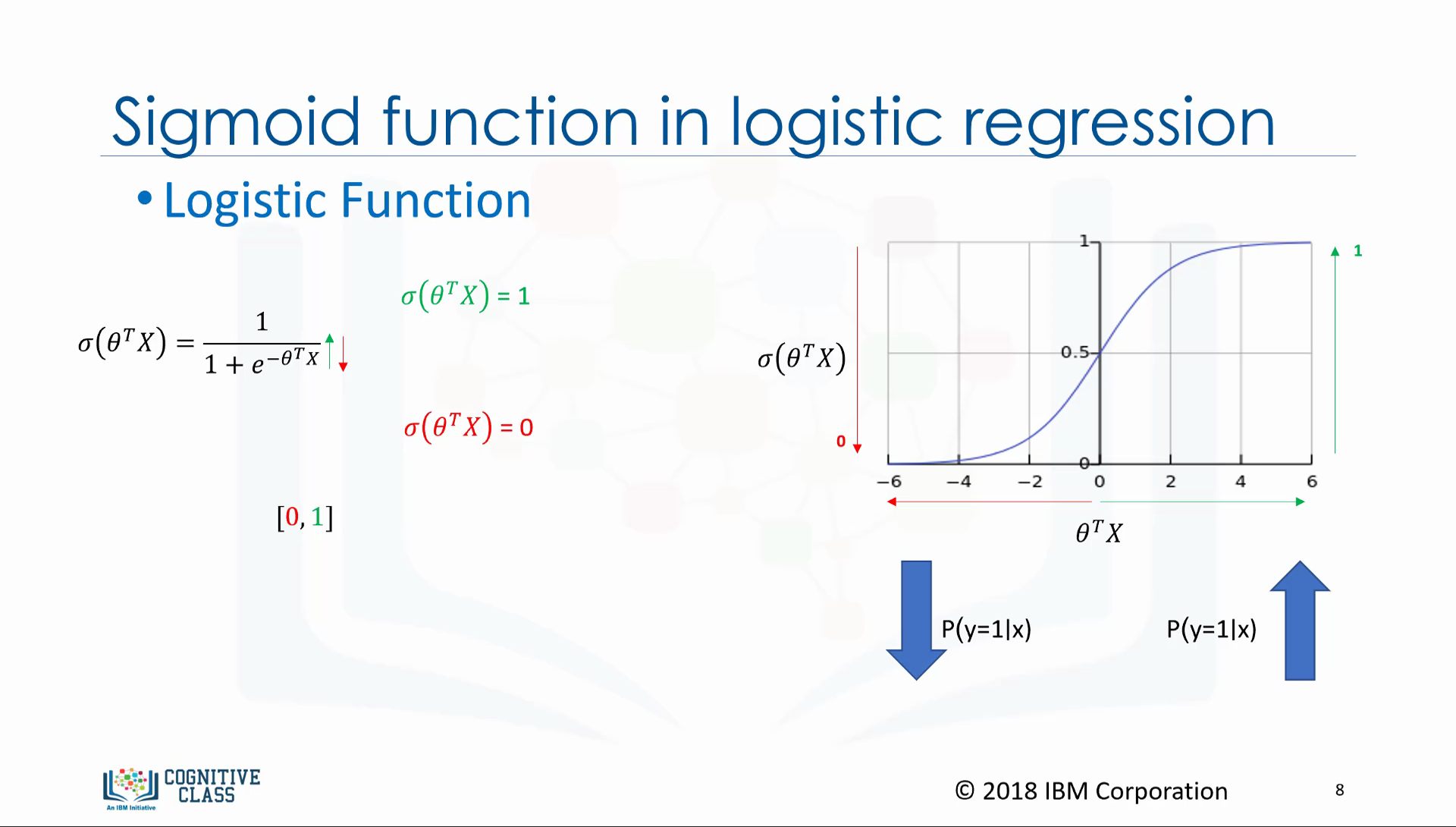 |
- K-Nearest Neighbour
- Decision Trees
- Logistic Regression
- Support Vector Machines
| K-Means | Hierarchical | Density-Based Clustering |
|---|---|---|
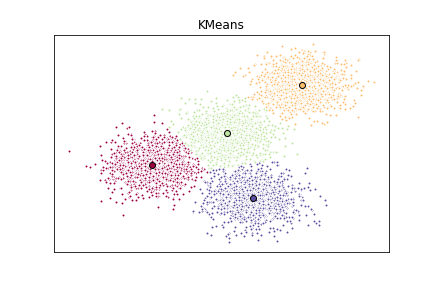 |
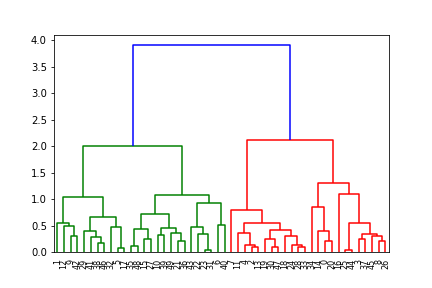 |
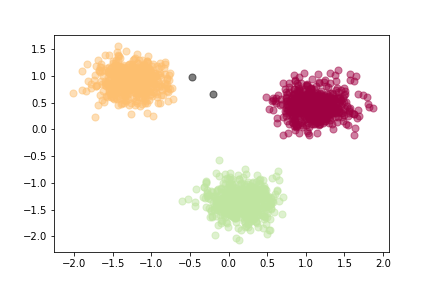 |
- K-Means Clustering
- Hierarchical Clustering
- Density-Based Clustering
| Types | Content-based | Collaborative Filtering |
|---|---|---|
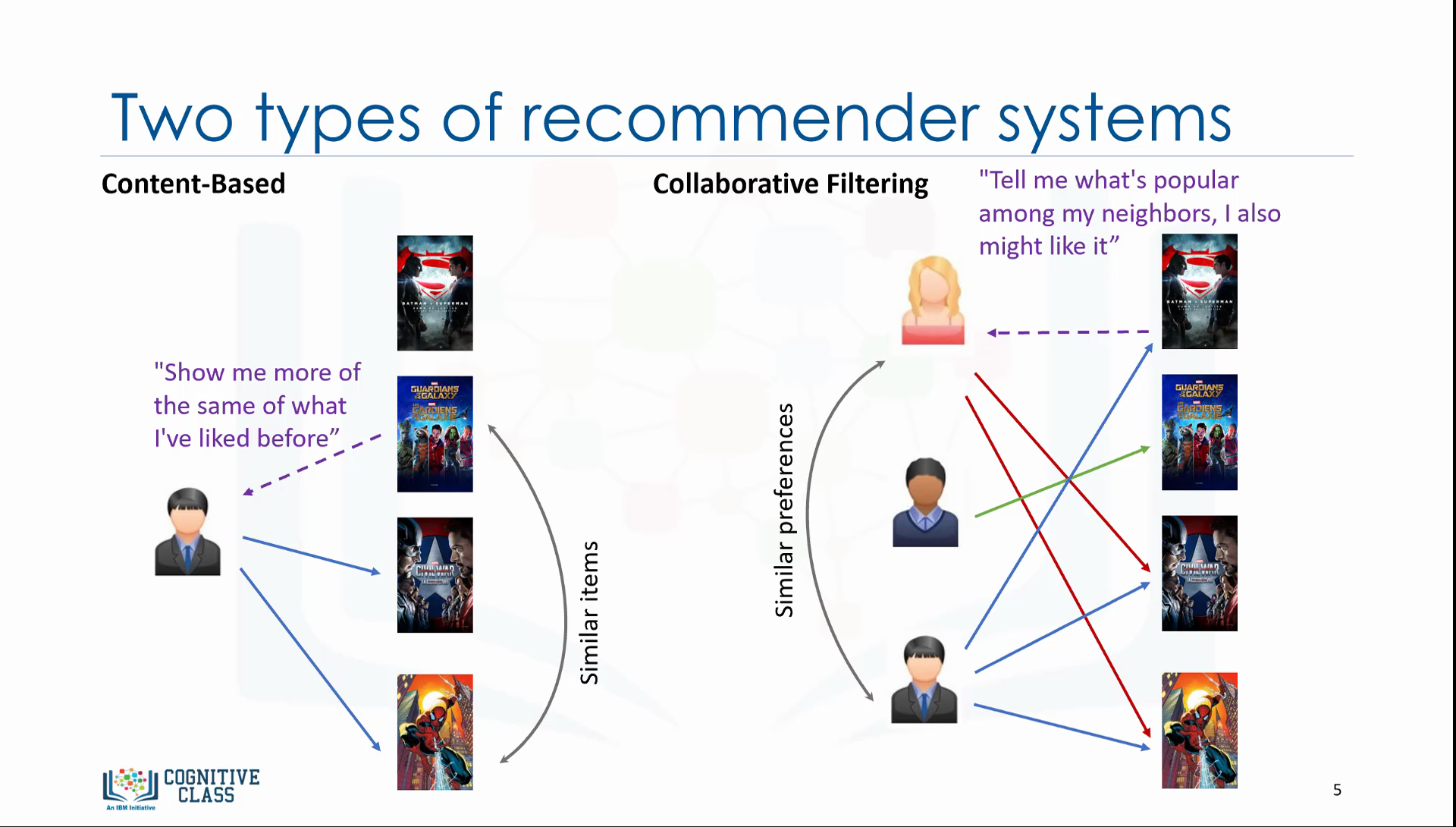 |
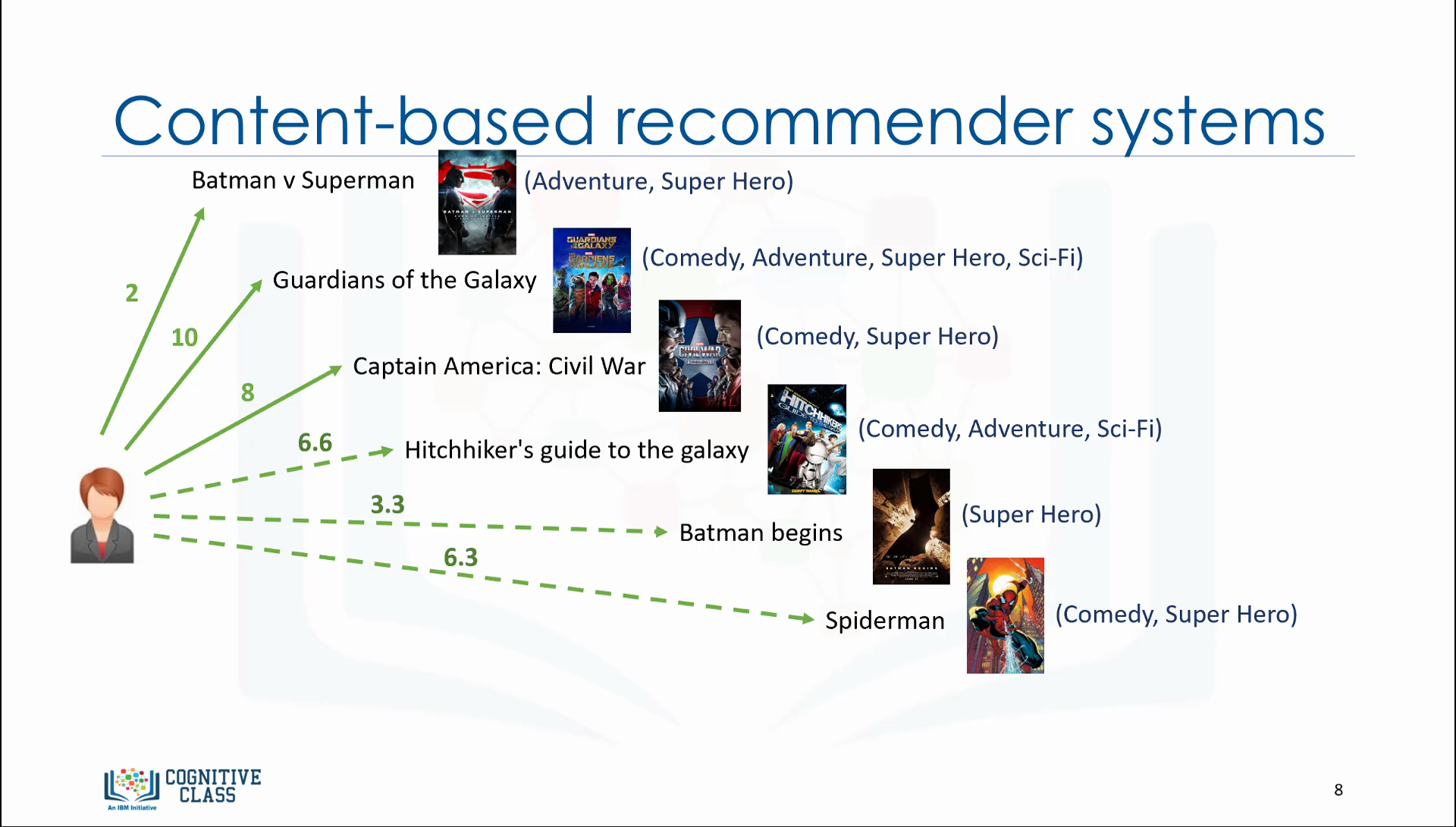 |
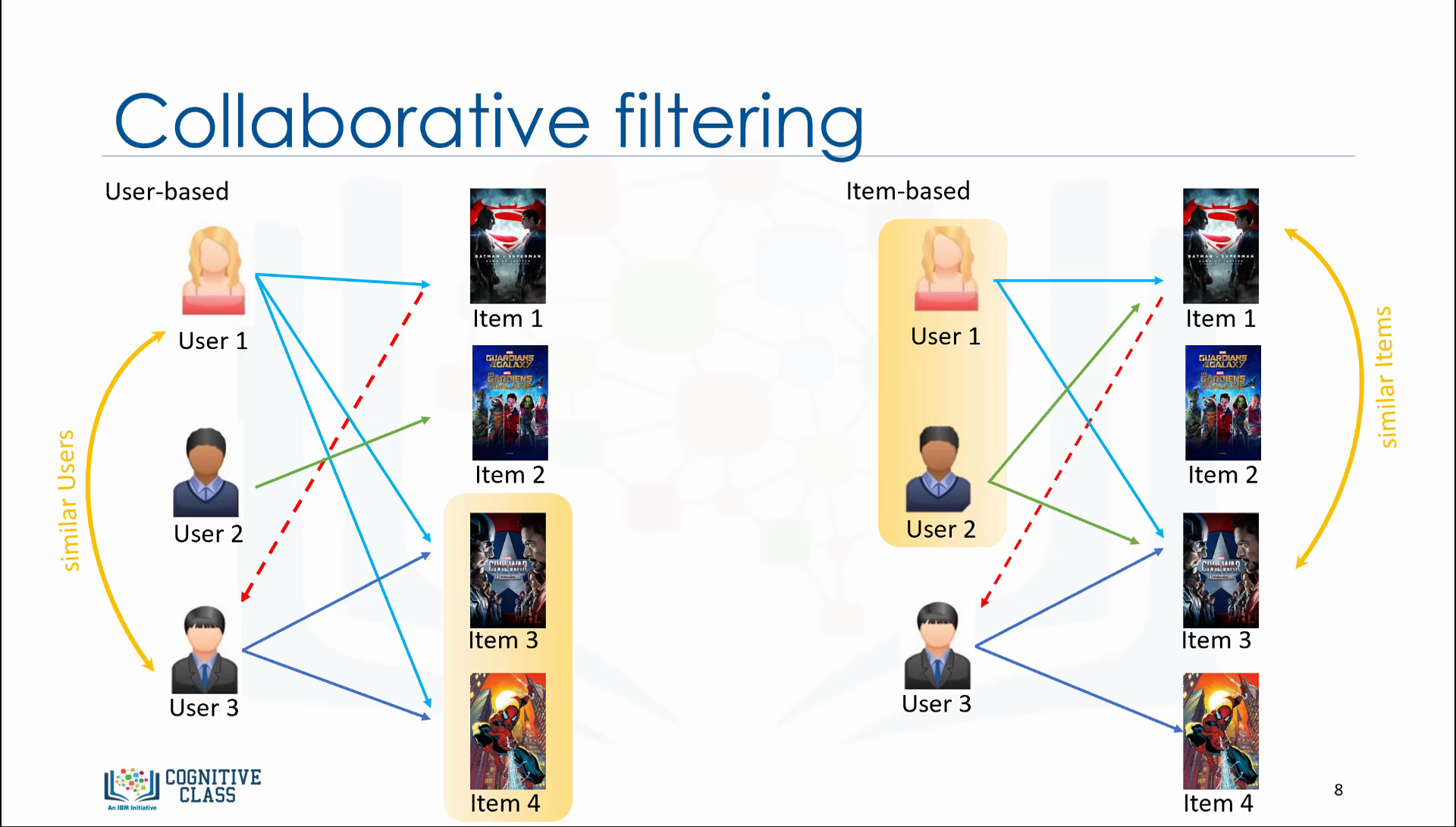 |
- Content-based recommender systems
- Collaborative Filtering
You will need a laptop that can access the internet
Install miniconda or install the (larger) Anaconda distribution
Install Python using Miniconda
OR Install Python using Ananconda
Clone the repository
git clone git@github.com:aymanibrahim/mlpy.git
OR Download the repository as a .zip file
Change current directory to mlpy directory
cd mlpy
Install Python with the required packages into an environment named mlpy as per environment.yml YAML file.
conda env create -f environment.yml
When conda asks if you want to proceed, type "y" and press Enter.
Change the current default environment (base) into mlpy environment.
conda activate mlpy
Install ipywidgets JupyterLab extension
jupyter labextension install @jupyter-widgets/jupyterlab-manager
Enable widgetsnbextension
jupyter nbextension enable --py widgetsnbextension --sys-prefix
Use check_environment.py script to make sure everything was installed correctly, open a terminal, and change its directory (cd) so that your working directory is the workshop directory mlpy you cloned or downloaded. Then enter the following:
python check_environment.py
If everything is OK, you will get the following message:
Your workshop environment is set up
Start JupyterLab using:
jupyter lab
JupyterLab will open automatically in your browser.
You may access JupyterLab by entering the notebook server’s URL into the browser.
Press CTRL + C in the terminal to stop JupyterLab.
Change the current environment (mlpy) into the previous environment.
conda deactivate
- Python: Programming language
- Conda: Package and environment manager
- Anaconda: Python distribution
- Miniconda: Minimal installer for conda
- NumPy: Fundamental package for scientific computing with Python
- Matplotlib: Python 2D plotting library
- seaborn: Statistical Data Visualization
- pandas: Python data analysis library
- scikit-learn: Machine Learning in Python
- Jupyter Notebook: Web application to create documents with code, equations, visualizations and text
- JupyterLab: Web-based development environment for Jupyter Notebooks
- Python for Data Science: Course by IBM Cognitive Class
- Data Analysis with Python: Course by IBM Cognitive Class
- Data Visualization with Python: Course by IBM Cognitive Class
- Machine Learning with Python: Course by IBM Cognitive Class
Thanks for your interest in contributing! There are many ways to contribute to this project. Get started here.
Machine Learning with Python Workshop by Ayman Ibrahim is licensed under a Creative Commons Attribution 4.0 International License. Based on a work at IBM Cognitive Class Machine Learning with Python Course by Saeed Aghabozorgi, PhD and Agatha Colangelo.