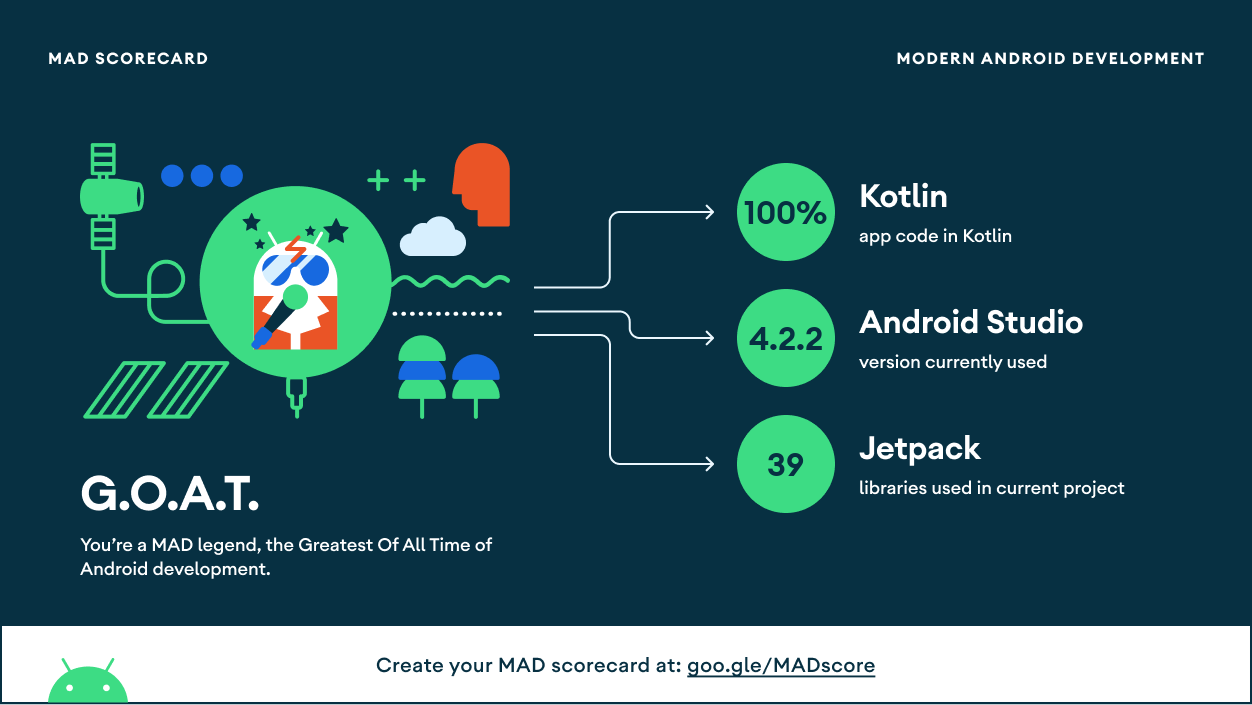- Template Frogo for creating library
- Using GitHub Action For CI / CD
- Privacy Policy Click Here
- License Click Here
- Check This Out Original Repository LuckyWheel_Android by mmoamenn
Repository for testing build from jitpack.io
- Red : Failed
- Green : Success / Pass
This Is Latest Release
~ Beta Release
$version_release = comming-soon
What's New??
* Comming Soon *
// Add it in your root build.gradle at the end of repositories:
allprojects {
repositories {
...
maven { url 'https://jitpack.io' }
}
}
// Add it in your root build.gradle.kts at the end of repositories:
allprojects {
repositories {
...
maven { url = uri("https://jitpack.io") }
}
}dependencies {
// library [project-name]
implementation 'com.github.frogobox:[project-name]:comming-soon'
}
dependencies {
// library [project-name]
implementation("com.github.frogobox:[project-name]:comming-soon")
}
Sample
Overview
The LuckyWheel shows a wheel which can spin, and a marker that indicates the selected item in the wheel. Items may be customized with text, image, or a color.
The wheel starts off stationary. Calling the setTarget() method with an integer parameter will set the wheel to spin to that section when the user taps the wheel in the UI. Calling rotateWheelTo() with an integer parameter will cause the wheel to spin to that section immediately.
The wheel spins for a few seconds, then fires the setLuckyWheelReachTheTarget callback to notify the application it has stopped moving.
XML
<com.bluehomestudio.luckywheel.LuckyWheel
android:id="@+id/lwv"
android:layout_width="250dp"
android:layout_height="250dp"
android:layout_centerInParent="true"
LuckyWheel:background_color="@color/colorPrimary" />You must use the following properties in your XML
Choose the background color
LuckyWheel:background_colorChoose wheel image arrow
LuckyWheel:arrow_imageChange item image padding
LuckyWheel:image_paddingKotlin
Functions to use after reference the Lucky wheel
- Create wheel sections
val wheelItems: MutableList<WheelItem> = ArrayList()
wheelItems.add(WheelItem(Color.LTGRAY,
BitmapFactory.decodeResource(resources, R.drawable.ic_action_name),
"text 1"))
wheelItems.add(WheelItem(Color.BLUE,
BitmapFactory.decodeResource(resources, R.drawable.ic_action_name),
"text 2"))
wheelItems.add(WheelItem(Color.BLACK,
BitmapFactory.decodeResource(resources, R.drawable.ic_action_name),
"text 3"))
wheelItems.add(WheelItem(Color.GRAY,
BitmapFactory.decodeResource(resources, R.drawable.ic_action_name)
,"text 4"))
wheelItems.add(WheelItem(Color.RED,
BitmapFactory.decodeResource(resources, R.drawable.ic_action_name),
"text 5"))
wheelItems.add(WheelItem(Color.BLACK,
BitmapFactory.decodeResource(resources, R.drawable.ic_action_name),
"text 6"))
- Add sections to wheel
addWheelItems(wheelItems)- Rotate by touch -- set target before user touch wheel
setTarget(3)- Rotate to section -- not need if you will use touch
rotateWheelTo(2)
- On target reach listener
lwv.setLuckyWheelReachTheTarget {
}
Very open to anyone, I'll write your name under this, please contribute by sending an email to me
- Mail To faisalamircs@gmail.com
- Subject : Github _ [Github-Username-Account] _ [Language] _ [Repository-Name]
- Example : Github_amirisback_kotlin_admob-helper-implementation
Name Of Contribute
- Muhammad Faisal Amir
- Waiting List
- Waiting List
Waiting for your contribute
- Please enjoy and don't forget fork and give a star
- Don't Forget Follow My Github Account