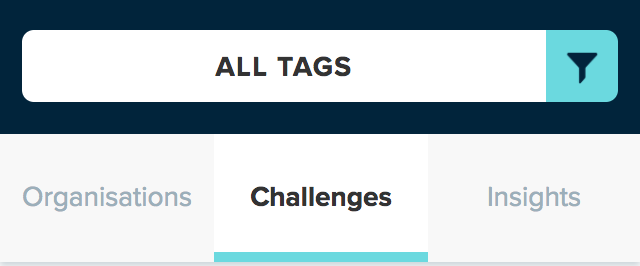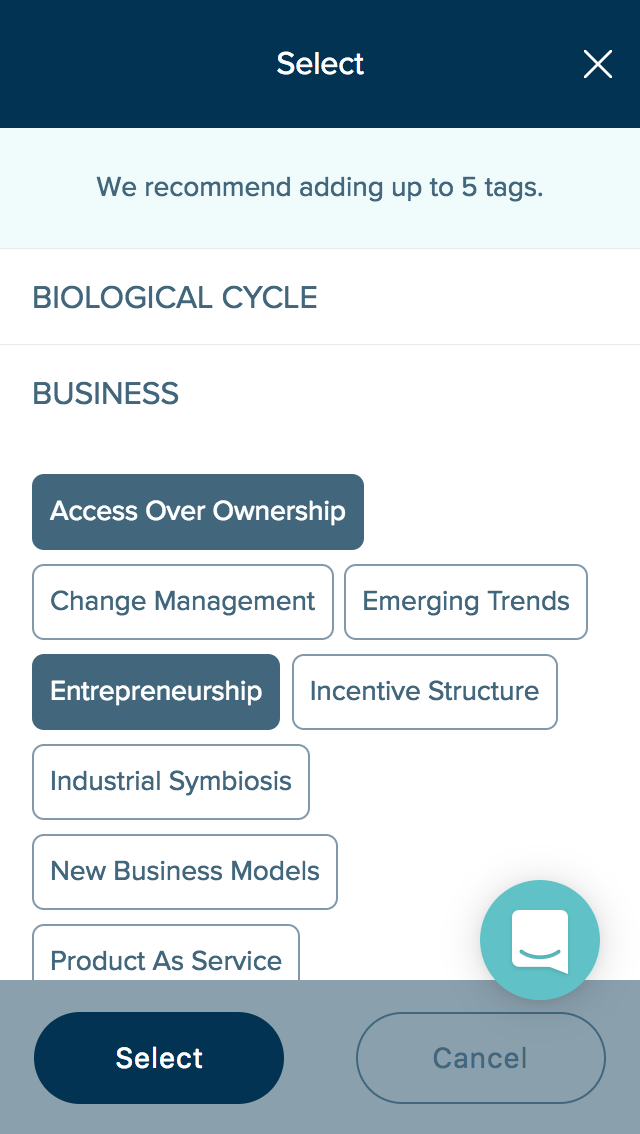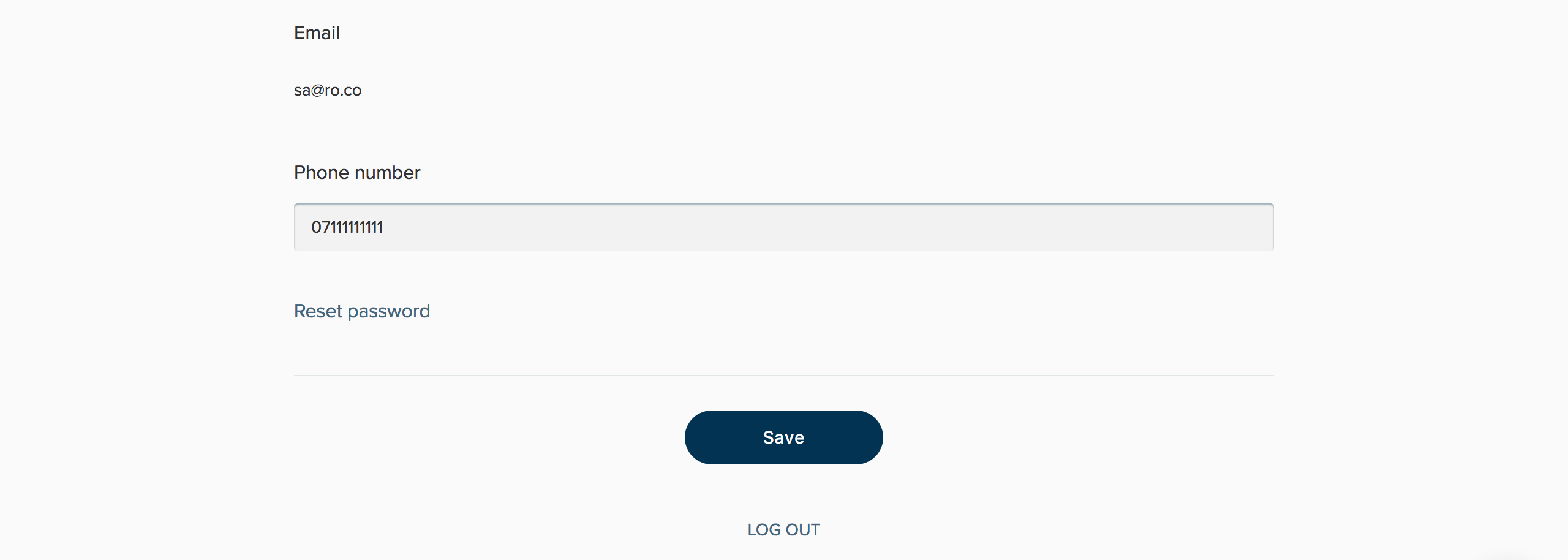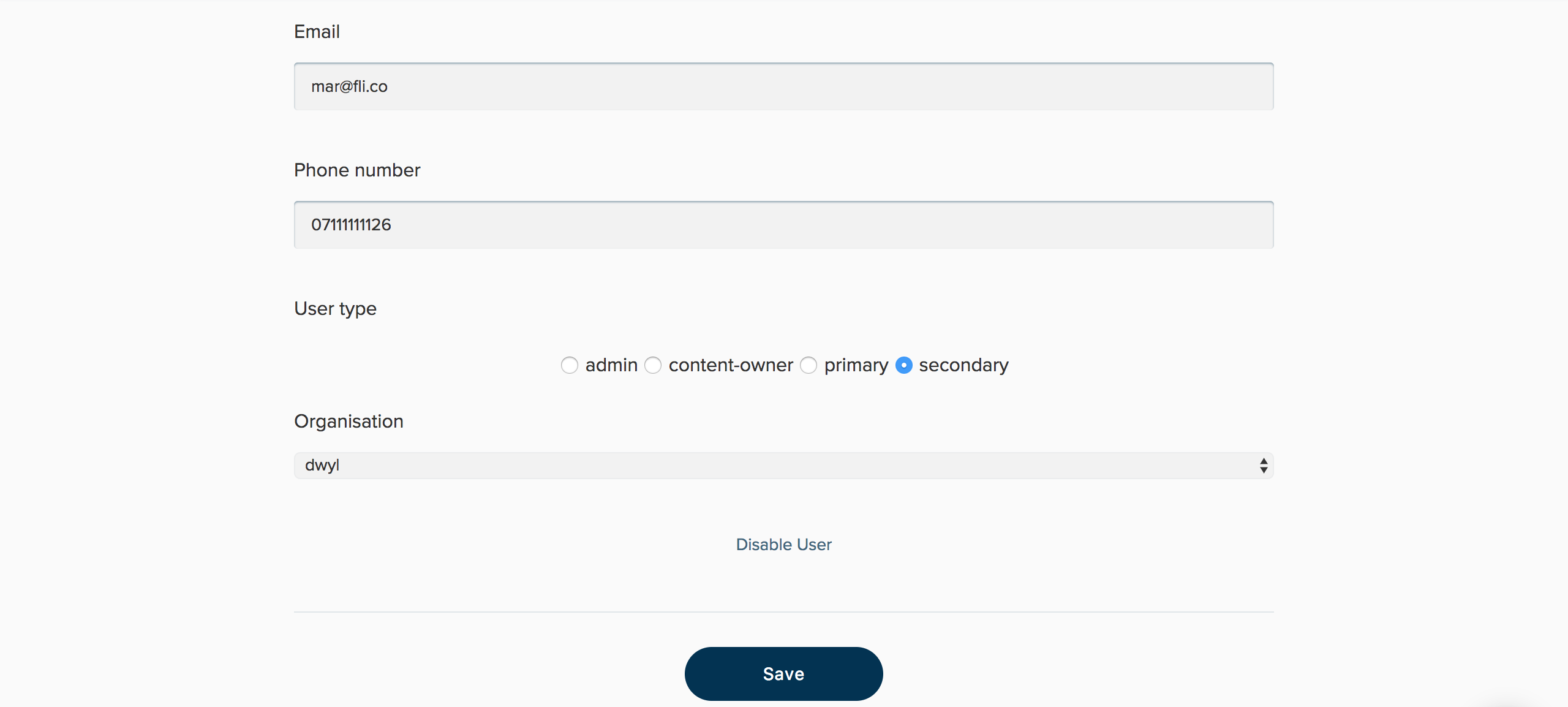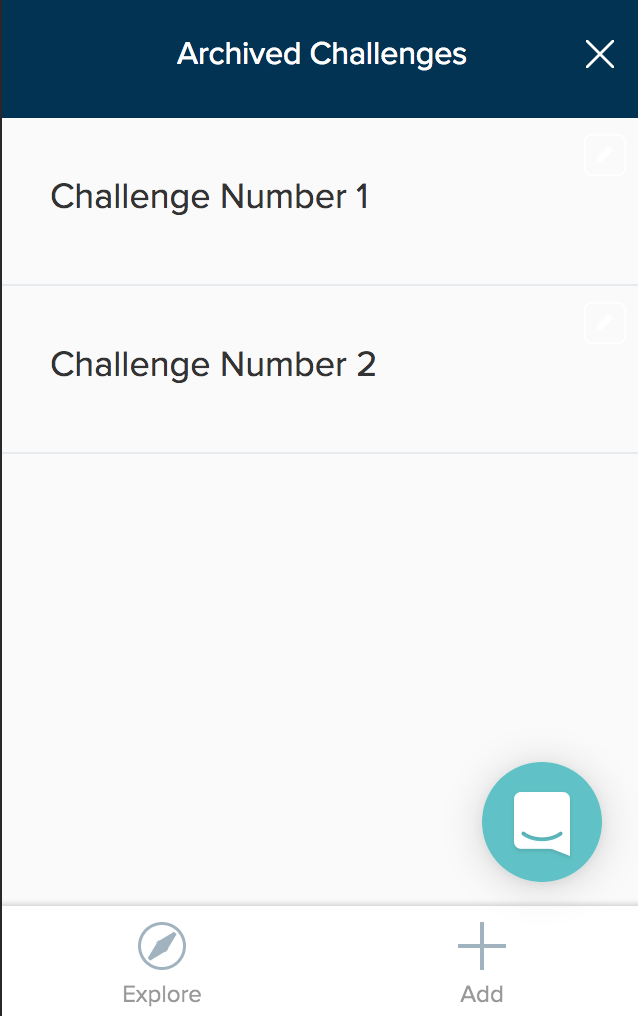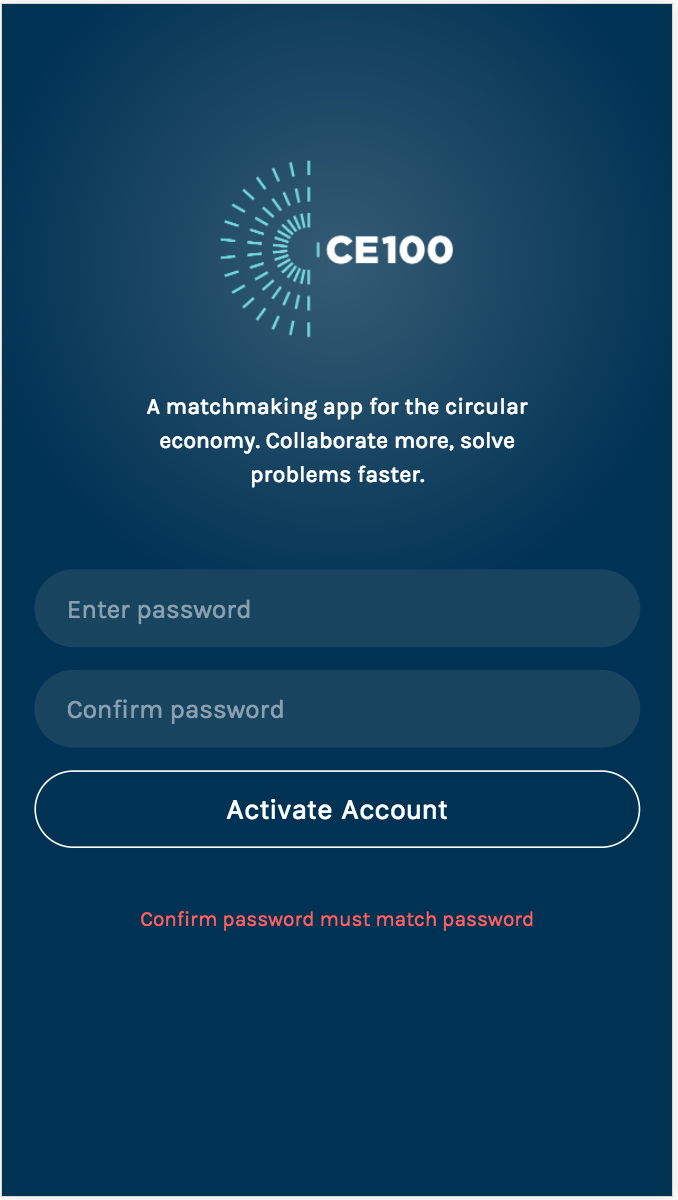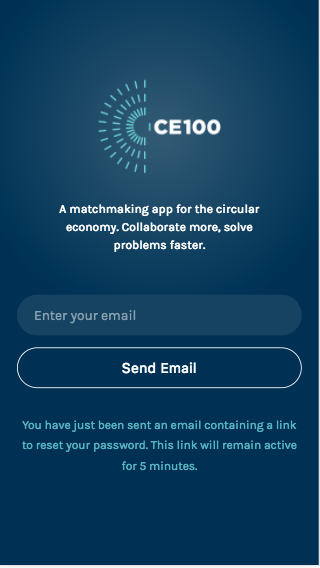See here for the technical readme!
A networking, knowledge sharing and collaboration platform for the Circular Economy 100 network, an Ellen MacArthur Foundation programme.
To connect the members of the CE100!
see: https://www.ellenmacarthurfoundation.org/ce100
A micro-social network focussed on connecting people in the Circular Economy.
This project uses the following technologies:
- Node.js - https://nodejs.org/
- Hapi.js - if you are new to Hapi or need a refresher, see: https://github.com/dwyl/learn-hapi
- Redis - if you haven't used Redis before see: https://github.com/dwyl/learn-redis
Clone the GitHub Repository
git clone https://github.com/emfoundation/ce100-app.git
//run database using
postgres -D /usr/local/var/postgres
//create the following databases
create database ce100;
create database ce100_test
redis-server
Ensure you have the required .env file, then run:
npm i
npm startIf you are unsure what an Environment Variable is, see: https://github.com/dwyl/learn-environment-variables
create a file in the root of the project called .env
JWT_SECRET=
TEMPLATE_DIRECTORY=./server/email-templates
SENDER_EMAIL_ADDRESS=
AWS_REGION=eu-west-1
AWS_ACCESS_KEY_ID=
AWS_SECRET_ACCESS_KEY=
ROOT_URL=
S3_REGION=
S3_BUCKET=remember to add the appropriate values to these keys.
Note: if you are a team member ask Marie for the
.envGoogle Doc!
To run the tests locally you will need to have a running Redis instance. Then simply open a terminal window and type and run the following command:
npm testIf you are attempting to debug or extend a single test, you can run a single test file by executing it as node script. e.g:
node test/auth/auth.test.js
Please refer to the admin guide for information on how add or update tags/categories.
Once the domain's HTTP/TCP protocol has been decided on, it might make sense to change isSecure: false on line5 of server/auth.js
If you have any questions, please raise an issue: https://github.com/emfoundation/ce100-app/issues
/orgs/tags/challenges/tags/insights/tags
Display all the tags by categories (or type of tags):
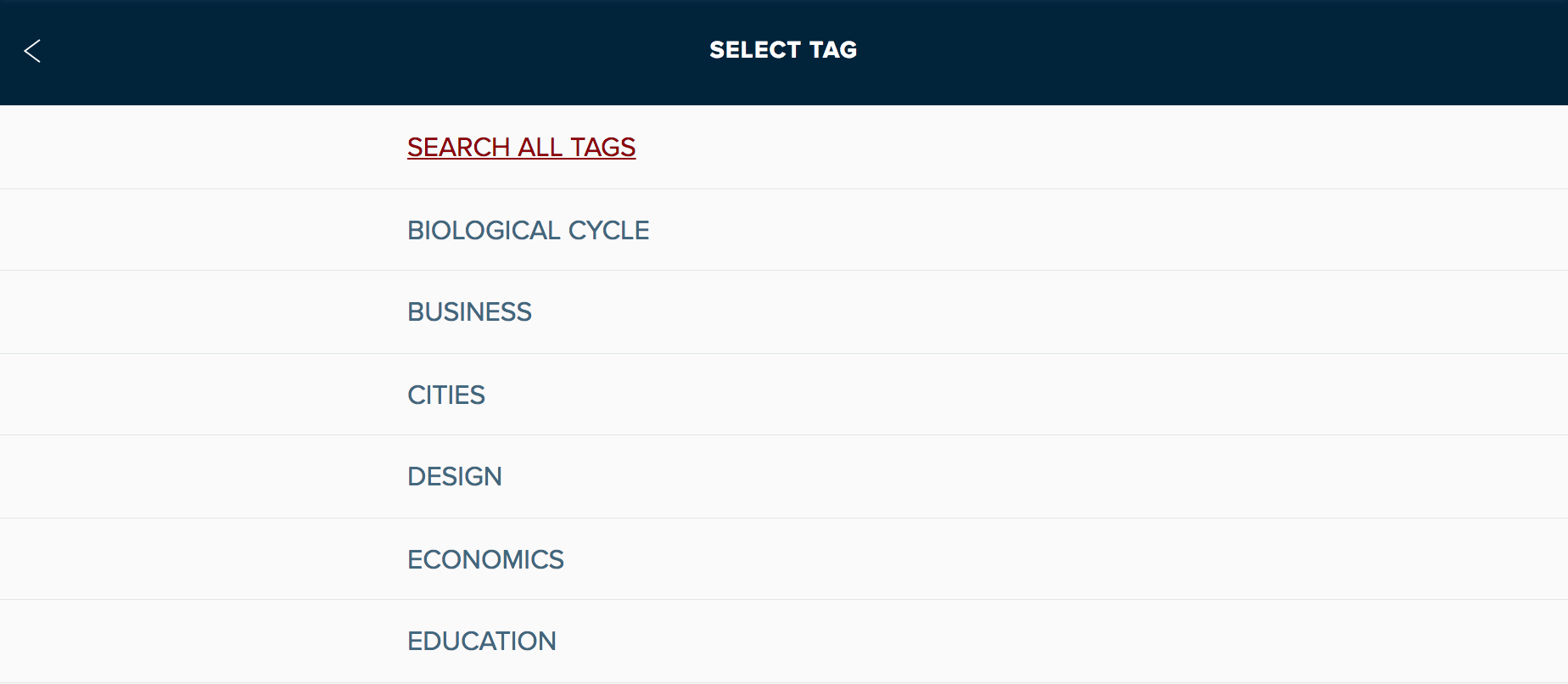
Clicking on a category will display the list of tags linked to this category:

Each tag is a link to the filter organisations or challenges pages
/orgs/challenges/insights
Clicking on 'Explore' in the left side of the bottom-nav, will take you to a page where, by default, all orgs will be displayed. Both active and inactive orgs/insights will be displayed to admin, but only active orgs and insights will be displayed to primary and secondary users. This view displays only the organisation names; for more information, click on the name of an organisation, and you will be taken to their profile.
If the connected user is an admin the view displays on the left a green or red button which indicates if the organisation is active or inactive
To view and browse challenges or insights instead, click on the 'Challenges' or 'Insights' navigation option; this will take you to a page where all challenges/insights will be displayed. Active and archived challenges from active organisations will be displayed to both admin and the primary user of a given organisation. Secondary? Challenges will list the title and company it was shared by. Clicking on a challenge title will take the user to that challenge's view.
/orgs?tag=id_of_the_filter_tag/challenges?tag=id_of_the_filter_tag/insights?tag=id_of_the_filter_tag
Selecting one of the tags from the browse tag view will filter the organisations or challenges depending on the type of the page the user is on. The list of organisations (or challenges) are all the items where the tag selected is also linked on:
If no organisations or challenges are linked to the selected tag the view will inform the user that no items have been found:
/orgs/{idOrg}/tags
This view allows a user to change the tags linked to an organisation by selecting or unselecting them.
Permissions: Only an admin and the primary user of the organisation can change the tags linked to the organisation.
/people
Clicking on 'People' in the right side of the top-nav, will take you to a page where all users will be displayed. Both active and inactive users will be displayed for admin, but only active users will show for primary users.
/challenges/{id}/edit
The title and description of a challenge can be edited. You must either be the primary user of the organisation or an admin to do this. If you have editing rights, you will see a 'pencil icon' at the top right corner of each challenge card. Clicking this will allow you to view your current challenge details, but also edit and submit an update on the challenge title and description.
/people/add
Admins can create a new user by clicking on the + Add. They can input details about the new user, upload a profile photo for them, select the user type, and 'link' them to an organisation.
The user types are admin, content-owners, primary and secondary. Admins and content-owners are not connected to organisations. An organisation can only have one primary user but can have as many secondary users as they wish.
/people/{id}/edit
Primary users and admins have different scopes of editing permissions.
Primary users can only edit their profile. Admins can edit any user's profile.
Primary users can edit their first name, last name, job title and phone.
Admin users can also edit email.
/challenges/{id}/toggle-archive
Primary users and admins can make a challenge visible/invisible to other members of the platform by clicking on 'Archive/Unarchive Challenge', on editing your challenge.
/orgs/{id}/archived-challenges
Primary and secondary users can navigate to their organisation's archived challenges from their organisation's profile view, admins can do this for any organisation from the organisation profile:
Archived challenges are displayed in case the primary user or admin wants to unarchive and make them accessible to other members:
If there are no archived challenges:
/people/activate/{id}
After a user is created by an admin, they will be sent an email with a link to the account activation page where the user has to create a password.
/password-reset
From login or user settings, a user can request to change their password. They need to enter their email and will be sent a link to the reset password view. The link will only remain active for 5 minutes.
/challenges/add
A new challenge can be created on behalf of an existing organisation, by the primary user of that organisation.
Admins cannot create new challenges.
On clicking the 'Add Challenge' button in the centre of the bottom nav, users will be directed to a page to write the title, description and to add tags to a challenge. When they then click Save & Publish the challenge will be visible by other users.
/insights/insights/add/insights/{id}/edit/insights/tags
Insights can only be created, edited and made archived/unarchived by admins. They can however be viewed by all users.