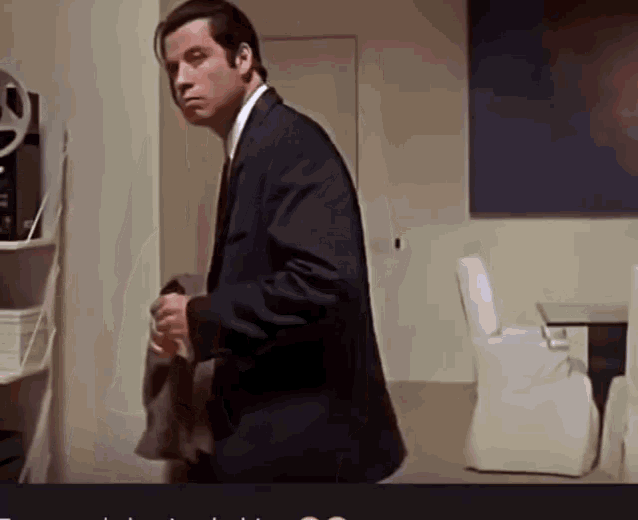In this lesson we'll be covering conditional rendering with React by building a small greeting application. Conditional rendering is important because it allows us to control the flow of user experience in an application.
- Understand several methods for conditional rendering with React components
- Use conditional rendering with state to affect real time changes in our application's UI
Forkandclonethis repository andcdinto the new directory- Create a new React app with
npx create-react-app . - Run
npm startto open your app in the browser - Within
src, create acomponentsfolder to store components we'll be creating in this lesson
In React, you can create distinct components that encapsulate behavior you need. Then, you can render only some of them, depending on the state of your application.
Conditional rendering in React works the same way conditions work in JavaScript. Use JavaScript operators like if or ? to create elements representing the current state, and let React update the UI to match them.
We'll start by adding two components into our components directory:
const UserGreeting = () => {
return <h1>Welcome back!</h1>
}
export default UserGreetingconst GuestGreeting = () => {
return <h1>Please sign up.</h1>
}
export default GuestGreetingWe’ll then create a Greeting component that displays either of these components depending on whether a user is logged in:
import UserGreeting from './UserGreeting'
import GuestGreeting from './GuestGreeting'
const Greeting = (props) => {
const isLoggedIn = props.isLoggedIn
if (isLoggedIn) {
return <UserGreeting />
}
return <GuestGreeting />
}
export default GreetingMake sure to import our Greeting component into App.js so it is rendered and pass props to it for the isLoggedIn boolean value.
import Greeting from './components/Greeting'
const App = () => {
return <Greeting isLoggedIn={false} />
}
export default AppThis example renders a different greeting depending on the value of isLoggedIn prop.
- Which greeting is our component rendering?
- Now let's try changing value of
isLoggedInbeing passed fromApp.jstotrue - Has anything changed with our rendered components?
- Wait, where did
<GuestGreeting />go?
You can use variables to store elements. This can help you conditionally render a part of the component while the rest of the output doesn’t change.
Let's create two more new components in our components folder representing Logout and Login buttons:
const LoginButton = (props) => {
return <button onClick={props.onClick}>Login</button>
}
export default LoginButtonconst LogoutButton = (props) => {
return <button onClick={props.onClick}>Log Out</button>
}
export default LogoutButtonIn the example below, we will now add state to our App using the useState hook to track our isLoggedIn variable. We'll also import our two button components from above and attach methods to set the state of isLoggedIn with onClick event listeners.
- In the
Appcomponent, we'll create a variablebuttonthat conditionally renders one of our button components depending on whether the userisLoggedInor not. App.jswill now render either<LoginButton />or<LogoutButton />depending on its current state.- It will also render a
<Greeting />from the previous example:
import Greeting from './components/Greeting'
import LoginButton from './components/LoginButton'
import LogoutButton from './components/LogoutButton'
const App = () => {
const [isLoggedIn, toggleLogin] = useState(false)
const handleLoginClick = () => toggleLogin(true)
const handleLogoutClick = () => toggleLogin(false)
let button
if (isLoggedIn) {
button = <LogoutButton onClick={handleLogoutClick} />
} else {
button = <LoginButton onClick={handleLoginClick} />
}
return (
<div>
<Greeting isLoggedIn={isLoggedIn} />
{button}
</div>
)
}
export default AppWhile declaring a variable and using an if statement is a fine way to conditionally render a component, sometimes you might want to use a shorter syntax. There are a few ways to inline conditions in JSX, explained below.
You may embed any expressions in JSX by wrapping them in curly braces. This includes the JavaScript logical && operator. It can be handy for conditionally including an element.
Let's add one more component to our components folder
const Mailbox = (props) => {
const unreadMessages = props.unreadMessages
return (
<div>
<h1>Hello!</h1>
{unreadMessages.length > 0 && (
<h2>You have {unreadMessages.length} unread messages.</h2>
)}
</div>
)
}
export default MailboxNow we'll import it within our App.js component.
import Mailbox from './components/Mailbox'Before we render Mailbox, we'll need to add another state variable to pass props into Mailbox.
const [unreadMessages, setUnreadMessages] = useState([
'Hello',
'World',
'This is Doordash with your order'
])Finally, inside of App.js , we'll add a variable mailbox and set it equal to another inline logical && operator that will only render <Mailbox /> if the user is logged in.
- Don't forget to call in
{mailbox}inside your return statement.
// App.js
let button
const mailbox = isLoggedIn && <Mailbox unreadMessages={unreadMessages} />
if (isLoggedIn) {
button = <LogoutButton onClick={handleLogoutClick} />
} else {
button = <LoginButton onClick={handleLoginClick} />
}
...
Your App.js should look like this when you're finished
import './styles/App.css'
import Greeting from './components/Greeting'
import LoginButton from './components/LoginButton'
import LogoutButton from './components/LogoutButton'
import Mailbox from './components/Mailbox'
const App = () => {
const [isLoggedIn, toggleLogin] = useState(false)
const handleLoginClick = () => toggleLogin(true)
const handleLogoutClick = () => toggleLogin(false)
let button
const mailbox = isLoggedIn && <Mailbox unreadMessages={unreadMessages} />
if (isLoggedIn) {
button = <LogoutButton onClick={handleLogoutClick} />
} else {
button = <LoginButton onClick={handleLoginClick} />
}
return (
<div>
<Greeting isLoggedIn={isLoggedIn} />
{button}
</div>
)
}
export default AppSo why does the logical && operator work with conditional rendering in React?
It works because in JavaScript, true && expression always evaluates to expression, and false && expression always evaluates to false.
Therefore, if the condition is true, the element right after && will appear in the output. If it is false, React will ignore and skip it.
Another method for conditionally rendering elements inline is to use the JavaScript conditional operator condition ? true : false.
To try this out, let's add a <p> tag inside the return of App.js. This <p> tag will tell us whether the user is logged in or not depending on the outcome of the ternary statement:
// App.js
return (
<div>
<Greeting isLoggedIn={isLoggedIn} />
<p>The user is <b>{isLoggedIn ? 'currently' : 'not'}</b> logged in.</p>
{mailbox}
{button}
</div>
)In rare cases you might want a component to hide itself even though it was rendered by another component. To do this return null instead of its render output.
With React we are able to control the flow of rendering and user experience with conditional JavaScript statements. Statements often used in React apps to conditionally render components include:
if/elseStatements- Logical
&&Operators - Ternary Operators
switchStatements
Make sure to use conditional rendering to create more controlled applications in React!