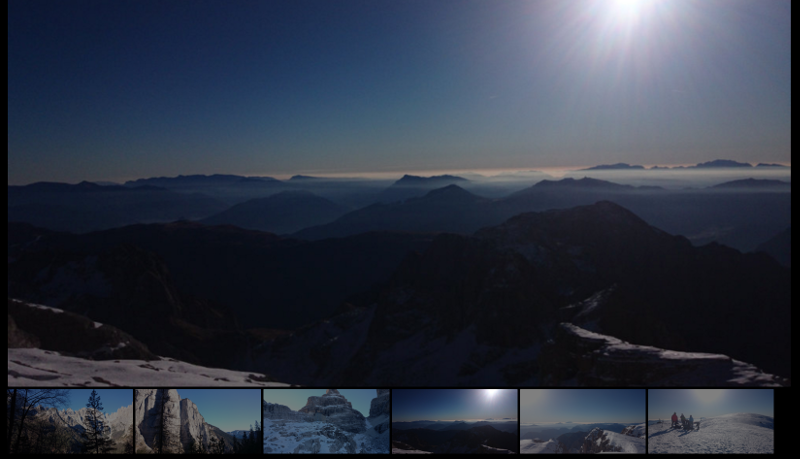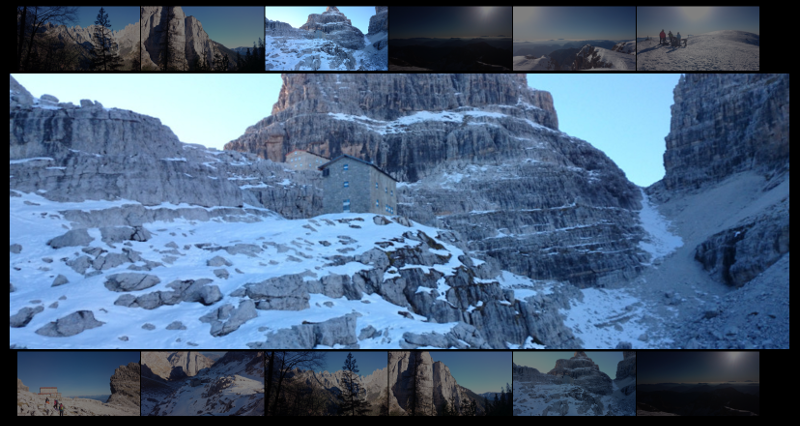#WebImageViewer
A simple but flexible image gallery for websites. Substantially, is an Javascript object that manage for you the logic of an image gallery.
Main features:
- One main image view
- A variable number of your choice of thumb images [not mandatory]
- WebGallery automatically creates thumbs images for you, if no other thumbs is present.
- No buttons in order to go through images:
- Click on the right of the main image for present the next image
- Click on the left of the main image for come back to the last image
- Click on the thumb that you want to see
- Automatic thumbs update
- Animations on change [If you use the provided styles]
There is not a predefined layout; this is up to you. This provide a lot of customization possibilites. Anyway, I have developed some layouts, some of them uses Bootstrap.
Currently, the images are show in the background-image CSS property.
I'm developing the classic HTML version.
You can observe some examples of the ImageGallery in this webpage:
- Include the action.js and the style.css in your HTML page where you want to display the image gallery.
- Set a target main view, whith class web-gallery-view
- [Optional] Create some thumb images or create a container for the thumbs.
- At the end of the html, load the images.
This is the generic syntax:
<body>
<!-- ... your stuff ... -->
<!-- Create a container for 6 thumb images -->
<div class="your-class-1 web-gallery-thumbs" data-web-gallery-thumbs="6" style="padding: 1px 5px 1px 5px;"></div>
<div class="your-class-2" style="padding: 1px 5px 1px 1px;">
<!-- Create the class for the main view -->
<div class="web-gallery-view"></div>
</div>
<!-- ... your stuff ... -->
<script>
WebGallery.setup(['imageOne.jpg', 'im2.png', 'and so on']);
</script>
</body>If you don't provide the data-web-gallery-thumbs="quantity" you should provide yourself the thumbs, as showed in the Totally custom thumbs example below.
The WebGallery has only few methods that you can use.
- setup(list_of_images);
- next();
- previus();
- set_at_thumb_id(thumb_id);
You need to use only the setup methods, the others are handled directly from two jQuery functions.
<div class="col-lg-12 col-md-12 col-xs-12" style="padding: 5px 1px 5px 1px; background-color: rgba(245,245,245,1.0)">
<div class="col-lg-1 col-md-1 col-xs-2 web-gallery-thumbs" data-web-gallery-thumbs="6" style="padding: 1px 5px 1px 5px;"></div>
<div class="col-lg-11 col-md-11 col-xs-10" style="padding: 1px 5px 1px 1px;">
<div class="web-gallery-view"></div>
</div>
</div>We load the images with the following script:
<script type="text/javascript">
WebGallery.setup(['images/t1.JPG', 'images/t2.jpg', 'images/t3.JPG',
'images/t4.JPG', 'images/t5.jpg', 'images/t6.JPG',
'images/t7.JPG', 'images/t8.JPG', 'images/t1.JPG',
'images/t2.jpg', 'images/t3.JPG', 'images/t4.JPG',
'images/t5.jpg', 'images/t6.JPG', 'images/t7.JPG',
'images/t8.JPG']);
</script>This is the default layout: we create a main view and we specify a container for the thumb images, adding the class web-gallery-thumbs to the container col-lg-1 col-md-1 col-xs-2. The thumb images are automatically created and appended for you in the container. We specify the number of thumbs with the data-web-gallery-thumbs="6". This number of thumbs is only the number of displayed thumbs: you can load a greater number of images, in this example we loaded 16 images. You can see the results in the following image:
This is how to create an horizontal thumbs gallery.
<!-- Create a full width main image -->
<div class="col-lg-12 col-md-12 col-xs-12" style="padding: 1px 5px 5px 1px;">
<div class="web-gallery-view"></div>
</div>
<!-- Override the default thumbs style -->
<style>
.web-gallery-thumbs div {
width: 16%;
float: left;
margin-right: 5px;
}
</style>
<!-- Create the container fof the thumbs -->
<row class="web-gallery-thumbs" data-web-gallery-thumbs="6"> </row>The loading part is the same as the first example. The results is the following:
<div class="col-lg-12 col-md-12 col-xs-12" style="padding: 5px 30px 5px 30px;">
<div class="col-lg-12 col-md-12 col-xs-12">
<div class="col-lg-2 col-md-2 col-xs-2 web-gallery-thumbs-div web-gallery-thumbs" style="width: 16%;"> </div>
<div class="col-lg-2 col-md-2 col-xs-2 web-gallery-thumbs-div web-gallery-thumbs" style="width: 16%;"> </div>
<div class="col-lg-2 col-md-2 col-xs-2 web-gallery-thumbs-div web-gallery-thumbs" style="width: 16%;"> </div>
<div class="col-lg-2 col-md-2 col-xs-2 web-gallery-thumbs-div web-gallery-thumbs" style="width: 16%;"> </div>
<div class="col-lg-2 col-md-2 col-xs-2 web-gallery-thumbs-div web-gallery-thumbs" style="width: 16%;"> </div>
<div class="col-lg-2 col-md-2 col-xs-2 web-gallery-thumbs-div web-gallery-thumbs" style="width: 16%;"> </div>
</div>
<div class="col-lg-12 col-md-12 col-xs-12" style="padding: 1px 5px 5px 1px;">
<div class="web-gallery-view"></div>
</div>
<div class="col-lg-12 col-md-12 col-xs-12">
<div class="col-lg-2 col-md-2 col-xs-2 web-gallery-thumbs-div web-gallery-thumbs" style="width: 16%;"> </div>
<div class="col-lg-2 col-md-2 col-xs-2 web-gallery-thumbs-div web-gallery-thumbs" style="width: 16%;"> </div>
<div class="col-lg-2 col-md-2 col-xs-2 web-gallery-thumbs-div web-gallery-thumbs" style="width: 16%;"> </div>
<div class="col-lg-2 col-md-2 col-xs-2 web-gallery-thumbs-div web-gallery-thumbs" style="width: 16%;"> </div>
<div class="col-lg-2 col-md-2 col-xs-2 web-gallery-thumbs-div web-gallery-thumbs" style="width: 16%;"> </div>
<div class="col-lg-2 col-md-2 col-xs-2 web-gallery-thumbs-div web-gallery-thumbs" style="width: 16%;"> </div>
</div>
</div>The loading part is the same as the first and second example. As you can see, you need to set the class web-gallery-thumbs for every element that you want to be a thumb. The class web-gallery-thumbs-div is only for convenience: you can replace this class with your favorite one.
The results is the following:
The ImageGallery uses jQuery in order to detect the touch points in the images, so you need jQuery in order to go through the images.
Bootstrap is optional.
I'm working on:
All the files here presented are provided under the MIT License (MIT). See the file LICENSE.txt for the details.