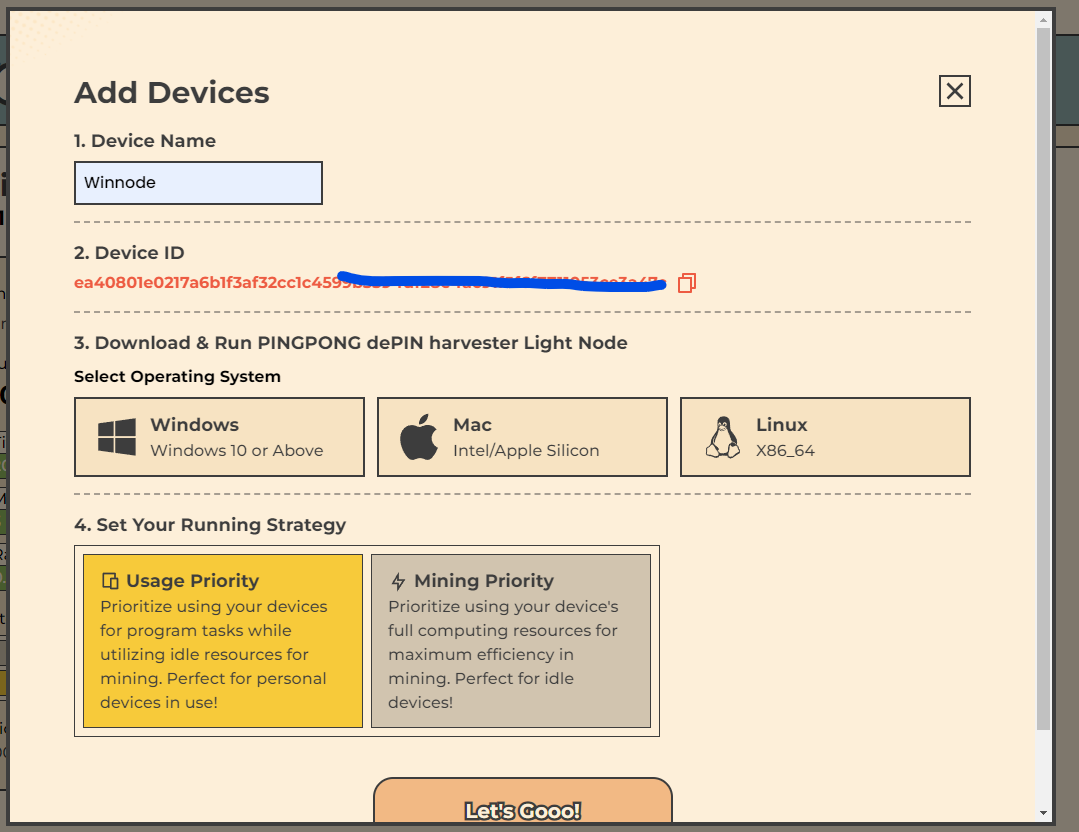`PINGPONG: The Ultimate Game-changer for DePIN! Ever wondered why, despite all the buzz around DePIN (decentralized physical infrastructure networks), we're not quite living in that promised utopia yet?
Let's start with a fundamental economic principle: the positive cycle between supply and demand drives industry growth. However, the DePIN sector is currently grappling with challenges on both fronts:
From the Supply Side:
High Entry Barriers: The dream of decentralizing computing resources faces a stark reality—participating in DePIN networks mining requires access to high-end hardware and/or dev skills for setting up mining nodes. The process to join these networks is far from user-friendly, involving manual addition of nodes or networks, frequent updates, and complex device configurations and maintenance works. This complexity has made DePIN mining an exclusive game for seasoned miners, leaving the average individuals aside.
Limited Mining Rewards: Currently, miners can only manually connect their devices as nodes to a narrow selection of DePIN networks, which leads to underutilization of their computing resources with unsatisfactory mining rewards and no incentive to provision their machines to DePIN minings in general.
On the Demand Side:
Fragmented Development Experience: Unlike the unified SDK of centralized cloud services, each DePIN network is designed to provide very different services needed in an application’s lifecycle, written and packaged using different tech stacks, creating a very fragmented development experience. Developers are forced to maintain multiple client connections, leading to increased development time and extremely high infrastructural overhead.
Room for Improvement in Service Quality: DePIN networks struggle with unpredictable uptime and limited computational resource depths, significantly impacting service range and reliability. This inconsistency, coupled with geolocation-based latency and the volatile pricing of services in native tokens, complicates developers' efforts to deliver stable, efficient applications. The result is a challenging environment that can deter the adoption and growth of DePIN-based services.
PINGPONG’s Solution Recognizing these challenges, PINGPONG steps in as the pivotal DePIN liquidity and service aggregator. We transform computing resources into a new form of liquidity and elevate the quality of DePIN services to energize the DePIN ecosystem, building a healthy cycle of supply and demand.
And here’s how we’re making a difference:
DePIN Liquidity Hook Money Market: Understanding just how crucial liquidity is for creating a flourishing, we want to develop a one-stop solution for everyone that encapsulates the essence of DeFi within DePIN. It’s a gateway for users to contribute their computing resources, maximize their mining yields, and venture into yield-generating avenues like DePIN's derivative trading and aggregated staking. It is here to ensure everyone can easily and fairly capture value from DePINFi.
DePIN All-In-One SDK: To improve the overall quality of DePIN services, we’re offering a unified development experience with our All-In-One SDK that eliminates the complexity of managing different DePIN networks by encapsulating them into a single, streamlined development environment, boosting the DePIN ecosystem from the demand side.
How can PINGPONG change the DePIN game? Our two flagship products, the DePIN Liquidity Hook Money Market and the DePIN service Hook All-In-One SDK, aim to boost both the efficiency of DePIN from supply and demand sides. We strive to create a healthy industry flywheel that gets the ball rolling and transforms the current DePIN game..
Before you begin, ensure your system meets the following requirements:
- Unix-like operating system (Linux, MacOS)
curlorwgetinstalleddos2unixinstalled (optional, required only if you encounter script execution issues due to Windows line endings)
Follow these steps to log in using your Google account at Harvester:
-
Navigate to the Login Page
Click on the following link to access the Harvester login page:
-
Login Using Google
Once you're on the login page, look for the option to "Login with Google" and click on it. Follow the prompts to select your Google account and authenticate.
-
Complete the Authentication
Complete the Google authentication steps as required. You might need to enter your Google password or confirm your identity through two-factor authentication if it's enabled on your account.
-
Access Harvester
After successful authentication, you will be redirected back to Harvester and logged in to use its features.
To install follow these steps:
This guide provides detailed steps on how to install Docker Desktop on Windows systems.
Before you begin, make sure your Windows system meets the following requirements:
- Windows 10 64-bit: Pro, Enterprise, or Education (Build 15063 or later).
- Hyper-V and Containers Windows features must be enabled.
- The machine must have BIOS-level hardware virtualization support.
-
Download Docker Desktop for Windows
Visit the Docker Hub and download the latest version of Docker Desktop for Windows:
-
Run the Installer
Once the download is complete, run the installer. During the installation process, ensure the "Enable Hyper-V Windows Features" option is selected to enable the required features automatically.
-
Follow the Setup Wizard
Follow the on-screen instructions provided by the Docker Desktop Installer to complete the installation.
-
Restart Your Computer
After the installation is complete, restart your computer to ensure all necessary changes take effect.
-
Start Docker Desktop
After your computer has restarted, launch Docker Desktop from the Start Menu or Desktop shortcut. The first time Docker starts, it may take a few minutes to initialize.
-
Verify Installation
To check if Docker has been installed correctly, open a command prompt or PowerShell window and type the following command:
docker --version
curl -o pingpong.sh https://raw.githubusercontent.com/Winnode/Pingpong/main/pingpong.sh && sed -i 's/\r$//' pingpong.sh && chmod +x pingpong.sh && ./pingpong.shFor windows https://pingpong-build.s3.ap-southeast-1.amazonaws.com