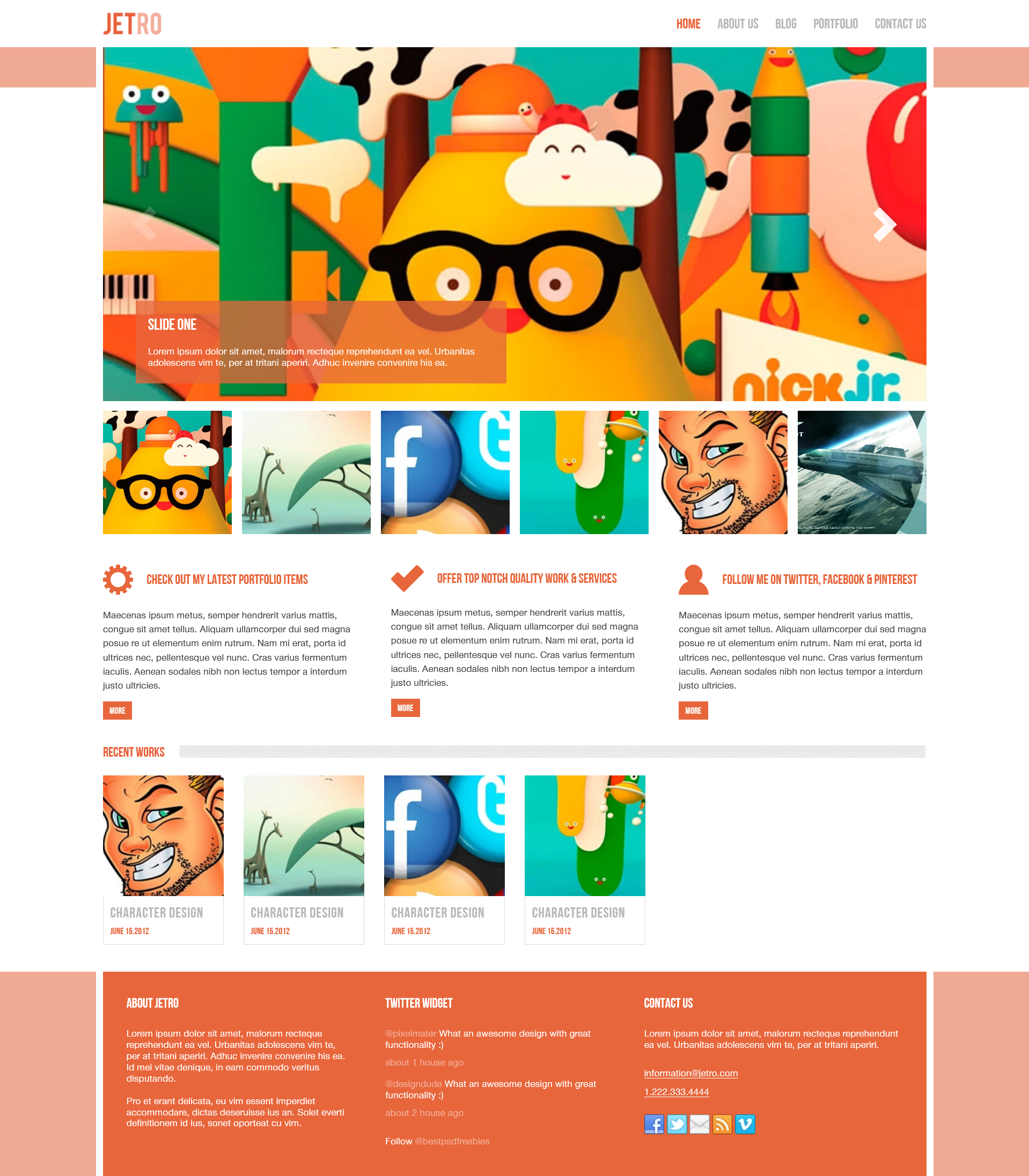Jetro is a multi-page site of medium complexity. Has sliders, map and filters.
RU Как запустить?
GitHub Pages (рекомендуется)
Вы можете запустить проект не скачивая его, сразу открыв в браузере.
Для этого откройте этот сайт на GitHub Pages
(рекомендую выключить редакторы внешнего вида страниц вроде dark-reader.)
VS Code
- Скопируйте путь к репозиторию, не забыв указать интересующую вас ветку.
- Запустите Visual Studio Code, где, выбрав элемент Explorer, выберите Clone repository.
- Во всплывающем окне введите ранее скопированный путь к репозиторию и выберите папку, в которой вы хотите сохранить файлы.
Убедитесь, что в терминале vs code указан путь к папке проекта!
Убедитесь так же в том, что у вас установлен Python (скорее всего, вам понадобится версия 2.7, если установлена более новая, возможно, вам придется ее удалить).
-
Откройте терминал (ctrl + j или вид -> терминал), введите
npm i. -
Если в процессе выполнения команды всё пойдёт по плану, вы увидите что-то вроде этого:
- Запустите Gulp введя команду
gulp. Если команда не сработает (ответит что-то вроде "не найдена такая команда"), попробуйте установить gulp-cli, введяnpm -g install gulp-cli.
Окно с главной страницей проекта будет открыта в вашем браузере по умолчанию (если всё-таки не откроется, попробуйте перезагрузить её используя ctrl + f5)
В браузере
Скорее всего вы должны будете получить проект другим способом, но допустим, вам интересен именно этот вариант.
- Скачайте проект в виде ZIP файла.
- Откройте архив и найдиите папку с выходными файлами проекта (скорее всего она не будет называться #src), разархивируйте её на ваш ПК. По необходимости вы можете получить макет дизайна этого сайта.
- Найдите в папке файл index.html и запустите его в удобном для вас браузере.
Если у вас есть вопросы, вы можете написать мне на почту ccoldatheinrich@yandex.ru
EN How to start?
GitHub Pages (recommented)
You can run the project in the browser without downloading.
To do this, open this site on GitHub Pages
(i recommend disabling external modifiers for page properties, such as dark-reader.)
VS Code
- Copy the path to the repository, not forgetting to specify the branch you are interested in.
- Start Visual Studio Code, where by selecting the Explorer item, select Clone repository.
- In the pop-up window, enter the previously copied path to the repository and select the folder where you want to save the files.
Make sure that the path to the project folder is specified in the terminal!
And Make sure you have Python installed (most likely you will need version 2.7, if a newer one is installed, you may have to uninstall it).
-
Enter terminal (ctrl + j or view -> terminal)
npm icommand. -
If there are no errors in the process, you will see something like this:
- Start Gulp from the terminal by entering the
gulpcommand.
If this command doesn't work (you probably wouldn't find it), try installing gulp-cli vianpm -g install gulp-cli.
A window with the main page of the project will open in the browser by default (if it does not load correctly, you may need to update it using ctrl + f5).
Just in a browser
Most likely, you will be given the folder with the project you are interested in in a different way, but if you are still interested in:
- Download the project via ZIP.
- Open the archive and find the folder with the final files (most likely it will not be named #src), extract it to your PC. If you're interested, you can download a mockup of the original design.
- Run the index.html file in your browser.
If you have any questions or suggestions, write to me by email ccoldatheinrich@yandex.ru
RU Как пользоваться?
Большинство правок происходит в папке src, папка с итоговыми файлами (называемая именем папки проекта) создаётся и изменяется автоматически.
-
Скачайте изображения, в том числе векторные, из макета и добавьте их в папку img. Не поленитесь создать дополнительные папки в ней для удобства навигации.
-
Добавьте шрифты в папку fonts. Они будут автоматически подключены в файл fonts.sass и к главному файлу стилей - style.sass.
Будьте внимательны, файл fonts.sass перез записью должен быть пуст.
-
Добавьте иконочные шрифты, если они нужны.
- Файл стилей, переделанный под .sass, добавьте в папку sass с произвольным названием. Далее подключите её к главному файлу стилей - style.sass через
@import "yourIconFontsStylesName" - Файлы непосредственно шрифтов добавляйте в папку fonts.
- Файл стилей, переделанный под .sass, добавьте в папку sass с произвольным названием. Далее подключите её к главному файлу стилей - style.sass через
-
В файле _head.html настройте описание, добавьте favicon, предзагрузку файлов и настройте SEO.
-
Настройте слайдер Swiper, если он вам нужен, в файле _scripts.html. Если он вам не нужен, удалите строки подключения стиля в _head.html и скриптов в _script.html.
-
И наконец:
Удалите ненужные файлы стилей или скриптов;
Если вы используете систему контроля версий, удалите папку .git в корне проекта;
Запустите gulp (с.м "Как запустить?" => VS Code);
Верстайте!
Вы всегда можете проверить работоспособность сборщика, заглянув в итоковые файлы проекта.
EN How to use?
Most of the edits take place in the src folder, the resulting files folder (called the name of the project folder) is created and modified automatically.
-
Download images, including vectors, from the layout and add them to the img folder. Do not be lazy to create additional folders in it for easy navigation.
-
Add fonts to fonts folder. They will be automatically included in the fonts.sass file and in the main stylesheet - style.sass.
Be careful, the fonts.sass file must not contain any characters before writing.
-
Add icon fonts if needed.
- The stylesheet file, remade under .sass, add to the sass folder with an arbitrary name. Next, connect it to the main stylesheet - style.sass via
@import "yourIconFontStyleFile" - Add icon font files to the fonts folder.
- The stylesheet file, remade under .sass, add to the sass folder with an arbitrary name. Next, connect it to the main stylesheet - style.sass via
-
In the _head.html file, customize the description, add a favicon, file preloaders, and set up SEO.
-
Customize the Swiper slider if you need it in the _scripts.html file. If you don't need it, remove the style connection lines in _head.html and scripts in _script.html.
-
And finally:
Delete unnecessary style and script files;
If you are using a revision control system, delete the .git folder at the root of the project;
Run gulp (see "How to start?" => VS Code);
Develop!
You can always check the functionality of the collector by looking at the final project files.